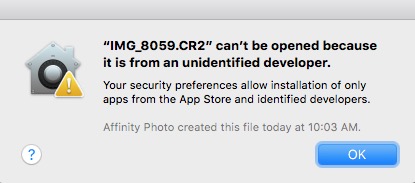LinkLayer
Members-
Posts
12 -
Joined
-
Last visited
Everything posted by LinkLayer
-
I have also been noticing the Inpainting tool is laggy, and it seems like it used to always be fast. Affinity Photo 1.7.3 Mac mini (2018 3.2 GHz Intel Core i7 16 GB RAM Intel UHD Graphics 630 1536 MB I have usually been editing TIFF files, fairly simple stuff, with one or two layers. Max of ~ 13 MB file size, Max of 4 images open at once.
-
Items in Adjustment Pane Become Invisible
LinkLayer replied to LinkLayer's topic in V1 Bugs found on macOS
I always leave the panels docked, so it doesn't seem to be necessary. It's good you have a method to reproduce it. -
When opening the curves adjustment, the pane opens quickly, but the contents (the actual curve unique to the image) are slow to appear. Usually it's just a second or two, but it feels slower than in the previous version(s) of Affinity photo. On rare occasions, it has never filled in the actual curve, or I have given up waiting for it. Affinity Photo 1.7.1 MacOS 10.14.5 2018 Mac mini 3.2 GHz Intel Core i7; Intel UHD Graphics 630
-
Sometimes, at random, some of the items in the Adjustment pane disappear. Typically, this includes everything above HSL, including White Balance and Levels. They are still "there", in that I can click blindly in that space and the control will come up. Restarting Affinity Photo usually (always?) recovers. Affinity Photo 1.7.1 MacOS 10.14.5 2018 Mac mini 3.2 GHz Intel Core i7; Intel UHD Graphics 630
-
I bought Affinity Photo on the Mac App Store. I'm happy that you were able to reproduce this. That way I don't look like a crazy guy. When I found this problem, I think it was only about the second time I had ever used the batch file feature. I'm surprised if I am the first to report this problem. This is not impacting my work or anything. It'll probably be fixed before I need to use it again. I'm happy with the speed! The batch processing runs plenty fast, even on my older Mac. What's not so fast is adding files to the list to be processed. That takes much longer than to actually process them. Thanks!
-
I duplicated my original files until I had 776 input files. With that, I had no trouble reproducing the issue. Parallel Processing on: 776 input; 286 output; 490 missing Parallel Processing off: 776 input; 295 output; 481 missing
-
Yes. 'Parallel Processing' was on. (It was on by default.) I had some trouble reproducing the problem myself (with 'Parallel Processing' still on), however, I did get it to miss one file (out of 97) on one run. I think originally, I had created the output folder beforehand in the Finder, and had that finder window open when running the batch job in Affinity Photo. When I finally reproduced the problem, I did it that way again, and that finder window was open. I then tried to reproduce the problem with 'Parallel Processing' turned off. I ran the batch job five times (97 files each time), and the problem did not recur. That doesn't seem conclusive to me, considering it didn't happen all the time anyway. I noticed something else weird. I expected to see the open folder window get populated with the output files more or less in real time, and I did see that sometimes. However, sometimes it took quite a long time before any of the output files became visible. (measured at about one minute in one case) A user interface nit: It would give me a warmer feeling if the batch job dialog box reported the number of files to be processed as you add them. The file count is displayed when you actually start the batch job, but at that point it is too late if you see it is not the right number.
-
I uploaded some files from that batch. I don't know how to upload a macro. [edit, I think I figured it out and added the macro to the dropbox link.] Also, I'm sorry if I reported this to the wrong forum. Thanks!
-
I have 97 JPEG source files. I ran batch jobs to apply crops to these and save the outputs as JPEG to another folder. For three runs of this, I had the following results: All 97 files processed okay 1 file was skipped 3 files were skipped By skipped, I mean that the affected file simply did not appear in the output folder. The files skipped appeared random. They were not at the beginning or at the end of the list. There were no error messages. I manually redid the skipped files without problems. The input files all had identical dimensions of 600 x 1800 pixels. The batch macros consisted of one crop only -- no other changes. MacOS 10.13.6; iMac (21.5-inch, Mid 2011) 2.7 GHz Intel Core i5; 12 GB RAM; Affinity Photo 1.6.7 I would be willing to provide info or test cases to reproduce this.
-
Okay, I did this, and it got rid of the "unidentified developer" popup, and now the file opens one time in Affinity Photo, however, the default application for .CR2 remains Gimp. I want to mention that I have always been able to open .CR2 files using Open With -> Affinity Photo.app , and that has always worked as expected with no popup.
-
On MacOS, I want Affinity Photo to be the default application to open file type .CR2 (Canon Raw). Right now, the default application is Gimp. The usual procedure for changing the default is to right click a file of the desired type, select Open with... / Other, pick the application you want (Affinity Photo) out of the list, and check the Always Open With checkbox. When I do this, I get an error dialog. This doesn't make sense. The image file is not an application from a developer, and Affinity Photo didn't create the file today, my camera created it some time ago. After this failure, the default application for opening Canon Raw files remains Gimp. Is this a bug? Is it a bug in Affinity photo? Is there a workaround that anyone knows of? MacOS High Sierra Version 10.13.3 Mid 2011 iMac Affinity Photo 1.6.6