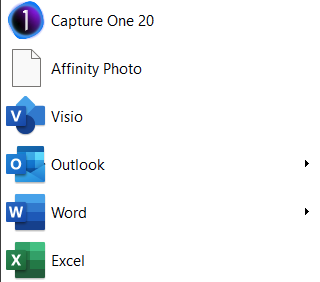st87
Members-
Posts
42 -
Joined
-
Last visited
Everything posted by st87
-
So on several occasions tonight, while manipulating an image, and even if I'm not, all of a sudden, the program thinks it's a briliant idea to suddenly zoom in on my picture. So this would be if I was in the middle of say, adjusting the perspective of the picture while I am draging the handles around, and suddenly, BOOM! Your image is completely ruined because of that annoying issue. Why does it do that, and how do I stop it from happening?
-
Fit to printable vs Shrink to printable
st87 replied to st87's topic in Desktop Questions (macOS and Windows)
Hi Carl, Thanks for your help. Does there exist a mode where the print will "fill" the entire media? -
Fit to printable vs Shrink to printable
st87 replied to st87's topic in Desktop Questions (macOS and Windows)
also even when I crop it to 4x6 ratio, then print on borderless settings, it's still producing an undesirable border on Windows. I do not have this problem on a Mac. The printer is an Artisan 1430. What is causing my grief here? -
Fit to printable vs Shrink to printable
st87 posted a topic in Desktop Questions (macOS and Windows)
Hi, I'm still running Affinity Photo 1.10. For convenience, I have it on both PC and Mac. And for further convenience, I have tried printing from PC for the very first time and I definite feel there are less controls on offer. With printing, what is the difference between Fit to Printable vs Shrink to Printable? On the preview, they both appear identical in terms of scaling. I have a source photograph that's not scaled to the 6 x 4 print media I'm using, and I'm looking for the mode that will simply scale it such that it will just fill the entire media and minimising how much gets lost without needing me to crop it myself. I am very sure such mode exists for the Mac, but I can't seem to find the right buttons on the PC. Any ideas? -
Sorry I have no idea what MSIX version means. I purchased and downloaded it from the Microsoft Store, if that means anything. It's weird, yesterday that problem went away for a while (nothing noteworthy happened). did not know that! Thanks! Edit: Well that worked. Thanks!!
-
Hi, I'm using ClassicShell. Not sure if it's a bug on that, but I notice that Affinity Photo is the only app where the icon goes blank if I pin it to the pinned area. Any ideas why this is the case and how I can fix it?
-
Thanks @carl123, that worked. Unsure why there was an inconsistent behaviour when I did it before without rasterizing (I wouldn't have known to do that).
-
Hi all, I'm running into this very trivial yet extremely frustrating exercise. What makes it worse is the inconsistent behaviour. On a large canvas, I have imported three photographs taken by my phone. These photographs exist as three separate layers. These are photographs of whiteboard notes that I'm trying to crop unwanted bits out of. My process was: 1. Select the appropriate layer. 2. Invert selection. 3. Delete. For the purpose of this exercise (due to not having the perfect angle), I'm using the Lasoo tool to create the pixel selection. The first layer did exactly as I expected. The other objects, rather than deleting the expected, decides to delete the entire layer. What gives?
-
Okay this is ridiculous. Maybe I'm using it wrong. So in my document, I have a layer from a scan. I'm trying to crop off the edges, so with the layer selected, I use the marquee tool to select an area. I press (fn + backspace) on my macbook (which is equivalent to the del key), and the whole layer gets deleted!! What the hell??
-
clone tool - I don't get it
st87 replied to st87's topic in Pre-V2 Archive of Desktop Questions (macOS and Windows)
Thanks guys. Rotation was 0º and aligned was ticked at least during that second time when it was successful. I'll keep this in mind for future references. Cheers. -
clone tool - I don't get it
st87 replied to st87's topic in Pre-V2 Archive of Desktop Questions (macOS and Windows)
Hmm no I don't see any options that is obvious. However I had to reopen the document and to my shock, it works as expected. No more curly erratic and unpredictable cloning reference. Very weird. Bug? -
Okay, so I have a general concept about what it does, but I can't really follow or appreciate its behaviour. When I press alt, and select a spot to clone, and as I drag the cursor to clone an entire sweep, how come it doesn't follow the trajectory of my cursor movement? So say, I want to clone an entire horizontal line about 50 px above. I hold alt, and select the start of the line from the left. I then release alt, and place my mouse where to start, and start dragging in a straight line towards the right. The crosshair indicating where it's cloning, rather than following the straight line per my mouse movement, starts dropping (note, my cursor is NOT drooping), to the extent that it actually CROSSES over my cursor from the top to the bottom. I don't understand it. Why doesn't it just follow the direction that I'm headed? I can't find any logic in the tool's behaviour. Am I using it wrong or is there an option that I should select that I don't know of? Cheers.
-
missing brush tip selection?
st87 replied to st87's topic in Pre-V2 Archive of Desktop Questions (macOS and Windows)
Okay, new problem. I have a custom brush that is pointing straight down. I want to angle it like a forward slash. The rotation tool only goes from 0 to 50% (seriously, percentage?!) which translates to swinging the brush to the opposite direction. How to I put in, say a "-20%"? Doesn't seem to support negative numbers. Seriously, why only swing in one direction, and why call an angle as a percentage? Hope there's a fix for this! -
missing brush tip selection?
st87 replied to st87's topic in Pre-V2 Archive of Desktop Questions (macOS and Windows)
OMG thank you so much. Any reason why this is not shown by default? I was on the verge of ripping my hair out. -
Also, after exiting the live lighting adjustments, there seems to be no way to get back in to make further adjustments? Please tell me that I'm just not looking hard enough...
-
Hey, you guys have got to add a level of undo on the LIve Lighting feature. I love the idea, but I've been attempting 10 times and I'm getting absolute ape-sh*t over here. What happens is, any slip of the mouse or tablet, the whole thing goes to sh*t and collapses into a straight line and I have to pretty much start over again. Please, make undo work for the last movement of those markers!!
-
looking for cropping restrictions
st87 replied to st87's topic in Pre-V2 Archive of Desktop Questions (macOS and Windows)
Oh yeh, that works for me too... Thanks yakk! -
layer (masks) help
st87 replied to st87's topic in Pre-V2 Archive of Desktop Questions (macOS and Windows)
Thanks MEB. I really appreciate your honest response. Overall, I have wasted an hour of hair pulling over this; more so had you not come back to tell me that I'm chasing a carrot that didn't exist. I then went back to Photoshop and did everything I wanted in under 10 mins. Please pass this over to the development team. -
layer (masks) help
st87 replied to st87's topic in Pre-V2 Archive of Desktop Questions (macOS and Windows)
... is there actually a solution to this, or is this a bug? Is it a problem with my technique? Are my expectations too high? Is there a genuine defficiency with the tool itself? I can't believe it can be so bloody hard!! -
layer (masks) help
st87 replied to st87's topic in Pre-V2 Archive of Desktop Questions (macOS and Windows)
Thanks. That definitely worked. I hate to keep bombarding you, but I feel like I'm about to smash my computer with a baseball bat soon. I appreciate AP's nature of doing everything in a non-destructive manner, but this is really affecting my productivity here. So trying to edit the mask layer, it turns out I don't like the exposure and I want to wash it out more by adjusting the brightness/contrast. So having no option to directly tweek the mask layer (i.e. the black and white image), all I could do was to create a brightness/contrast adjustment layer underneath the mask layer. Now I have the following problem: - If I hold option and click the mask layer, I see the grey scale image I want to edit, but I lose the brightness/contrast adjustment dialog. - If I double click the brightness/contrast adjustment layer, I get the dialog box back up, but I lose the view of my mask. ARGHHHHH!!!! Why is this so difficult??? I need a way to see that greyscaled mask image WHILE using the brightness/contrast adjustment dialog! -
layer (masks) help
st87 replied to st87's topic in Pre-V2 Archive of Desktop Questions (macOS and Windows)
Wait, hang on. A new problem has emerged... the mask layer (the one containing the grey scaled image snippet) is totally invisible. I unticked all the layers with only that mask layer ticked, and all I see is the checkered transparent background. How do I see the contents of the mask layer again so I can edit it? -
layer (masks) help
st87 replied to st87's topic in Pre-V2 Archive of Desktop Questions (macOS and Windows)
OH, it's all good now! Thanks guys!!!