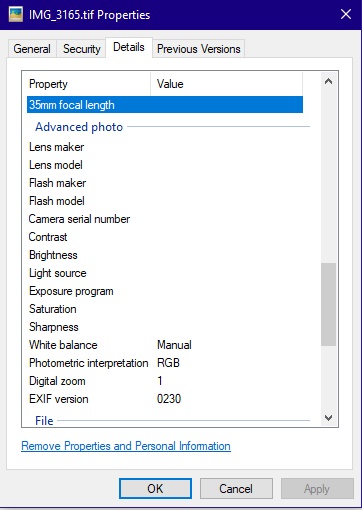D23
Members-
Posts
58 -
Joined
-
Last visited
Everything posted by D23
-
Photo saves as both .tif and .tiff
D23 replied to a topic in Pre-V2 Archive of Desktop Questions (macOS and Windows)
Yes, I totally agree, confusing -
Saving Gradient Presets?
D23 replied to Ranakade's topic in Pre-V2 Archive of Desktop Questions (macOS and Windows)
Aha! I see. Is there a way to make the one I created as default? -
Saving Gradient Presets?
D23 replied to Ranakade's topic in Pre-V2 Archive of Desktop Questions (macOS and Windows)
Err... I'm a little ignorant - forgive me. So, I have an image open. In the Layers panel I click on the Adjustments icon & select 'Gradient Map'. In the Gradient Map window I adjust the colors to what I want & then click on 'Add Preset' & name it - say 'B & W' I then close the Gradient Map window & in the swatches panel palete a little gradient symbol appears. Later I open another image & want to apply the 'B & W' gradient map I created. How do I go about that? -
Extending part of image?
D23 replied to D23's topic in Pre-V2 Archive of Desktop Questions (macOS and Windows)
Yes, that's useful. Thanks. -
Overwrite question
D23 replied to D23's topic in Pre-V2 Archive of Desktop Questions (macOS and Windows)
No, there is no difference when viewing the files. That seems to make sense. Thanks. -
Extending part of image?
D23 replied to D23's topic in Pre-V2 Archive of Desktop Questions (macOS and Windows)
The problem with that method is that it stretches, thus distorts the entire image. The method I used is shown in the tutorial video 'Canvas resizing' at 2.18. -
Overwrite question
D23 replied to D23's topic in Pre-V2 Archive of Desktop Questions (macOS and Windows)
Ah, that's interesting. So Affinity Photo only has the option to export TIFFs and so converts TIF's to TIFF's I wasn't aware there was a difference. I must look into the just what the differences are. So I assume that also explains why sharpness & saturation values differ. Thanks for spotting that. -
I have an image that requires a very small amount of straightening. After straightening I need to slightly crop it to remove the blank edges on it's sides. I then export the image to it's original folder. Now since the file name & file type are exactly the same I would expect the usual warning to appear about 'Do I want to replace the original file...' but it doesn't! It saves the file in the same location - same file name - same file type. Slightly puzzled I compare the properties of each file (see attached). As you can see there are differnces: Original file: Saturation: Blank, Sharpness: blank. Straightend file: Saturation: High saturation. Sharpness: Hard So the question is: What is going on here?
-
Extending part of image?
D23 replied to D23's topic in Pre-V2 Archive of Desktop Questions (macOS and Windows)
Yes, I'd thought of that but t wasn't as neat as the other method. But following your suggestion I've just found the particular video I was thinking of: 'Canvas resizing'. At 2.18 it describes the method in question. Thank you. (Affinity Photo is excellent - I don't need the extortionatly expensive Photoshop any longer. Trouble is that I do need Lightroom. Maybe Affinity will sometime come up with a replacement for that.) -
Hi Folks I seem to remember there was a video tutorial on extending part of an image but I can't find it. To explain let's say I have an image: just a subject and backgroud, maybe a dog on a beach. However, the dog's head is too close to the top of the image for composition purposes. I'm sure I've seen a tutorial where you can drag the top of the image up (just the sand) without stretching the rest of the image. Any ideas?
-
Hi First off I'd to thank the developers for such excellent software. Here's a thing: I have a photo which I've straightened. This of course leaves a blank area on the edge of each side. Wishing to select a blank area on just one side I use the Flood Fill tool making sure to tick the 'contiguous' box. However each area on each side gets selected. I've tried it with the contiguous box both ticked & unticked but still no joy. Suggestions please.
-
The problem still exists on a duplicated layer, Rotating the image after applying the filter is of no use when applying something like a graduated filter. I've tried the filter with a number of other portrait images - still the same. I've also tried using the other filters in the Nik collection & all exhibit the same problem. After experimenting I find that if I rotate the portrait image to landscape & then Export it, now reopen the image & rotate it back to to portrait then flatten the image, it now works in any of the Nik filters
-
If I open a JPG image (portrait mode) in Affinity Photo & then select Filters - Plugins - Nik Collection - Color Efex Pro 4 the image appears in landscape mode! I have tried rotating the image prior to applying the filter but it makes no difference. It works fine in Photoshop CC 2017 but not in Affinity. Any suggestions?
-
Advantages over Photoshop ?
D23 replied to kirk23's topic in Pre-V2 Archive of Desktop Questions (macOS and Windows)
Both AF & PS have the Nik Collection installed - that's it, no others. -
Advantages over Photoshop ?
D23 replied to kirk23's topic in Pre-V2 Archive of Desktop Questions (macOS and Windows)
OK. Did a re-test - same image, same procedure but this time neither program has started since last reboot: Photoshop CC 2017: 1m 36s Affinity Photo: 47s -
Advantages over Photoshop ?
D23 replied to kirk23's topic in Pre-V2 Archive of Desktop Questions (macOS and Windows)
Yeah, you're right. Unfair test. I'll try it again before I open either of them. -
Advantages over Photoshop ?
D23 replied to kirk23's topic in Pre-V2 Archive of Desktop Questions (macOS and Windows)
I just did a speed test. In Windows File Explorer if I right-click on an image file (tiff, 12784 x 3595, 91MB) and select 'Open with' Photoshop CC 2017 it takes 1m 53s to open. If I do the same operation but 'Open with' Affinity Photo it takes 12s -
Selection Brush not selecting
D23 replied to D23's topic in Pre-V2 Archive of Desktop Questions (macOS and Windows)
Cancel the above query. I'm an idiot! I had 'Subtract' selected rather than 'Add'. -
Hi I open an image, select the Selection Brush, move the tool over the area I wish to select & nothing happens! So I duplicate the layer. I have 2 layers now: Background (pixel) unlocked and Background (pixel) locked. Whichever layer I use, the Selection Brush does nothing but in the History it states: 'Raster smart selection brush end drag'. My question is: What is the Selection Brush for & how do I use it?
-
Unable to defringe images
D23 replied to FantasticMrFox's topic in Pre-V2 Archive of Desktop Questions (macOS and Windows)
I notice that defringing doesn't seem to work on 32 bit images, regardless of settings. However, reduce down to 16 bit and it works fine. Is this to be expected? -
Puzzling pixel dimensions
D23 replied to D23's topic in Pre-V2 Archive of Desktop Questions (macOS and Windows)
Thanks. For a photo shot in 16:9 the only thing noticeable at the top & bottom (& sides) is a shaded border about 16 pixels width. Other than that it's fine. A photo shot in 4:3 exhibits nothing noticeable. -
Hi Here's a thing. I set my camera (Canon Powershot SX60 HS) to record both JPG + CR2 (RAW) and shoot. Load both resulting pics into Photo and look at the information bar at the top I find the following: Image_5391.JPG 4608 x 3072px, 14.16MP RGBA/8 Image_5391.CR2 4672 x 3500px, 16.35MP, RGBA/16 If I look at the image properties in Windows File Exlorer - Properties/Details I find: Image_5391.JPG Dimensions: 4608 x 3072 and for the RAW image: Image_5391.CR2 Dimensions: 4608 x 3072 (This is with no editing of the RAW file in Develop Persona) This has me puzzled. Any suggestions?
-
I've been getting used to Affinity Photo for a couple of days now & the more I use it the more I like it. I watched a pile of instructional videos & tried a few things out & so far I'm pleasantly surprised at what it's capable of I've used Photoshop for years in an amatuer capacity & my issues with it increase at a steady rate. First off is the price - Photoshop is now just too expensive for me. Second is bloat. Photoshop has whole areas that, even after years of use, I never touch such as 3D, video, artwork etc. Photoshop also comes bundled with Lightroom which is OK but for me, not required. Bridge is also not for me as I'm quite capable of organising & cataloging my 10,000 or so photos. So now I'm almost convinced that I'll switch to Affinity Photo. It's far less resource hungry, I like the way it works & it produces outstanding result. My only problem is that my Photoshop subscription lasts until September and that's just the final kick in the teeth from Adobe. So yeah, goodbye Photoshop, hello Affinity Photo.
-
Ah! OK, I see. Re-impressed now. Thanks