-
Posts
26 -
Joined
-
Last visited
Posts posted by creature
-
-
I often want to square up my photos when editing, but struggle to get a natural-looking result with the perspective tool in Affinity. I often end up with square-but-noticeably-distorted pictures. The horizontal/vertical/rotation perspective adjustments in the develop persona sometimes help, but it can take a while to figure out the correct settings combo to straighten and level an image.
About the only thing I miss about Lightroom is the guided upright feature – you draw vertical/horizontal lines on your image, and Lightroom figures out the necessary transform. It does a much better job than I do!
Can anyone recommend a plugin or tool that works well with Affinity Photo and provides the "guided upright" feature? The Nik Collection has a perspective correction plugin, but notes that "Nik Perspective is not compatible with Serif Affinity Photo, as it doesn’t allow plugins to perform geometric transformations."
I'm using Affinity Photo (v1) on macOS.
-
Hi Callum! Sorry for the slow reply here. This issue was previously quite frequent - more than 1 in 10 times, maybe even more than 1 in 5. My Mac is a 2018 MacBook Pro, with an Intel chip. I tried to get a screen recording but the bug didn't occur on the times I tried.
Since my previous post I've bitten the bullet and upgraded to Monterey, and I haven't had any crashes since. I'll keep an eye out for this bug recurring, but it might be tied to the older operating system. If it happens again I'll update this thread.
-
Thanks for that suggestion! "Enable Metal compute acceleration" was checked; after unchecking & restarting Affinity, I could import this RAW without those problems (neither increased exposure nor odd squares). My Mac is a 2018 MacBook Pro; the graphics chips are a Radeon Pro 560X 4GB & Intel UHD Graphics 630 1536MB.
I'm guessing this is a known issue, given your suggestion? Should I leave hardware acceleration off until a future update, or is it better to turn it back on and disable it only when I have issues importing RAWs?
-
Hello,
I'm running Affinity Photo 1.10.4 on macOS 10.14.6, and trying to develop a RAW file from a Fuji X-T4. (This isn't supported by Mojave's RAW engine, so this should use Serif's engine instead.)
I only had one light available for this family portrait, so I've used a couple of gradient layers to brighten up the top and bottom of the image (exposure about +0.5).
Basically, the exposure changes when I click "develop". Here's a screenshot just before I click "develop":

And here's the image as it "lands" in the Photo persona - now overexposed:
There's also an odd square in the top right.
I recorded a screencast of this process too: https://youtu.be/5qE6YNDcQ1A
-
Hello!
Often - but not always - when I save an image in Silver Efex or Color Efex, Affinity Photo segfaults. To me it seems more likely when I'm using adjustment points, but it happens without them too. (There are some similar reports on the forum already, but I figured I'd add my crash logs to the record too.)
I'm using Affinity Photo 1.10.4 on MacOS 10.14.6, and the Silver Efex version is "v5.0.2.11 x64 (v2.5.0)" - I think that's the "Nik Collection 2".
-
Yep – .afphoto and related files all show thumbnails, as they're Affinity files. This request is specifically for RAW files. macOS can preview some of them natively, but not all – if Affinity could "fill in the gaps", like these, that'd be excellent.
-
Hello!
I have a Fuji X-T4 and run a slightly older version of macOS. MacOS doesn't support the X-T4's RAW files, but Affinity Photo does (via the Serif RAW engine).
It'd be great if Affinity Photo could generate previews for these RAWs in the macOS Finder. Right now they just appear with the Affinity Photo logo:
You might not need to use the Serif RAW engine to generate the previews – I think the RAW files have an embedded preview JPG. Either way, Serif's RAW engine often adds camera support well before macOS, so this would be a useful feature for anyone who buys a new camera. (I think the Quick Look APIs are the relevant Apple developer docs.)
Thanks!
-
Hello!
The "erase overlay" tool in the Develop Persona doesn't seem to work very well. If I try to erase a long stroke, it punches holes in the overlay rather than erasing a continuous path. I think this might be related to the brush size, as it's most noticeable with smaller sizes. Here's a video:
I'm using Affinity Photo 1.10.0, but this bug was present in earlier versions too. My RAW file is from a Fuji X100S, but I've encountered it with other X-Trans RAWs as well. My OS is macOS Mojave (10.14.6) on an Intel-based Mac.
This might have been previously reported – I wasn't checking CPU usage in this example, but often trying to use this tool makes my laptop fans spin up. AZBoiler's screenshot shows a similar "punched holes" effect in the mask.
-
I think this bug is new in the 1.9.x series; I didn't see it in 1.8.x. I'm running Affinity Photo 1.9.1 on macOS 10.14.6.
I have a right-hand side panel, and the middle section controls don't go "all the way across". Here's a full screenshot in develop persona for context, along with just the middle panel in the photo persona. It also affects develop persona tones/lens/details, and photo persona adjustment/effects.










-
Quote
I'm assuming you are using a dual-screen setup correct? If you drag and drop the panel from the monitor where it is to the other and then back again it should fix the issue.
I am indeed, and that workaround does work – thanks!
I run Affinity Photo on my "primary" display, a 27" BenQ at 2560x1440 – WQHD. Hopefully the macOS Displays panel gives the details you asked for:

-
I'm trying to expand my knowledge of colour grading techniques for photos, and I found this tutorial for a method in Photoshop. It uses Photoshop's curves tool to take a particular look from a source image and apply it to your own picture. Essentially, you build a curves adjustment by sampling colours for a photo's shadows, midtones, and highlights – then set your own photo's shadow/midtone/highlight tone points equivalently.
Affinity Photo's curves panel doesn't have a colour picker, so this technique isn't directly portable. Can anyone suggest an equivalent? I've used the Gradient Map adjustment layer for something similar, but would love to know if there are other tools that are better-suited or give more control.
-
Sometimes, the HSL adjustment panel (ie. the window to configure an HSL adjustment window) has the colour wheel and swatches mis-scaled, so only a quarter of it is visible. (Random guess: maybe it's presuming it's running on a retina screen?)
This panel isn't adjustable, so HSL is unusable in these circumstances until Affinity Photo is restarted.
I'm running Affinity Photo 1.9.0 on macOS 10.14.6, but I've seen this issue on 1.8.6 before too.
-
In Adobe Lightroom, when you hold down the backslash key, it shows you the original version of your photo (before any edits). The sliding before/after and side-by-side comparisons in Affinity Photo are great, but it'd be wonderful to have a similar "press to see original" feature too.
Given the way that you can move between modes in Affinity Photo, perhaps this should work as "holding a button shows how the image looked when you entered that mode". Cancelling out of a mode shouldn't change the "before" image for the previous mode, but accepting the changes would.
-








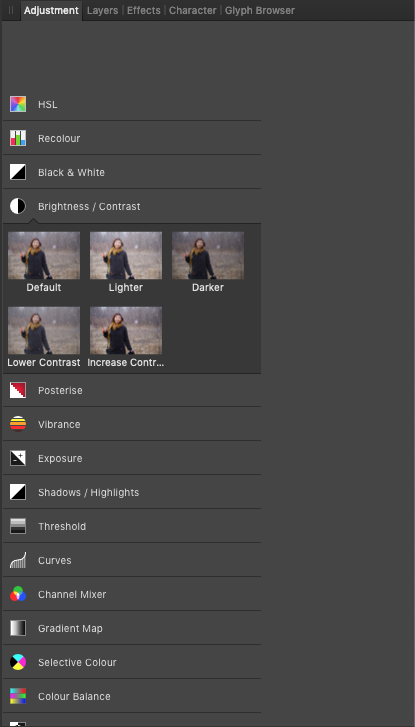
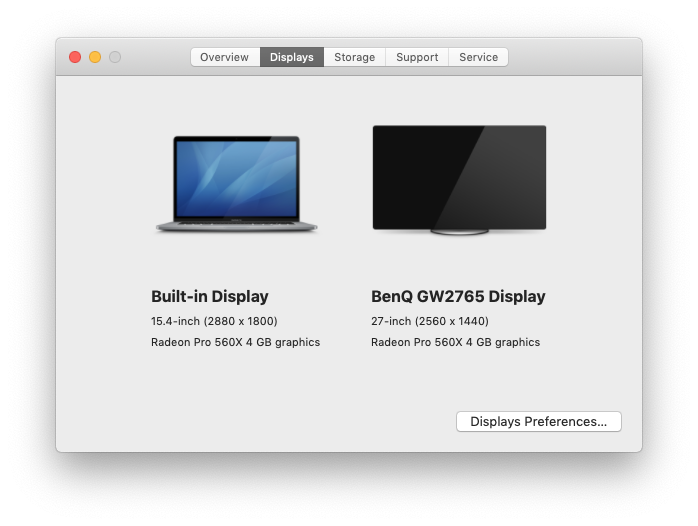


Recommended tools for perspective correction in Affinity Photo
in Affinity on Desktop Questions (macOS and Windows)
Posted
Sure, here's a handful of examples. These are all almost, but not quite square.
I often find myself wishing for a "mirror mode" – if I drag, say, the bottom right node down, I want the bottom left node to move up an equal distance. But really that's just a stopgap – letting the software figure it out is my ideal mode.
Thanks for the tip about drawing a guiding rectangle, and then distorting it to match the skewed rectangle – I hadn't thought of that, and I can definitely imagine it being useful!