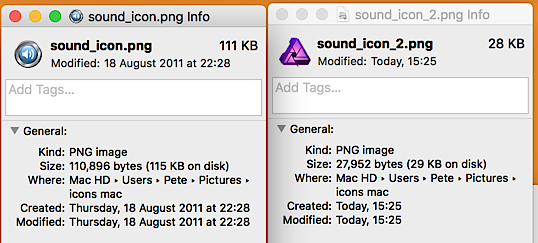-
Posts
307 -
Joined
-
Last visited
Everything posted by Mr Lucky
-
Thanks but I don't need a 3rd party optimiser because all I need do (with this one file) is export to tiff then open again in Affinity. After that Affinity expeorts fine with nice small file size. I'm trying to pinpoint what could be wrong about just this one file in Affinity that I have to do that.
-
Yes, I understand that Photoshop's Save for web was good, esepcially the preview feature. What I don't understand though is what happened with this one file that is huge when expoerted directlty, but reasonable when exported to tiff, then opened and re-exported. approx 1/15 of the size compared to the direct export.
-
I have an image in Affinity Photo that is 890px x 110px When I go to export as jpg and choose medium quality (45%) I see the file size is going to be 598kb - way to large for a web banner. This seems huge as most images of similar dimensions I export are < 40kb But if I export as tiff (e.g. RGB 16bit) then open that in Affinity and then export as jpg with same compression setting, the file size is 24kb (more like what it should be. So what am I missing to be able to export to jpg for web in one go? Thanks
-
I used to be able to make mac folder (or file) icons in Photoshop, by saving a file (e.g. .psd) selecting the file in Finder, then using CMD+I to show info. The image would then show as the icon in the top left of the info box and could then be copied and pasted to any other folder or file info box, which would then show on the actual folder or file itself on my desktop. With Affinity, when I save a file in whatever format, the get info box is just showing the Affinity logo in the top left. Is there a way to do the same with Affinity? ie have the image show as the top left icon so I can copy/paste it elsewhere (and not the Affiity logo) Thanks Left saved from Photoshop Right saved from Affinity
-
It has happened a few times since, but slightly different. The layer when hidden shows nothing as you would expect, but when unhidden, it shows blocky. If you click/hold on the layer with the move tool pointer it shows fine, then reverse to rocky when you remove the pointer. But then when you save close and reopen it is fine. It always happens when the new layer is a screenshot using Snapzpro. I am using .psd format for the screen grab, I open the screenshot in Affinity, then cut and paste into the existing project. I have saved the project but it is big (90MB) and your link to upload no longer works. (However it's moot as I'm sure when re-opening it will be fine as this seems to be the pattern for me) Attached are two screenshots, 1 of the problem, 2nd one after saving, closing and re-opening with the new layer showing fine.
-
I would like to know how to move a layer by one pixel at a time, every time I move it I find it snaps to moving by more than one pixel. In order to do this with the mouse I need to zoom out more than I want to. Is there a key command that will nudge the layer vertically or horizontally by one pixel? Thanks