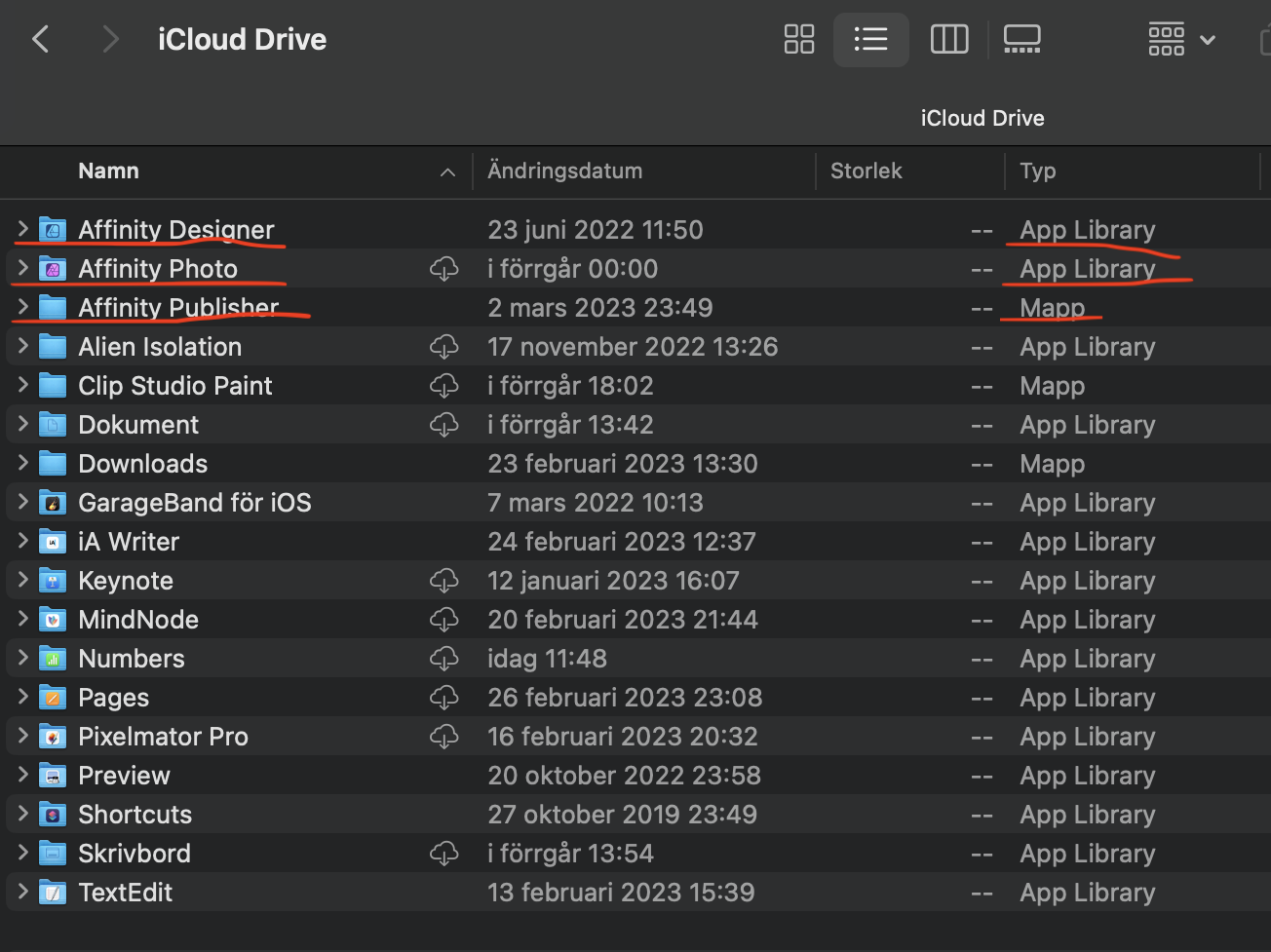kimthejo
Members-
Posts
14 -
Joined
-
Last visited
Everything posted by kimthejo
-
Affinity 2 does not open the document, it keeps loading
kimthejo replied to Yulian David's topic in V2 Bugs found on macOS
I didn't really have time to try with another account so I just made a total factory reset of my M1 MacBook Air. It all works now and opens all the "stuck on loading files" so far. Guess this could be a final fix for people. I would not dare to reset from my Time Machine cause that might restore the faulty library files that caused all this. So I just restored my files from cloud backup and manually from external drives (copy paste style). So far so good and I´m just happy I can use my old templates and files works again as expected. I do use the same iCloud account. The files opens from there no problem now.- 24 replies
-
- macos
- loading document
-
(and 2 more)
Tagged with:
-
Affinity 2 does not open the document, it keeps loading
kimthejo replied to Yulian David's topic in V2 Bugs found on macOS
No worries I understand this is hard to pin point and maybe my iCloud or profiles are dodgy somehow... I tried the full reset of everything in all three affinity apps with no luck even after restart. Today I tried opening a file on a freshly installed Sonoma (14.4.1) on another Mac mini and crazy thing, both files open. (Note that this Mac mini is an old 2014 core i5 version patched with Open Core Legacy Patcher so I didn't really want to involve it in this test fest it´s just an experiment.) - On this Mac I first I tried with everything completely offline which opened fine. - Then I synced the Mac mini with iCloud and put the "can´t open on Sonoma file there." and it worked fine. - Then I tried to open the synced file again on my m1 MacBook Air and it got stuck there as before. - So it seems there is an issue with the "stuck on loading files" and some kind of ancient remnant in the Mac OS library folders. If it doesn´t have to do with apple silicon. I will try like you said to create a fresh account on my m1 MacBook Air and see if that works. If it doesn't I'll just reset the whole machine to factory settings and see if that fix it. I just need my old files to work right now. I´ll report back what works...- 24 replies
-
- macos
- loading document
-
(and 2 more)
Tagged with:
-
Affinity 2 does not open the document, it keeps loading
kimthejo replied to Yulian David's topic in V2 Bugs found on macOS
Tried all solutions in this thread on different machines in different order and can confirm it does not work for everyone. I even tried having one affinity photo file stuck on loading for about 4 days with no luck on sonoma (Tried on both my m1 air and mini). A file that opens perfectly on my old iMac with Ventura. Also the changing of permissions does nothing for me. After turning off iCloud access to files and folder I get no new popup to allow or deny access. Funny thing that might be useful to report: 1. I copied the files I uploaded here in the thread to the downloadsfolder that is not synced to any cloud. 2. Tried open in affinity designer instead of affinity photo (2.4.2) and... IT OPENS like normal. 3. However, when I close it and open in affinity photo it gets STUCK ON LOADING forever like before. 4. I force quit affinity photo (for the freakin hundredth time I have tried this) 5. I try again to open in designer or publisher and then I just get a message: Filed to open file... This file is already open in affinity photo 2 on this device. (Which NOPE it isn't.) 6. Only solution is to reboot the Mac. 7. Tried 7 times in different orders and resaving the file through designer as another file name to the offline downloadsfolder. No luck when opening the new file. Still stuck on loading. After reboot I can open that again I affinity designer but like before, it gets stuck loading in photo... SAME LINK TO FILES AGAIN: https://www.dropbox.com/scl/fo/q7u38uhc6ret73c5zd61h/h?rlkey=chy0iglgqovx60e7husfy96xe&dl=0- 24 replies
-
- macos
- loading document
-
(and 2 more)
Tagged with:
-
Affinity 2 does not open the document, it keeps loading
kimthejo replied to Yulian David's topic in V2 Bugs found on macOS
Yeh, tried to leave one of the troublesome files on "loading file" for 36 hours, still didn´t open I´m afraid.- 24 replies
-
- macos
- loading document
-
(and 2 more)
Tagged with:
-
Affinity 2 does not open the document, it keeps loading
kimthejo replied to Yulian David's topic in V2 Bugs found on macOS
Thanks! No luck for me I´m afraid with your method Chris. Tried your trick and it didn´t fix anything. I removed access, even rebooted and still stuck on loading with the same files. I aslo tried leaving my computer on for a few hours but still no luck with the affected files. I will try to leave them over night and see what happens, some people seem to have fixed it this way. I´ll report back if any of the solutions suddenly start working for me.- 24 replies
-
- macos
- loading document
-
(and 2 more)
Tagged with:
-
Affinity 2 does not open the document, it keeps loading
kimthejo replied to Yulian David's topic in V2 Bugs found on macOS
Thank you so much for testing the files rcniman and for updating the report MEP. I can confirm latest update that came out today still did not fix the problem. I have my hopes up for the next one soon.- 24 replies
-
- macos
- loading document
-
(and 2 more)
Tagged with:
-
Hi Stern! What you describe is pretty wide spread over the community if you search for "loading document sonoma" or similar. It´s a very frustrating bug. I also posted here yesterday: I´m having the same problem with at least 50 projects that I made before Sonoma was out. The only conclusion I see, for whatever reason, is that files created with a certain previous version of affinity-designer/photo/publisher, can´t be opened on affinity 2.4 on sonoma. (The files open on windows and iPadOS 17 as well no problem.) I also tried the publisher files you uploaded, as expected, exactly the same result. Works on all systems except Sonoma. I have tried everything, moving files to external storage or internal folders off the cloud. Resaving, renaming on a machines that works. Files still won´t open on Sonoma unless I create a bland document on a working system and copy over all the layers. Note that this affects files that have no linked assets whatsoever. Hopefully the developers are working on this cause it's been reported a lot.
-
Affinity 2 does not open the document, it keeps loading
kimthejo replied to Yulian David's topic in V2 Bugs found on macOS
Hey, For what it's worth, just wanted to mention I got the same issue. I noticed about a month ago that I could not open files on my MacBook air M1 on latest Sonoma. The files are both publisher and photo documents both with and without linked resources. (so that can´t be the problem) The files get stuck on "loading document" at the top of the screen like described by other people. The files work fine on my iMac 2017 that runs latest Ventura and my iPad Pro 2017 running latest iPad os when I open them via iCloud where I store and sync my files. (The files are just in a regular self created iCloud folder and not in a iCloud-library folder created by the app) It doesn't help to simply resave the same document on a device that works or rename to another filename. After doing this it still won't open on my MacBook with Sonoma. My only workaround has been to create a new document on Ventura or Ipad os 17 and copy over all links and assets. If I save that file as a new file it works. So the strange thing is that the problem is not simply that the file is created on Ventura and opened in Sonoma. All files created on other devices created from now on seems to work fine. I tried to download, copy, resave, rename the same files to an external ssd and open them from there with no luck. So I don´t think it's linked to iCloud where I store my files. It´s like something is burned into the code of those files that affinity 2 on Sonoma doesn't like... Here are two example files that are almost the same. The one that is named "can open on Sonoma" is created on Ventura, where I copied over the assets into a blank documents and made some small edits. Both can be opened on my iMac running Ventura. But only one can be opened on my Macbook running Sonoma. Can anyone try to open both files on an updated Sonoma machine and see if my problem can be reproduced? LINK TO FILES: https://www.dropbox.com/scl/fo/q7u38uhc6ret73c5zd61h/h?rlkey=chy0iglgqovx60e7husfy96xe&dl=0- 24 replies
-
- macos
- loading document
-
(and 2 more)
Tagged with:
-
Publisher2 iCloud App Library folder not syncing properly
kimthejo replied to kimthejo's topic in V2 Bugs found on macOS
Aha now I see what you mean Bryan, I also tried from the beginning after removing the app and the folder, and like you said on iPad the App Library folder is not created in iCloud at all. It only appears on Mac for me, not on iPad. -
Publisher2 iCloud App Library folder not syncing properly
kimthejo replied to kimthejo's topic in V2 Bugs found on macOS
Hi Callum Thanks for response and suggestions. Rebooting or reinstallation did not work unfortunately. There might be bugs in iCloud that cause problems for developers, but I´m pretty sure this is a publisher specific problem. I find it impossible to replicate the bug with designer or photo (or any other app that creates app libraries in the iCloud root folder.). Maybe the App Library feature is just implemented wrong by mistake somehow. I have not tried with other iCloud accounts though, so it could be a bug that is specific for my account with some kind of server level bug. Anyway, hope it gets logged fixed at some point. The App Library folders creates by themselves if you first enable iCloud sync for publisher in iCloud system settings, and then save a file. And in this case the problem only becomes a problem if you want to access that folder on another Mac via your iCloud account. Then that folder does not appear on other MacOS devices. However, it does show up on iOS and iPadOS devices like expected. This is the problem. The workaround is simply to create normal folders in iCloud and save to them instead. But it's annoying that the APP wants to create a nice folder (App Library folder) with fancy app icon in iCloud that doesn't work... The whole point with iCloud is after all that it should sync with all different devices. -
Summery of bug: When iCloud is turned on in settings and the App Library folder is created it only syncs to iOS and iPadOS devices. The App Library file does not appear on iCloud.com (when signed in to the same account of course) or show up on other Macs. What I would expect: That the App Library that is created would show up on all devices and on iCloud.com. Problems that this leads to: That if you use two or more Macs every computer will create an additional App Library folder that the other Macs can't see or access. However, on an iOS or iPad device there will be multiple App Library folders, one for each Mac. My work around is to create a normal folder instead but I´m not sure if the App Library folder has some kind of advantage. And I assume this must be very confusing for many users. How I reproduced the bug: I have reproduced this bug on three different Macs signed into the same iCloud account. I reinstalled all affinity apps, photo designer and publisher on all computers after which I still get the same problem with ONLY publisher not photo or designer. I have no other problems with iCloud and have more than a TB free storage. I use the latest version of all the affinity2 apps. My machines are an intel iMac 2017 running latest Ventura and a MacBook Air m1 (2020) running latest Ventura and an older MacBook Pro (2014) running an up to date big sur. 1. I install the app from the app store on all computers. 2. I activate the apps. 3. I enable iCloud sync in settings. 4. I save a random document to create the App Library folder. 5. It looks like the folder gets synced to iCloud. Yet, if I check on iCloud.com it's not there, and it does not sync to any other Mac. 6. However it does show up and sync as expected on my iPad and iPhone in iCloud in the files app. So the folder must be on iCloud servers somewhere, it just doesn't work like any other App Library folder. (Photo and designer works fine and sync and show up with ALL devices and iCloud.com.) 7. If I test save another file to iCloud on another Mac it will create an additional App Library folder. So if I check on my iPad there are one for each Mac where I save a file to iCloud for the first time. 8. I tried to remove all the app library folders from all devices, remove all affinity apps, reinstall, reboot, switch on and off iCloud sync... Same problem. The attached photo: Not much I can add with photos, just attached an image of my only solution after simply deleting the malfunctioning App Library folder and creating a normal folder. It works but I get the impression that this is not how it's meant to work. There should be a working App Library folder for all the affinity apps.
-
Thanks yeh sounds like a plan I´ll do that!😁
-
I made a comment in the thread you linked to yesterday. The problem is still there and seems to be a problem with the App Library folder that publisher creates. Like described above, each machine makes its own folder that can ba read by an iPad for instance. But the folder does not sync between Macs or show up at all in the web browser if you navigate to iCloud.com.
-
Hi there! So what's going on with this one? I have the same problem and have tested this on three different Macs with the same problem. I reinstalled all affinity apps, photo designer and publisher on all computers and I get the exact same problem with ONLY publisher. I have used iCloud for years but never encountered a similar problem. I drives me nuts. Same on intel, same on apple silicon. I'm on latest Ventura 13.2.1 1. I install the app from the app store. 2. I activate it. 3. I enable iCloud sync in settings. 4. I save a random document to create the App Library folder. 5. It looks like the folder gets synced to iCloud. Yet, if I check on iCloud.com it's not there, and it does not sync to any other Mac. 6. What is really weird is that IT DOES show up and sync on my iPad and iPhone in iCloud in the files app. So it is in iCloud somewhere it, just doesn't work like any other App Library folder? (Photo and designer works fine.) 7. If I test save another file to iCloud on another Mac it will create another App Library folder. So if I check on my iPad there are two! This must be a specific bug with publisher in combination with iCloud. Any thoughts or solutions to this? I know I could just make a normal folder and store my files there, but I like it iCloud neat and tidy or whatever, and don't want unexpected sync errors.