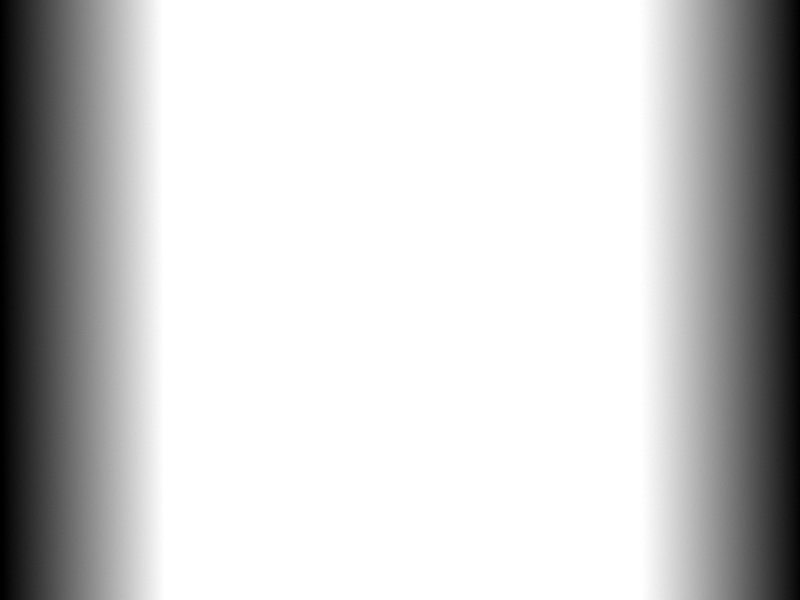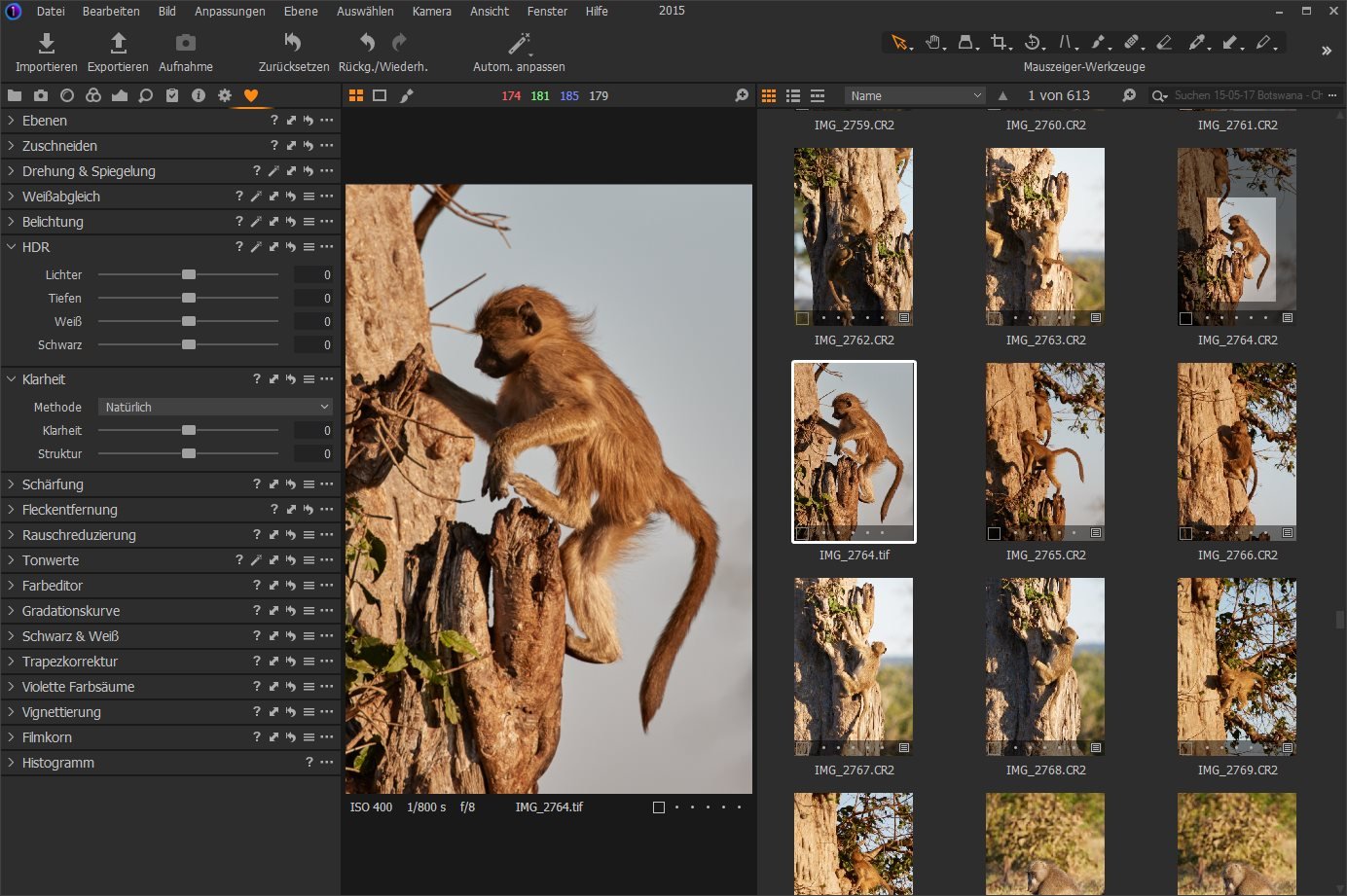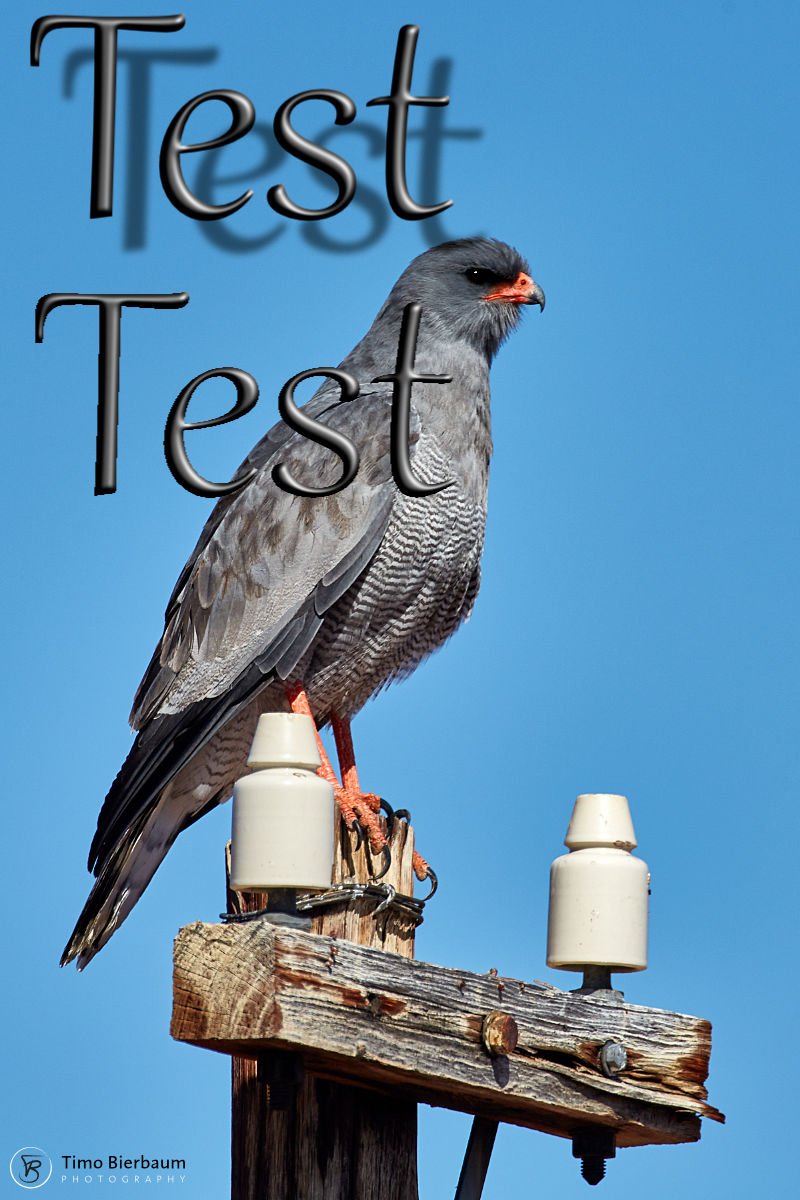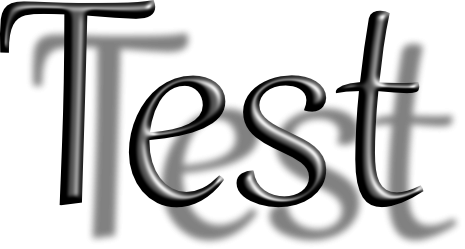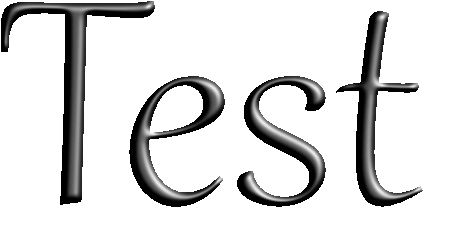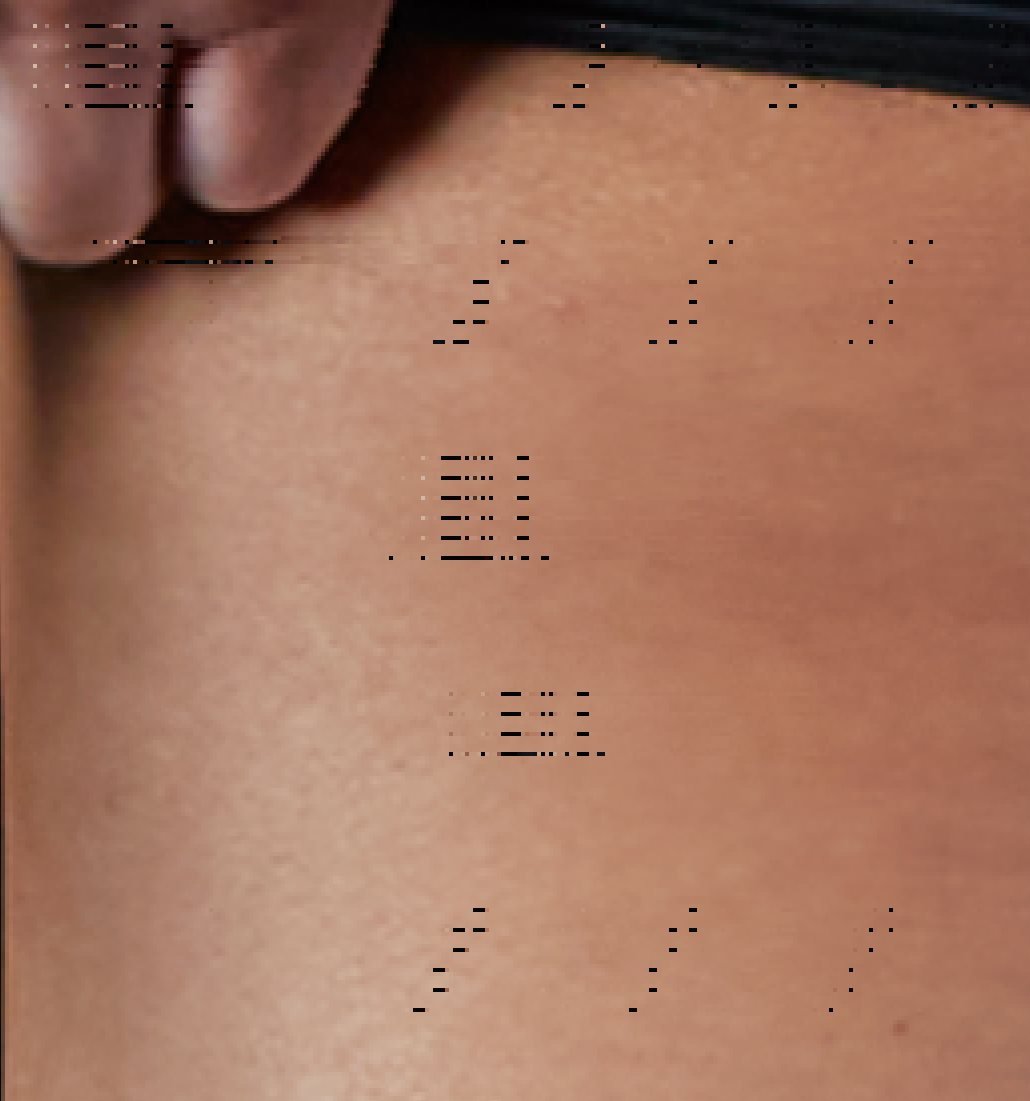-
Posts
1,341 -
Joined
-
Last visited
Everything posted by DarkClown
-

Mask and gradients
DarkClown replied to DarkClown's topic in Pre-V2 Archive of Desktop Questions (macOS and Windows)
Would you be so kind (I'm working on my politeness!) to explain how to use a vector shape as a mask - without or with making it a mask? ... (I briefly mentioned the gradation problems above) - aside the shown example the gradation is not necessarily left an right and can be covered with one edited gradation setting - but may also be to the left and the bottom ... Cheers, Timo -

Mask and gradients
DarkClown replied to DarkClown's topic in Pre-V2 Archive of Desktop Questions (macOS and Windows)
Ah, dont worry, pure desperation since I've been picking on these topics now for some years and it just gets ignored ... I'm german - we are selfish and lack the british politeness ... that's nothing to worry about ... just a typical german rant. Most of us suffer from social and emotional disabilities ... We don't talk around the bush - regardless ... that's why few of us have any friends. We learned to live with it ... don't shout me a beer! -
Dealing with gradients in masks is a well known nighmare in Affinity. If one needs a mask that fades from white to black on both sides you either have to define a more complex gradient structure (what itself is a "pain in th a*** " since AP keeps forgetting all settings instantly ... or is it "deliberately" ... sorry - "by design" of course). Certainly if you need this kind of gadient more often. Thankfully the gradient resets to a default setting that for sure no one ever will be able to use - so we can be sure each time you need a gradient, extra effort is involved. Or you have to merge 2 seperate masks into one - what is a quite "non-intuitive" task as well ... If at least the gradient itself would be kept "editable" in the mask ... but it is simply converted into a bitmap and forgotten as well. Seems to be a major Affinity handicap: it keeps forgetting nearly everything ... it's a bit like having a Cray computer at home with 2KB memory How do you solve these "challenges"? Has anyone a good idea for a practical workaround with regards to the mask? This is what I need ... (involves adding 2 more anchorpoints to the gradient setup ...changing the colour of 3 of these anchorpoints and refining the position of the anchorpoints and the 50% setting inbetween of all anchorpoints). Cheers, Timo
-
Don't mention "Affinity" and "Workflow" in one sentence .... That's been a nightmare in so many areas from the beginning on despite the fact that the competition shows how it could be done ... it's a feature and not workflow based product. By the time I realised that many things are possible if you are willing to accept that it just takes 10 times more steps than in other programs and some workarounds
-
I'struggeling with the picture orientation of imported pics that constantlly get interpreted wrongly. I'm passing a picture from Capture One to AP that has a clear portrait orientation (in the Camera RAW, in Capture1 and in the TIF file I use for transfering the pic to AP). But in many cases Affinity opens the picture turned 90 degree - so my first step is always to turn the pic back again. Really annoying! Any clue what's the problem? C1: AP:
-

Perspective tool
DarkClown replied to Evander Greened's topic in Pre-V2 Archive of Desktop Questions (macOS and Windows)
This has already been brought to the developers attention ... I don't expect new fetures to be comming up in this version. Let's be curious what Ver. 2.0 brings ... -

Mesh for Designer
DarkClown replied to DarkClown's topic in Pre-V2 Archive of Desktop Questions (macOS and Windows)
Thx for the answer. Anything like that part of future planning? -

Strange artefacts from liquify
DarkClown replied to DarkClown's topic in [ARCHIVE] Photo beta on Windows threads
Take a look at this liquify screenshot with the according preferences ... You can see the artefacts, the mesh going wild - and the preferences with enabled HW acceleration -

Strange artefacts from liquify
DarkClown replied to DarkClown's topic in [ARCHIVE] Photo beta on Windows threads
Just to clarify: in my picture we are not looking at "display" errors but real pixel errors resulting from liquify calculations ... -

Strange artefacts from liquify
DarkClown replied to DarkClown's topic in [ARCHIVE] Photo beta on Windows threads
OpenCL was on ... wit Nvidia GTX 1660Ti - latest driver. -

Strange artefacts from liquify
DarkClown replied to DarkClown's topic in [ARCHIVE] Photo beta on Windows threads
Jowday, it looks like a similar technical issue ... but we also should discuss your photopgraphy topics 🙂 (LMAO) -
Not sure if this is a beta-specific problem - but these artefacts occured in the latest Beta (852) after applying a liquify edit. Cheers, Timo
-
Kann ich allerdings bestätigen ... Schmuckfarben/Volltonfarbenhandling ist nen Alptraum ... Ist es eigentlich auch möglich eine solche Farbe nicht nur Dokumentspezifisch zu speichern, sondern global für zukünftige Projekte auch bereit zu stellen? Selbst im eigenen Dokument ist es ja mit detektivischer Investigation verbunden, die selbst angelegten Schmuckfarben wieder zu finden ...
- 12 replies
-
- cutcontour
- diecut
-
(and 5 more)
Tagged with:
-

Registration error
DarkClown replied to DarkClown's topic in [ARCHIVE] Publisher beta on Windows threads
I updated to latest Beta and it seems to work now! -
Yes, maybe my description was no precise enough ... thx, Carl
-
Hmmm, maybe I don't get what you mean. When working in Designer and you select "Edit in Photo" Designer stays active with no document open any more.... obviously you want to go on working in Photo but Designer stays active. So you proceed working on the document in Photo and sooner or later you want to continue again in Designer ... You click "Edit in Designer" and Photo stays actice .... but obviously you want to continue in Designer ... And end up with an empty surface in Photo and have to manually switch to Designer again ... I don't get where there is an increase in processing speed
-
When switching a document from Designer to Photo or vice versa the original applications stays active (but - obviously - doesn't show the document any more) ... This may be by design but is pretty annoying and certainly not useful with regards to workflow. Cheers, Timo
-
When trying to register from within the program I get an "Internal Server Error" ... (Beta 843) Cheers, Timo
-
I wonder if it is possible to form a pixel layer by only dragging one corner. Obviously it's easy to resize, rotate and change the aspect ratio - but I need to project a photo on the the wall of another photo ... therefor it is required to be able to adjust cornerpoints independently. I tried it in AP and AD but could not figure out how to do it: Any help is appreciated. Cheers, Timo
-

Display Error in Beta
DarkClown replied to DarkClown's topic in [ARCHIVE] Photo beta on Windows threads
It seems that the problem more often occurs, when you work with high intensity calculation operations. E.g. masked filter layers in "multiply" mode ...