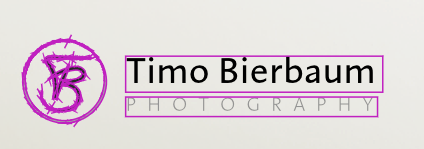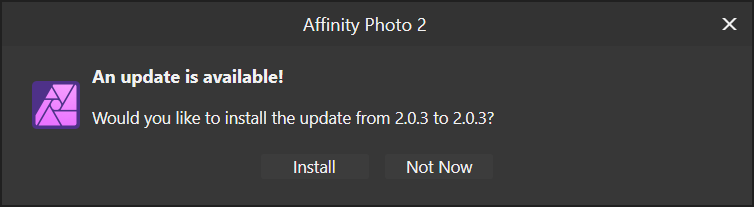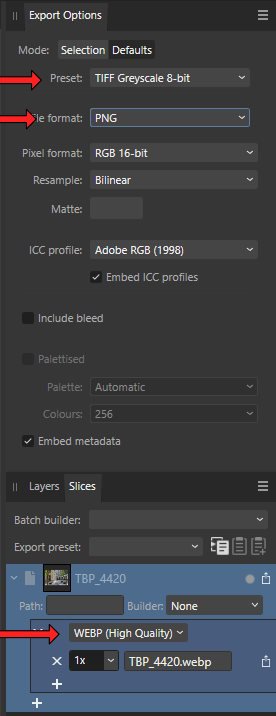-
Posts
1,199 -
Joined
-
Last visited
Everything posted by DarkClown
-
Affinity Photo V2 For some reason I'm getting theses pink frames around every single object in assets that I insert in a picture: These are not selection frames! And I have no clue where they come from, what they are supposed to be good for nor how to get rid of them. I disabled all possible setting in the view menue already - but they remain. Most likely it's just me beeing stupid - but can't find anything. This effect did not appear in AP V1. Maybe it's just a setting I overlooked. If someone's got any idea please share. Cheers, Timo
-

Workflow anyone? Remember paths...
DarkClown replied to DarkClown's topic in Feedback for the Affinity V2 Suite of Products
Yes, I'm well aware that you're supposed to stick to one topic threat once it has been brought up. On the other hand ... The 7 year old problem still persists in the highly praised V2. New version - new topic. How ignorant can one be. As I continuosly keep saying: Serif gives a shit on most important workflow and essential usabillity. They have no focus on people seriously working with their products on a professional base. If I'd just be an occasional user I'd probably not care about such a topic. And of course users needs are different. Even professionally working on a single project for weeks this kind of workflow would not matter. But as a photographer who's dealing with hundrets of files daily for different customers efficiency in workflow for me is significant time (money). I brought this problem also up for the export dialog that still is a nightmare if you need to export multiple files in a row. I wish I'd see even the slightes movement on serif side ... -
Thx, Walt - of course you are right. I meant APub! I corrected it.
-
Haven't been working with APub since. Files were (I assume) saved on a network drive - but the network connection was not lost.
-
Chances are .... And it was more ment as some kind of information for the developers. No serious bug, nothing important or worth making a story out of it
-
Until now I did not install anything else but the offiocial version (no beta). of course I can't tell exactly what version was installed before the "update"
-
-

WEBP Export questions
DarkClown replied to DarkClown's topic in Affinity on Desktop Questions (macOS and Windows)
I can only confirm that it's a Windows issue ... (here Win10) -

WEBP Export questions
DarkClown replied to DarkClown's topic in Affinity on Desktop Questions (macOS and Windows)
Hmmm, I currently don't see the advantage of that. The export options are buggy as it looks (at least presets are available but don't seem to work) - you select WEBP (High Quality) and the file format remains PNG. WEBP options are nt available - it looks like the presets are selectable but without any effect at all. As well the export options don't seem to affect the output file. Despit that I tried to work my way through the so called "Help" I could not get sufficient information on how the dialog is supposed to work. I also don't get the difference between the "Defaults" and the "Selections" tab. So aside that I don't really understand the logic and functions behind the export persona, they also don't seem to work as expected. Where would be the benefit of using the export persona? Could it seriously save me this significant amount of unnecessary and repetitive clicks and effort? -

WEBP Export questions
DarkClown replied to DarkClown's topic in Affinity on Desktop Questions (macOS and Windows)
Of course the saved preset is still there after a restart. But the selection is never remembered. Not even in the same session for the same picture. You need to re-select presets (that do not even cover essential parameters) for EVERY picture you work with - even if you did not close the program. Parameters that are not covered in presets (e.g. dimensions) obviously need to be re-entered in the same session over and over again. (No I won't start a rant - I guess the degree of "usability" is obvious) Just imagine having to export 100 WEBP pictures for a client in 1400x800 resolution. For each picture you have to re-enter 1400x800px dimension, choose the same (pre-made) preset, select "Selection area", click on "Include bleed" and choose an ICC profile befor you can export the picture with another click. Considering this all could have been covered by a One-click with a thought through export receipe... -
LOL ... alive an kicking At least good to get the feedback, that it's not a feature
-

WEBP Export questions
DarkClown replied to DarkClown's topic in Affinity on Desktop Questions (macOS and Windows)
I guess you are right with this assumption. Nevertheless I'd like to challenge this approach, since (unlike from a programmers standpoint) it does not make a lot of sense from a users perspective. First of all trying to make the "export" feature the same for all formats does't reflect the individual needs for each of the formats. And a questionable implementation doesn't get better by implementing it for all export formats. It certainly doesn't reflect the workflow requirements of many users ... it's a plausible - but nerdy aproach, not taking usres workflow into account. And again - not worth disussing - considering the far more relevant mishabs and possible improvents that could be implemented. I actually appreciated you constructive technical input (and links) in this discussion! -

WEBP Export questions
DarkClown replied to DarkClown's topic in Affinity on Desktop Questions (macOS and Windows)
-

WEBP Export questions
DarkClown replied to DarkClown's topic in Affinity on Desktop Questions (macOS and Windows)
True - but that does not make it better I get your point. But frankly spoken - why does the "File Setting" section exist in the first place if all the features are covered in the advanced section anyhow? On the other side it's a design/layout topic not worth making this a big discussion. Important features are there. And it's not related to my major point of criticism: that file dimensions are not covered by the presets. As well I still don't get the ICC profile topic (maybe a feature I have not discovered yer or a bug) -

WEBP Export questions
DarkClown replied to DarkClown's topic in Affinity on Desktop Questions (macOS and Windows)
As I said - my mistake, I was unprecise. -

WEBP Export questions
DarkClown replied to DarkClown's topic in Affinity on Desktop Questions (macOS and Windows)
True - aside the fact that there is a real lossless version of JPEG available but seldom used (https://en.wikipedia.org/wiki/Lossless_JPEG) -

WEBP Export questions
DarkClown replied to DarkClown's topic in Affinity on Desktop Questions (macOS and Windows)
Hi Walt, if you are referring to my above screenshot: that wasn't about the file size. It was purely about two parameters ("Quality" slider and "Lossless" checkbox). Each one appearing 2 times in the same dialog - displaying identical information and seem to be synchonised. In terms of files size: When I select lossless file size hardly varies at all (19.13MB at 100% Quality vs 19.16MB at 0% Quality) while lossless being unchecked I get 196KB at 0% Quality and 6.37MB at 100% Quality. Still one would expect lossy compression with 100% quality being "lossless" - but it is a huge filse size difference. What would mean 100% quality is still quite "lossy" ... The wording (and different algorithms) makes it slightly complicated I guess. -

WEBP Export questions
DarkClown replied to DarkClown's topic in Affinity on Desktop Questions (macOS and Windows)
Thank you for your valuable input ... as before I was already further down the road. I think by now (di a bit of reading in between) I've got a pretty good understanding of the available options and the functionality of each of them. But since you do not seem to get my point I guess I was unclear or unprecise. My apologies for that. Here again my point in a more visual way: Red arroww settings are identical / green arrow settings are identical (or maybe not - that was my question) Why would you have identical sliders in the same dialog? Just take your time to understand what I am referring to. -

WEBP Export questions
DarkClown replied to DarkClown's topic in Affinity on Desktop Questions (macOS and Windows)
I assume that's the same issue I mentioned earlier (the two "lossless" checkboxes seem to behave different) I just wonder: if the "lossless" checkbox and the "Quality" slider do exactly the same - why are they duplicated? Or does the functionality of these two elements differ in the "Files Settings" and "Advanced" sections? -

WEBP Export questions
DarkClown replied to DarkClown's topic in Affinity on Desktop Questions (macOS and Windows)
Of course I did. And there is nothing incomprehensible - it's just wrong from my perspective. A lossless format is NEVER about image quality! (That's why it's called "lossless"). What you write is correct for lossy formats. -

WEBP Export questions
DarkClown replied to DarkClown's topic in Affinity on Desktop Questions (macOS and Windows)
How can lossless compression be about "image quality"?? I can undestand that it may be about compression speed and file size - but not "image quality". If that's the case "lossless" is the completely wrong term! -

WEBP Export questions
DarkClown replied to DarkClown's topic in Affinity on Desktop Questions (macOS and Windows)
It's always difficult to use the same slider with identical name for different operations. At least the naming should change so people are aware it's a different parameter. -

WEBP Export questions
DarkClown replied to DarkClown's topic in Affinity on Desktop Questions (macOS and Windows)
Since I did some more testing I realised that the quality slider moves synchronous in the "file section" and "advanced" section (seems to be an identical setting) - while the "Lossless" checkbox can be activated in the file setting and deactivated in the advanced settings. Honestly - I'm struggeling. Setting that are NOT saved are "File size/dimensions" and the "Area". (The ICC profile setting do not seem to work at all so it's hard to say if they are saved or not) -

WEBP Export questions
DarkClown replied to DarkClown's topic in Affinity on Desktop Questions (macOS and Windows)
Thanks for that explanation! Did I get it right, that the "Quality" Slider changes the meaning depending on the "lossless" setting"? So it's either selecting between "size" and "Speed" (when lossless is active) - or really meaning "Quality as in JPG compression quality when lossless is NOT selected