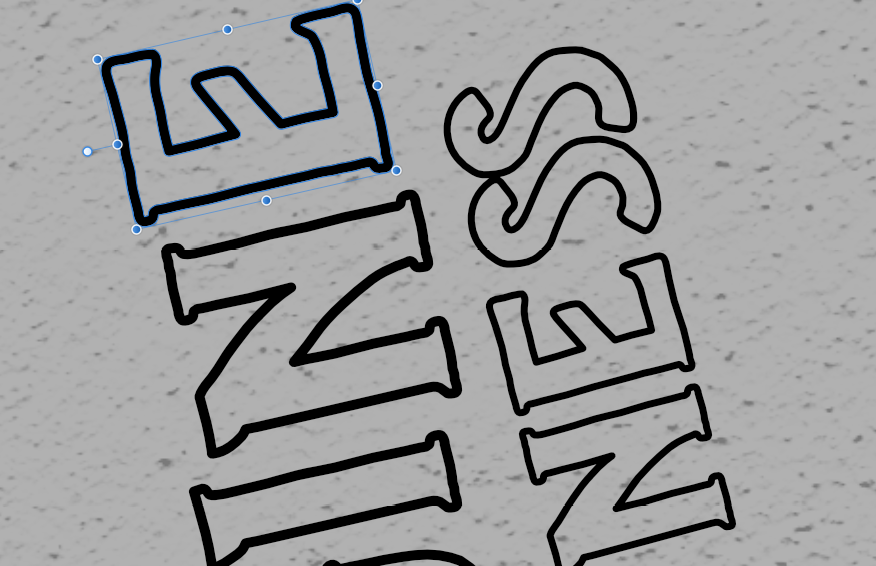Stace
Members-
Posts
28 -
Joined
-
Last visited
Recent Profile Visitors
-
You're right MikeTO, I did have trouble understand that comment and anyway it didn't work. Still messes up. Thank you for the excellent resource. However, I'm caught between your sentence: "The disadvantage of using the Books feature is increased complexity and the inability to package a Book for publication" ...and just being really, really careful to proofread carefully for applied masters before export because both options look like about the same amount of hassle.
-
 Stace reacted to a post in a topic:
What's the smartest way to clear masters when formatting a book in Publisher 2.3.0?
Stace reacted to a post in a topic:
What's the smartest way to clear masters when formatting a book in Publisher 2.3.0?
-
 Stace reacted to a post in a topic:
What's the smartest way to clear masters when formatting a book in Publisher 2.3.0?
Stace reacted to a post in a topic:
What's the smartest way to clear masters when formatting a book in Publisher 2.3.0?
-
 Stace reacted to a post in a topic:
What's the smartest way to clear masters when formatting a book in Publisher 2.3.0?
Stace reacted to a post in a topic:
What's the smartest way to clear masters when formatting a book in Publisher 2.3.0?
-
 Stace reacted to a post in a topic:
What's the smartest way to clear masters when formatting a book in Publisher 2.3.0?
Stace reacted to a post in a topic:
What's the smartest way to clear masters when formatting a book in Publisher 2.3.0?
-
I'm new to Publisher so this'll be one of those basic questions which is so basic I can't find the answer written down. So I'm formatting the inside of a book. (Cover in Photo/Designer.) In Publisher I'm keeping it simple with a single double spread master: Header and footer with page numbers, title of work, section heading. Several times I've (prematurely) gone in to 'clear master' on certain pages which don't need the header and footer. (Blank pages, first page of each chapter/section etc.) But then something minor will need changing and the Publisher pages will shift up or down. Now the wrong pages have their masters cleared and I have to redo it. This is such a lengthy work it's actually impossible to do it manually and not make any slip-ups before export. There must be a smarter way of clearing masters. Is the workaround to make another master with nothing on it, and apply the blank master to the pages which don't need the headers and footers? Or is there a way to anchor the 'clear master' selection to a specified document page rather than to a Publisher page? Some other trick I haven't learned about yet? Any advice appreciated.
-
Geometry Add, vector lines join up
Stace replied to Stace's topic in Pre-V2 Archive of Desktop Questions (macOS and Windows)
I did a search for montage in the links you provided before asking you. -
 Stace reacted to a post in a topic:
Geometry Add, vector lines join up
Stace reacted to a post in a topic:
Geometry Add, vector lines join up
-
 Stace reacted to a post in a topic:
Geometry Add, vector lines join up
Stace reacted to a post in a topic:
Geometry Add, vector lines join up
-
Geometry Add, vector lines join up
Stace replied to Stace's topic in Pre-V2 Archive of Desktop Questions (macOS and Windows)
Thanks for all the replies. Things are starting to make sense. v_kyr, I'm interested in what 'montage' means in this context. I do make use of groups and nested groups. I'm a groupie even when working in raster. But what does montage mean? -
I'm still trying to figure out how to draw vector in Designer (beta) in the simplest way. If you want to get rid of hundreds of layers by merging paths of an illustration element into a single layer, I've found various ways of doing that (Geometry>Add, Create Compound) and I suppose this works for some kind of illustration. But not for the fairly detailed, freehand kind. Is there a way to stop the software from doing this to the lines? (Side question: What exactly is it doing?)
-
Filling Outline Font With Colour
Stace replied to Stace's topic in Pre-V2 Archive of Desktop Questions (macOS and Windows)
That is true. That is what I shall do. If filling the outline version was an easy option, that was going to give me one more font option in my tool kit. Plus, I wondered if there was an easy way to do it. More skills are always good. I have concluded that it's possible, as you've shown, but I can't be bothered with the hassle, haha -
Filling Outline Font With Colour
Stace replied to Stace's topic in Pre-V2 Archive of Desktop Questions (macOS and Windows)
Yeah, I really like this particular font though -- I want to give the project cohesion by using only the fonts in this family. Normally when I buy a font package the outline version matches the fill version exactly, in which case you just lay the outline font on top of the fill font, boom, done. But this time, for some bizarre reason, the font designer has offset them just enough so that this is impossible. It's 40 degrees here, my brain is not working. -
Filling Outline Font With Colour
Stace replied to Stace's topic in Pre-V2 Archive of Desktop Questions (macOS and Windows)
I want to fill the inner transparent path. Giving the outer black outline a different colour is easy -- just change colour of the fill, right? -
Filling Outline Font With Colour
Stace replied to Stace's topic in Pre-V2 Archive of Desktop Questions (macOS and Windows)
Sorry, I'm just not getting this. Thanks for trying. -
Filling Outline Font With Colour
Stace replied to Stace's topic in Pre-V2 Archive of Desktop Questions (macOS and Windows)
Thanks for the detailed reply. When I put a black curve (made from text) above a red rectangle, select both and hit subtract, this is what I get. The thing I didn't understand from your initial instruction: Why 'partly' cover the curve in a rectangle? Surely the entire inside of the letter needs to be covered by the red? -
Filling Outline Font With Colour
Stace replied to Stace's topic in Pre-V2 Archive of Desktop Questions (macOS and Windows)
Thanks. A geometric subtraction disappears both layers. Do you mean a geometric intersection? When I try it out, that's the only one of the geometric functions that fills the letter, but then my red letter fill turns to black. (Which can easily be changed back to red, but it's an extra step.) -
Oh my, this is why we don't be afraid to ask basic questions on a forum. Thank you! This is EXACTLY the functionality I always wished existed in vector software. Today marks the beginning of my new life as a vectorfarian. Thanks for sharing toltec, and thanks for thinking of our wrists and layer management sanity, Affinity.
-
Hmm. I got a little excited there for a sec. Instructions say all I need to do is click the final node once and continue drawing. My computer is set up for a double click, but I'm guessing I click until the white square with a red outline changes into a blue square with a red outline. This ensures the line continues in the right place with no gap, but my query is more relating to layers. If I 'continue' the line, even joined up neatly, the next segment is appearing on its own layer. This is a feature of vector drawing in general? New layers for every single little stroke, no workarounds to keep all the lines of a single shape on a single vector layer?