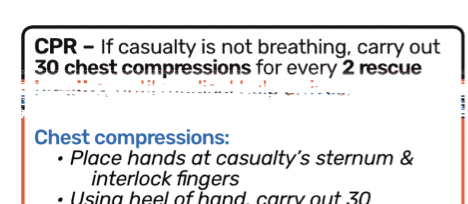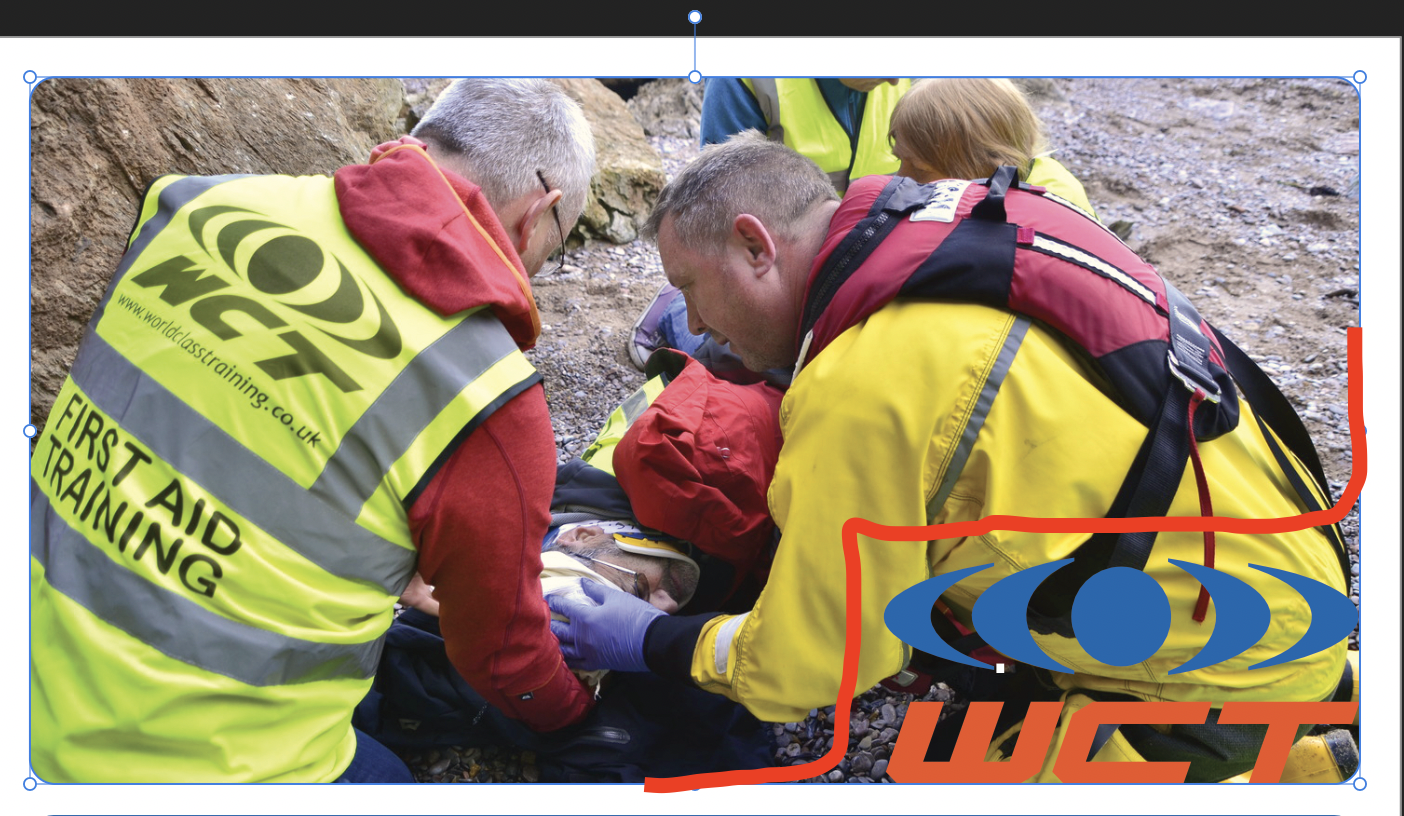cleaser
Members-
Posts
24 -
Joined
-
Last visited
Everything posted by cleaser
-
Export pages vertically in Publisher
cleaser replied to cleaser's topic in Affinity on Desktop Questions (macOS and Windows)
Excellent, that did it! Was looking for which option to pick but couldn't find it. Thanks a lot -
Hi, I am working on a document in Publisher - the pages display side-by-side 2 at a time, which is fine for editing, but when I export the document as PDF, I want them to show vertically, one page at a time. Can you please let me know if this is possible? I have attached a screenshot showing how pages appear side-by-side in the Pages panel, in case that helps. Thanks
-
Hi there, Unfortunately I forgot to attach the screenshot I meant to include in the original post. It's attached here. I'm trying to work out how I can make the same kind of shape I did as a picture frame, but as a vector / shape outline. The grey box will be a QR code, I want the blue stroke to go around it, with rounded corners. I'm aware this may also be possible as a text frame border. Thanks
-
Hi, following on from this forum post where I asked for help with cutting a specific shape out of a picture, I am looking to create the same silhouette, but as an outlined shape. Attached is an image of what I'm trying to achieve, with the red line being the shape I want to create. Essentially taking a 'notch' out of the current box. The shape must have the same rounded corners as the current box, as I am using multiple boxes like that in the publication. I have tried creating an outline in Designer persona with the pencil tool but this started getting laborious and I couldn't work out how to perfectly match the roundness of the corners. Could someone please tell me how else I could go about doing this? Note: this is not a text box border, but a shape with text layer inside of it. (I feel I have more freedom working in this way). Thanks for any help you may be able to give.
-
Artistic Calligraphic brush
cleaser replied to gritnz's topic in Feedback for the Affinity V2 Suite of Products
Same here, would be great to see this implemented ! -
UPDATE: I found this forum post after some searching, and thought disabling Hardware Acceleration in the 'Performance' section of Publisher's Preferences might help. As obscure as that option is, this seems to have solved the issue, at least on the latest export... I will report back in case of any further issues. I'm glad I didn't miss a deadline due to this otherwise I'd be pretty screwed
-
Just bumping this as I really need to get this document exported and sent for print. There seems to be no other support option for Affinity software other than the forum. I have tried force quitting and restarting the app, experimenting with the PDF compatibility options, as well as restarting the computer, but the glitch issue persists despite these steps being taken. It seems to be only the top part of each page that is affected by the 'glitch'. Any help appreciated. Thank you
-
Hi @markw - I've been following your handy video... I have subtracted one shape from another, I am now at the stage of rounding off the corners... However, the 'Curve' tool is not showing in the toolbar on the left hand side. I can see the Pen tool and Artistic text tool, but no Curve tool... Am I missing something?
-
Hi all Just posting on here as it's difficult to articulate my question without a screenshot! I'm wondering if it's possible, in Affinity Publisher, to cut out part of an image (inserted as picture frame) to a specific shape. In this case, cutting the corner off the image, with rounded corners, so a logo can fit in the negative space (as shown in screenshot). If this is possible, please let me know. I understand I may have to do this in Photo or Designer, but it would be nice to be able to do it in Publisher, then I have more flexibility over the size of the logo as I continue to work on the document. Thanks!
-
Thanks for your reply Walt. I actually just created page 2 just to see what happened... In response to your question, only page 3 has a layer named Master A. Thanks to your help I managed to fix the issue myself: I realised that there was no 'Master' page layer present in pages 1 or 2 - so I dragged the Master layer over the top of each page and the margins/guides are now showing up! Thanks again, much appreciated!
-
Designer Text Box Issue
cleaser replied to cleaser's topic in Affinity on Desktop Questions (macOS and Windows)
I will, thank you for your reply ! -
I started creating a document in Publisher. I set specific margins & guides on the master page. These worked well, but suddenly they disappeared... They are still present in the master page. I have made sure that 'preview mode' is not turned on. Attached are some screenshots showing the issue. First screenshot shows the master page with guides and margins. Second screenshot shows the pages in the document, pages 1 and 2 with no guides or margins, page 3 with margins and guides as was the case for all 3 pages when I created the document. Please let me know why this is happening and how I can get it working correctly. I have just purchased the full Affinity suite so would like it to be working correctly.
-
Designer Text Box Issue
cleaser replied to cleaser's topic in Affinity on Desktop Questions (macOS and Windows)
Just posting here for the record that the issue continues to happen to me, even after having reverted textbox defaults. Just wanted to make it known that this is a repeated issue for me. Not sure where is the best place to report this. MacBook Pro 14" M1 Max, Monterey 12.3 -
Adding my voice to the feeback of 'Affinity Designer needs autotrace/convert to vector functionality' !
- 30 replies
-
- autotrace
- affinity designer
- (and 8 more)
-
Designer Text Box Issue
cleaser replied to cleaser's topic in Affinity on Desktop Questions (macOS and Windows)
Thanks for the welcome, and for the advice. I did not paste any text, the problem happened when I created a text box and just typed. So must be a bug causing the problem. The steps you provided worked, thanks for that! -
Hi all, I'm slowly getting to grips with Affinity Designer. I am having trouble with text boxes - both Artistic Text tool and the Frame Text tool. Any time I create text, there is a background fill. I have gone to the character menu to turn it off, however it persists. Please see the first attached screenshot - I can't get rid of the blue background! When I try to change the background colour (e.g. to red), I get the result in the second image - with a bit of the blue sticking out. So I'm not sure what's causing this! I never had this problem before with text, so no idea what's brought it on. I have quit the app and restarted it, but the issue persists. Any help much appreciated. Thanks