
Uvinnie
-
Posts
50 -
Joined
-
Last visited
Posts posted by Uvinnie
-
-
Not at all. Plotagraphs are short animated renders from stills.
Exampleshttps://www.youtube.com/watch?v=gjWQwVMlgOo
I understand it is doable in photoshop.
https://www.youtube.com/watch?v=oRKJLLYHCko -
Where can I find professionally designed templates?
-
I would like to organize templates for all the major social media. Has this work been done already? If so where can I find it?
-
I use "Place" quite often. Is there a short cut for this? If not how can I make one?
-
How do I import Illustrator brushes into AD?
-
How do I create a pdf with video and audio files embedded? Do you have a tutorial on that?
-
How do I wrap one image on to another image in AP? I watched the text wrapping video that puts typed text on to a wall. I want to wrap a tree on to a body so it fits like a wet suit or lycra suit. How could this be done? Is there a video on this already?
-
is it possible to do a displacement map-wrap-texture-overlay in either AP or AD? For clarification, this would make it appear that the image is painted on to the subject rather than just a masked inlay.
If so, how? If not why not?
Thanks
-
Those solutions did not work for me. Perhaps I am missing something that it is assumed I know, but somehow it is not working for me.
For exampleI converter an image to jpg. It is on on layer. I selected the flood select tool. It will not select any thing. Other suggestion just caused the program to crash.
Thanks much for your time and effort.
-
Yes, you got it. Whatever happened to the magic wand? I thought I would be able to use it to click click on an area to select the area. Then with the area enclosed selected import an image into the selected spot, then manipulate the imported image as a layer.
Is that not a thing? -
While I appreciate the use of symbols, this approach does not seem to applicable here. I think I confused things by giving a design which gave the impression that I will just be doing repetitive modules or that I want similarity in the various modules.
I have made another image which is a bit less repetitive. I plan to use various parts of the bitmapped image to fill in the blanks in the vector file. -
Yes it is. And the point of the inquiry is to learn how to fill any bounded space with a pattern.
-
Yes, and I do not know how you got to that point. I have a vector of it but it does not do what yours does. For example, the parts fo not break apart.
-
When I try that AD just crashes.
I converted an image [Image Fill Test] to vector.
Imported that vector file into AD
I selected the fill tool but it would not select inside any of the spaces.
I chose styles but also did not allow me to drop anything into a section.
Other attempts, like choosing a bitmap to fill in AD, resulted in multiple crashes.
Ideally I would like to select a section in any image and drop an image there. -
27 minutes ago, v_kyr said:
There are probably many ways which leed to Rome, but for Affinity Photo once you have the selection, you can use the gradient tool and load with that a bitmap of your moire (your moire PNG file) and place and adjust the moire contents as a fill and size it accordingly to your needs.
Thanks. That worked, sort of. It there a way to make adjustments later on in the project. This approach does not seem to make layers that usually keep things separrate and allow for tweaking later.
-
AD just crashes when I try that. It crashes after I try to insert the bitmap. Tried three times same result.
-
Thanks. Now how do I fill the selection with my own selection? The video did not cover that.

-
2 hours ago, R C-R said:
Are you using Affinity Photo or Affinity Designer? Only Photo has a Flood Select Tool, which looks like a magic wand.
I use both. Where is the flood select tool in AP? I only see the flood fill tool.
-
I have both AD and AP. I thought it would be easier to do in AD. How would I do it in Affinity Photo?
-
3 hours ago, gdenby said:
Hello, again,
Or do you mean something like this?
If so, in A-Photo, use the flood select tool on a white space. Turn on the add switch if you want to choose other areas. With the area(s) selected, use the gradient tool, and choose bitmap as the type of fill. Select your moire pattern from wherever it is in the file system.
Yes. That is what I meant.
I don't have a flood select tool. When I select the flood fill tool I don't see a way that leads to selecting a file to flood with. Can you help me with that?
-
-
I use Affinity apps to design work that I render on a laser. In order to cut images out I need to trace the outline with a red hairline. At the moment I do it in Corel Draw where the laser resides. It would save me a lot of steps/time/work if I could create the red hairline in one of the Affinity products. The ability to do this would also help make the case for getting the iPad version of Affinity P&D
 .
.
-
I was probably lacking in clarity so please allow me to rephrase my question.
I have created various moiré patterns. I want to place those various patterns within various boundaries such as those seen in this image. I would like to do it in the most efficient way possible. What would the be?
Is there away to just "fill" in those patterns? Is there a way to "brush" those patterns in?
-
How do I fill in a space I create or define with a pattern I have created?


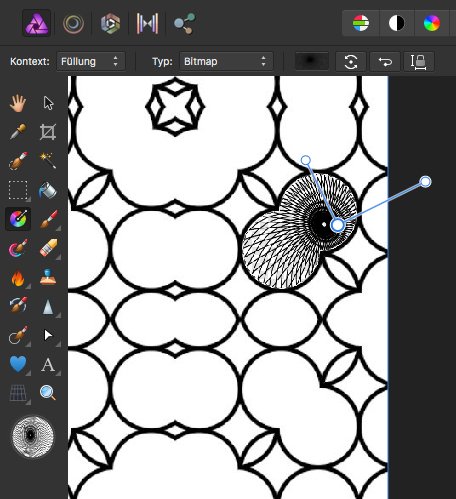





Plotagraphs
in Feedback for Affinity Photo V1 on Desktop
Posted
Thanks. Very informative.
Maybe they could bring out a version of Aftereffects and Premier?
Anyway, I applaud and materially support their efforts.