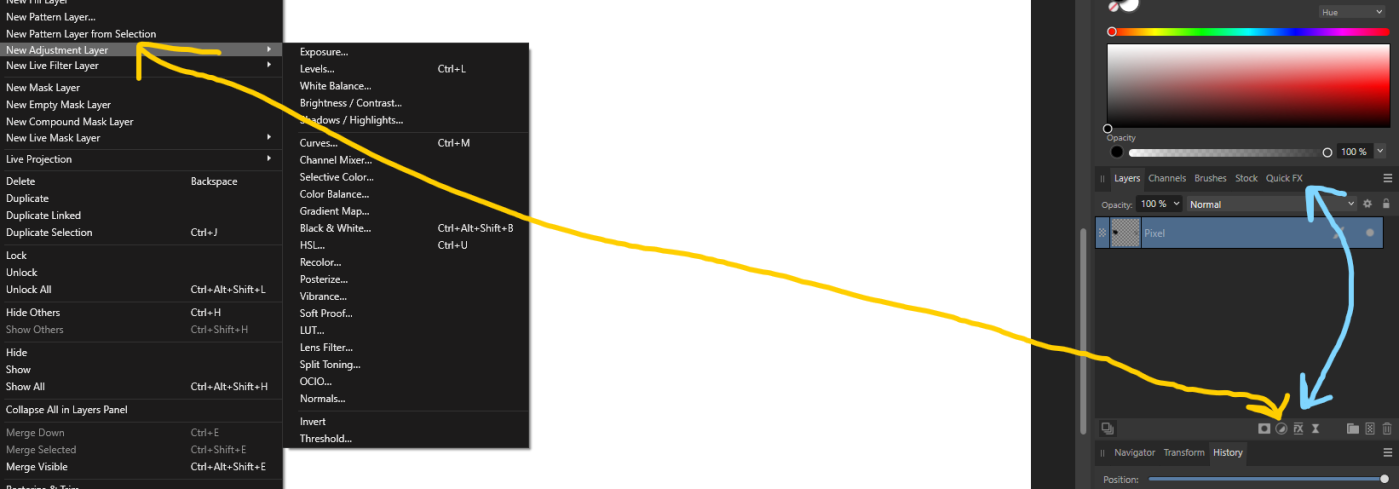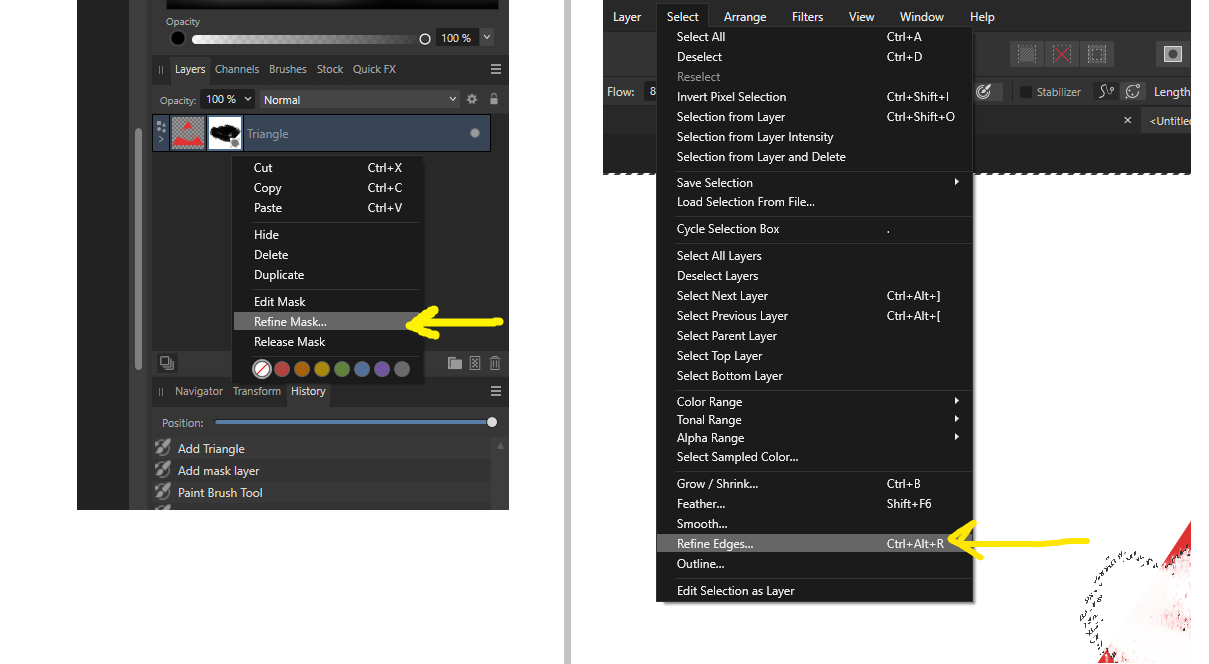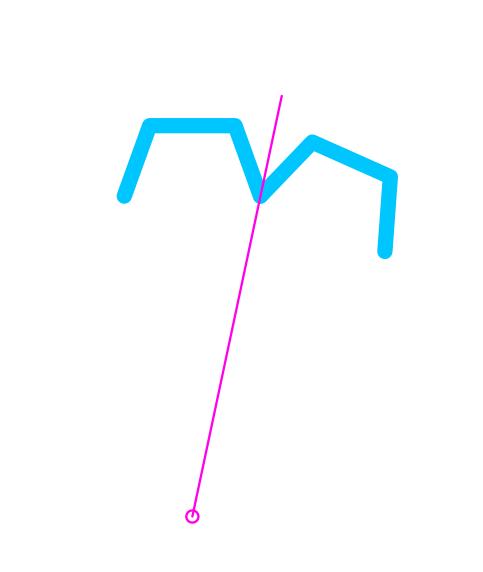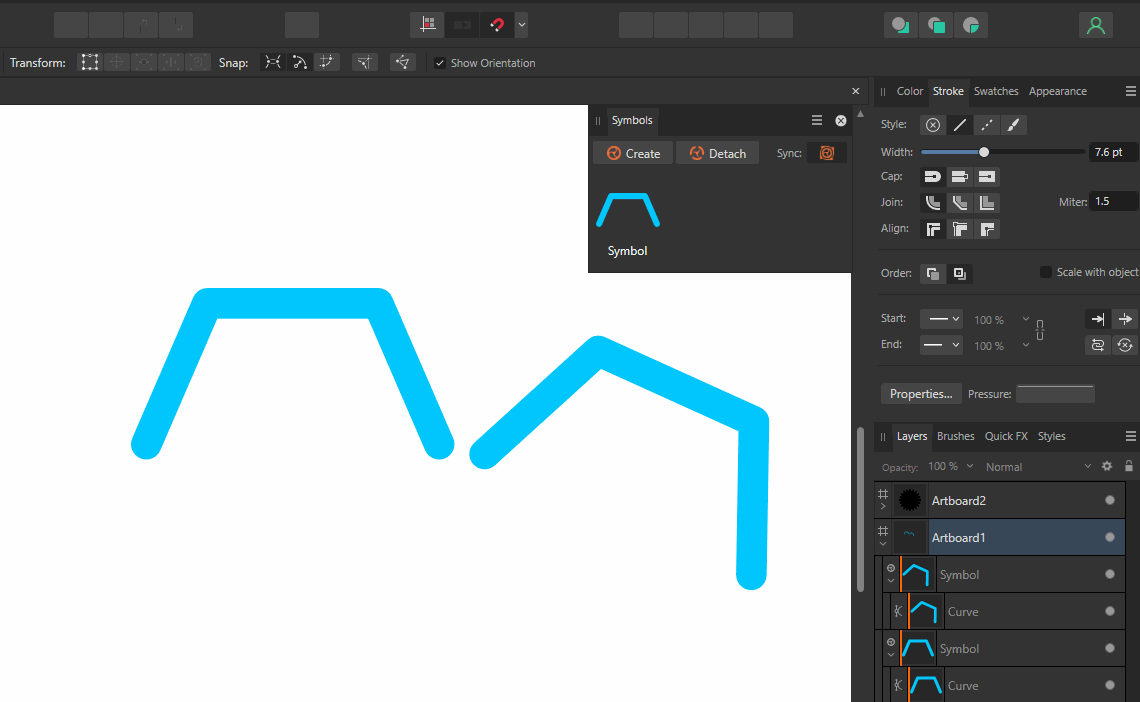RustyDawn
Members-
Posts
27 -
Joined
-
Last visited
-
Hi. I'm trying to follow this video at 0.56s (link at bottom). When he makes a selection of any item and creates a mask using the selection, the newly created mask is added as a "mask" rather than child layer or clipping mask to the target Compound Mask layer. You can notice this by seeing that his masks are visible next to the thumbnail of the Compound Mask layer. Also confirmed by the extra dark color of that layer and a double bordered layer-separator which makes it clear that it's not a child layer but rather a mask layer which doesn't depend on z index. If I try to do same (document attached), I can't do it. It is added as a child layer instead as shown in screenshot: So why there is different behavior? Am I doing something wrong? compound masks1.afphoto
-
 Affitoom reacted to a post in a topic:
Does Alt + Drag and Ctrl + Drag do exactly same things in duplicating?
Affitoom reacted to a post in a topic:
Does Alt + Drag and Ctrl + Drag do exactly same things in duplicating?
-
 RustyDawn reacted to a post in a topic:
Doubts about a few functions related to layers
RustyDawn reacted to a post in a topic:
Doubts about a few functions related to layers
-
1. Thanks. I was curious because in all official V2 tutorials on YouTube, they never clicked those icons to apply effects or adjustments. They manually went to menu or quick FX window. Personally, I would use the icons more often as it would save my time. 2. Yeah, actually I saw that small reference "From the Layer menu, select Refine Mask." But I would like to know, if someone has to further know what "Refine Mask" means and what options it has, do I have to refer to the same reference which is provided for selections? If yes, shouldn't they provide a hyperlink to same page? It would be helpful.
-
 RustyDawn reacted to a post in a topic:
Doubts about a few functions related to layers
RustyDawn reacted to a post in a topic:
Doubts about a few functions related to layers
-
Hi. I just want some clarity on a couple of things. 1. Are "Adjustments" and "Layer Effects" icons in Layers panel/window exactly the same things as the Layer > New Adjustment Layer in main menu and "Quick FX" window, respectively? (Please see the attached screenshot with yellow and blue arrows). I've highlighted both there.) 2. Is the menu Select > Refine Edges and the "Refine Mask (which you see when you right click a mask of any layer in Layers panel)" exactly same thing? They open same dialogue (which is referenced here) but still I want confirmation. (see 2nd screenshot). I'm a bit doubtful as I couldn't find a reference in documentation about "Refine Mask".
-
 RustyDawn reacted to a post in a topic:
Snapping in Designer doesn't work as expected
RustyDawn reacted to a post in a topic:
Snapping in Designer doesn't work as expected
-
Yeah I could do this but like I said I need a perfect snap to nodes. So I didn't prefer it. Also don't want to use cog tool. I don't need gear. I need something like gear that's part of some other design where I will need to adjust stroke widths, curvatures etc. later so symbols is what I decided to use. Any way, I found out a way. I could find the central point by creating a new line shape and rotate it half way between them. And now I can easily snap any of these two curves to that line and eventually - what it means is both curves are also snapped perfectly end to end maintaining symmetry. (see screenshot).
- 13 replies
-
- snapping
- affinity designer
-
(and 2 more)
Tagged with:
-
Oh okay. Is there any other way to align those two nodes for these symbols so I could maintain the symmetry? Of course I could use this existing "glitch" as it does the work I need but I would like to know any other reliable way way. I think all I need a central point between these two curves where I could place a temporary dot circle so I could manually place both nodes at same place. So I wouldn't need this transform tool at all. Finding a center in horizontal or vertical cases is easy. But it's rotated so I can't think of any solution.
- 13 replies
-
- snapping
- affinity designer
-
(and 2 more)
Tagged with:
-
If you are trying to snap the curve on left to the right one, then Ctrl or Ctrl + Shift give same result. If you try to snap the curve on right side (which is rotated) to the curve on left, Shift will make a difference. If you don't hold it will break the symmetry if you drag randomly here and there. Also yeah, I can agree, without the Ctrl it snaps doesn't matter what the rotation is. I don't even need to select both curves first. But what I don't understand is how is it able to snap to the curve on the left side without any issue? Even when I'm holding Ctrl + Shift. Is it because that curve is horizontal (not rotated)?
- 13 replies
-
- snapping
- affinity designer
-
(and 2 more)
Tagged with:
-
Also important note: Please hold Shift + Ctrl when you drag the nodes. It would maintain the aspect ratio and the symmetry that I need. I forgot to mention it earlier and maybe why you couldn't replicate it.
- 13 replies
-
- snapping
- affinity designer
-
(and 2 more)
Tagged with:
-
Hi. I've attached the file. Please check. gear share.afdesign
- 13 replies
-
- snapping
- affinity designer
-
(and 2 more)
Tagged with:
-
Hi. I've created a symbol then used two of them on my artboard. Now I have selected both curves (inside symbol group) to adjust them to create what I need. Basically I'm using "Transform Mode" from Context tool bar so each node moves symmetrically. It works fine but problem is: Only the node of shape that is rotated on right side manages to snap to the node of shape on left side. If I try to snap the node of shape on left side (which is NOT rotated) to the node or curve on right side, it doesn't work at all. There's no snapping. You can see it I've explained it in the GIF I've attached. One possible explanation for this behavior is that the shape that's not rotated is horizontal, that's why it allows to snap other nodes to its own nodes. But that shouldn't be an "excuse"? It should work both ways whether it's rotated or not. Am I missing some settings? Or is it expected behavior? I basically want to snap both nodes exactly when using this Transform to it. I could do it manually by dragging each node one by one, but that's not perfect. I want accurate result which is only possible through snapping in this case.
- 13 replies
-
- snapping
- affinity designer
-
(and 2 more)
Tagged with: