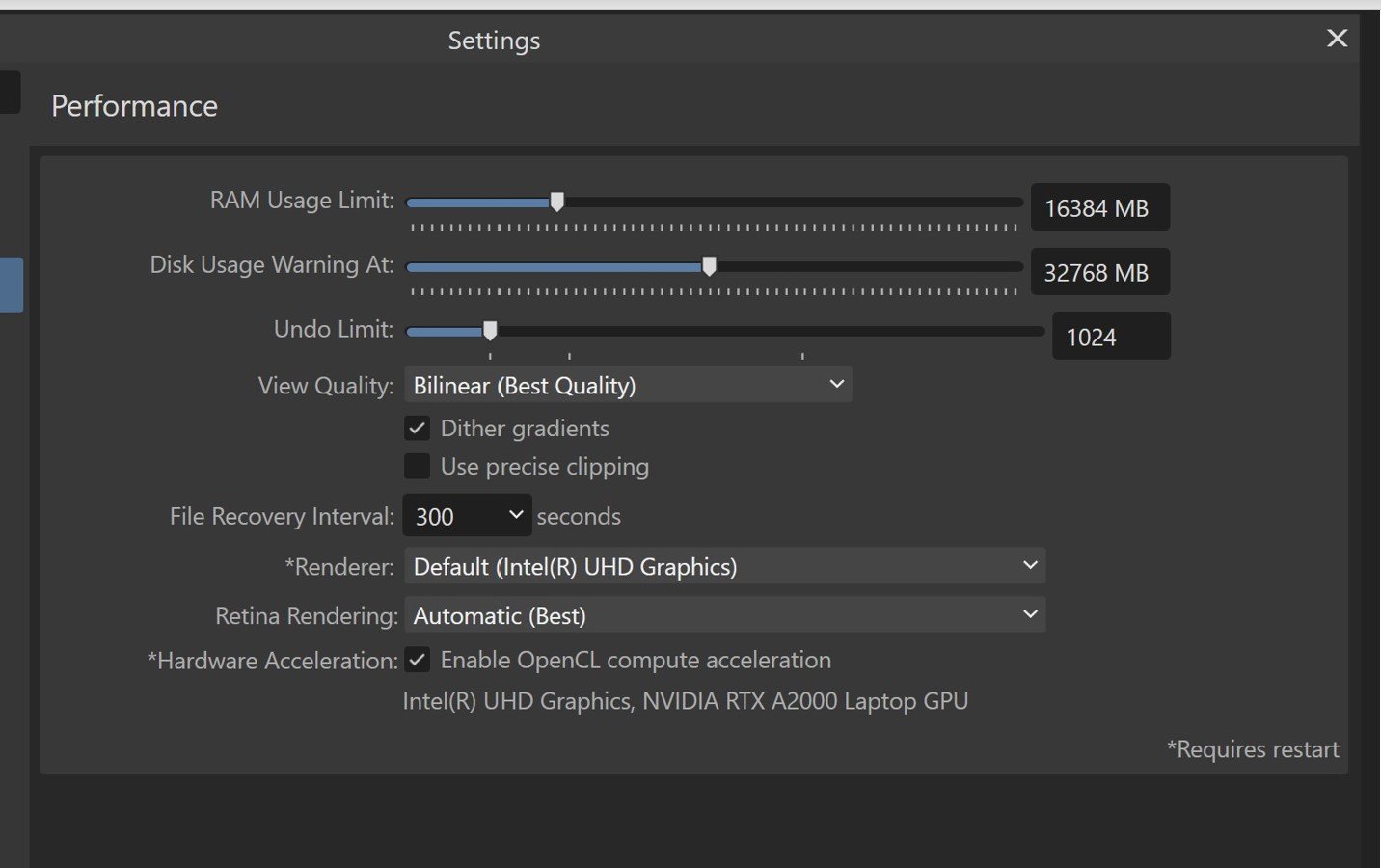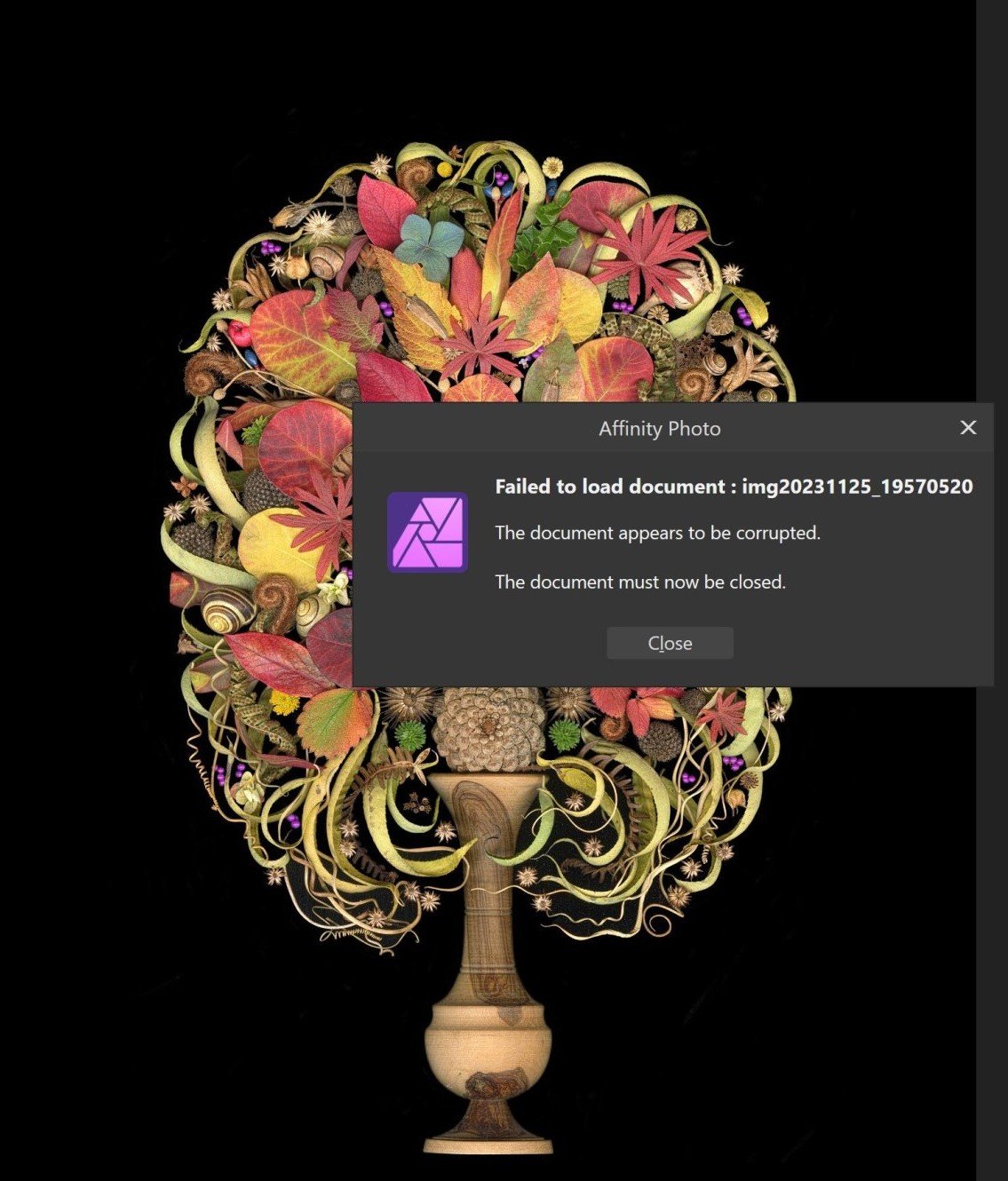SandraS
Members-
Posts
18 -
Joined
-
Last visited
Recent Profile Visitors
The recent visitors block is disabled and is not being shown to other users.
-
Document keeps getting corrupted Affinity Photo V2
SandraS replied to SandraS's topic in V2 Bugs found on Windows
Hi Walt - yes I was advised to save as a diff name, which didn't work. SO far, only the checking for snapshot and remove works to reduce file. Will keep buggering on.- 23 replies
-
- bug
- huge files
-
(and 1 more)
Tagged with:
-
Document keeps getting corrupted Affinity Photo V2
SandraS replied to SandraS's topic in V2 Bugs found on Windows
Thanks Old Bruce - useful calculations to have. Walt - pretty sure the TIFF off the scanner is compressed, though only from the evidence you indicate given size - I find no info in manuals or online to confirm. STRANGELY (strangeness continues) I opened the original 20 April off-the-scanner TIFF in affinity (1.68GB) saved as an AFPHOTO and NOW it's bloated to 4+GB (instead of shrunk). Opened it again, looked for snapshots, weren't any. Did I do something early on in the 20 April File to reduce it in someway, without knowing? Problematic, because I am not sure how this much smaller finished file will blow up for printing as required. I guess I can start over (annoying). SIGH. For what it's worth, here is my routine. I open the TIFF (1200dpi 48bit colourdepth, typicallyt 1-2GB) from Epson Graphic arts 12000XL scanner. Here's what I do with the image. 1. Crop it close to the object (remove messy black background - image is scanned under a black velvet hood, but it's full of schmutz) 2. rasterize and trim cropped image, save as AF PHOTO (colour profile as described earlier somewhere). This is when the image typically quadruples or more in size. 3. Open image again, delete snapshots if any. Flatten image, save again. Image typically still 4+GB (bloated) but if snapshots removed, can go down to 2-3GB. (Except for the 20 Ap edit which shrunk right away - this is the mystery). 4. Open image again, expand (resize) canvas and fill with RGB 000, flatten. 5. Start clone tool painting in true black with a wacom tablet and stylus. Object (tulips for ex), goes through a bunch of TOPAZ filters, also some colour balance in Afffinity. I keep saving as AFPHOTO - keep checking file isn't corrupted, transfer uncorrupted file to separate drive in case of corruption - this is a pain. But anyway the editing continues for weeks or days - the lag issue I might be able to experiment with performance parameters, not sure. 6. When editing is done, add layer with watermark and save as AFphoto. File is typically 3-5GB. 7. When ready to upload for commercial printing, export as Jpeg with dimensions as per order (card, poster etc). Main issues I have, if I am to continue with affinity photo: 1. unpredictability for corruption of files - has happened twice in the last 8 months (and I've been using Affinity for 2? 3? years now - right from the start). To protect myself from this issue, I have to continually save my working AF file to a separate drive, after testing that each iteration isn't corrupted. I used to back up the original file off the scanner, then save a couple of editing iterations, but not every single one. 2. unpredictability for file size collapse or bloat. Something in between would be nice. 3. lag time in clone tool painting. Need to know how to fix that. Change performance parameters? Attached a shot of the current settings. Don't know what I should change to make clone tool painting (with a wacom tablet) smoother, without affecting file size/quality. Thanks for puzzling through this with me. I really don't want to go back to photoshop.- 23 replies
-
- bug
- huge files
-
(and 1 more)
Tagged with:
-
 walt.farrell reacted to a post in a topic:
Document keeps getting corrupted Affinity Photo V2
walt.farrell reacted to a post in a topic:
Document keeps getting corrupted Affinity Photo V2
-
Document keeps getting corrupted Affinity Photo V2
SandraS replied to SandraS's topic in V2 Bugs found on Windows
Hi Walt - see attached - the edited is of course trimmed down, but I don't think that can explain the difference of 1.68 GB pre-editing and 253 MB post-editing. I wonder if somehow Affinity has decided (all on its own lol) to dramatically reduce the bit depth of the affinity file? I scan at 48 colour bit depth because I always felt that it gave me more editing headroom, but I note that when I open the scanner TIFF file in affinity and export as a TIFF, just to see what happens, Affinity automatically converts it to 8bit. So my habit has been to keep as much info in the AFPHOTO as possible (these tulip images took only a few days to edit, whereas the larger images take weeks) and only reduce to 8 bit and compression for printing at the end - I export jpegs that are sized appropriately - sometimes just for cards, sometimes almost wall sized - and they are all 8 bit which is fine for the printer. The goal is to keep as much info in the stored edited version as possible. Previously, or prior to the 15 April edit, that meant that the AFPHOTO got huge (though I could carve off a certain amount by deleting snapshots as per previous advice). But now, AFPHOTO files seem to ditch information right at the start, (or compress dramatically? To explain the dramatic reduction in file size). This could be problematic for larger format prints I may need to make.- 23 replies
-
- bug
- huge files
-
(and 1 more)
Tagged with:
-
Document keeps getting corrupted Affinity Photo V2
SandraS replied to SandraS's topic in V2 Bugs found on Windows
OK, here is what I could find - as I said, scanning is at 1200 dpi, colour depth is 48 bit, and attached, some settings in Affinity, of an unedited TIFF. The colour profile is Adobe RGB-IEC61966-2.1, I cannot figure out where to find out what the pixel dimensions are....the size of the individual pixels? Or the size of the image in pixels (14639 X 20640 as TIFF right off the scanner). Nothing has changed - in terms of what I do - between 15 and 20 April, when the two different images in the last post were generated. So I cannot explain the difference in AFPHOTO size after editing. From 15 April, file exploded in size. From 20 April, file shrunk in size. I am wondering if I could change some of the performance parameters to help with the editing lag - not sure how to fiddle with that without affecting the image. Help welcome. EDITED TO ADD: when I take the 20 APRIL image (1.69 GB off the scanner, 1200 dpi, 14639 X 20640 pixels, 48 Bit depth) and export as TIFF (just to see if Affinity does anything to it), it shrinks down to 410 MB, and now only 8 bit.- 23 replies
-
- bug
- huge files
-
(and 1 more)
Tagged with:
-
Document keeps getting corrupted Affinity Photo V2
SandraS replied to SandraS's topic in V2 Bugs found on Windows
Hey! Something NEW has happened, which is also concerning! For my latest image, which comes off the scanner at 1.5GB, after editing in Affinity Photo V2.4.2, the image has SHRUNK as an AFPHOTO to under 300MB???!! (As opposed to bloating to 5-6X the size at 5-6 GB). This is GOOD because storage is becoming an issue with the aforementioned bloat size of AF files, but NOT SO GOOD in that the original scan is 1200 dpi so it can be expanded to large format printing. At 253 MB, is that still possible? I'm posting a composite image showing two editing sessions from two different scans - one made 15 April, one made 20 April, before and after editing. I don't recall an update to Affinity Photo in between. But something has changed - now the images are seriously compressed. I tried exporting as a TIFF to see if the larger size would return; it came back as 68MB????!!! Tiny. And there is still a lot of lag in editing with the clone tool. Make an edit, wait for the computer to catch up, start again. Possibly because I scan at 48bit colour depth? I frequently have to zoom to 300% to edit. Explanation would be most welcome!- 23 replies
-
- bug
- huge files
-
(and 1 more)
Tagged with:
-
Document keeps getting corrupted Affinity Photo V2
SandraS replied to SandraS's topic in V2 Bugs found on Windows
OK so I keep deleting snapshots. What are they good for? Is there someway to stop them? And the files are now 3-4GB rather than 5-6GB, but that still is rather huge (and space is a premium). And also, the lag hasn't gone away. Is this lag due to using a wacom tablet? But I have no other alternative, and have updated all drivers. Is this just normal? To have to make a small edit, and wait for the computer to complete it? When I stop for a while, something catches up, and the lag goes away, but then it starts up again. It's rather annoying...- 23 replies
-
- bug
- huge files
-
(and 1 more)
Tagged with:
-
Document keeps getting corrupted Affinity Photo V2
SandraS replied to SandraS's topic in V2 Bugs found on Windows
Will do. Thanks. I will let you know if that reduced the number of times the file becomes corrupted, and the lag in editing.- 23 replies
-
- bug
- huge files
-
(and 1 more)
Tagged with:
-
Document keeps getting corrupted Affinity Photo V2
SandraS replied to SandraS's topic in V2 Bugs found on Windows
Hi Stokerg, yes, I do have a file that opens - need a dropbox link to upload. Depsite changing names, it still bloats to 5-6 gb. And for some reason I cannot see whether I have replied - had to sign in twice. Hopefully you don't get multiple responses. I can't see whether this has been submitted....- 23 replies
-
- bug
- huge files
-
(and 1 more)
Tagged with:
-
Document keeps getting corrupted Affinity Photo V2
SandraS replied to SandraS's topic in V2 Bugs found on Windows
OK did all the save as and still bloated files. WAITING FOR A SERIF TECH PLEASE HELLO HELLO HELLO- 23 replies
-
- bug
- huge files
-
(and 1 more)
Tagged with:
-
Document keeps getting corrupted Affinity Photo V2
SandraS replied to SandraS's topic in V2 Bugs found on Windows
If there is a dropbox link you could send, I will send you the document. I WOULD save the history because in theory I could go back to a more recent point before the corruption, but that's in reality not poss because once the file is corrupted, I just can't access anything in it. At this point, I do some editing, save as an af with a diff name (same name with 01, 02, 03 etc) and every time I finish a session, I close and make sure I can open it again, and then delete older versions (EACH ONE in excess of 5 GB). This way I don't lose as much work - maybe several hours worth as opposed to weeks. But if Affinity is to be a real challenger to photoshop, which in many ways it is, I really like it, this is unacceptable. Also, forgot to add, that the clone tool painting experiences serious lags. I have to wait, save the document, which can take a while, then start the painting again, until it slows again, then save, wait, repeat. Note that this is all new - the corruption, the lag - I have edited, as I said, scores of similar documents up to this point. (though the bloat was always an issue) Computer recently put through a health check with firmware updates etc. It is all very cumbersome. I seriously do NOT want to go back to photoshop, as it is far to pricey. Also, I don't typically flatten the file - I just work on the one pixel layer (until it's time for watermarking). I tried flattening. Made no difference. I would really like to know what causes the bloat. Let me know if you want to see the actual doc. Thanks.- 23 replies
-
- bug
- huge files
-
(and 1 more)
Tagged with:
-
Document keeps getting corrupted Affinity Photo V2
SandraS replied to SandraS's topic in V2 Bugs found on Windows
Thanks, Walt! I save to a local disc. Have 4 TB on my laptop. I figure that while I am editing, I should save as af files, until I am ready to export - but are you saying I could save each editing session as a TIFF? What will I lose by doing that? First I run the TIFF from the scanner through a few Topaz filters. Then I use some of the affinity adjustments. Then I start using the clone tool to paint in the RGB000 background (which includes all the interstices) and repair damaged plants (tears, bruizes and so on). Sometimes I need to clone from other images. So with that work, I figured I needed to keep it "inhouse" as af file through the multiple editing sessions, but not sure why. What is the reason for the bloat? I should add that when I am done, I do add layers for ten or so watermarks. Then export as a jpeg and upload to the shop.- 23 replies
-
- bug
- huge files
-
(and 1 more)
Tagged with:
-
SandraS started following Document keeps getting corrupted Affinity Photo V2
-
Hi there. I have posted before and even got a tech to look at the problem, but no joy, so hoping the community can help. I scan images using an Epson graphic arts scanner. The images are 48 bit depth, uncompressed TIFs, typically about 1 GB off the scanner. I edit in Affinity and have done so through both Version 1 and 2. FIRST: my latest image, same parameters as described, has caused Affinity to choke twice, as I near completion in editing (which takes WEEKS). The file tries to load, and then I get a message that reads "failed to load document, document appears corrupted" Here is the response I got: "Hi Sandra, I just wanted to let you know that I've downloaded your file. It also fails to open for me, so I've logged it with our developers to see if anything can be done. However I can't give any timeframe as to when this may be. In reference to your other post and files getting larger, when this occurs try using File > Save As to create a new file. As this process should get rid of anything not being used and streamline the file." So I started editing it again, and again, near completion, Affinity has choked. I have a Dell Precision laptop, 32 gigs RAM, 2.57Ghz processor. There is no reason that affinity should be choking on this. I have worked on scores of similar images. SECOND: (and alluded to in tech response above): the uncompressed TIFs come off the scanner at just under a GB. But as I work, the image bloats to 5 or 6 GB. I tried the advice above, of saving iterations under different names, but they are ALL bloated. Why does this happen? I thought maybe all the history was saved with every edit, but not so. I don't work in layers either - the document is flattened. I do need to routinely zoom to 400% for editing (painting in a true black back ground with the clone tool, using a WACOM tablet and stylus). So. Any advice? Now Affinity got bought by Canva, let's hope it doesn't do a Boeing. Please advice why current version of Affinity chokes on large files, and how to stop the constant bloat in size. TIA.
- 23 replies
-
- bug
- huge files
-
(and 1 more)
Tagged with:
-
Hey Lee. I started editing the document again. Saved multiple files so haven't lost as much this time, but near completion, the file has become corrupted again. The image is scanned from an Epson scanner at 1200 dpi. I need to zoom to about 400% to edit. Why is Affinity choking on this? I have a Dell precision with 32 GB ram, 2.5 GHZ processor. It should be able to handle it. I do not want to go back to Photoshop. What is the problem?
-
Hi Lee. Well I have started editing the image again. The image was generated by scanning plants arranged face down on a flatbed scanner. They are scanned as TIFs and then edited formerly in Photoshop, now Affinity. The images are ~1 GB when scanned, but during editing, Affinity has this thing where the size of the document gets bigger with every editing session. Currently my re-edit of this is blowing up to 8GB, and the editing, via a Wacom Tablet, is becoming extremely sluggish and slow. I'm afraid it is going to get corrupted again. The computer I have is a Dell Precision business machine laptop - about as powerful as you can get. It seems to me Affinity should be able to handle these images, but perhaps it's just getting too big. How to keep the file from bloating so much? Attaching a pic of current editing to show you what I do - I blow the image up to 400% and repaint the details in with the clone tool. You can see here I am outlining a section to fill in with RGB 000 black.
-
"Staff might be able to help and if they can they'll provide a link, etc, that you could upload to." That would be great - any staff reading this request?