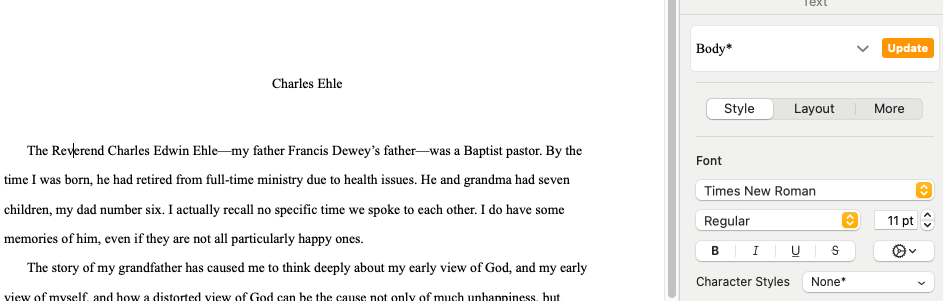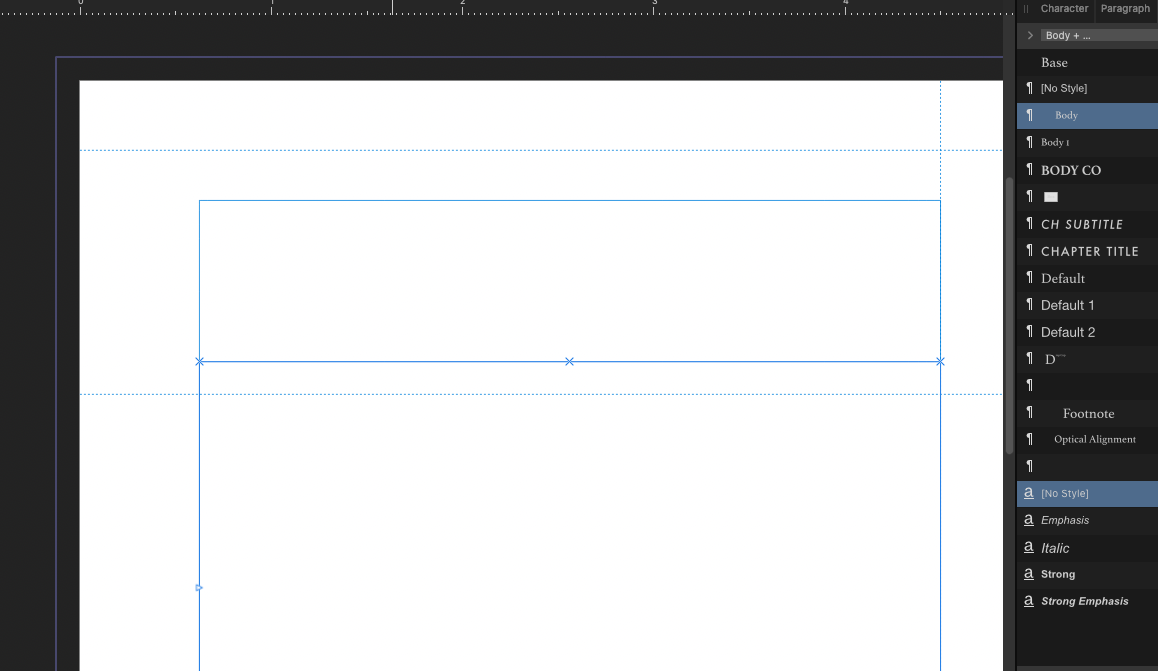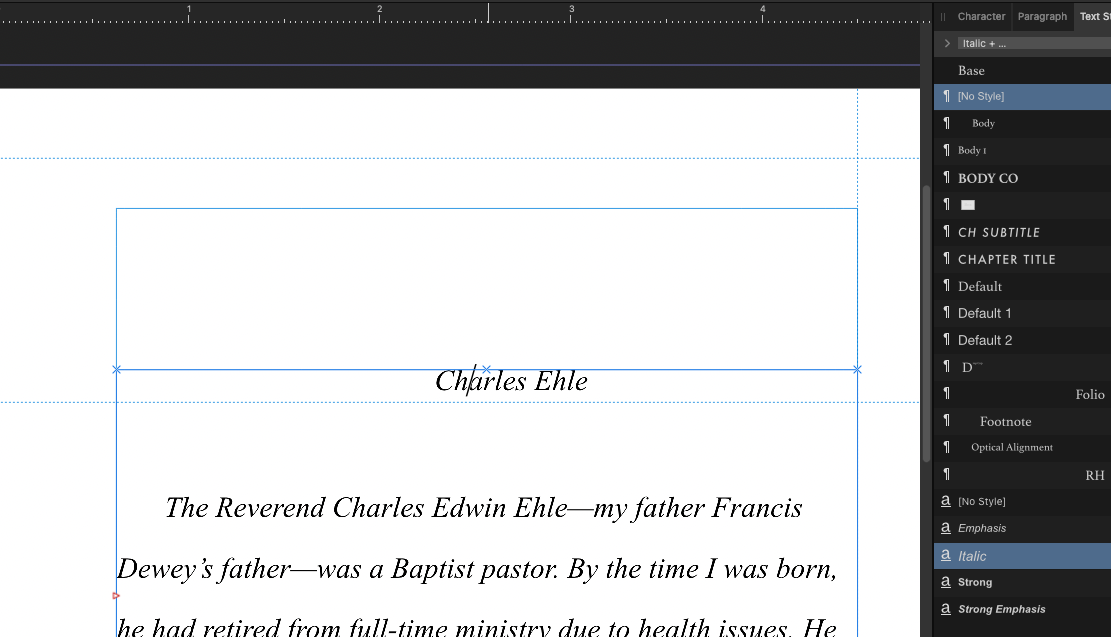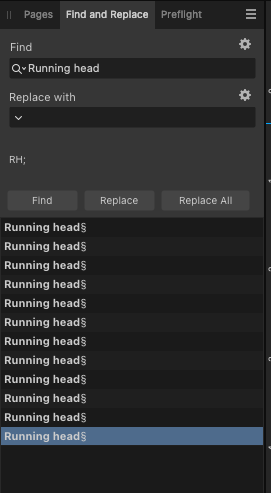Rob SF
Members-
Posts
27 -
Joined
-
Last visited
Everything posted by Rob SF
-
How do I duplicate a layer in Affinity Photo 2 for iPad?
Rob SF replied to Rob SF's topic in Affinity on iPad Questions
One of the best ways to get the answer to your question is to post it, then go back and try once more to solve your own problem, which, in this case, I have. Selected the layer, then went over to the three dots in the upper left of the screen, where I found the Duplicate command. I had been trying to find it under the three lines. -
I know the answer’s obvious, but I have been trying for an hour, and simply can’t figure it out. There’s no place I can see when I have a layer selected that it simply says “duplicate.” I thought I saw somewhere—but I can’t find it now—that double-tapping with two fingers on the picture would duplicated the layer. This doesn’t work. As usual, I look forward to a face palm when I get the answer. Thanks.
-
For most of my placed images within a photo section, I'm able to resize an image by shift-dragging a corner of its frame. Occasionally, I'll have an image that doesn't enlarge but simply stays in its original position and size as I enlarge the frame. There's no difference in the file type or, as far as I can see, its dimensions. Please see the attached screen grab. Can someone explain what's going on, or isn't? Many thanks. resizing.mov
-
FWIW, I'm also unable to use Go To Page. First of all, entering a page number and then hitting Return does nothing. If I manually hit the OK key, I'm either taken nowhere, or to a random master spread. For instance, if I enter "6," I'm taken to the fourth master spread. Typing in the page in the field in the Navigation bar down at the bottom of the screen does work.
-
Simple enough operation that I'm sure is addressed somewhere, but I've searched unsuccessfully. I have text that, when reformatted, took up fewer text frames than it did initially. I'd now like to start new text in the remaining empty frame, but I don't want it part of the preceding text flow. Can anyone tell me how to disconnect those two frames (and where I should have found the answer if I'd been more diligent)? Thanks.
-
This morning, after cleaning out a lot of unused styles, I'm unable to duplicate the problem. Which is embarrassing, but I'll probably be back with another unduplicatable problem later, because that's the life of a noob. As I began with this thread . . . I beg your indulgence. And forgiveness. And patience.
-
I beg folks' indulgence as I keep coming up against mysteries upon mysteries. Can anyone tell me why text from a Word file into a text frame whose default styles are "Body" for paragraph and "No style" for character, would default to an "Italic" character style for all the text that comes in? Maybe another thread sometime on why I had to create an "Italic" character style in the first place, but for now I'd just like to know why imported text is character styled "Italic" rather than remaining unstyled. Thanks.
-
Can someone explain to me how to properly use "Replace all"? I'm trying to apply a ¶ style to every instance of a phrase in a story. When I choose "Replace all," I get a list of all of the instances—so Publisher has found all—but I'm still only able to do the actual replacement one at a time. What am I not understanding? As always, much obliged for folks helping out this newby.
-
My master page has three Text Frames: one for the body, one above for the running head, and one on top outside edge for the folio. If I change the format of the folio, it changes on all the dependent document pages. But if I do the same to the running head text, nothing happens. I take it this is because the folio is automatically generated text, whereas the rh is static? Though I'm still not sure why that should matter. I'm wondering if there's something about layers, or maybe placeholder frames, that I need to understand better. For instance, when I make a completely new master page with a text frame on it whose only difference from the original is that it has two columns, pulling this down on top of a document page doesn't re-flow the document page body text into two columns as I expect. It just adds another 2-col text frame on top of the one that's already there on the document page.
-
Formatting notes
Rob SF replied to Rob SF's topic in Affinity on Desktop Questions (macOS and Windows)
Thanks so much! I knew it had to be somewhere. -
Formatting notes
Rob SF replied to Rob SF's topic in Affinity on Desktop Questions (macOS and Windows)
The source text was a Word document. -
Can anyone tell me how I can format notes? I've imported footnotes with my text. They appear in their own text box directly beneath the text box for the running text of the document. There is no space between the two documents, and the note text is formatted exactly like the running text. I'd like there to be space between the document text and the note, I'd like the note to have smaller type, and I'd like there not to be a line above the note (which isn't really necessary when there's space between the body text and the note). I don't see anywhere where I can make these format decisions, and I see nothing in the online help that addresses it.
-
After watching the Smart Master Pages tutorial, I think I understand how applying different master page layouts to a document page quickly changes the layout of the document page. But editing a master page doesn't seem to automatically change the document pages already using that master. I decided to change running heads on my spread from flush right to flush outside. Doing this to, say, "Master Page A" didn't automatically re-align the running heads on the document pages dependent on Master Page A. Can anyone fill me in on how this works?
-
Import ¶ styles when placing text
Rob SF replied to Rob SF's topic in Affinity on Desktop Questions (macOS and Windows)
Thanks so much for the quick response, Will. I think I follow. I'm so new to Publisher (after 25 yrs with InDesign), that it's going to be a while to make the switch. Which, no matter how long it takes, I'm doing happily! -
A two-part about importing text. Can I import a Word document into Publisher, where all of Word's ¶ and character styles have styles of the same names in Publisher, but with Publisher's formatting, rather than the original document's? And, related, I'm losing italics when I apply a paragraph style, even if the definition is to leave italics alone with the formatting. Or am I misunderstanding the little dash in the box next to "Italic" in the paragraph definition? Thanks much.