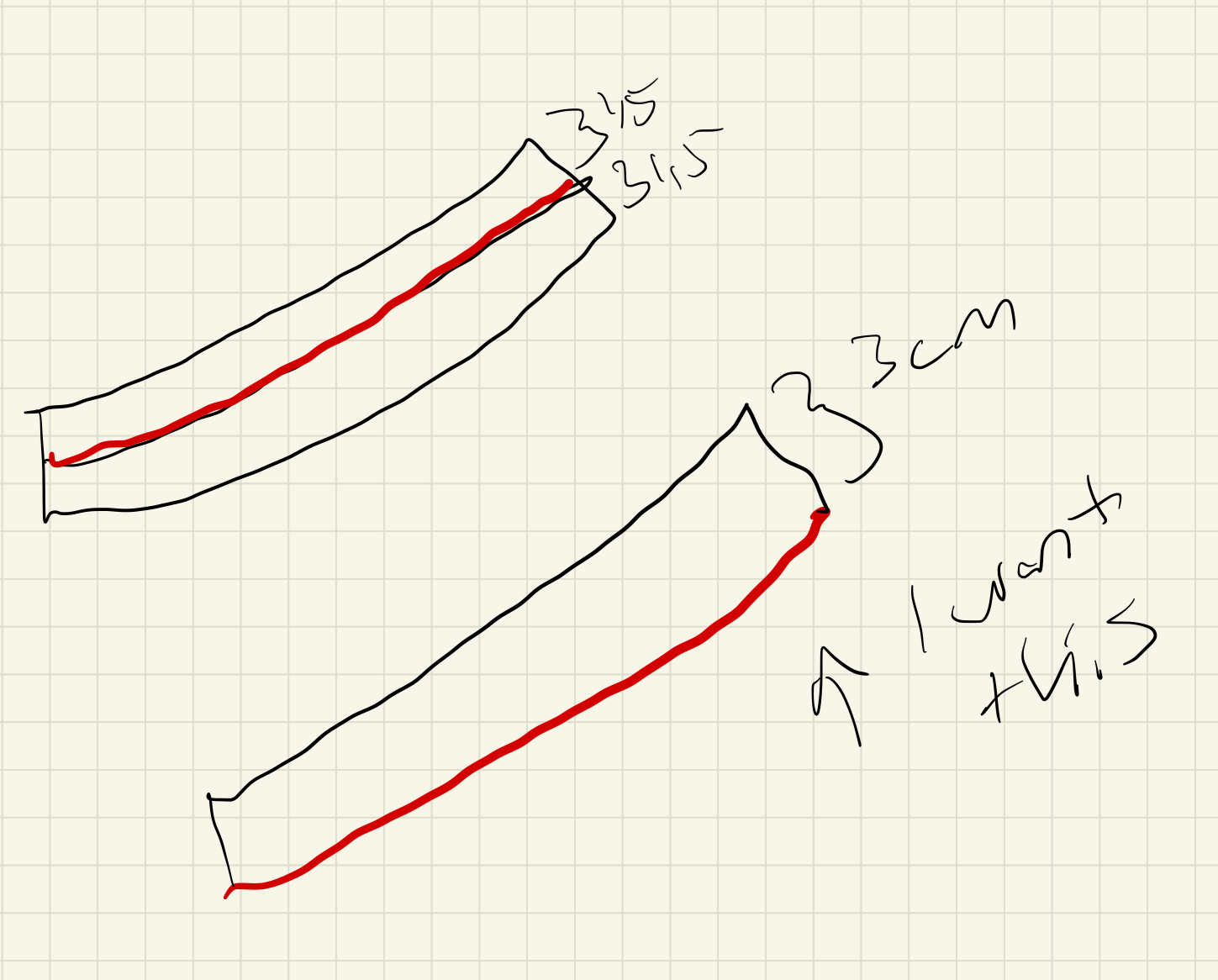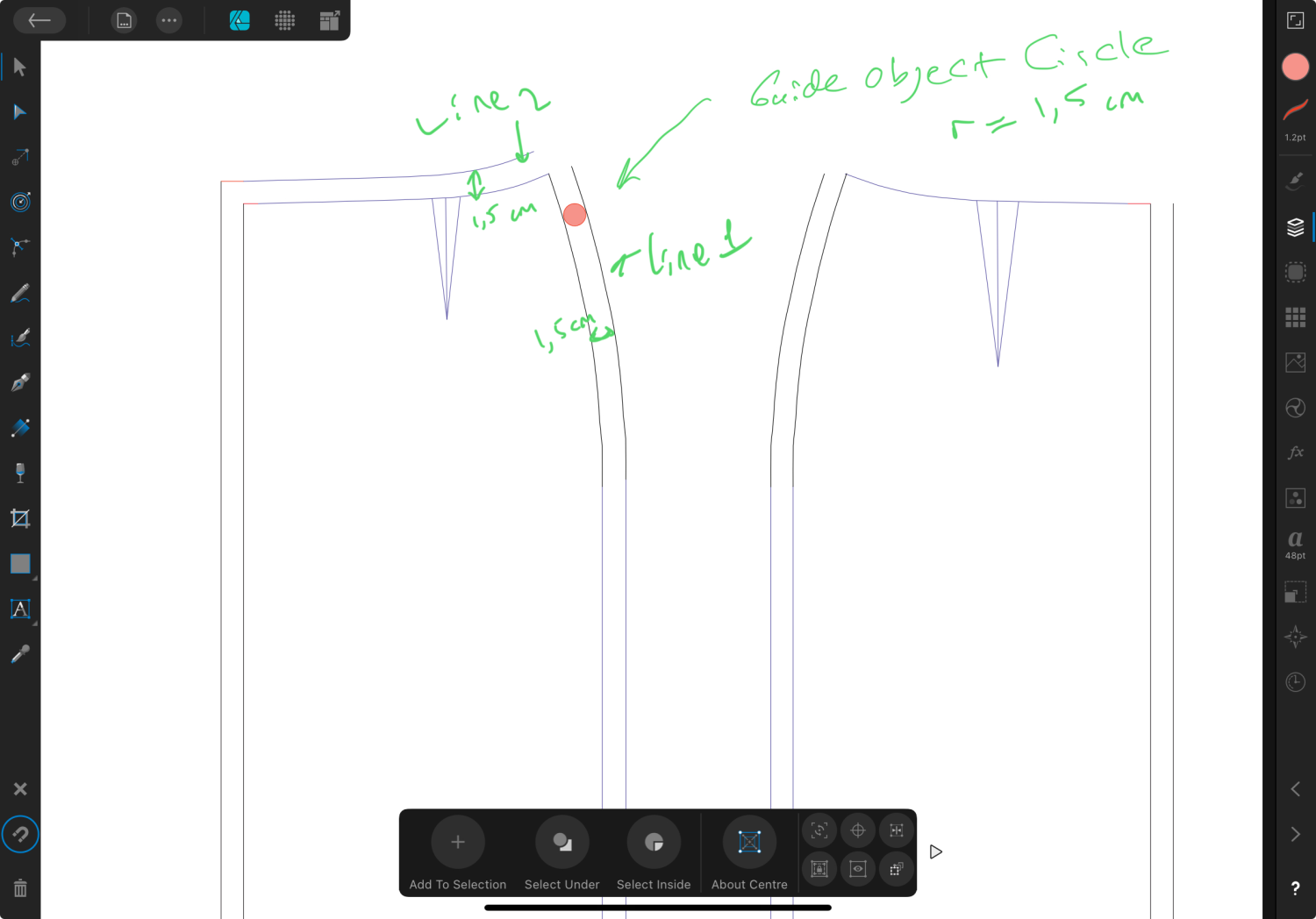Mainecoon364
Members-
Posts
423 -
Joined
-
Last visited
Everything posted by Mainecoon364
-
I Can Not Resize The Object I Created Without Changing Its Proportions I try to resize the grid template I created by holding one finger on the screen and dragging the other. However The little boxes shapes distort. Can you tell me how to resize them without distorting the proportions please? Grid Template.pdf
-
“If you rotate objects, the term "snap to edges" becomes fuzzy. Snapping works against either the bounding box (and mostly points, not edges), or shape key points as described in the help.“ Yes objects don’t snap diagonal objects! I hope they will fix this on Affinity Designer v3. Thank you very much.
-
Question 1) I want to put a Perfect Circle as Guide Object on a Curvy Line. But It DOES NOT SNAP to the Line 1. (As you see the Pink Circle) How can I snap It? (So that I will be able to put another curvy line 1.5 cm away. I’m trying to merge the edges of the two lines. (Line 1 and Line 2)) Question 2) Another solutions for what I’m trying to do? Guide circle on curvy line.afdesign