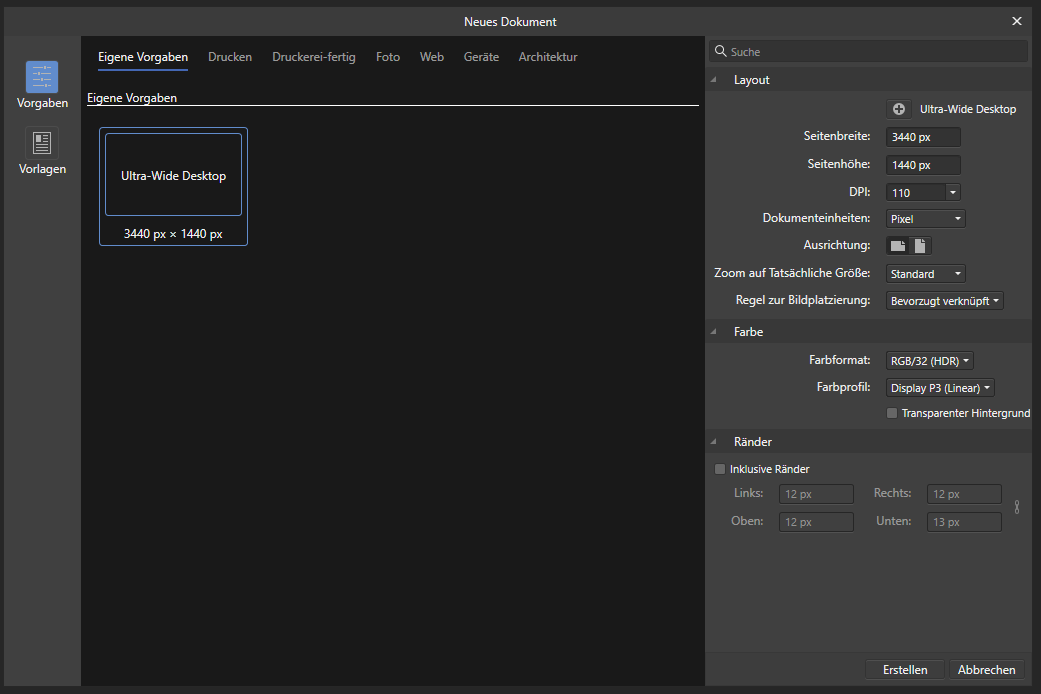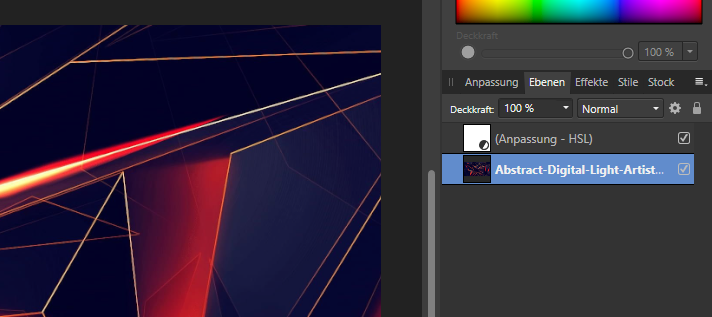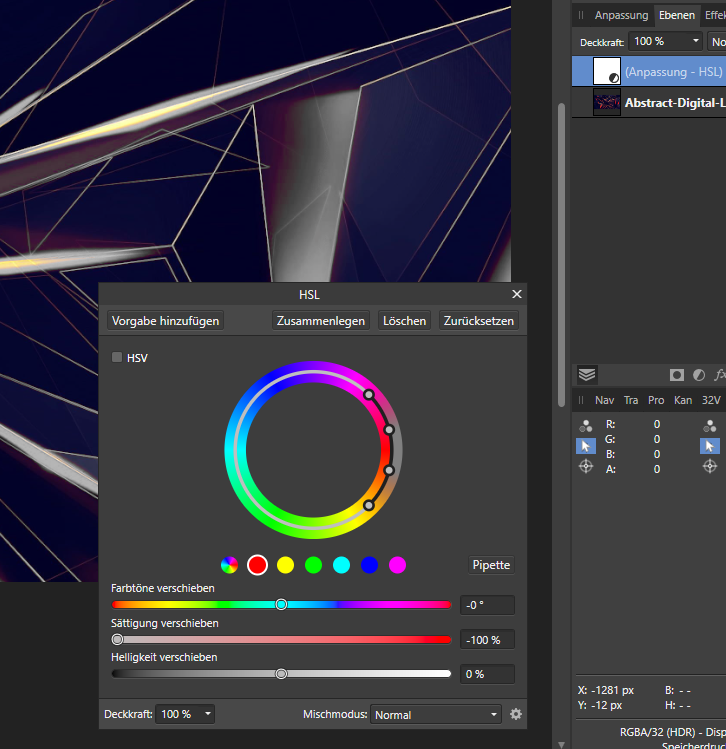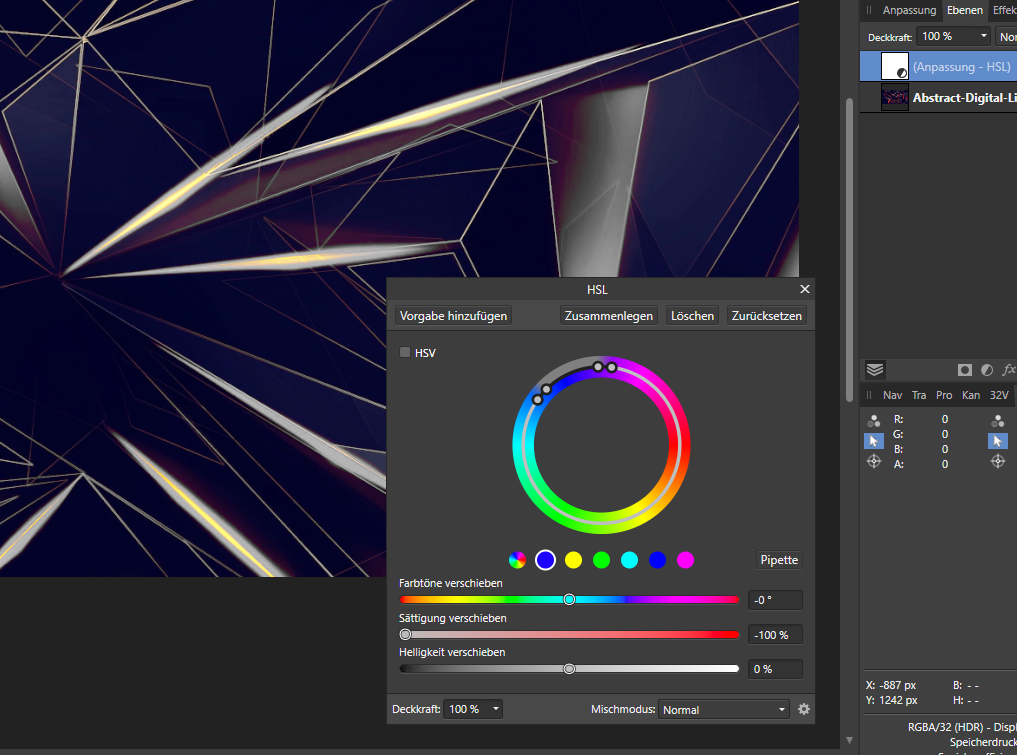_Nox_
Members-
Posts
6 -
Joined
-
Last visited
-
I just checked, if the issue is indeed solved. Comming from 2.0.4 I updated to Version 2.1.0. Sadly the flickering still apeared. While having Affinity Photo opened I deactivated and shortly after reactivated G-Sync in the nVidia control panel. The flickering still persisted. I than restarted Affinty Photo and there we go, I cannot detect any flickering. So it seems the issue is indeed resolved. Thank you very much for developing a fix. My current setup: Affinity Photo 2.1.0 Windows 10 Pro 22H2 64-Bit Windows settings: Windows HD Color --> Use HDR is enabled (but switching HDR does not seem to make a difference) Dell Alienware AW3432DW (3440x1440) running at 120 Hz (G-SYNC Ultimate enabled) (via DP) (one monitor setup) nVidia RTX 2080 nVidia studio driver 527.56 (not up-to-date)
- 8 replies
-
- screen flicker
- g-sync
-
(and 3 more)
Tagged with:
-
Hello everybody, the following error already occurs since version 1.x of Affinity Photo and was already described in connection with Affinity Designer 1.x in the respective forum and declared as a bug. My setup: Affinity Photo 2.0.3 Windows 10 Pro 22H2 64-Bit Windows settings: Windows HD Color --> Use HDR is disabled (but switching HDR does not seem to make a difference) Dell Alienware AW3432DW (3440x1440) running at 120 Hz (G-SYNC Ultimate enabled) (via DP) (one monitor setup) nVidia RTX 2080 nVidia studio driver 527.56 (latest version) Under these conditions, a slight flickering occurs when moving the mouse over the Affinity Photo window and when typing on the Affinity Photo window. When working over the window of another application or over the Windows desktop while Affinity Photo is open, no flickering occurs. From Serif, I only use Affinity Photo, but it is so far the only application I use that is affected by this behavior. It also doesn't matter if Affinity Photo's window is maximized, or only takes up part of the screen area. There are several workarounds described in the Affintiy Designer forum post. Some users find it helps to reduce the refresh rate to 60 Hz. For others, turning off G-SYNC seems to help. In my case, only turning off G-SYNC helps. I do not know, why in my case disabling G-SYNC was the only way to work around the flickering. Maybe it is because my display has a slightly higher width than the standard 1440p displays from the users describing that reducing the frame rate to 60 Hz had helped them. It also makes no difference whether G-SYNC is active in the graphics card driver only for full-screen applications or also for applications in windowed mode. As other users already mentioned I would rather not turn off G-SYNC or reduce the frame rate since I paid for these two features. But, still on one hand I do not know wether Affinity Photo or Windows or the driver is causing the issue. On the other hand the only application I am having issues with is Affinity Photo. I would be glad to help sorting out causes. If Serif needs more input they may text me.
- 8 replies
-
- screen flicker
- g-sync
-
(and 3 more)
Tagged with:
-
Hello everybody, the following error already occurs since version 1.x of Affinity Photo and was already described in the respective forum and declared as a bug. When applying an HSL adjustment layer to a 32-bit RGB file, the hue selection does not work correctly. The bug can be reproduced. I am running Affinity Photo 2.0.3 on Windows 10 Pro x64 22H2. Hardware acceleration is active, but the error occurs even if it is disabled. The following step-by-step guide can be used to reproduce the bug and for details about it. The screenshots are from version 1.x of Affinity Photo, but the procedure is the same for version 2.x as well. Start Affinity Photo. Go to "File" --> "New...". Create a new file with the following properties: Place a new image (from file) by going to "File" --> "Place..." on the background. Add a HSL layer. The work area should look like this: Now open the HSL adjustment layer and pick one of the six predefined colors. Since I want to change the red and yellow colors I pick the red dot. Now decrease the saturation to 0 %. First of all, it seems everythings works fine: Now drag the four color dots to another color like blue. The expected behaviour would be that the red colors get saturated again and the blue colors get gray. Since there are no blue colors in the picture the picture should look like the original again. But what is happing actually is, that the red colors are still unsaturated and although the outer ring of the color wheels shows gray "blue" colors nothing has happend in the picture: It does not change anything if you try to use the "Pipette" instead of draging the four dots. When working with an 8 or 16 bit RGB file, the HSL adjustment layer works just fine and as expected. The original posted bug was found on MacOS. I guess the MacOS version is still affected. Feel free to ask me for more information. I hope my findings provide some information on how to deal with this issue and find a solution to it for me, as well.
- 1 reply
-
- hsl layer
- hsl adjustment
- (and 8 more)
-
Hello everybody, it's December 2022 and the problem persists. For me turning off G-Sync is working. Reducing the frame rate, on the other hand, does not. My setup: Affinity Photo 2.0.0 Windows 10 Pro 22H2 64-Bit Windows settings: Windows HD Color --> Use HDR is disabled (but switching HDR does not seem to make a difference) Dell Alienware AW3432DW (3440x1440) running at 120 Hz (G-SYNC Ultimate) (via DP) (one monitor setup) nVidia RTX 2080 Studio driver 527.56 I do not know whether the display resolution makes any difference. But some users running a 1440p display seem to work around the problem by reducing the frame rate to 60 Hz. Fore me this did not work and I had to turn off G-SYNC, which may be because my monitor has a slightly higher width than a standard 1440p display. But that is just a guess. Enabling G-SYNC for full-screen applications only, instead of window mode and full-screen application does not work for me, too. As one user already mentioned I would rather not turn off G-SYNC or reduce the frame rate since I paid for these two features. But, still on one hand I do not know wether Affinity Photo or Windows or the driver is causing the issue. On the other hand the only application I am having issues with is Affinity Photo. I would be glad to help sorting out causes. If Serif needs more input they may text me.
-
HSL adj hue target range selection not working
_Nox_ replied to frank26080115's topic in V1 Bugs found on Windows
Thank you very much for this tip. I can confirm that the problem immediately resolved as soon as I changed the color format of the new file to something other than RGB/32 (HDR). So now we know that the bug not only occurs on macOS, but on Windows as well. -
HSL adj hue target range selection not working
_Nox_ replied to frank26080115's topic in V1 Bugs found on Windows
Hello everybody, I am new to this forum but I am using Affinity Photo on an irregular basis. I love the product and even if I am not a (semi-)professional I really use the HSL feature a lot. I was looking for a bug report when I came by because I can repeateadly reproduce the issue frank26080115 mentions. His video shows exactly what I am encountering, too. When I use the HSL layer, I used to select one of the color dots to narrow the color range down first. Then I would decrease the saturation to 0 % and drag the four dots on the wheel until I think the correct color (gray tone) is selected. Then I would increase the saturation back to 100 % and change the color using the hue slider. So for my workflow it should not matter with which color I start, since I change the position of the four dots on the color wheel. I am running Affinity Photo on Windows 10 Pro 21H1 (x64) with a current patch level. I encountered the issue the first time with Affinity Photo 1.10.4 but recently updated to 1.10.5.1342 and nothing changed. I can reproduce the issue with the following steps: Start Affinity Photo. Go to "File" --> "New...". Create a new file with the following properties: Place a new image (from file) by going to "File" --> "Place..." on the background. Add a HSL layer. The work area should look like this: Now open the HSL tool (not sure how to call it correctly) and pick one of the six predefined colors. Since I want to change the red and yellow colors I pick the red dot. Now I decrease the saturation to 0 %. First of all, it seems everythings works fine: Now drag the four color dots to another color like blue. The expected behaviour would be that the red colors get saturated again and the blue colors get gray. Since there are no blue colors in the picture the picture should look like the original again. But what is happing actually is, that the red colors are still unsaturated and although the outer ring of the color wheels shows gray "blue" colors nothing has happend in the picture: My pictures should show the same behaviour as the video above. It does not change anything if you try to use the "Pipette" instead of draging the four dots. I cannot tell since when the issue is part of Affinty Photo since normally I just open a picture ("File" --> "Open") and apply the HSL layer. This way the wheel behaves as expected. So, when I open the image I used for this demonstration straight away and do not place it on a newly created file everything is fine. Feel free to ask me for more information. I hope my findings provide some information on how to deal with this issue and find a solution to it for me, as well.