
Halex
-
Posts
50 -
Joined
-
Last visited
Posts posted by Halex
-
-
How can I turn off the double click in Affinity Photo? It annoys me at drawing.
I'm using Windows 11 and Intuos 5, here is a video recording my problem:
-
Hello, how can I export one brush to other category? I have this one in a category and I want to move this one to other category. Is it possible?

-
I was using 1920x1080px size.
-
4 hours ago, Callum said:
Hi Halex,
I can't see anything in your video that shows other lines becoming blurry as a result of the transform operations you are applying to your selected line. If possible could you provide screenshots that show the effected lines before and after transforming another line?
Thanks
CHello Callum.
Yes, take a look at that image, you can see how it become blurry when I try to scale a separate layer. You can see that bug trying that: copy a line art draw, cut some part of its, paste in other layer, scale that layer, merge with line art draw layer. Repeat that and you can see how the image loses resolution. -
When I move/scale/rotate some line art drawing, others line art decreased resolution. Maybe it isn't clear to see it on the video, but it is happening with me.
-
7 minutes ago, v_kyr said:
What snap, shouldn't be zoom related?
See:
- Preferences > Keyboard shortcuts (the View shortcuts section)
- The Online Help for the Affinity apps
APh > Preferences ... > Keyboard shortcuts
Thanks. There is a snap in 50% and 100% zoom.
-
I have two questions about the Zoom tool:
* Is there any way to desable the snap in zoom tool?
* Is there any way to change de defaut shortcut like space+alt+click? For zoom out, I'd like to change the zoom out shortcut to space+x+click. -
20 hours ago, SrPx said:
Ok, sorry everyone for my delay in getting back here and in PMs.
I believe I finally will explain it directly here, I hope the team won't get slightly mad, as it involves a 3rd party tool (NOT in the list of incompatible ones). But I've become more busy past days, and I can see at least there are 3 artists posting the same issue, surely way more (ehm, anyone painting...) reading or opening the thread as having same problems than I did, and others that will.
* SKIP Until you find /SKIP. This chunk is a bit off topic about the advantages in using Photo as a painter. (Sorry, I think Inivision removed the "spoiler" tag)And.. due to the real specialty/focus of the 2 Af. apps, I can see how it could very well not be a priority (but I ...kind of... disagree, I think all the brush system and related is a priority for them; they did put tons of work in this kind of matters. Probably because painting and alt-color-picking is also a huge priority in photo retouch! ).
But just to follow that line of reasoning, these are not strictly digital painting apps (Designer is mostly vector illustration, imo, it's a very different animal compared to typical raster digital painting like art rage, etc). What I do is sort of trickery to use an app to ... other purpose than devs intended, surely. Can't ask for support for that! Not willing to generate a debate, it is just how I feel about it. More a " I will adapt the hammer" rather than wait for the hammer to adapt itself
 . As a photo retouch tool does not need such performance in the color picker, I'm afraid (it definitely needs it be fast and good, but I've not become too intense in magazines/portraits professional photo retouch to know till what degree they'd need it). And vector illustration (Designer) does not use the glazing/build up painting techniques that require constant fast picking on the canvas. It is more about "planning" than insisting, in that regard. Maybe there's some exception out there.
. As a photo retouch tool does not need such performance in the color picker, I'm afraid (it definitely needs it be fast and good, but I've not become too intense in magazines/portraits professional photo retouch to know till what degree they'd need it). And vector illustration (Designer) does not use the glazing/build up painting techniques that require constant fast picking on the canvas. It is more about "planning" than insisting, in that regard. Maybe there's some exception out there.
About why Photo instead of... I'm a painter since a kid (and am almost 50, now) and I started with oils, acrylics, pastels. What I do in digital painting is something pretty similar to what I would do with oils, for example. Not meaning mimicking fully oils or the like. As IMO we've (I am (was) guilty of that) gone too crazy with that (Rebelle, Art Rage, Expresii, etc). While, imo we all got it wrong... Digital painting is just another brush. You don't paint wit a watercolor brush trying it to look and behave like an oils one, either... It is a matter of adapting to the technique. Just the same as we adapt to gouache or oils limitations and its nature, digital painting is ok to have its own "footprint" and still be (IMO) full Painting. This is reason number one why I think Photo is more complete for most (painterly) illustrators doing real life projects with clients, requirements, etc, than many of those super fancy "specialized" apps.... and same with comic artists and game artists (I worked in those too). It's a better choice than those "painting apps" that lack crucial image related key features, good color management, enough bit depth, good selections, pro PDF export, (and etc, etc,etc). Unless one is only illustrating/painting as a light hobby. But I am almost alone in that opinion, it seems, among artists (mostly those younger than me :D ).
Not in my old traditional painting (takes a lot more time/focus lost to pick from palette, but true that "blending" is much better and faster in traditional, so, no need for constantly picking, as much), neither in current digital I do need as fast alt picking as shown in your video. The problem is actually when it doesn't pick at much slower pace. But imo that is mitigated (or fully vanished in practical real life use) when using the trick/tool. I don't notice it anymore.
Indeed, the alt-pick I think it is faster both in Photoshop and Clip Studio (not so much Krita, IMO is pretty similar (with my trick)). BUT... having mentioned my background, when I am using a glazing technique, to "build up" some gradation of tones, some "gradient" by brush strokes, which is almost always, yes, I am constantly picking tones in the middle, and that means... well, whenever I am painting, every x seconds. I feel your pain, but the way I have it configured now, very sincerely, it is more than fast enough to not notice (or I can't) if it's some 1/1000 of a second faster in PS. In a stress test like in that video, yep, I'm sure it is still faster, because I have always noticed that. But once I started doing the trick, I believe it is not missing to register any color pick/click. Or the overall experience disguise it so much that I don't notice it. I've been pointing out the alt picking issue much earlier (bunch of years) than this thread. Until I solved it for my use. Which IMO at the end is sth we all got a do it to some extent with... most everything. With PS and MAX, in every job, I have needed to invent workflows that were not supported neither documented in manuals or any ultra geek forum, even. And was that or not to release a demo the following day, lol.
The one thing I dream of, and is yet remaining, although not a show stopper enough to deter me from painting almost everything now with Photo, is that we don't have a way to make Photo memorize (and many other settings to be remembered, this is a global petition from people; I suspect it requires a huuuge overhaul, and that is key) that the color sampler would work with a 3x3 pixels sample, or 5x5 instead of 1x1 (default). Which becomes important with large canvases and textured brushes where picking a dark textured dot would be much darker (due to an odd dark pixel) than the whole average of color of that "point". But at least is sth that you set once you start your Photo session and don't have to worry about it till next day session (next day I always forget, tho, hehe, until I'm after a while painting and wondering why I am picking colors definitely darker/lighter than I hoped....). But this thing happens in every app.
/SKIP
The trick, is in these forums explained (old thread) with a too large and almost unreadable tutorial. It's very simple, tho: Using a free windows app (X-Mouse Button Control) that intercepts mouse clicks (can so indirectly act over your pen config and how it interacts with a specific app) and actions using ANY app in your desktop, allowing you to "translate" those to whatever is your preference in both pen and mouse. In practice, overriding in a way some apps' defaults. And one would think that such thing should be slow , but in reality, I am not seeing any loss in performance (I try it on and off, to check), and I am very demanding in that, as I use huge canvases and need to paint very fast, the brush to be very snappy, etc. I believe it avoids the problem of the alt somehow because it avoids the "physical" clicking on "alt" key, fools the the bug, maybe. And somehow, setting simply the alt key in the Wacom side button (I do that in every app) is still too slow and unreliable with Photo for very fast painting, so I resorted to a more complex trick: With the freebie utility it seems I got it solved (just finished a very large realistic painting using solely Photo. Can't show).
I ... am not recommending to dig my old tutorials about X-Mouse Button in the forums. They are all too outdated, many of the lacks (ie, zoom with wheel) that the af. apps could have are now Photo's features, and I explained the thing too badly, in every single instance (sigh...).
So ... this x-mouse tool (edit: url provided at the bottom of this post) lets you configure ("virtually") a mouse button that you surely don't have in your mouse (that's the idea, indeed), like the 4th or 5th mouse button. It intercepts those clicks.
Basically, in your main pen's panel (found at Control panel or Windows settings) -ie, the Wacom panel- after adding Photo as a customized app (as you don't want this behavior for other apps, I configure each app in the Wacom panel) you set a 4th mouse (or 5th, the idea is you DON'T have such button in your actual mouse) to be assigned to one of your pen's side buttons (in Wacom it works, but depends on if a XP-Pen or Huion has that functionality in the pen's driver panel, hopefully yep, it's 2022). I suppose it could work as well setting the 4th mouse button assigned to a tablet button; but can't confirm as only tested in a pen's side button. You could just set directly "alt" in any of the two and avoid so X-mouse entirely, but again, that proved to me not responsive enough in Photo, for some reason (indeed, was faster with the pure keyboard key, but not enough).

Then in X-Mouse Button Control (freeware, windows), you add Photo (WARNING, I have not tested with Designer, I am NOT recommending using it with it) as an app by clicking on "add" button under the list of apps. Then, like with Wacom's Windows panel, it shows a list of the apps running currently (didn't make a screenshot, but it's simple enough), and let's you choose one. Choose Photo. And then be sure that "Photo" is selected in the list as the profile to edit (see screen below).Then you start to configure this X- mouse Button profile for Photo. Where it says "mouse button 4", set there "simulated keys".
A new window for editing the "simulated keys" settings will appear. Edit the settings of that one by typing exactly as shown in the capture : {ALT}{LMB} (which the software understands as clicking with left mouse button whilst alt is pressed) , you have there a scrolling legend on how to type other commands, but for this is not necessary. Be sure to select at the right of the screen " 1 As mouse button is pressed " , and the 3 check boxes at the left, make sure only "Block original mouse input" is checked, the other two, blank.
I think it installs by default to load (shows up in tray) with your Windows start, as is not comfy otherwise (if you don't get it enabled, can check in your Windows settings, then "Start". Or in your task manager (ctrl shift esc ), in the "start-up" tab. Or using MsConfig in Windows older than 8. So it is a "set once and forget". I use it with all of my apps, 2D and 3D. It seems very light.
Very importantly, one needs then to remember that with this trick you don't "click" with the pen tip, to pick the color. Just side click on the pen's side button. Again, as Wacom can operate "in air", click buttons without the tip touching the tablet, and the left mouse button (LMB) clicking is like already "happening in the command" . But some alternative brands' tablets do need to actually touch the tablet with the tip when any side button is pressed, to register a button press, I can only fully guarantee it works and with performance with ANY Wacom. Surely does with any tablet, though.
As I paint with any other app by selecting color with alt + pen tip click with the pen's tip (actually side button + clicking with the tip), it takes me like a minute to get comfy at the session start. But I get used to it surprisingly fast. You could still click, it'll pick the color fine, but sometimes then could get slower or paint some unwanted dots (it happens because I forgot I'm using Photo, it is not an issue, not for me).
I paint not only very fast and fluid with photo now, but also on huge canvases (15x12k pixels), by making modifications of the basic round brush (I get painterly results thanks to good use of the flow-pressure feature and just painting) I use large brushes (250 -300). And huge ones to block (by playing with big spacing setting, and making very few things dynamic). from 500px to 1000px. And all this in 16 bits mode, for smoother shades and gradients with the brush. And yet it goes fluid (machine specs below in the signature).
It works great for me. I will be using CSP, SAI2 and Krita for many projects, but many others (also illustration) need Photo's features, by all means. Probably the majority of what I paint.I was forgetting the url of the tool. BTW, I'm completely unrelated to this person, I gain nothing. https://www.highrez.co.uk/downloads/XMouseButtonControl.htm
Thank you very much! It works very well for me now. Is there a way to set up the 4th buttom on keyboard? The pen buttom works fine, but on keyboard it would be perfect.
-
On 3/29/2022 at 11:18 PM, SrPx said:
@Pluscuamperfecto
I hear you. I had the exact same issues. But... it is indeed possible. I paint now with A. Photo, accurately, fast and comfortably. Digital Painter/illustrator here, as well. And of the raster kind, reason why I prefer Photo (I use designer for a lot of graphic design). I've had several problems to do exactly that, paint comfortably with Photo. I believe you might want to use Photo for painting for similar reasons than me: A lot of the work in illustration, digital painting, comics and game art do need the features you have in a general image editor, while and the "toys" that some other apps have to replicate traditional painting (or just specific advantages to actual digital painting) are not that essential (canvas mirroring, real oils/watercolors, super crazy brush customization (vs just reliability, performance and the flow setting, even just the round brush will do GREAT (people focus too much on "what brush I use", instead of how that brush performs), in good hands) etc). While these apps lack of a lot of really essential functionality that Photo (and PS) does have, for work that is not just for hobby. The thing is that it is doable, I'm using Photo exactly for that
 . (well, for everything, actually).
. (well, for everything, actually).
But I needed several tricks.
- I wrote recently a thread about my issues (and solutions!) about performance with humongous (that honestly, can't even load in Rebelle, or perform OK in Art Rage, or the like, to be fully honest) canvases (and I did pick one of the main clues from Dan C
 ; that did set me on track to find a solution ) . I actually had to use totally different settings than you did, to get good performance (no freaking idea why
; that did set me on track to find a solution ) . I actually had to use totally different settings than you did, to get good performance (no freaking idea why  ). Thing is, I had already very good performance with Windows Ink, and the standard default Photo preferences. But not with my current projects, which I admit are HUGE in size ( ~ 12000x15000 px canvases, and 16 bits mode because I am not able to get too smooth brush shades in 8bit in Photo with basic round brushes. Textured brushes (ie, Daub's etc) look great in 8 bits, or that's my impression. But all good, as anyway I prefer to work in 16, now that I finally have hardware for that. So, maybe that thread of tricks is only for those wanting to do such projects (and yet might not work). And maybe... they only work with my PC. The two screens might be an extra struggle for my poor 1650 4GB, I don't know (it's fine tho with Clip Studio and PaintTool SAI 2). Krita struggles, tho (despite how cool it is, less performance than with Photo and CSP, by far). Moving and transforming selections at that size in Krita is so slow that can't do it accurately. With my tricks, I paint now with 300px brushes in 12kx16k px, 16 bits, comfortably. I have custom brushes (that can go 500- 1000px and still be somewhat fluid enough for blocking) for blocking, though -round non textured brushes, with spacing "relaxed" a lot, 100% hardness, almost no dynamics settings (except flow), etc- . As the brushes, u need them to be amazing and featured way later than when blocking the first large areas of color, IMO. My tips (but maybe I'm wrong, it just works for me!):
). Thing is, I had already very good performance with Windows Ink, and the standard default Photo preferences. But not with my current projects, which I admit are HUGE in size ( ~ 12000x15000 px canvases, and 16 bits mode because I am not able to get too smooth brush shades in 8bit in Photo with basic round brushes. Textured brushes (ie, Daub's etc) look great in 8 bits, or that's my impression. But all good, as anyway I prefer to work in 16, now that I finally have hardware for that. So, maybe that thread of tricks is only for those wanting to do such projects (and yet might not work). And maybe... they only work with my PC. The two screens might be an extra struggle for my poor 1650 4GB, I don't know (it's fine tho with Clip Studio and PaintTool SAI 2). Krita struggles, tho (despite how cool it is, less performance than with Photo and CSP, by far). Moving and transforming selections at that size in Krita is so slow that can't do it accurately. With my tricks, I paint now with 300px brushes in 12kx16k px, 16 bits, comfortably. I have custom brushes (that can go 500- 1000px and still be somewhat fluid enough for blocking) for blocking, though -round non textured brushes, with spacing "relaxed" a lot, 100% hardness, almost no dynamics settings (except flow), etc- . As the brushes, u need them to be amazing and featured way later than when blocking the first large areas of color, IMO. My tips (but maybe I'm wrong, it just works for me!):
https://forum.affinity.serif.com/index.php?/topic/158387-solved-the-brush-lag-painting-on-large-canvases-affinity-photo-and-an-issue-with-menuspanels-becoming-non-responsive/
Maybe the settings have changed since then, as I solved some smaller performance and etc issues, and I had a problem of randomly not being able to select the menus (had to close the app and save using keys only, hehe), after a while working (so, the preferences screens more valid are the below!). That problem is also gone.
But this working for me so well, I think it depends only on my very peculiar configuration (2 screens might be heavy for the 1650, so that disabling openCL (dunno if a low end nVidia card does well with OpenCL, anyway) might work better, etc. Dunno. Or maybe even due to disabling Windows Ink in both Photo's settings and Windows' wacom panel settings)
I'm testing right now, Daub Bristles-> Daub Broken Stuff brush (as an example), paints without lag here (check my specs on my signature tho. Although the 2 monitors at a time might compensate, as that could be more taxing. The Eizo as main and the NEC as extra monitor for browsing, references, etc, more rarely putting Photo panels there) with a 300 px brush size, 65-80% hardness, 4000 x4000 pixels canvas in 8 bits mode (yep, with round brushes instead, I'd go 16bits, as mentioned before).
I remember setting "calidad baja" (low quality) in Renderizado Retina, made a huge change in performance in my painting workflow. Dunno why, but it did.
Also setting Alta Precisión (High precision), in the "tools" (herramientas) preferenes section. Not "baja precision" , as that brings problems even with the lasso tool, to make stuff accurate. But I mean, setting alta precisión instead of windows ink solved several problems for me. Each of these changes did seem to add a bit more performance each, till the current status.IMO, always listen to (better than to other users) what the staff here recommends on each matter. But before abandoning totally the app (which would be a pity as it CAN be (I'm the proof
 ) like having a full non subscription Photoshop for what is needed for painting gigs... and anything 2D )... these worked with my particular machine and OS config (ur screens are in Portuguese, which is kind of similar to Spanish) :
) like having a full non subscription Photoshop for what is needed for painting gigs... and anything 2D )... these worked with my particular machine and OS config (ur screens are in Portuguese, which is kind of similar to Spanish) :
(having "copiar como SVG" on could be very useful if working a lot in back and force with Inkscape or similar. I just use currently Designer more (and Affinity shines like no other suite with that "edit in the other one" stuff), and prefer to not have it activated when doing raster ...for no real reason. And surely the last screen, "General" has absolutely nothing to do with these issues. Also, don't trust me too much on settings in this or the other screens, these just work for me for painting super smoothly. But hey, try this before deciding to stop using photo)
- The color wheel size. Yup, agreed. In my experience, if pulled as an independent panel (not docked) I can get the window bigger, but not the actual wheel bigger to pick colors in a more zoomed in way. I'd love it larger, but I'm kind of handling it fine, though. And yes, I do as well would need to have both the HSL sliders and the wheel (not one or the other). As both are essential. Indeed, HSV is better, as value is more important for painting, but that's one of the things I can live without even although I miss it (I have other ways and habits to check values while painting). Also, I get that his is a Photography app (the name is very explicit ) , so, it makes sense to use sliders that are more practical for photographers and related. IMO in its current state Photo works great for general image editing, painting, comic, technical treatment of images, and graphic design (basically every area).
) , so, it makes sense to use sliders that are more practical for photographers and related. IMO in its current state Photo works great for general image editing, painting, comic, technical treatment of images, and graphic design (basically every area).
I've been years thinking I'd never use Photo for painting. Now I use it for everything raster, including painting. I still like more the painting experience in Clip Studio or SAI 2, but I can't make FULL serious projects (specially "hybrid" projects) without certain functionality (even just exporting a PDF professionally! Or proper color management, etc) that those apps are far from having or even ever getting. Sometimes I just do the more painterly work in those, and then import... but other times it doesn't worth the jump around and I/O tedious things to handle. The one-shop thing has tremendous advantages in heavy projects (am not gonna stop using CSP or SAI 2, though).
PD: I am not even linking X-Mouse Button free (windows-only) utility, as I don't want to be seen like pushing people to use external tools, after seeing there is even a list of external apps that cause problems (I think x-mouse button control cause none, is not in the list, ...but hey). I have (way too long) tutorials here even on how to use it (for color picking, but also for size&hardness change with a pen's side button... for me that's not important, as I change the brush with Wacom intuos pro disk. But went ahead and made a tool long tutorial here, for those needing such, years ago), but not going to link them. If you want to go "extreme" like I did (or before deciding to forget about Photo), it's on you!
 . But this is the only way I could get a very fast (as fast as any painting tool) alt picking technique with Photo, and good performance. I did not mind what would it take. For the general public I recommend not to use external tools (I'll keep doing it, indeed, I do it actually with many other non serif apps to not change so much my usual shortcuts, habits and mouse buttons between apps, and very happy about it).
. But this is the only way I could get a very fast (as fast as any painting tool) alt picking technique with Photo, and good performance. I did not mind what would it take. For the general public I recommend not to use external tools (I'll keep doing it, indeed, I do it actually with many other non serif apps to not change so much my usual shortcuts, habits and mouse buttons between apps, and very happy about it).
I can PM you tips with X-Mouse and etc (or better said, answer to question of doubts while using it, as is not an easy app to handle), private message only, to not expand here about third party utilities. Yet tho... I can't guarantee it will work on your PC, I have only my own situation as a proof, and as much as it works great here, that's cr4p for statistics
 . Saludos.
. Saludos.
Hello.
I'm interesting know more about that X-Mouse. I've sent you a private message. Thanks. -
On 3/26/2022 at 12:18 PM, walt.farrell said:
I think the size shown for the brush is affected by various brush properties such as hardness and possibly by the size variations that can be specified in the brush settings. So we would probably need to know more about the exact brush you're using in order to explain what you're seeing.
I was using the Eraser Tool. In the record I was trying to increase the eraser size.
-
Changing brush size by Ctrl + Alt doesn't work very well, because sometimes the brush size isn't the same as the change icon.
-
I bought the Affinity Photo, the first impression was good, nice interface and tools very similar to Photoshop. But after some weeks, I found many bugs and weird tools settings.
* The ALT Color Picker doesn't work very well. This shortcut should help me a lot when I'm painting, but that bug really disturbing me. Besides, the Color Picker Tool has a weird setting that chooses a color and sets that to secondary color, I really can't understand why that setting.
* Changing brush size by Ctrl + Alt doesn't work very well, because sometimes the brush size isn't the same as the change icon.
* I hate that snap in zoom tool, it annoys me a lot.
* There isn't an Opacity Button for brushes.
* I need to pay attention to changing the layer order, because in "wrong" movement it creates some kind of mask. In Photoshop I just move it anyway and it works for me.
I'm sad, I'm using 1.10.5 version and it is not working very well for me. -
9 hours ago, Dan C said:
Many thanks for confirming that for me, and for the screen recording provided!
I have tested the same steps on 2 different machines internally and I have personally been unable to replicate this - however a colleague of mine has been able to replicate this behaviour on their Windows 10 machine, so it seems to only affect certain PCs.
Therefore I'm getting this issue logged with our developers now, I hope this helps

Thank you!
-
34 minutes ago, walt.farrell said:
Thanks. But what are you clicking with?
Is this with the Brush Tool with Alt Pressed? You haven't said, in this topic. And just saying Color Picker would normally mean the Color Picker Tool.
In this video I'm using Alt + Click, but I've already tryied with Color Picker Tool and I had the same problem.
Thanks. -
1 hour ago, NathanC said:
Hi @Halex,
I've attempted to replicate your issue however this has worked as expected on my side, could you send me a screenshot of your performance settings in Edit > Preferences > Performance?
Also, if you were to continue to click back and forth between the blue and white side with the colour picker, would it start to work again?
Hi
Here is the print of my Performance. Yes, It works if I continue clicking, but sometimes it happens again. Thank you. -
18 minutes ago, walt.farrell said:
Sorry, but it's very difficult to tell from that video what you're doing. Please explain in words exactly what you were doing and what you think should have happened.
(Feel free to use your native language, rather than English, if you prefer.)
Hello.
Take a look at 0:04 time on the video. When I click in the blue side (where the subtitle appears), the color windows doesn't change to blue.
Thank you. -
I found a bug in Color Picker, here is some record about that problem. I had the same problem with 1.10.5 and 1.10.4 versions. It also happens when I use digital pen or mouse click.
EDIT: Take a look at 0:04 time on the video. When I click in the blue side (where the subtitle appears), the color windows doesn't change to blue. -
2 hours ago, Dan C said:
Hi @Halex,
Sorry to hear you're having trouble!
This isn't an issue I'm able to replicate here currently, as using the ALT key consistently works as expected.
Can you please confirm for me:
- Are you using your mouse, graphics tablet or a different device to try and select the colour?
- Are your input device (is graphics tablet) drivers fully up to date?
- Do you have any third party keyboard manager running currently?
- What version of Affinity is installed?
Many thanks in advance

Hello.
* I have that same problem with mouse and digital pen.
* Yes, my driver is updated
* I don't know what is keyboard manager
* I had that same problem in 1.10.5 and 1.10.4 versions
Here is a record of that bug -
Thanks. I also use the Color Picker Tool ("I" shortcut), but I noticed that sometimes theres some bug and I can't select the color.
5 hours ago, Ron P. said:The default keyboard shortcut for the color picker tool is I. Just press I and you can click to select colors, or click-drag for the magnifying glass selector. We can not choose to use the Alt key modifier, it's reserved by the app.
Assigning another key can be done in the Preferences>Keyboard Shortcuts>Tools.
-
Do you have some problems with Alt Color Picker too? It works well for me if I press until appears that magnifying glass, but if I press fast, sometimes it doesn't work well. Is there any way to enable that magnifying glass every time I press ALT and click?
-
2 hours ago, Callum said:
Hi Halex,
Welcome to the forums

I'm sorry to hear you are having issues with your tablet however from your statement here: I get the zoom, but I also paint the canvas. It sounds as though your Tablet driver may have accidentally set the middle mouse button to replicate a left click as-well as middle mouse is this the case at all??
Thanks
CThank you. I solved that problem updating my driver tablet.
-
I have a problem with my tablet zoom. When I click the middle buttom mouse (in pen tablet), I get the zoom, but I also paint the canvas.
I just wanna use the zoom, not the brush. Is there any way to solve that?
Another question, is there any way to change the tablet zoom shortcut? -
On 8/28/2020 at 7:47 AM, barfunkle said:
I just updated Affinity Photo to 1.8.5. I wasn't having this problem before, but now when I double tap with my wacom pen while using a brush, instead of being the intended size, it has started creating a large dots where I'm pressing. So often with I'm trying to do small textures or sketchy lines everything I'm doing will be covered up by this dot. The dots appear to be the same size as if I had set the pen down and clicked with my mouse, so many times larger than it would be with the pen. I've checked my wacom pen settings and that's not the culprit, how can I turn off this new "feature?"
I have the same problem. Did you solve it? What version is working for you?

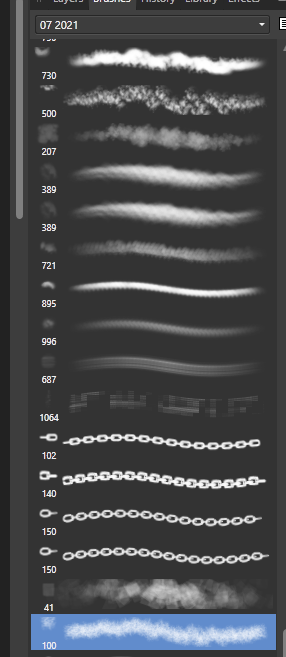
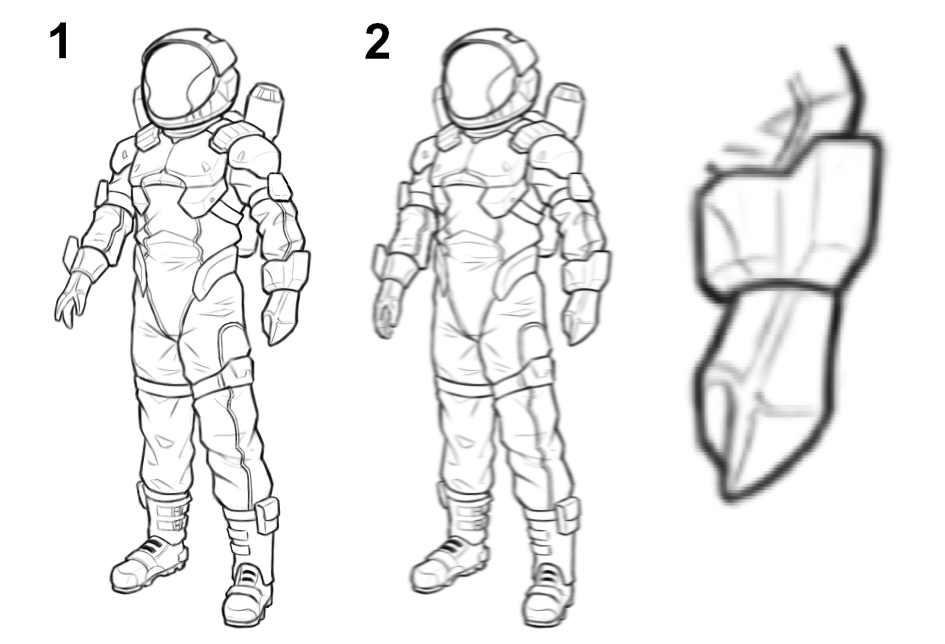
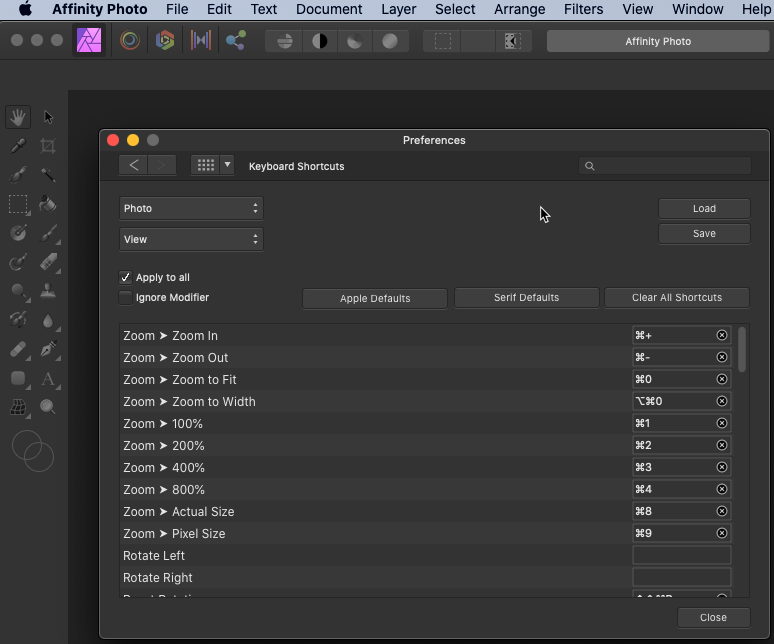
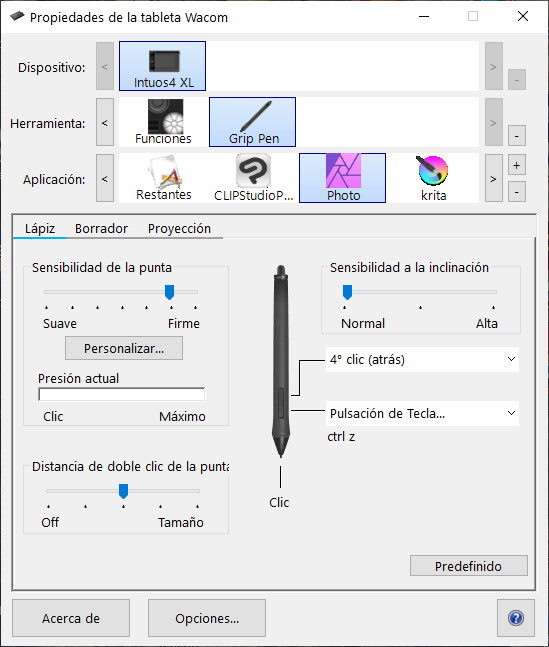
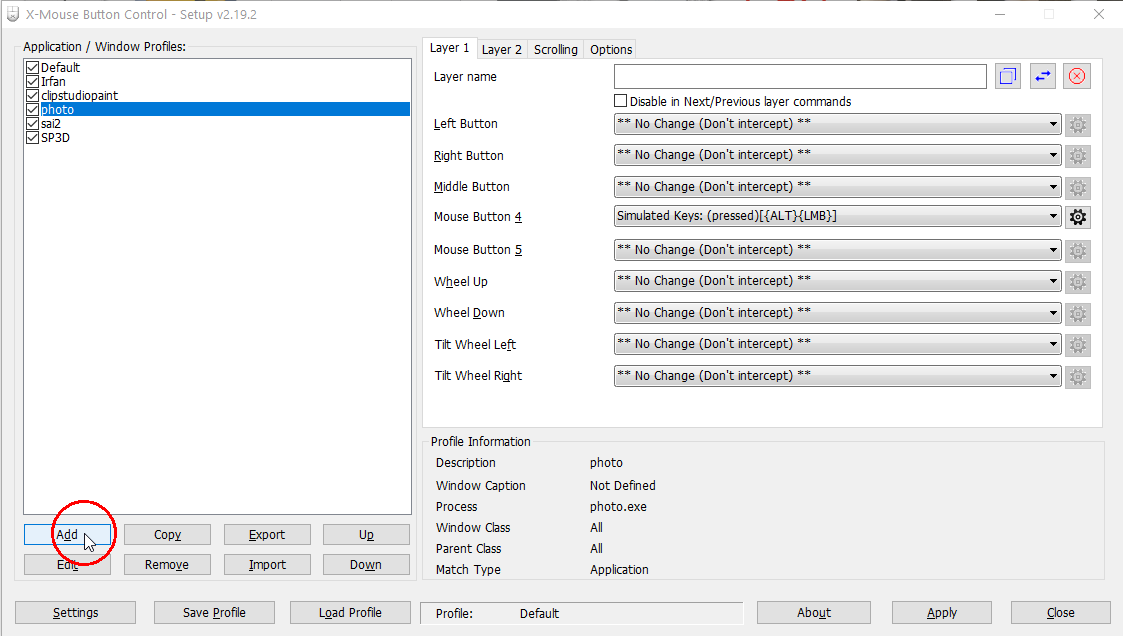
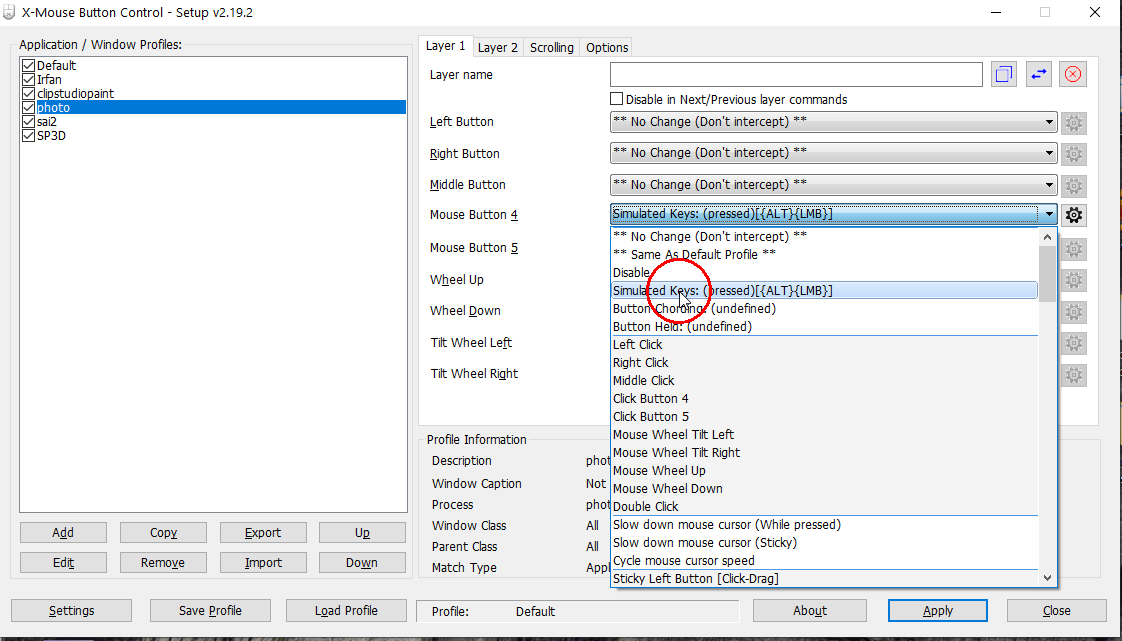
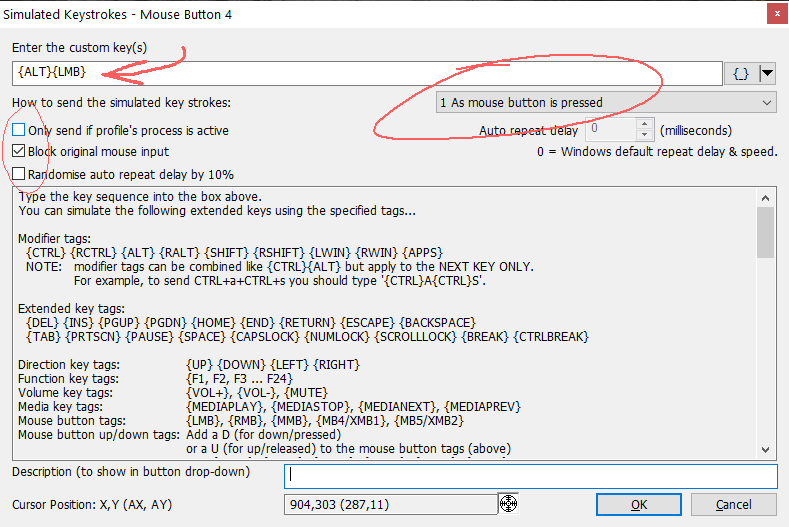


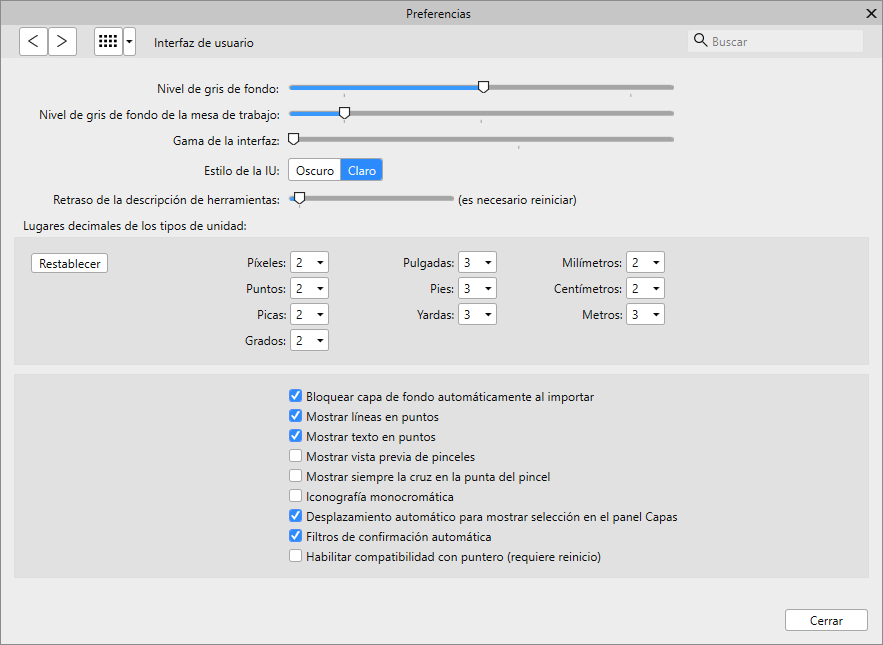
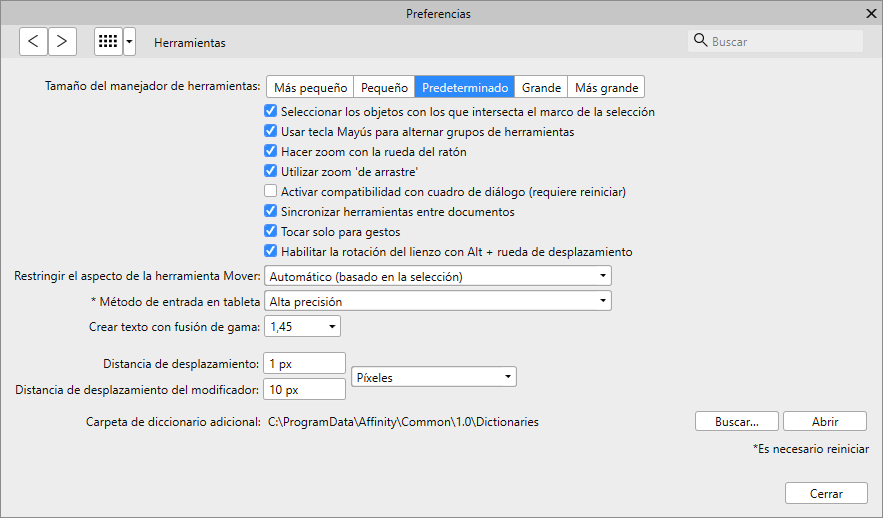
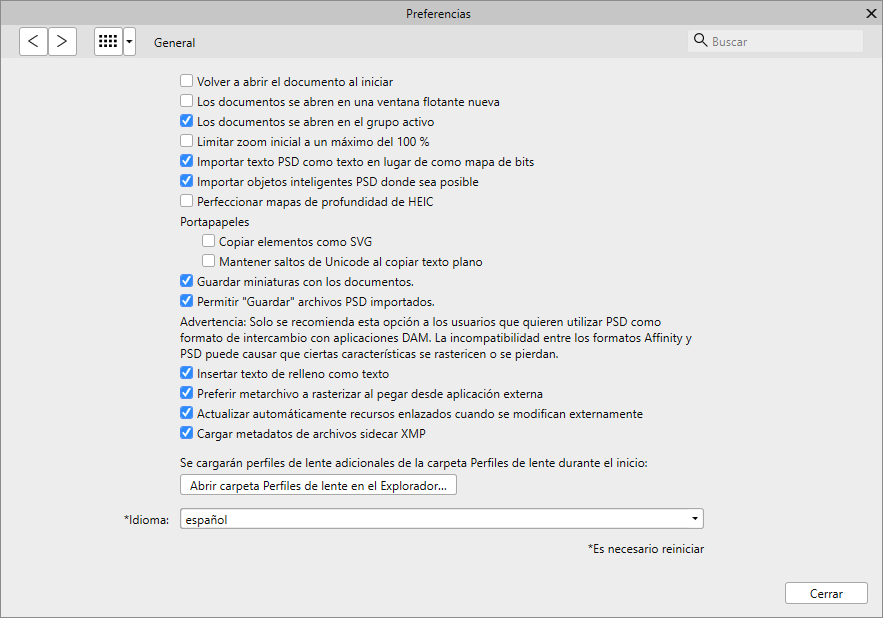
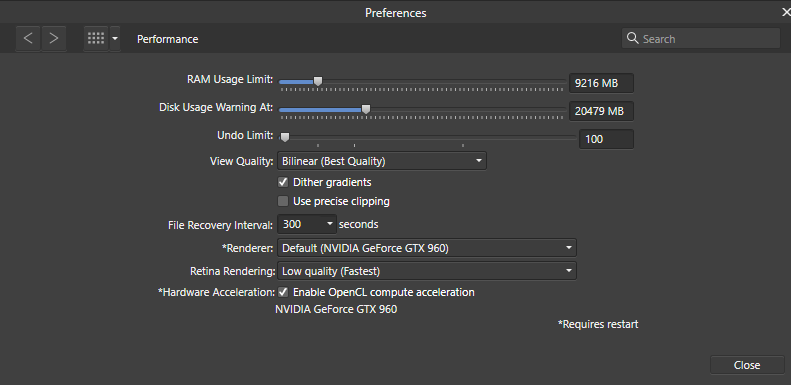
I can't turn off the double tapp
in V2 Bugs found on Windows
Posted
I can't turn off the double click, it annoys me a lot when I'm drawing. I recorded a video explain how is my problem.
I'm using Windows 11 and digital pen Intuos 5.