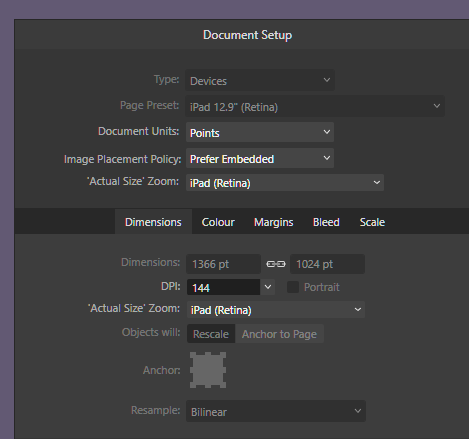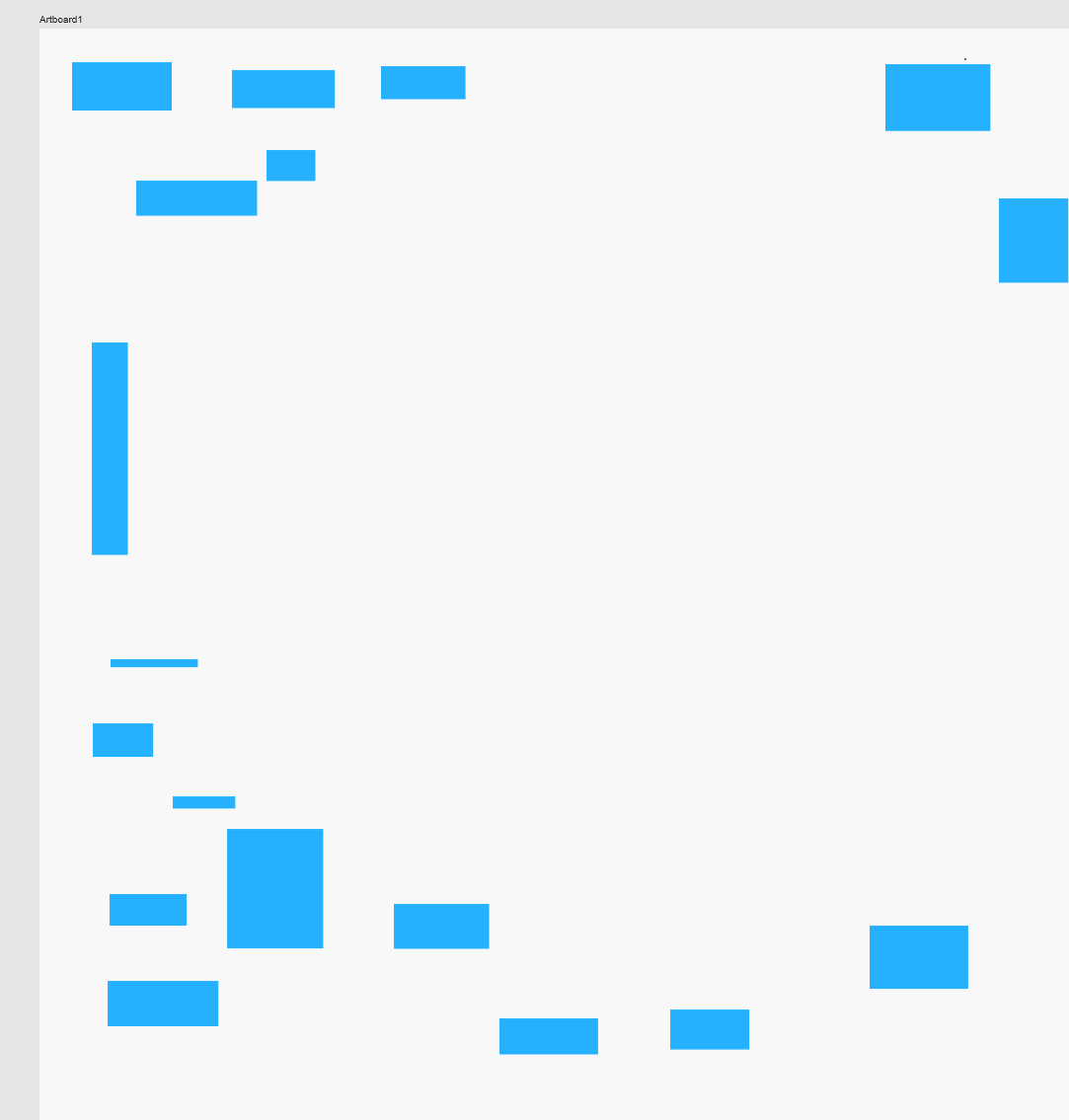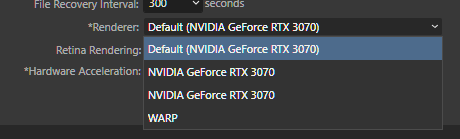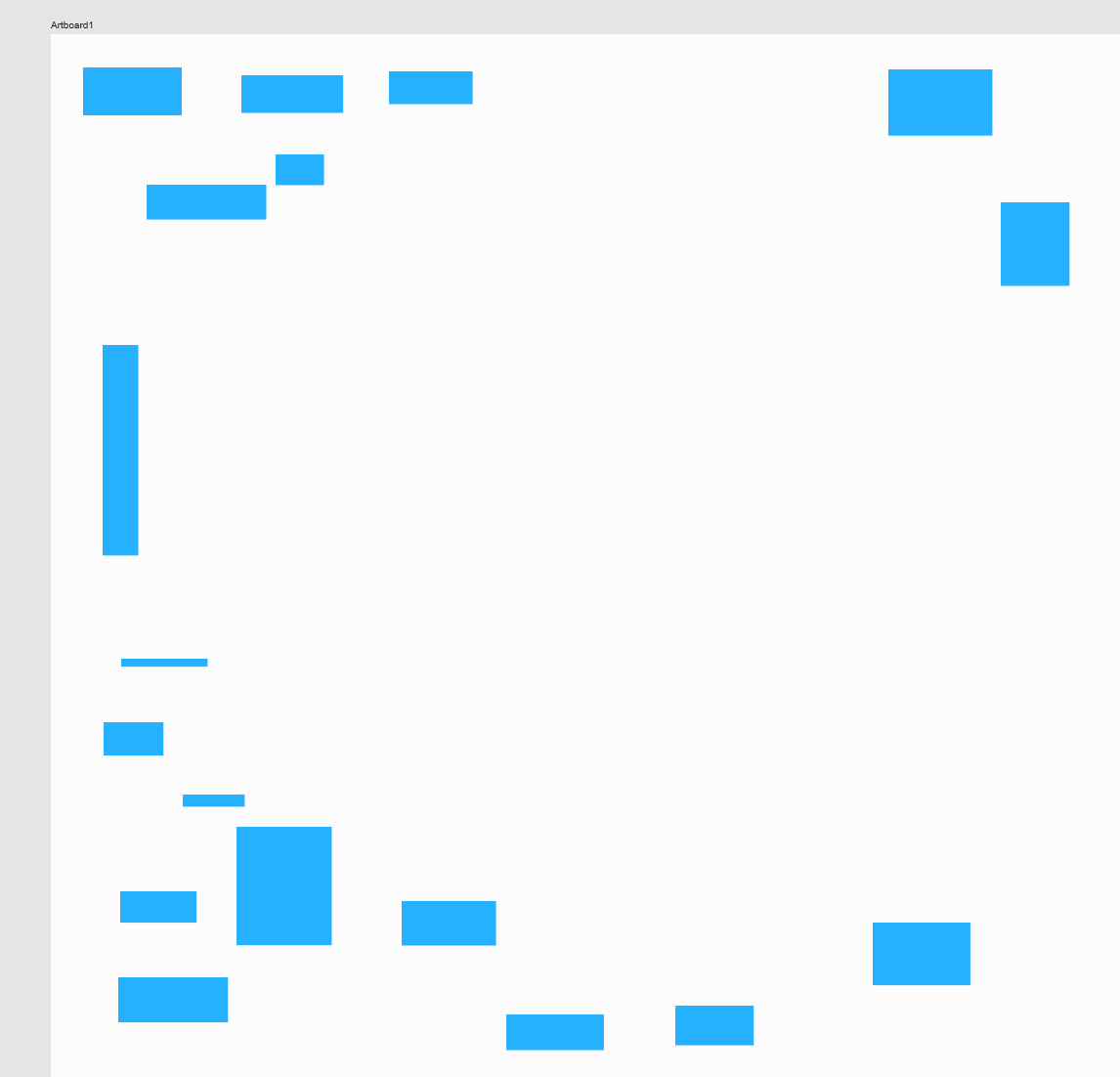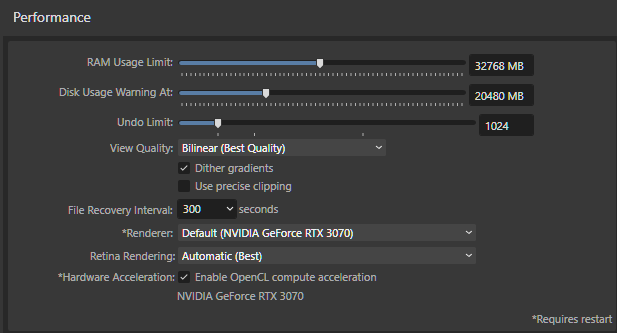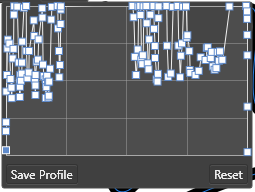AlessioFB
Members-
Posts
36 -
Joined
-
Last visited
Everything posted by AlessioFB
-
I tried different documents. The newest gifs are from a new document. I used the "iPad 12.9 Retina" preset. So 1366 x 1024 points. But it happens on documents of other resolutions too. About the bruh size: I reproduced it consistently with all brushes of all sizes, from the simple "one pixel" to the heaviest and biggest texture brushes. And here is a gif of mouse drawing on that same document, using a 4px round brush:
-
Hi Lee, thank you for answering so fast. Displays: I disconnected anything else, run only the graphic monitor, still having the same problem. (I run the rest of testing on a singly monitor). Usually I use: Huion 2.5k, another 2.5k, one 4k and one 1080. Task Manager: no spikes at all. Everything flat and smooth. CPU and GPU barely notice that I am drawing. Other software: no issues (I tested on Clip Studio Paint, to see if it was related to Huion driver or Windows). Performance settings: Retina quality: no difference. Hardware Acceleration: no difference. Renderer: I tried them all, no difference. (I wonder though why NVIDIA appears twice). I could reinstall the NVIDIA drivers, if you think that could make any difference. I have tested with new files and I noticed something interesting: if I open a new file and I create a single raster layer, then the effect is very minimal. I can notice it only on the very end of few strokes. But if I then add some other objects to the file, the effect starts happening. I made two gifs for you, showing it with the same file, same resolution, same brush, with the only difference being the presence of few rectangles. I hope this is helpful to find the culprit and a solution.
-
Hi Callum, this issue still persists, one year later.
-
As you can see in the gif, if I start the second stroke right after the first one, then that stroke makes a "straight line" or a "v" shape, as if the line were jumping to the starting point for a frame. My specs: Designer 2.2.1 Windows 10 Processor:AMD Ryzen 7 3800XT 8-Core Processor, 3901 Mhz, 8 Core(s), 16 Logical Processor(s) GPU: Nvidia GeForce RTX 3070 Monitor: Huion Kanva 24 (one of 4 monitors)
-
OMG I had completely missed this new feature in V2! This is already a GREAT improvement! (It solves 70% of the problem I was referring too). Thank you so much (and thanks the devs) for this. 🙏 Sadly I am still using V1 for the big project, because V2 still has a lot of issues. Is there any possibility to implement that feature in V1 too? Is that compatible? (I know the UI has been changed deeply).
-
Sorry, I don't agree. The navigation through complex hierarchies is quite easier than your depiction of it: for example, you expand a group (or layer, or nested, or whatever) with arrow right and close it with arrow left. Use up and down arrow to move up and down, if a group is open you go down in depth (children) otherwise you continue. There are standards already, that I use in more complex software. For example, a scene in Unity (Game Engine) gets VERY complex and nested very quick, but I can can navigate through it and rename everything without touching the mouse once. I am not suggesting something new in the industry, I am just suggesting to implement something I consider fairly basic. Also, the case scenario you suggested is where you have to change ONE object and you have to navigate TO it. Of course in this case the mouse is a better option. I am talking about a scenario where I want to rename 50 objects in the next 5 minutes. They are in a row, every step in navigation is just one "move forward" away. Very easy to reach. In this case, to have to double click 50 times, moving the hand away from the keyboard, doubles the time needed and multiplies frustration by ten. This said, I also find a real scripting interface very useful, so I am totally on your side on this. (But that's a way more complex feature to implement, imho).
-
It's ok to click ONE time in order to select a layer. The important thing is that after that first click I don't have to click again for every layer. About the navigation in and out of layers and groups: there are solutions for that too. And actually Affinity is already using one to get the parent of an object, could do the same in the other direction. It's also very easy to find appropriate UX flows, because this feature is a standard in many softwares (for example Clip Studio Paint and Blender have it). About the need for it and how urgent it is. Well, for professional work in some domains, it's pretty important. I develop videogames and I am working on a project with around 800 elements, that I'll need to name. Just that single task is a pain without keyboard navigation and renaming. Same thing for elements inside an object. I would rename that with pleasure, if I could do it by keyboard. (Actually "paste name" would be a great add, because Affinity already has a lot of specific "paste"). What I am saying is that of course you won't need it if you do single small projects, because you won't rename many layers, maybe 10 during the whole session. But if you are working on massive projects, it would be extremely useful. So if Affinity aspires to become an industry standard, they should really start adding this kind of productivity features. Imho of course.
-
You can select next/previous using shortcuts. You an also "select parent". Sadly enough they forgot "select first child" 😂 Sometimes I really wonder what they were thinking when they decided what to implement. (And of course: once you have one functionality, to implement the other is EXTREMELY simple). So you can already navigate the hierarchy (to a certain degree) just using the keyboard. But it's missing a shortcut for "rename".
-
@R C-R this is the conversation we were referring to. About your question: "How would it work?" I image it as simple as that: when I click "F2" (windows standard, but it can be any key combination, whatever you set it to be), IF an object or layer is selected, then the "rename" is triggered (as if I were clicking on it again). Otherwise nothing happens.
-
I wanna cry. I just realized today that there were people asking for a simple shortcut to rename layers already in 2017 and they haven't implemented it yet. I really don't understand why though, because there features are all but difficult to implement, not comparable with something like a scripting (this is a huge feature and extremely risky).
-
I would rather turn the question: if I have three lines with pressure information and I join them, why isn't the pressure information of the segment maintained? The expected behaviour is a line with a pressure curve corresponding to the three segments combined. The actual behaviour (the new curve gets the pression curve of the first segment stretched on its whole length) is completely arbitrary AND can be reproduced very easily: save the curve profile and apply it once you joined the curves. So it's not even a needed functionality. In my specific case: I want to be able to compose (build) complex shapes step by step (like using "build" with pencil) giving it also pressure information. The ability to break down a complex line in smaller strokes is extremely valuable. But I want that curve to be ONE curve, in order to handle it as such and for example use fill. The only "solution" I found so far is to group the curves, duplicate the group, join the second group, remove the stroke and use that for filling. This of course means that if I change one curve I've to manually change the other two, that I can't apply formatting and FX in the same way as for other curves, etc. So it's extremely annoying.
-
@kjsdesign This allows me to use the keys to navigate the *visible* part of the layer hierarchy and rename layers without using the mouse. Once I finish the visible part, I have to use the mouse to scroll further and reposition the pointer. This is a small hack and not comparable with an actual shortcut... but still a great time saver.
-
Do you mean something like this? Yes, it is a issue. It is already an issue. So, yes, it would be better to have the possibility to expand that ridiculously small window. But again: that's already a problem because you can already create such curves, just by drawing with the pressure pen. So the possibility to join pressure curves correctly doesn't create the problem at all. Actually it does the contrary: it allows for a better workflow. It would allow me to create single lines with correct pressure, fine tune them and then join them in a longer line. How it is now, if I draw a longer line, it's impossible to fine tune the pressure afterwards. I also stress "correctly" because if I drawn 3 lines with a certain pressure, it's not up to the software to change that information once I want to join them. Those lines are as I drawn them.
-
Save Designer V2 files back to V1 files?
AlessioFB replied to Andi_CostaRica's topic in Desktop Questions (macOS and Windows)
Thank you for the idea. I would probably lose some information, but it would also probably reduce the probability of importing bugs. I think it could be unsafe if the imported data brings bugged or not compatible stuff to the project. I know it sounds paranoid, but I already found bugs in V2 that are imported to V1 when copy pasting (the problem with fill losing transparency when applying an outline). -
@GarryP there would be no technical issues at all by connecting the single pressure curves. I made you an example by hand, following your very example: As you can see, the "jump" from one end to the other is perfectly respected and looks exactly as it should. The data is the same and very easy to calculate (I really don't think there's any technical issue behind this problem). @loukash thank you for your suggestion. Sadly it doesn't work, for two reasons. The first one is that the fills would still be separate entities. Each piece of curve has its own part of fill. So the geometry isn't actually connected. The second one, as you can see in the picture, is that when you merge three curves, all the curves get THE SAME pressure profile (the one of the first curve apparently) and they aren't editable separately.
-
Save Designer V2 files back to V1 files?
AlessioFB replied to Andi_CostaRica's topic in Desktop Questions (macOS and Windows)
Hi guys, I was wondering if this practice is considered safe by the devs. Like @Andi_CostaRica, I went back to V1 because V2 is still unusable for serious work. But I'd really love to use the warp every now and then... Can I copy paste to V2, use the warp, apply the changes (of course) and copy paste the vectors back to V1? I want to be 100% sure that it will be safe for the project, because it's a very big project spanning over many months of work and I don't want to corrupt the file or anything. @walt.farrell I see you are a senior here on the Forums do you know who I may ask about this?