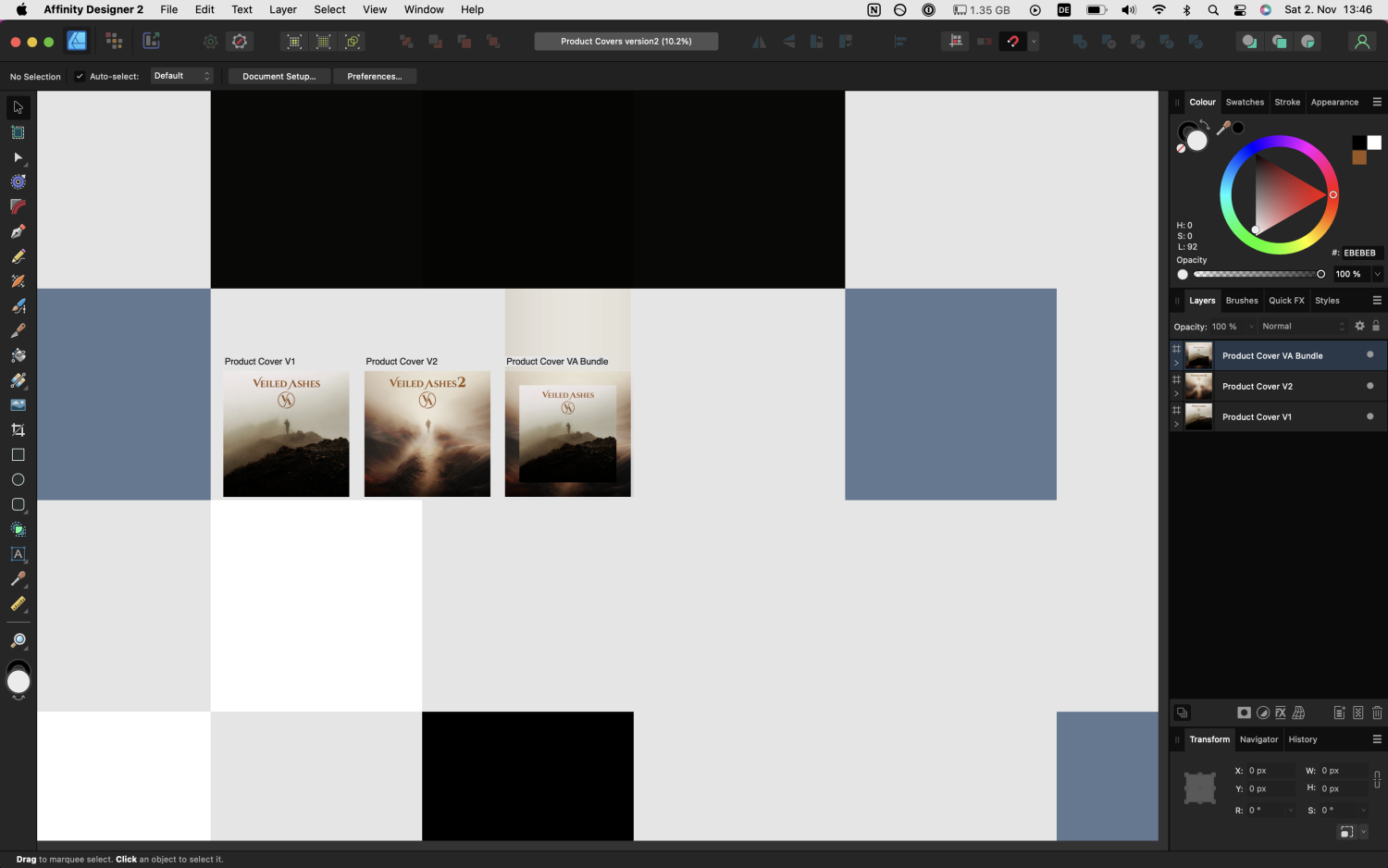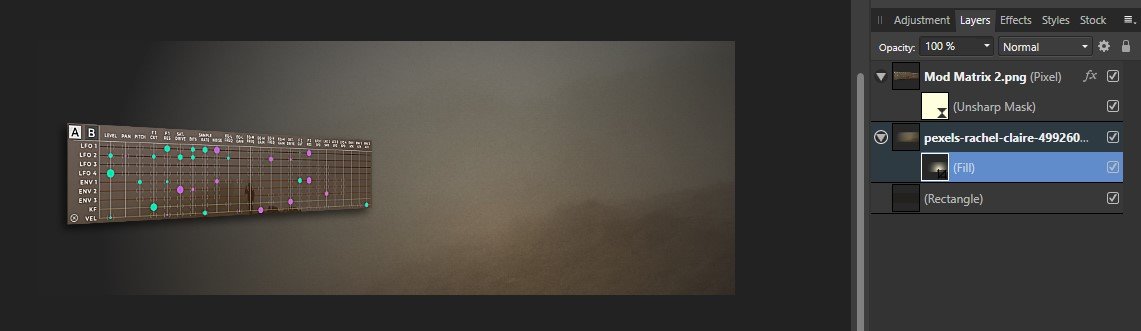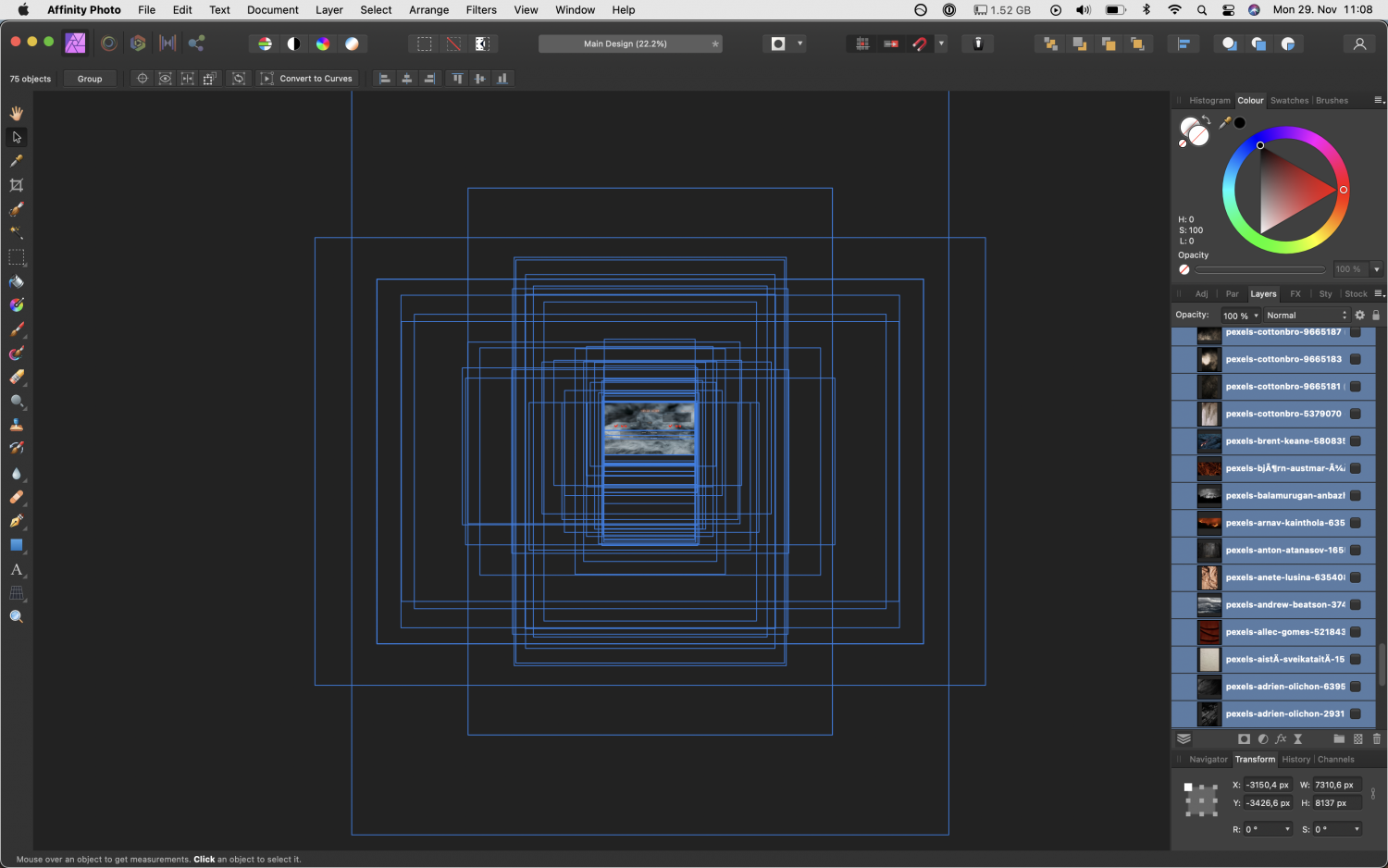nowherio
Members-
Posts
14 -
Joined
-
Last visited
-
@MEB Thanks! Glad I could help. Hope it gets fixed soon.
- 4 replies
-
- bug
- live filers
-
(and 4 more)
Tagged with:
-
 nowherio reacted to a post in a topic:
SEVERE UI bug in Designer2 when adding live perspective filter to image in Pxl Persona!
nowherio reacted to a post in a topic:
SEVERE UI bug in Designer2 when adding live perspective filter to image in Pxl Persona!
-
Mac OS 12.7.5 M1 - 2020 Designer 2.5.5 I just downloaded Affinity 2 for the first time after upgrading to the suite. I opened a legacy designer project, save as new project select img in artboard and switch to pxl persona add live perspective filter to image switch back to designer persona I tried this 2 and both times after switching/applying the filter, various coloured squares appeared all over the main ui area.... Product Covers.afdesign
- 4 replies
-
- bug
- live filers
-
(and 4 more)
Tagged with:
-
I have no idea. I'm not good at this stuff. I just notice that when I try to paint opacity with the standard brush, even with 0% hardness like Dan C recommended, it's really hard for me to make it look natural. As in you can clearly see the brush strokes that I make, even if I try to be subtle. I thought there might be texture brushes that make this easier.
-
I see that all makes a lot more sense! Ok 2nd scenario. I have my fill layer and applied a gradient to it, nested it to the right side of the graphic I want masked. What's a good way that I can paint adjust the gradient? I know you can paint over the mask in various opacities to reveal less/more. How do I do this subtly though? Is it using a certain brushtype? If you'll have a look at the attached graphic. I have a radial gradient, now I want to adjust the edges manually though. I'm open for more techniques.
-
 nowherio reacted to a post in a topic:
Automatic re-positioning after duplicating cmd+J inconsistent??
nowherio reacted to a post in a topic:
Automatic re-positioning after duplicating cmd+J inconsistent??
-
So I tried the checklist and it works. However I don't need the options "transform origin, unlock transform child layers separately" to be on. I couldn't even find "unlock transform" so I tried it without and it still works. Could you tell me what the purpose of those actions are? I saw that my artboard was not at the 0x0 position in the transform panel. When hitting "transform origin" it was at 0, when hitting "child layers..." it wasn't again.
-
For my UI work I often create a graphic, duplicate it and move it a certain amount of pixels. Sometimes when pressing cmd + J AD automatically moves to the copy to the desired amount, but I found it's really inconsistent. Sometimes it happens, sometimes it doesn't and I don't know what I'm doing different....
-
Thx for the suggestion but not really what I was going for. I drag & dropped all those images onto the project and want to audition them one by one as a background image for my UI. Most of those pictures are of a higher resolution than my canvas so they appear way bigger. So far I've had to select one, zoom out, drag the corners to make it smaller, zoom in to fit it to my canvas and see what it looks like, hide, select and show the next one & repeat. Might just be one of those things that have to be done manually. Just wondering if there's a smarter way to go about this.
-
I'm developing a UI for my software and wanted to experiment with different background pictures. I dragged a whole lot of pictures into my affinity photo project to see how different ones look with my controls. Problem is all of those images were really high resolution and I've had to click, and drag everyone of them to fit my canvas better. Is there a way to automatically do that? I don't want to rescale them! If the format doesn't fit my canvas I don't want it stretched to fit the canvas.