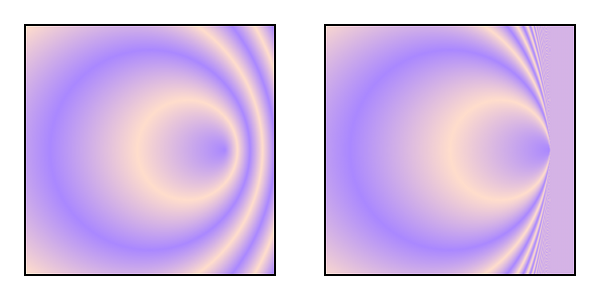goblynn93
Members-
Posts
31 -
Joined
-
Last visited
Recent Profile Visitors
The recent visitors block is disabled and is not being shown to other users.
-
I could have if I had ANY thought, any at all, in my head that *maybe*, just ___may be___ that icon is/was for gradients, but I did not. I did not pursue the matter into the icons because I was already filing in Gradients using Gradient Fill and figured this was just one more difference between other software and Affinity that I would have to get used to. In Photoshop the Gradient tool is part of the Paint Bucket tool menu group which led me to believe that when I found Fill with a Gradient option that I had found the analog to the PS tool. I was wrong. Along the same line I have never used the Flood Fill tool in Affinity. I use the Fill tab because I found it first and I have yet to find a task I can't complete this way. They may exist but I haven't run into them or my ways of doing things bypass/workaround the issue somehow. Most of Affinity is intuitive enough that 30 years of doing graphics on a computer allows me get around and do what I need without ever having to look anything up. And then there is the rare case that this comes back to bite me, like this one.
-
I'm on a 13" laptop right now with v2. That icon doesn't really show much other than two dots and a line. Its not really possible to see any other detail. If there's a gradient in there I can't really see it. What I see is two dots connected by a line bisecting a rectangle that has a perpendicular line bisecting from the other direction and the whole thing is turned 45 degrees from square. I don't see multicolored anything. If I blow it up 300% with the Magnifier I can see that there is two colors but within the interface it just looks like two gray blocks. I already have the tool tips turned on. Tool-tips are always on in pretty much everything I use even in software I've been using for over 30 years. And as I said had it looked -anything- like any gradient tool icon I've ever seen anywhere else I would have checked it. But it doesn't. Not until after using it did I realize what it was attempting to represent.
-
Tool tips are on but the icon doesn't even seem to contain a gradient which is what I would expect in a gradient tool icon. I thought the icon was for path editing or shape editing or something because of the line and the dots and the rectangle behind it. I never hovered over it. It wasn't until after using the gradient tool that I realized what the gradient tool icon is showing - controls for the gradient. Its better than AE where "gradient" used to be "ramp". That took me a while to get used to.
-
It was my initial failure using the Gradient Fill vs the Gradient Tool. The Gradient Tool icon does not look like a Gradient Tool icon to me and I didn't really know it existed until some of the help from this post. Before that I thought the way to do Gradients was through the Fill tab. I still think there's an opportunity to make the Gradient Fill more useful/powerful without breaking its intended "simple" use. That's probably what you're referring to with the "miss a few parameters" note. What I really care about is the offset origin. That would save me from having to bail out to another app and come back. The rest is me just throwing out ideas that would make my personal workflow better/easier.
-
 Ron P. reacted to a post in a topic:
How do you move the center point of a Radial or Elliptical graident?
Ron P. reacted to a post in a topic:
How do you move the center point of a Radial or Elliptical graident?
-
I appreciate the effort but I am guessing you can see how that's not really the same. I do prefer to work in/with Affinity products but there's still gaps. Its rare I find one. But after literally decades of doing work with other software I am very excited to be finally able to leave most of that behind and that's because of Affinity (and Python but mostly Affinity). I could do it all with Affinity just not in the way I would like and I know it can be done much faster with tools that have this feature. Much easier to iterate there than with Affinity in this instance. I can create the gradient elsewhere and come back to Affinity to finish the rest of what I need to do. I apologize that this post became such a mess. Part of it was pointless debate and then there was a bit of confusion on my part as to how radial gradients started after something went odd in my AP. My gradients were all stuck to the edge... I ended up restarting AP and that went away. After that I thought if I could move the origin I could figure out the rest of what I wanted to do and I didn't really explain it all as clearly as I should have.
-
"Hi @goblynn93,Welcome to Affinity Forums Affinity apps do not support the feature you are looking for (offset the center of a circular/elliptical gradient). You can "fake" it manually with masking/transparency but i guess you are aware of this." Is @MAB incorrect and you can offset the center of a gradient? Because none of these posts have accomplished my goal. How do you accomplish the look of the attached image with the radial gradient tool in AP? image source credit: https://www.w3.org/TR/SVG2/pservers.html I don't think you actually read all my posts. "I have other resources to accomplish my goal quickly but I am trying to eliminate those resources and use only Affinity. Its getting more and more rare that I need my old software because Affinity keeps getting better. Appreciate the time you put in to help!!"
-
Seems like you should be able to set a basic gradient fill with the Fill option with ease while still activating the full edit controls. Don't need them you just move on and don't touch them. Or add a button to the Gradient Tool on the panel for the Gradient Fill so people actually know its there? Just seems odd to have two tools doing the same thing when they could easily be one tool with a little thought to the UI.
-
Sorry I've been away from my machine and didn't have a chance to pull this down yet. I am still curious why there is such a difference between filling with a gradient and using the gradient tool and why filling with a gradient doesn't enable the gradient tool options when accessed through Fill. What I was ultimately looking for isn't available and I will be editing this post in an attempt to better articulate my actual needs. Thanks!
-
Draw a rectangle, change its fill to Gradient. "gradient fill" Draw a rectangle, use the Gradient Tool to fill the rectangle with a gradient. These do not have the same options/capabilities and I am not sure I understand why they both exist or why they don't both have the same capacity for changing the gradient.
-
What's the point of having both a gradient tool and gradient fill? Frustrating that they don't both all the same ability as the other. I need to change my feature request for better wording and add one for "combine all features of all gradient tools into one tool". This is helpful but still not exactly what I want. @MEB was able to see through my horribly worded post. I have other resources to accomplish my goal quickly but I am trying to eliminate those resources and use only Affinity. Its getting more and more rare that I need my old software because Affinity keeps getting better. Appreciate the time you put in to help!!