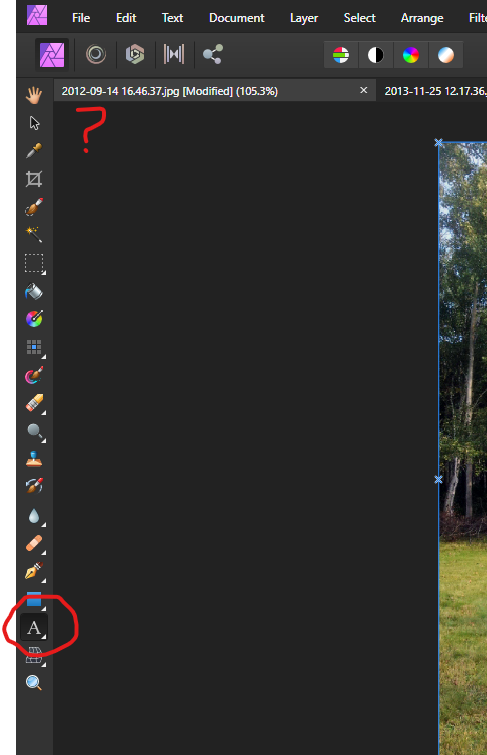CBIweb
Members-
Posts
12 -
Joined
-
Last visited
-
 CBIweb reacted to a post in a topic:
Affinity Photo slower after Windows reinstall
CBIweb reacted to a post in a topic:
Affinity Photo slower after Windows reinstall
-
 Brian_J reacted to a post in a topic:
Affinity Photo slower after Windows reinstall
Brian_J reacted to a post in a topic:
Affinity Photo slower after Windows reinstall
-
Affinity Photo slower after Windows reinstall
CBIweb replied to CBIweb's topic in Desktop Questions (macOS and Windows)
That's exactly what fixed it. Thank you! 👍 -
Affinity Photo v1.10.6.1665 Windows 10 64-bit Home, fully updated. I'm not sure if anyone can help with this but I have to inquire: I recently reinstalled Windows 10, and before I did that, Affinity Photo was working perfectly. After the reinstall, it is very slow to launch, and when working with photos it's slow with everything I do. One example: when rotating a photo, it takes a good 20-30 seconds for it to move when I drag a corner. Another example: when there are multiple photos open, it takes 10 or more seconds to change from one to the other, whether I click the tab or use ctrl+Tab. I'm just wondering if there's anything I can check that might be making it behave this way. The computer runs fine, it's just Affinity that's effected. This computer won't support Windows 11, and I can't afford to upgrade Affinity to v2 (in case that crosses your mind. )
-
Ah yes, thank you!
-
I've had Affinity Photo for a while now but never needed to use the Text tool until now. But I don't see a text toolbar, where I can choose the font, size, color and other styles. I looked through the menus but don't see anything that says "here I am", lol. Please tell me the secret to the toolbar.
-
Affinity version: 1.10.6.1665 I upgraded Windows 11 to its 22H2 version a couple days ago. Since then, I haven't been able to drag a photo into Affinity while it's open. I get the little red slash circle. This happens whether I run it as administrator or not. What I have to do is, with Affinity closed, is right click a photo in My Pictures, and click the "Open with" option in the context menu to open it in Affinity. Only after that can I drag photos into Affinity while it's open. And it's good for that session only. I can't simply open Affinity back up and drag photos into it. I need to close, and use the context menu as described. I did get it working properly after reinstalling Affinity, but after a computer reboot it was back to having the same issue. Has anyone else had this issue after upgrading to 22H2? FYI, please don't suggest that upgrade to Affinity 2. I am not able to at this time.
-
I've been meaning to ask about this for a while now. Usually I just keep exporting until it works, lol, but I've had enough. Carl's solution was perfect!
-
 CBIweb reacted to a post in a topic:
Affinity Photo - Question about the 'Open Recent' list
CBIweb reacted to a post in a topic:
Affinity Photo - Question about the 'Open Recent' list
-
Hi everyone, I'm new to Affinity Photo, being a refugee from Photoshop after 22 years (not a fan of their subscription model). In PS there is a feature where I can click a drop-down to choose either Auto Tone or Auto Contrast or Auto Color. In some cases these can be good starting points to further adjust photos. Does Affinity Photo have something similar? If not, what does AP have that I can accomplish the same thing or close to it? Thanks in advance!