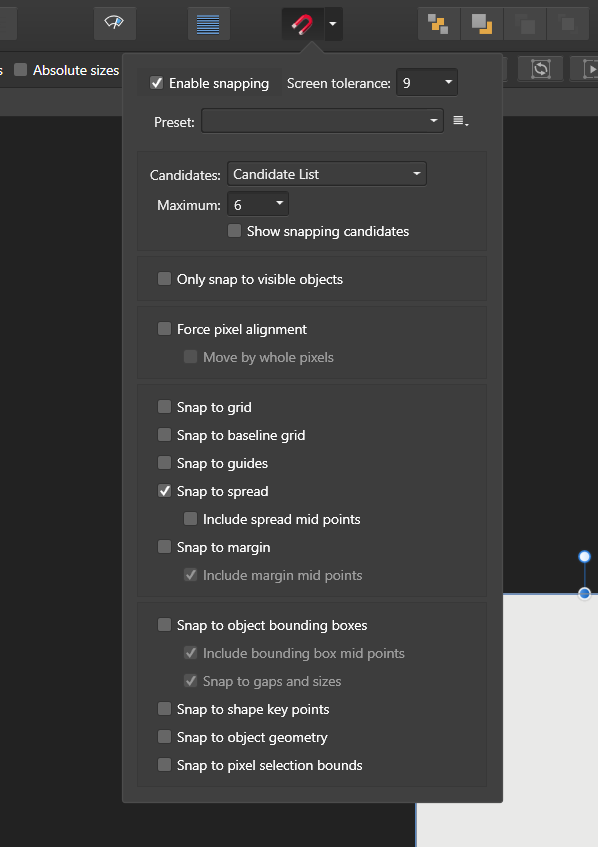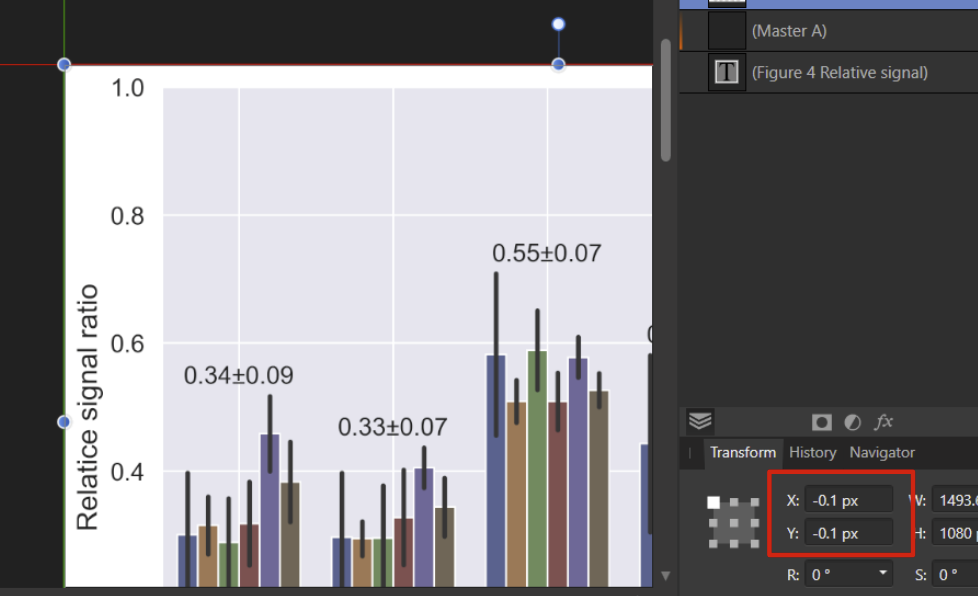rocthered
Members-
Posts
20 -
Joined
-
Last visited
Everything posted by rocthered
-
I know it's not what it's designed for.. and I love publisher even if without this feature. But it doesn't seem too hard to add this? My main usage of publisher is actually an alternative of MS power point. I arrange my experiment results or ideas and present it to my boss with publisher. I used to use keynote, but MAC has some problems like I need to buy some software again after OSX upgrade. Then I switched to Windows, and was surprised to see that Microsoft power point is so bad at aligning objects, that I can never really align anything which will look correct with any zooming level. Affinity Publisher saved me here. However, when I present I would like to make it whole screen and easy to go to next page. Yes I can export to PDF, but then it would not be easy if I want to modify something during presentation (that happens).. So it would be great if there is a presentation mode that I can show one page whole screen, one click to go to the next page, and I can also easily exit the whole screen mode to modify the content..
-
Uh I see. Yes that could do it. Thanks for the info! But from what I learned it is only possible to arrange the columns left to right this way. The reason I sometimes need a vertical text is it is the Chinese ancient style, up to down then right to left. Anyway. I also learned that I can ctrl+j the column and then link them with autoflow. That can also do it.
- 23 replies
-
- text
- orientation
-
(and 1 more)
Tagged with:
-
Uh I see. That might work. Didn't think it that way. .
- 23 replies
-
- text
- orientation
-
(and 1 more)
Tagged with:
-
You mean, then paste it column by column? Not very realistic for a lot of text right? Or is there any way for it to switch to next column automatically at the end of each column?
- 23 replies
-
- text
- orientation
-
(and 1 more)
Tagged with:
-
I believe it is not just wrong reported position values. I tried to duplicate a rectangle, snap one to the spread corner with 0, and another with -0.1. When I zoom, I can see the difference like below screen snot. I think the problem is both 0 and -0.1 can snap: I will try what you suggested. Thanks!
-
Hi everyone, I have an annoying problem while using affinity designer and publisher. I use them to arrange my figures a lot, just to make them aligned. I think the fastest way to do this is snapping. However, when I enable snapping to spread, even with force whole pixel movement on, I got this strange problem: sometimes when it seems to be snapped, there is actually a 0.1 pixel difference. See below screen shot and the numbers in red rectangle. I tried to snap the figure to the corner of the spread, and both 0 and 0.1 px can make it looks like snapped. I have to be very careful to make it snap to 0 px. I know I can type a number. But it is not as convenient as snapping. I am wondering if this is meant to be? And is it possible to correct it somehow? Thanks!
-
Hi every one, I am wondering if it is possible to save multiple-layer selection in desigener/publisher? Or is there any work around? Because some time I want to batch change some of my texts fonts, and each time I have to shift-select them one by one (they are contained in different groups). Which is quite a lot of labor for me. Thanks!
-
With the new feature of selecting by name in v1.9, I would say such a feature is much more important. Combined with selecting by name, this feature will allow us to manage the layers so much easier..
- 17 replies
-
- affinity designer
- feature request
-
(and 2 more)
Tagged with: