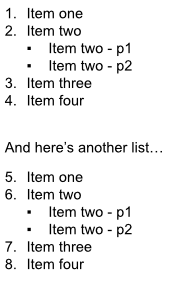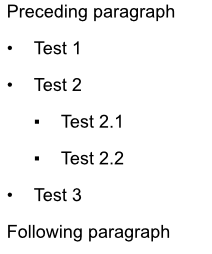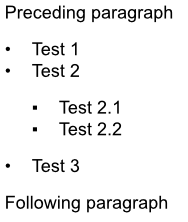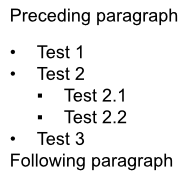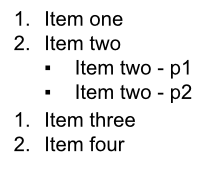Paul.F
Members-
Posts
10 -
Joined
-
Last visited
Everything posted by Paul.F
-
Rearrange table columns and rows
Paul.F replied to arturoacevedob's topic in Feedback for Affinity Publisher V1 on Desktop
I would love this too. Also.... I use OneNote for a lot of my planning, organising and note taking and its "Alt-Shift-Up/Down Arrow" is so useful - moves table rows up & down, paragraphs, list items.... even a little bit of that smoothness of being able to focus on the content and not the interface would be very welcome in publisher. -
Thanks Mike. That took me quite a while to get working. I have 2mm insets in the frame and I could not get your suggestion to work. But I discovered that if I change the frame insets to 6pt (which publisher converts to 2.1mm when I type it in) and then use -5pt for the left/right paragraph decoration (which publisher converts to -1.8mm), that seems perfect. The interesting thing is if I don't use "pt" and type 2.1mm into the frame insets, and -1.8mm in to the paragraph decoration (so the same values publisher was showing in the UI), the decoration overlaps the border slightly. So I assume there are some extra decimal places of measurement getting stored behind the scenes when typing "pt". I think that's why I could never get this working before. Thanks for the help!
-
I'm using Affinity Publisher to create a lot of "process diagrams" that people on my training follow to do certain activities. I use text frames to create a "box" containing instructions, and the box has a title and also the "role" the person takes on when doing those instructions. It looks like this: What I love about Publisher, is that I have created text styles with paragraph decorations for the "title" and "role" so I automatically get the solid backgrounds, and they are the right size. This is so much easier than fiddling with 3 text frames (one for title, one for role, one for content) or something like that. However, it seems to be basically impossible to get the text decoration exactly the right size to fit in the frame without either overlapping the border, or creating a gap. Here's a zoomed in example of what's happening where the colours touch (BTW I can make the 'title' fit better, but not perfectly): However, if Affinity rendered the text frame border on top of the content in the frame, then I could make the text decorations a little "too big" and they would get "masked" by the border and it would all look perfect. I'm hoping this might be a small change to make, that would enable a very cool (for me anyway!) use case.
-
List numbering restarts after a bulleted sublist
Paul.F replied to Paul.F's topic in V1 Bugs found on Windows
Thanks Callum - Changing "Numbered 1" to "Restart numbering: Below Current Level" fixes one list but creates a new problem where any further lists carry on the top-level numbering, rather than starting from "1" again: It seems to me that "Restart numbering: Any Non List" should mean that bullets *do not* reset the number by definition (as bullets are a list). And I also believe that is a sensible default behaviour (i.e. the first list in my image above is how people would generally expect the numbering to apply to a numbered/bullet list combo) so that's why I felt this was a bug. Lists.afpub -
Spacing between bullets
Paul.F replied to bio's topic in Pre-V2 Archive of Desktop Questions (macOS and Windows)
Thanks Lagarto. So, given IMO this kind of formatting is a clunky in publisher, how does that get the attention of the Publisher product manger/devs, so they could decide if it's worth doing something about? Is it enough to have this discussion, or do I need to raise it somewhere else (e.g. Feature requests/suggestions). -
Spacing between bullets
Paul.F replied to bio's topic in Pre-V2 Archive of Desktop Questions (macOS and Windows)
Thanks for replying Walt - I thought I had the same problem as the OP but I'll be super-happy if this is just something obvious I've missed! So, by default, Publisher has quite spaced-out bullet lists (using "Bullet 1" and "Bullet 2" styles - 1. Default Bullets.afpub): I was aiming for a look that is like the ones in my previous post: the list items are closer together but still a larger space above and below the list. So, I tried editing "Bullet 1" to set "Space between same styles: 2pt". (see file 2. Edit space between same styles.afpub)but this leaves too much space above and below the sublist (obviously Publisher does not consider "Bullet 2" to be the same style as "Bullet 1"): The only way I can see to close those gaps is to edit "Bullet 1" to "Space after: 2pt" (and now there's no point having the "space between same styles" turned on as it makes no difference) - see file 3. Edit space after.afpub. But now there's no gap between the list and the following paragraph: So the only way I can see to get the extra space between the list and the following paragraph is an additional style either for the last item of the list (with "Space after"), or for the following paragraph (with "Space before"). Here's my final version with the "hacky" style applied to the last item of the list (4. Hacky Style.afpub): So it's now looking roughly as I'd like from a vertical space point-of-view, but having to have a special style for the last item of every list seems clunky, slightly irritating to have to remember to add to every list, and very annoying if I need to edit the end of a list later on. So I'll be very pleased to find a better way of doing it! -
I often want to format numbered lists, with a bullet point sub-list under some of the items. But the top-level numbering restarts if I use bullets. Here's an example where I've formatted using "Numbered 1" for the top level and "Bullet 2" for the second level (the paragraph spacing was edited from the defaults but nothing else). The top-level numbering doesn't restart if I use "Numbered 2" for the second level list. Interestingly, the top-level numbering also doesn't restart if I use "Bullet 2" for the sub-list, but make the last item in the sub-list "Numbered 2":
-
Spacing between bullets
Paul.F replied to bio's topic in Pre-V2 Archive of Desktop Questions (macOS and Windows)
Thanks for the answer - I had a lot of frustration trying to get the list spacing working with nested lists and I wasn't expecting a "hack" where I have to have a special style for the last element of the list... is there any chance this could be improved? Just noticing that both MS Word's default lists and even this forum's lists know how to do decent spacing between paragraphs and nested bullets by default (see below), so this is a rather disappointing and frustrating "feature" of Publisher. ------------------------------------------ (Example of this forum's list formatting) Preceding paragraph Test 1 Test 2 Test 2.1 Test 2.2 Test 3 Following paragraph ---------------------------------------------- (Example of MS Word's default paragraph/list spacing) -
Export Persona in Publisher
Paul.F replied to Seneca's topic in Feedback for Affinity Publisher V1 on Desktop
Thanks Old Bruce, but I think the problem is in the "if I need to change anything in the master/styles then everything gets updated". For example, I'm going through a re-branding of the materials at the moment (this was from pre-Affinity, I'm converting them to Publisher as I go). If I needed to do that again, I don't believe I can change the template document to, for example, update branding and have all the other documents automatically come in sync with the updated styles and masters. And sometimes I repurpose materials with different branding (a kind-of "white labelling" approach), which should be relatively easy with the "single document" approach (i.e. create a new Master and then apply where I need it), but I believe if I had many documents instead I'd need to update every one (i.e. I can't just update the single template). So, I don't think templates solve my problem. I'd be happy to be proved wrong! -
Export Persona in Publisher
Paul.F replied to Seneca's topic in Feedback for Affinity Publisher V1 on Desktop
I produce a lot of training materials - handouts, worksheets, etc... all of, generally, a page to a few pages. There are occasionally longer workbooks too (e.g. 10-20 pages). I would like them to all have a consistent style (i.e. using standard text styles and master pages). So, at the moment, I'm putting them all in one publisher document, so if I need to change anything in the master/styles then everything gets updated (and it's easy to see if the change caused any problems anywhere, by scanning all the pages). That works fairly well, but it is a pain to do the export to PDF as I have to choose the right pages when exporting and do each one manually. So for me it's a +1 for something that automates the process.