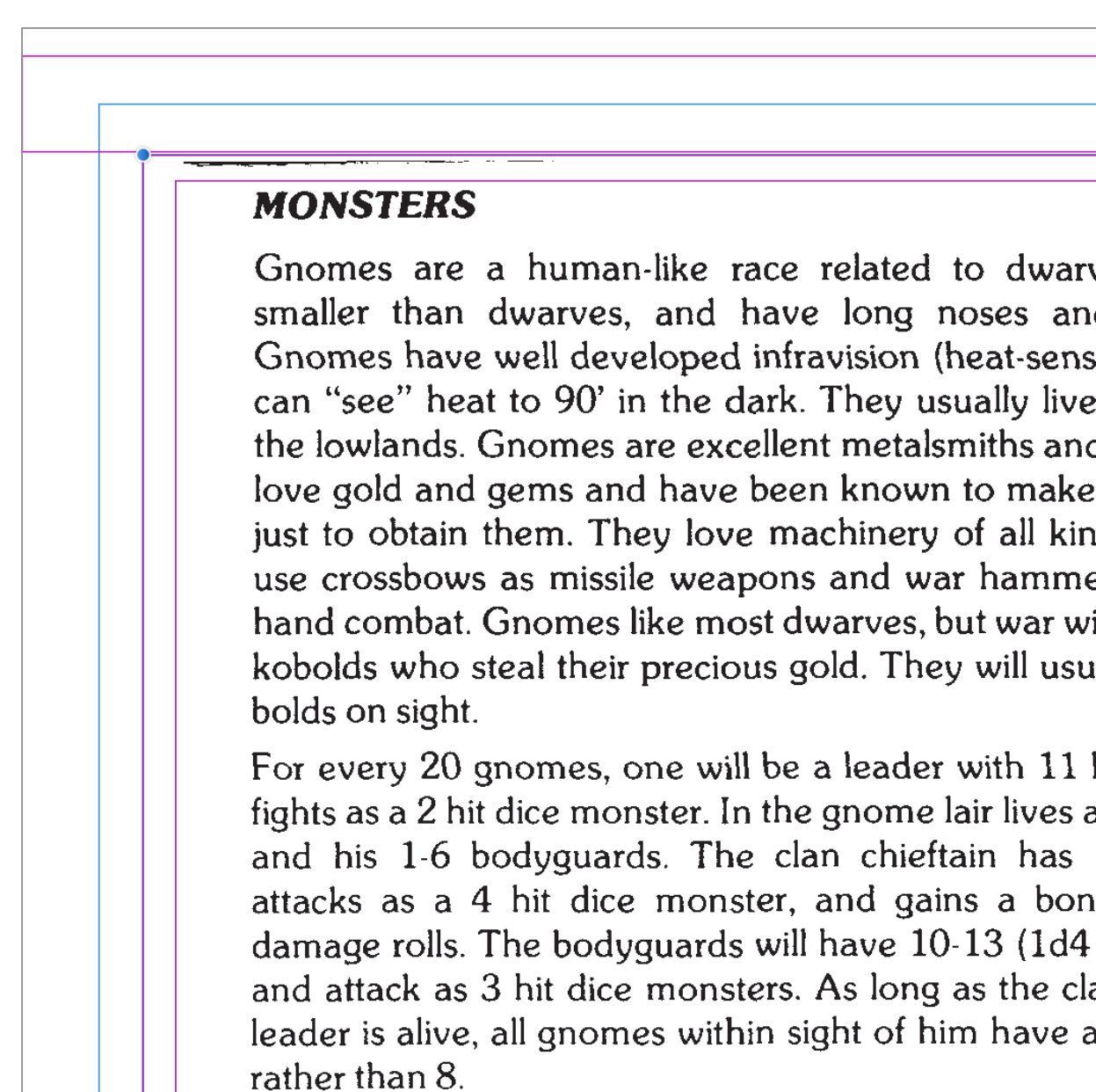WarBeer
Members-
Posts
18 -
Joined
-
Last visited
Everything posted by WarBeer
-
How to remove cell walls?
WarBeer replied to WarBeer's topic in Affinity on Desktop Questions (macOS and Windows)
@anto ...thank you very much! -
The source is the Moldvay '81 D&D books from the PDFs off of DriveThruRPG, so there are a few black line fragments/dots on the outer edge of the pages. I'm centering the text in a frame, but you can still see the noise in the "margins" in some places. I thought maybe there might be a way to create a mask for the margin/bleed area. Some of the noise is close enough to the text area that it'll probably show up if I printed it as is. The inner most rectangle (red) is the image-frame that I'm trying to keep all the information in.
-
Thanks, I'll definitely keep this in mind. I repasted the text after clicking on the Master-page and it pasted just fine that time. So, I'm not sure where I went wrong. I believe the first time I had only pasted into the first (a single, left-side page...as I also had a cover) and then link+shifted. The last time, I had a double page set up...so, maybe the right-side page was getting it's info from the single left? But even those were messed up. Like I said, it worked this last time. But I'm going to keep what you said in mind for future attempts, especially since I'm not even close to being done with this document. Thank you Old Bruce and firstdefence, The comments are most appreciated!
-
THAT was it!!! Thank you! I don't recall the workbook instructing me to do that...but it makes complete sense. I guess the trade off with having such flexible software is that you have numerous angles for many actions, which means that you've got to make sure all your "i"s are dotted "t"s are crossed;) Thanks again!
-
Using Publisher and I'm trying to change the "fill color" of some text without applying it to the "numbers/bullets" as these are items within a "list". The workbook says that after I change the "text fill color" that I can "revert" the Numbers/Bullets back to black...but I'm not seeing where I do that.
-
Zoom Parameters?
WarBeer replied to WarBeer's topic in Pre-V2 Archive of Affinity on Desktop Questions (macOS and Windows)
@walt.farrell...sorry, using Publisher. And yes, the text is outside the canvas. I'm finishing the first "full project" (root box) in the workbook and it had me place some text outside the workspace to grab bits from at various times. I did notice since then that I wasn't having this issue in text-frames within the canvas area. So, it appears to be just as you stated. -
Indent problem
WarBeer replied to WarBeer's topic in Pre-V2 Archive of Affinity on Desktop Questions (macOS and Windows)
What I initially thought...but I set "first line indent to 0" in both the "list" text style (as required in creation) and I've done it in "paragraph". And it keeps resetting the lines at the previously stated misalignment. If I go into "list" and reduce "left indent"...it adjusts the "off lines" only...and I can fix it. But I don't get it...they're all supposed to be .3 inches. It's like something has them all separated. -
I'm working on the first project in the Affinity Publisher workbook. (the Root Box project) On page 195 it has me creating "bullets" for the "How It Works" section. After doing this, the last entry...#3 has three lines of text. The indent created was .3 inches...however, what I noticed was that while all three "first indents" lined up...the subsequent lines of #3 were indented even further to the right...destroying the "left alignment". Can anyone tell me why this might have happened or what may have done wrong? I can place the cursor at the beginning of these "off indents" and (using the paragraph indent adjustment) move them manually. But I know I shouldn't have to do that. AND when I do this...the top line then reads the new indent...even though it didn't move. I've sure it's something simple that I missed. Something affecting (or not affecting) subsequent lines.
-
A new-to-publisher guy here and I got stumped for a bit on pg 89 of the workbook. When it says "use cut and paste" to reverse...a bit confusing. I couldn't get it to work for a while because after I moved the "#" over and "right aligned" it...I didn't realize that it created "space" to the right of my Frame. Thus, my L/R frames were not identical. With all the AMAZING features that this software does...you'd think "reversing" in Frame Text would be a gimme' BTW...this software is INCREDIBEL...I may be moving over to Affinity for everything. A company that creates a fantastic product...reasonably priced and "1 time" at that...you just got a new Affinity fan!
-
Reverse Paste?
WarBeer replied to WarBeer's topic in Pre-V2 Archive of Affinity on Desktop Questions (macOS and Windows)
Sorry...my new-to-Affinity forgot that there's more products than just "Publisher". Yes, Publisher....page 89. I got it! What happened was after I pasted the frame/text and then did the "right align"...I put the # at the edge of the frame...but I see now that it actually "temporarily" runs it past the frame. So, I had extra spaces (thus non-matching fields) that I was unaware of. Another reason for my confusion was that I "thought" I remembered seeing a "text reverse" somewhere. (I did...in Artistic Text)...so I kept thinking that I needed to get that option up...but of course it wouldn't come up in "normal" Frame Text;) Anyway, thank you for the input...this software is REALLY incredible! And when you factor in the cost...it's just unbeatable! -
The workbook has us create a "page number/section name" early on and tells us (but doesn't show us) to copy the left frame to the right side...and then cut/paste the material in "reverse"...so that the number is on the outside edge. For the life of me, I can't find how to reverse it...flipping is not the same...and I'm not finding an option under "paste". I tried to manual "re-type" the material, but it de-linked it when I did that.