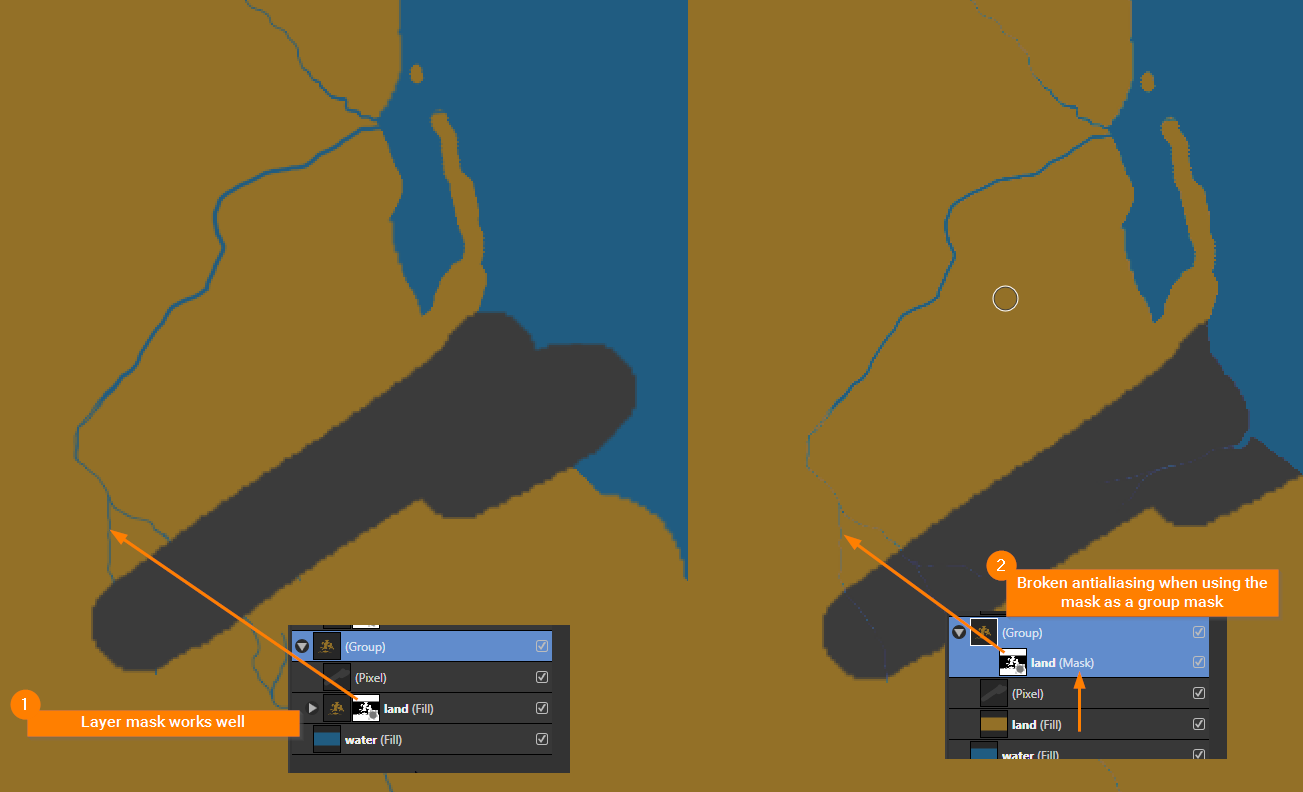-
Posts
50 -
Joined
-
Last visited
Everything posted by Christoph Werner
-

Hide bounding box / transform handles
Christoph Werner replied to matt.baker's topic in Older Feedback & Suggestion Posts
In Affinity Photo 1.9.x you're able to do the following to hide control/transform handles: 1. Press h-key to toggle between the hand tool 2. Press spacebar-key to temporary activate hand tool 3. When adding fx to a layer the handles of an selected object will be hidden, when adjusting values 4. Click outside your document to deselect all That are the ways I figured out. Maybe there are more. -
Thank you for your answer. But I think this doesn't work in my case. What I expect is in this example, so you can reproduce it easily: 1. Create a new canvas and a Fill layer as background. 2. Create a new pixel layer and paint something on it. You see the pixel layer dpi value is the same as the decuments dpi value, let's say 72 dpi. 3. Now transform the pixel layer. The pixel layer dpi decreases or increases, depending on the scaling. You can see the dpi value is changing in the top left menu bar. My question is now: How can I reset the scaled pixel layer back to the origin size when it was created, automatically? I hope it's clear now. Thank you. Any ideas?
-
Thank you for the answer, but that's not what I need. As I explained I need a way to convert several existing project layers or an existing layer group into an embedded object, so you can use the embedded layer for instancing. The same way like creating Smart Objects in Adobe Photoshop, for example. To explain the possible steps: 1. Select a layer group or multiple layers 2. Convert the selection to one single "embedded layer" -> Now you are able to duplicate the embedded layer to use it at several locations inside your project and have an nondestructive instance.
-
Hi. I have installed version 1.9.0.932 on my Windows 10 pc. What I miss is the ability to convert selected layer/groups to embedded. Is there a way to do this by one click? I know we have the link function now, bit it's not that flexible like embedded files. Before you answer: I already know the workaround to save a file temporary and import it back to have it embedded or linked. But I would like to avoid all the steps to save some layers to a file, just to make them embedded. Actually I miss the Smart Objects function, known from Adobe Photoshop. In my opinion Affinity has already implemented all the needed tools to offer a "Convert selected layers/groups to embedded" function to users. Best wishes Chris
-
Hi. Do someone knows how to reset a transformed pixel layer resolution to its default resolution before it was transformed? Or is there a way to set an individual layer resolution to the canvas dpi resolution? I mean the current selected layer dpi display in the top left header info. See my screenshot: Best regards Chris
-

Crop tool bug with group mask
Christoph Werner replied to Christoph Werner's topic in V1 Bugs found on Windows
Bug fix confirmed in v. 1.9.0.932. Thank you a lot! 👍 -

Crop tool bug with group mask
Christoph Werner replied to Christoph Werner's topic in V1 Bugs found on Windows
Hi Gabe. Thank you. I hope it's not a big issue and can be fixed in one of the upcoming updates. -

Crop tool bug with group mask
Christoph Werner replied to Christoph Werner's topic in V1 Bugs found on Windows
Additional note: After some additional work the problem still exists, but it seem to happen with Fill Layers in combination with masks only. After converting the fill layers in Pixel layers all works as expected. I like Affinity Photo for the nondestructive ideas and need fill layers with masks. So I hope the devs can reproduce the bug and fix it sometime. -
Hi. I've found a bug in the official master of Affinity Photo for Windows version 1.8.5.703. The described bug appear in the current beta, too. I've tested it in the beta v. 1.9.0.876 for Windows. I'm using Windows 10 Pro. How to reproduce: 1. Open my testfile. 2. Follow the screenshots and crop the canvas as described. The problem: The canvas will be cropped false. The reason seem to be the FX or the combination of group masks. @developer Please correct this. Testfile for download: crop_bug.afphoto Step 1: Step 2: Step 3 (Result):
-
Issue: The antialiasing of a painted group mask is broken. See my example screenshot below. Bug description: When using the a painted mask in a layer all works fine. Moving the same mask into a group results in destroyed stroke edges (broken antialiasing). Is this a bug or do I something wrong? Screenshot:
-
Affinity Photo question: I would like to fill a whole layer, but keep my transparent pixels information. So only pixels should be filled, that are visible and not the whole layer. Is there a shortcut for this? In Photoshop you was able to use Alt+Backspace to fill the whole layer with the foreground color e.g. Thank you!
-
Is there a way to replace multiple selected layers at once? I've several "image" layers that include the same content. There is a button called "Replace image" to replace one single image based layer. But is there a way to replace multiple selected layers with new content at once, too? Thank you Chris
-
Hello. This is my first post in the forums. I'm using Adobe Photoshop since over 20 years now and bought Affinity Photo, too. Affinity Photo is very nice and has a lot of great ideas, I miss in Photoshop. I've a question about Linked Images in Affinity Photo. Are linked images supported in Affinity Photo, yet? I'm asking because I've placed an external image by drag and drop into my project. When I update my external image, then Affinity Photo is not updating the placed image content inside the project file, even if I save and reload the project file. Is this willed? I expect, when I place an external image, then it will be linked until I say it have to be embedded. Best wishes Chris