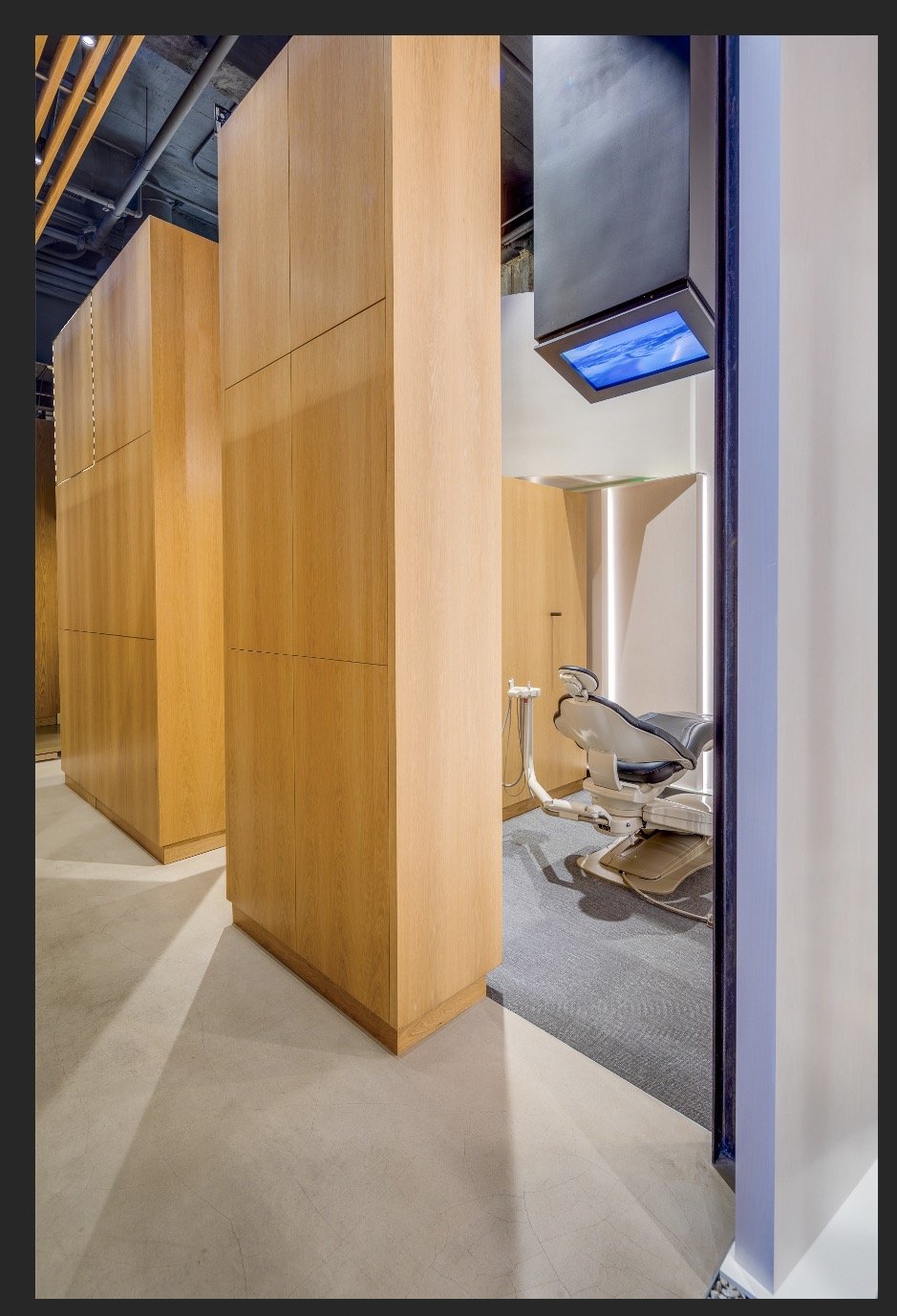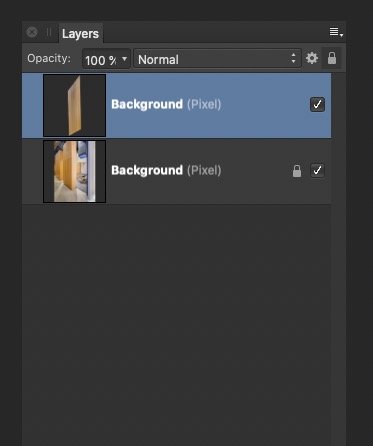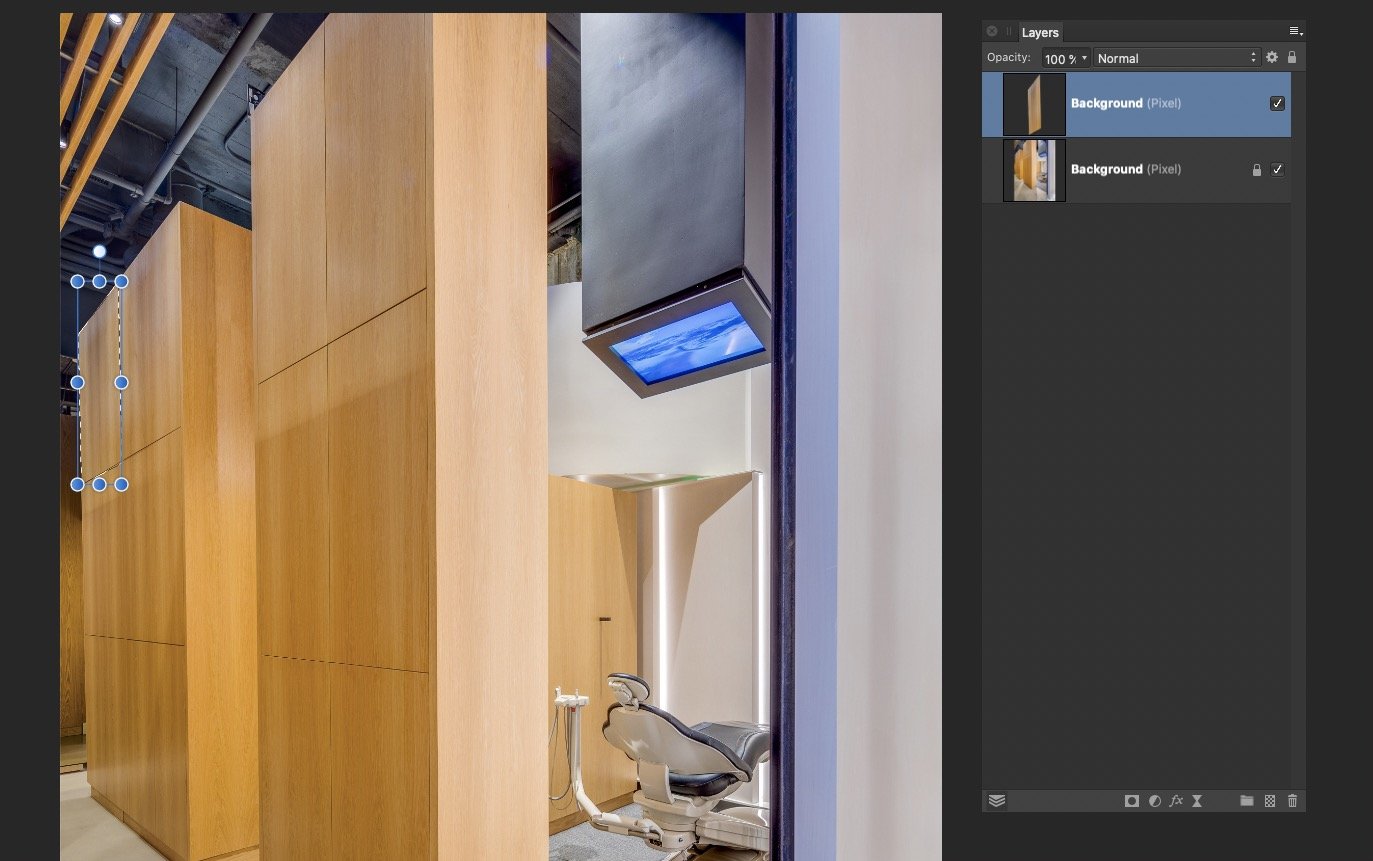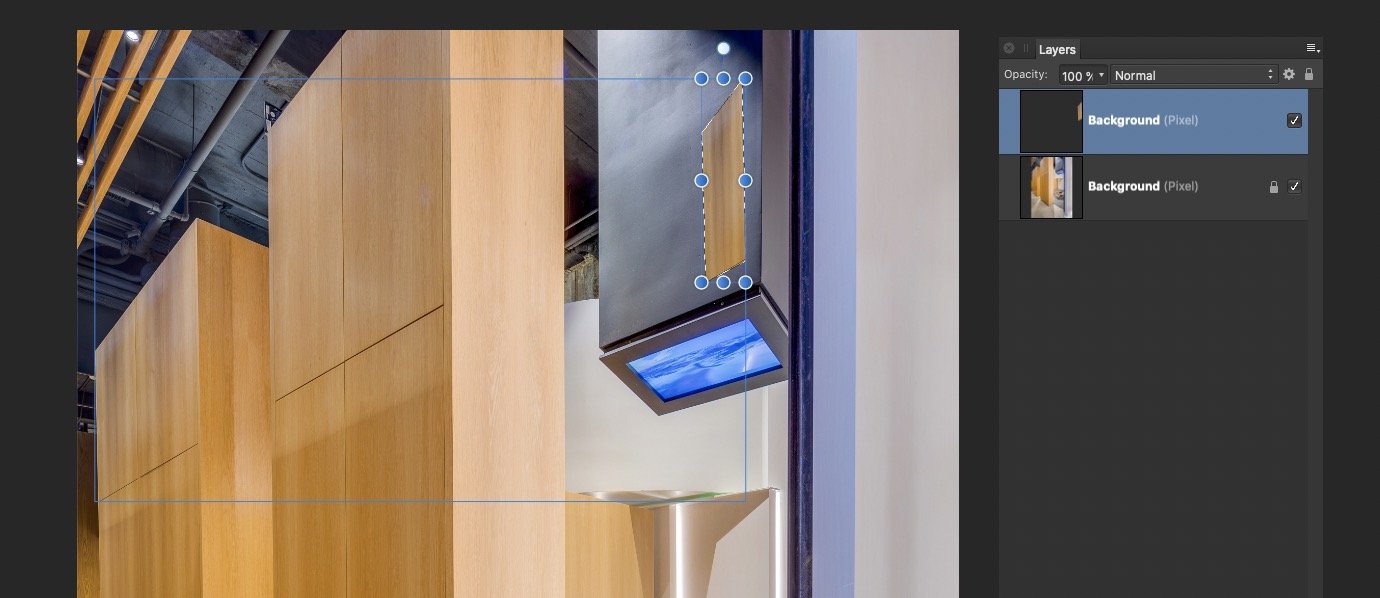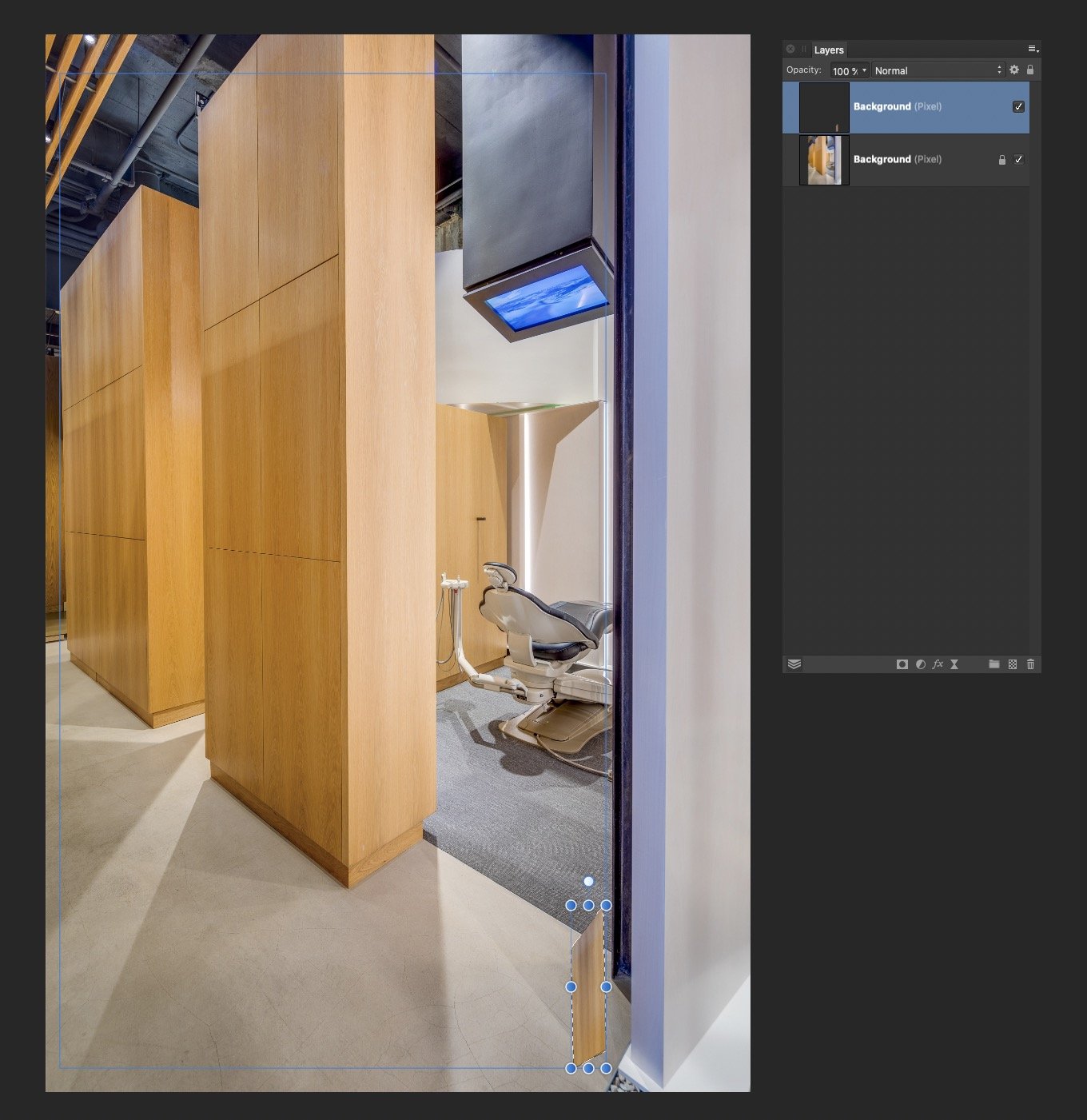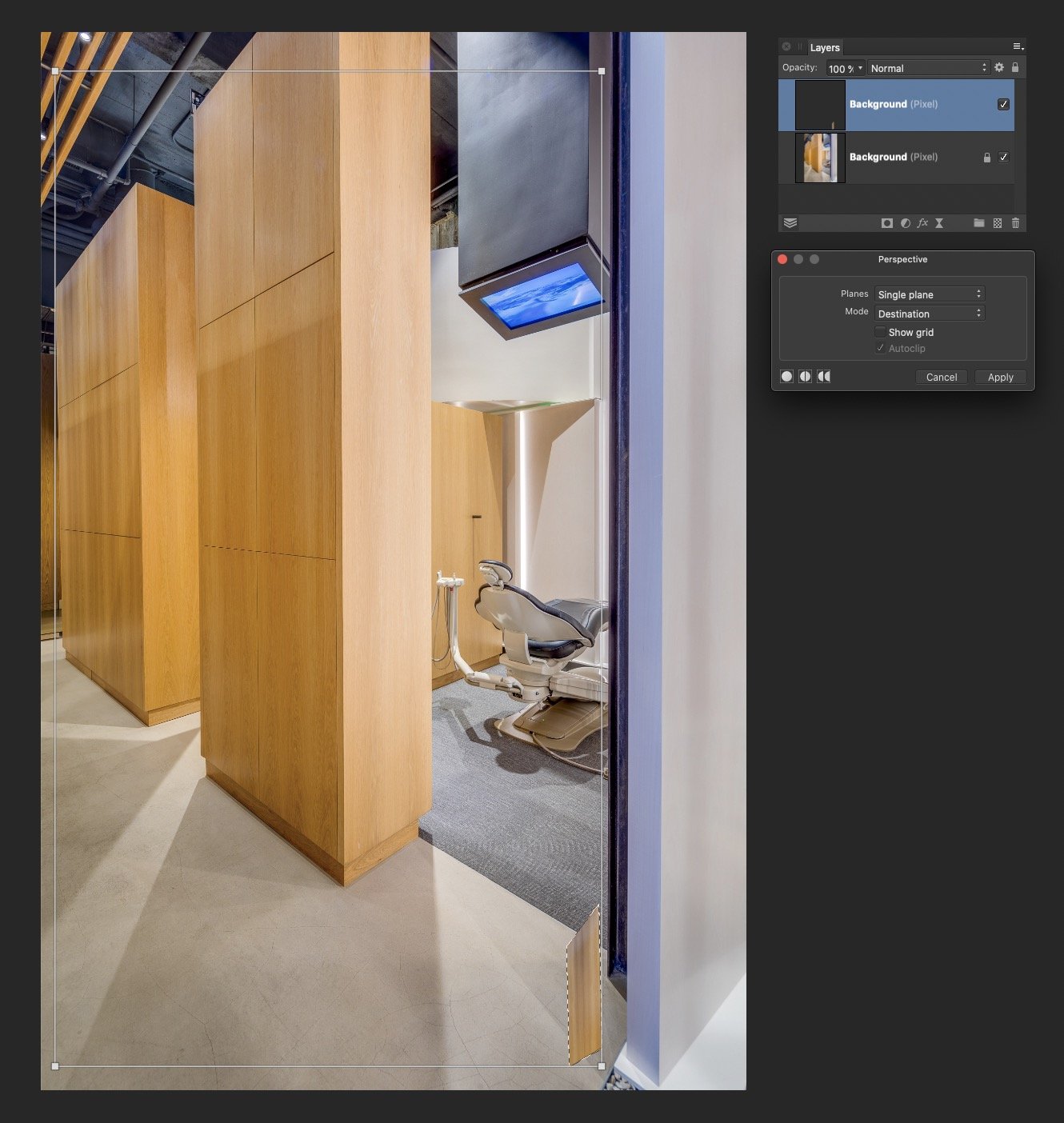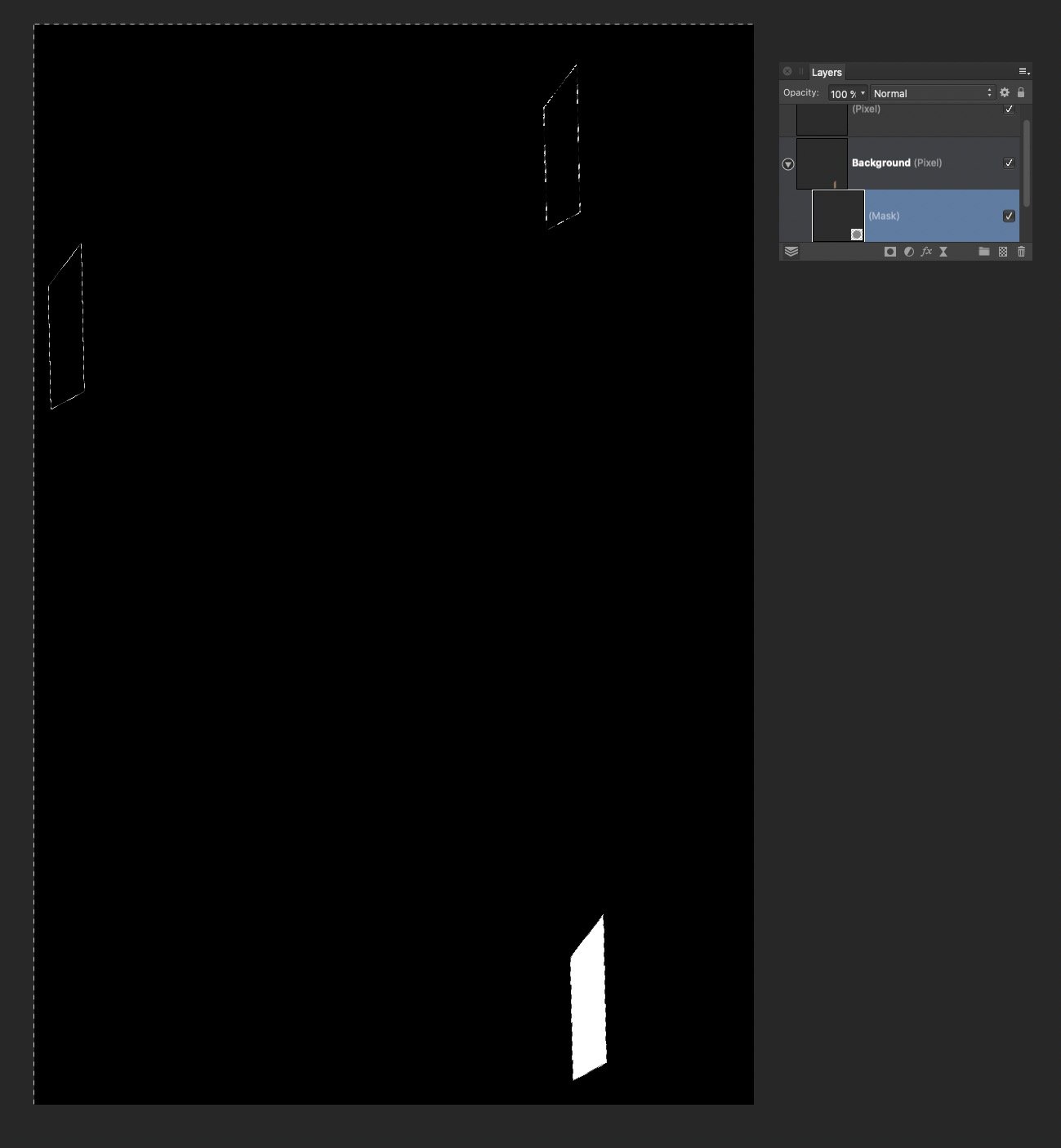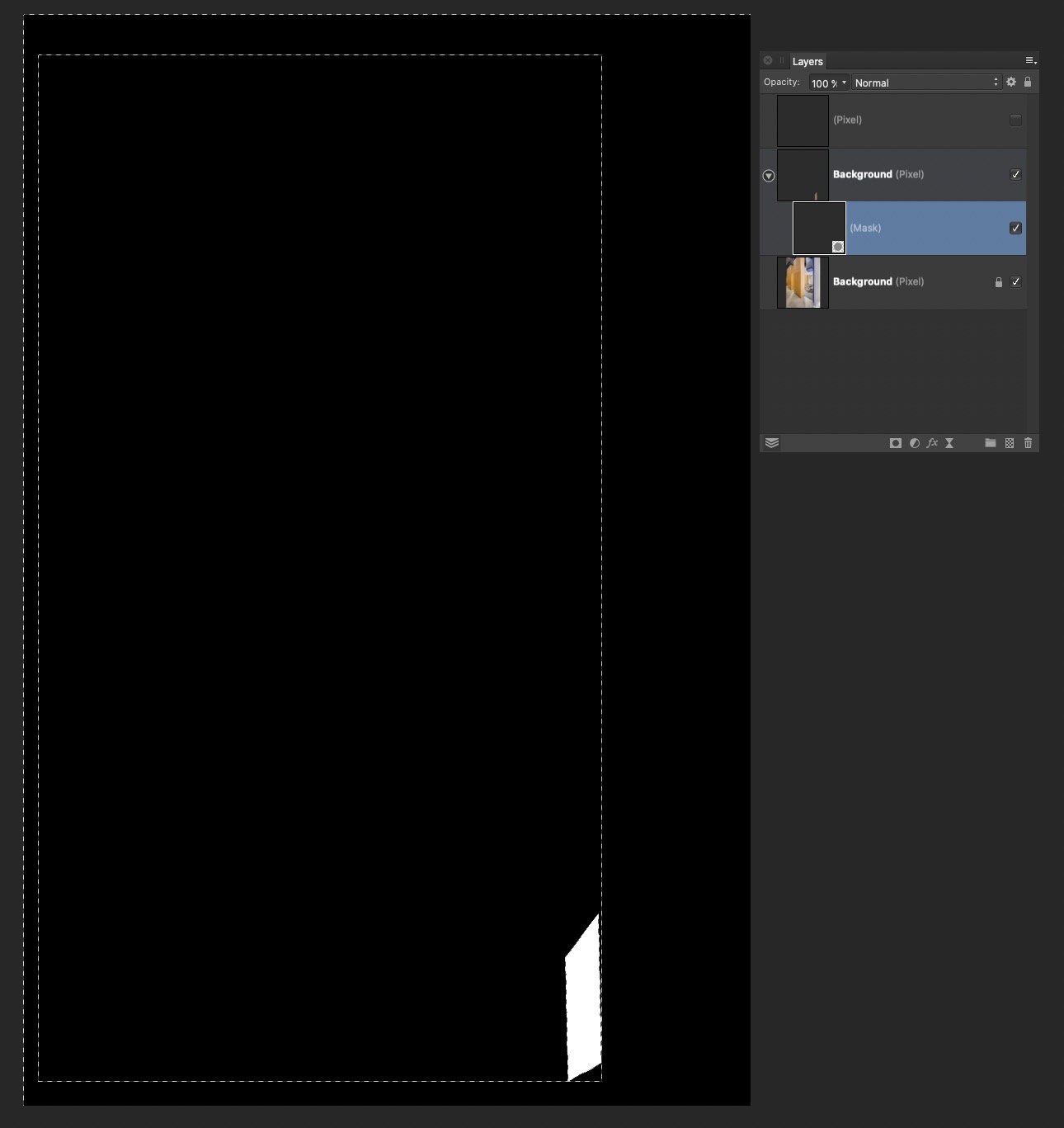padillabowen
Members-
Posts
5 -
Joined
-
Last visited
-
 Jowday reacted to a post in a topic:
Selection Aliasing
Jowday reacted to a post in a topic:
Selection Aliasing
-
I am having serious issues with doing architectural retouching. I am accustomed to making selections with the pen tool for absolute precision. I copy and paste that area to a new layer, and move it around where I need it. Distorting, masking, and blending to make it all match up. In Photoshop, that new layer retains only the final dimensions of the manipulated content, and selecting that layer and moving it around moves the entire layer. I can do this forever and every new copy is limited to just the size of the actual content, which is critical when performing warp/distort functions on layer content. In essence, I discovered through much foul language and time, that AP is treating solid selections as having aliased edges. This means that I am not able to move pixel regions without leaving behind a (literally) invisible ghost. This occurs with both the pen tool and with the marquee tool. With the pen tool I have isolated the cause to the pen stroke, if there is no stroke, there is no ghost. If I Command-Click on the layer, the resulting selection always has a transparent edge that causes a ghost, even when the layer contents are absolutely solid, with clean edges. This is a huge problem when the content needs to be manipulated more than once, or if I want to distort the content then copy/paste/move the new content to another area. Replacing windows is a good example. I would copy one window, resize/warp/adjust it to match a different area, and then make small adjustments to additional copies of that window to finish up the rest of the windows. In this case, every time I move the window, the layer gets bigger and I can no longer distort just the window, AP thinks the whole area in between has some sort of content. In AP, every time I move those pixels, the persistent edge transparency leaves behind a ghost. That ghost interferes with every other operation I may want to do to that layer. The only way to remove the ghost is to manually select the "empty" area and delete it. It appears to be leaving behind image data every time the selection is moved, and that image data has to be deleted permanently to continue working. This becomes completely unusable when the selection is very complex, such as hair or people. I cannot keep making new selections from scratch just because I moved around some pixels. See this thread for examples...
-
Okay so I think I discovered the cause. The issue is with Affinity creating antialiased selections. I am accustomed to making selections with the pen tool for absolute precision. If the pen has a stroke of any kind, the selection will have a very slight edge that fades to transparency. Every time I move those pixels, the edge transparency leaves behind a ghost. That ghost interferes with every other operation I may want to do to that layer. The only way to remove the ghost is to manually select the "empty" area and delete it. This is a major issue when there is a complex selection. By definition it is leaving behind image data every time it is moved and that image data has to be deleted permanently to continue working. If I subsequently distort that content, and use Command-Click to select the layer contents, and them move those contents, it antialiases the selection and leaves behind ghosts. Antialiasing selections by default is a major problem. I have specific NO transparent areas. Every line is sharp, but AP is defining transparency at selection edges anyway.
-
@Callum Thanks for your reply. I want to be clear it is not about a single file. It is about the behavior of Affinity in ANY file. I presume this anomaly should be reproducible by anyone, and if not, then there is a significant problem with AP in a particular OS/hardware system setup. This is easy to verify. Open any file. Select a small range of pixels on one corner. Copy + Paste those pixels to a new layer. You will see that the bounding box encompasses just the copied pixels. This is the correct way it should appear, but this is the ONLY time that I can manipulate just that area of the layer. Because... Move the content on that layer across to the opposite corner of your image. Now do anything else, change tools, attempt to transform those pixels using a distort filter, whatever. The action is irrelevant, only that the change in tool/action somehow expands the entire layer to now include both the original location of the content AND the new location. You will see that the bounding box for any new operation no longer encompasses just the moved pixels, but also the original location of those pixels. This makes it almost impossible to perform localized transformations. There is now absolutely nothing I can find to restrict operations to only the actual original layer content. All operations will include the entire empty area, not only where the pixels were originally, and the new location, but everything in between. In attempting to figure out why, and try to determine a workaround, I did lots of selecting, masking cutting, pasting, and deleting on several different files, even creating new files and trying to cut/crop/trim the content to eliminate transparent pixels (Affinity completely refuses to accept that the pixels are now empty, and ALWAYS treats them as having some sort of content). In my sample above, I moved the pixels twice, and when I created a mask based on layer transparency, and then load that mask as a selection, you can clearly see that it shows both prior locations of the moved content as having some sort of pixel value, even though they are or should be, absolutely empty. In fact, if I try to load that layer and select the non-transparent area only (the ant-trail is ONLY around the little original shape), and create a new file from clipboard, I end up with a huge canvas with my original tiny little bit of actual content in the corner.
-
I have a substantial issue I am hoping to resolve. I do a lot of architectural retouching, and I often copy-paste small elements all over an image, often from one side to another. I always have to distort/perspective/warp these objects to make them match up. Every time I move or distort an object on a layer, the layer increases in size by the amount of change. So if I copy/paste a region of pixels, then move it across the image to the other side, Affinity thinks the now transparent pixels somehow still have content, and increases the layer size accordingly. If I Command-Click the layer, the selection edges include the now empty pixels. Also if I try to use a distort filter, the handles encompass the entire expanded layer. This makes it nearly impossible to do accurate distortion. I have tried and tried to isolate just the actual pixel content, up to and including selecting the non-transparent pixels and creating a new document. Affinity refuses to accept that the transparent pixels are empty, and includes them in the entire operation. So if I move a 100x100 pixel selection across the image by 4000 pixels, I now have a 4000 pixel layer, that Affinity refuses to trim or crop. Even after I carefully select everything in the mask layer except the white, hit delete, and Command-click the layer again, it still shows the selection bounds including every other location where I moved the content.
-
 padillabowen reacted to a post in a topic:
Can we just get the basics that are missing, and not worry about unique, cutting edge features for now?
padillabowen reacted to a post in a topic:
Can we just get the basics that are missing, and not worry about unique, cutting edge features for now?
-
padillabowen joined the community
-
Hi all, Currently I am working in AP to retouch some spherical panoramas, and the workflow is just killing me. Does anyone have an actual solution for working on spherical panos without having to hard commit to every single local change before moving to another part of the image? This prevents me from saving intermittent backups, since I have to flatten for every single retouch, and I cannot save any working layers. Right now I am using AP exclusively for spherical work (and nothing else), only because Adobe has not yet solved their own spherical bugs in the latest versions. Honestly I cannot see using AP as a professional solution, since it's more like working with photoshop 20 years ago in terms of destructive editing and lack of detailed shortcuts, or the ability to set default tool-specific options (I NEVER use a freehand lasso, only a straight line lasso, but I cannot set the straight lasso as a unique preference). Thanks!