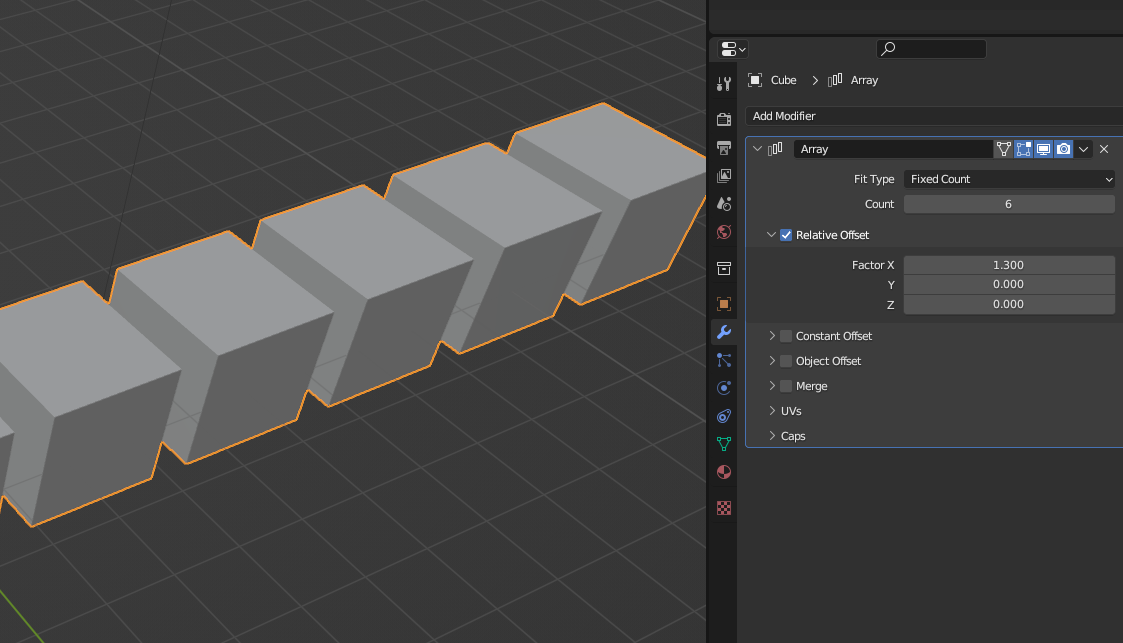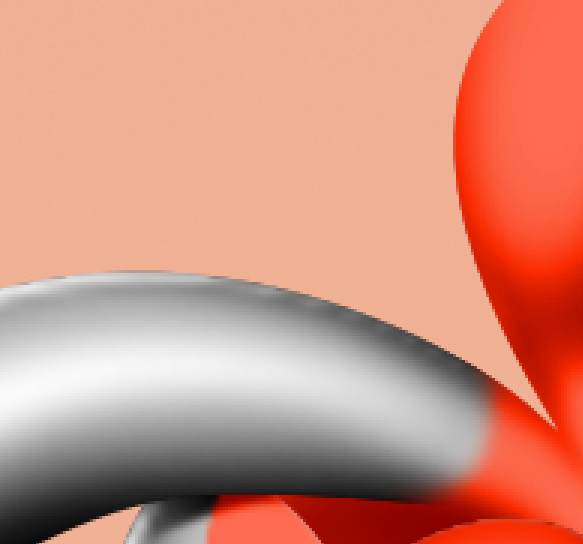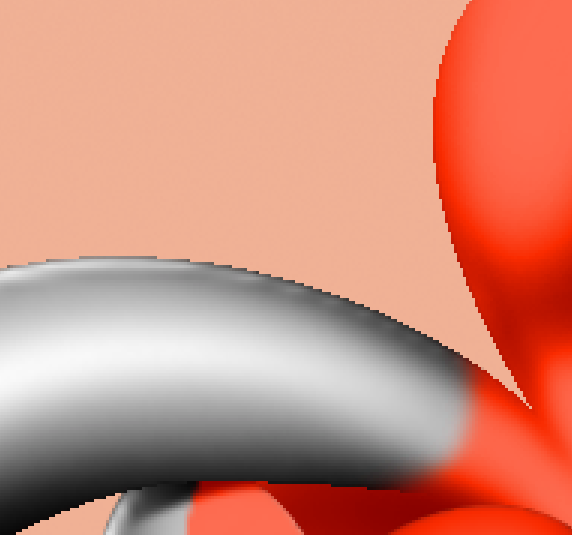tripplejaz
Members-
Posts
19 -
Joined
-
Last visited
Everything posted by tripplejaz
-
I recently have had to pick up the Adobe suite again for the agency I work for (standardized uses across industry, etc). Illustrator seems like it's put together with sticks and bubblegum, built on a lattice of styrofoam. I have a decent computer and it randomly crashed while image tracing. I had to Google a variety of very basic functions (duplicating layers, combining shapes) because the layout and tools available by default hide everything from you. Selecting and editing anchor points is just better in Designer. I've avoided it until yesterday when I had the deprivilege of opening it up for the first time in probably a decade for a single use: Image Trace. I cannot tell you how ugly, non-user-friendly Adobe software is compared to Affinity. There is just no competition. The last thing Designer needs to really put Illustrator 6 feet under is Image Trace, which given the 2.6 Beta moving towards a non-gen AI tool based approach seems we're not far from that being implemented. Please Affinity, for the sake of all our sanities, grant us this final tool.
-
Thanks for moving this over to the appropriate section, I'll keep that in mind for further feedback. I have attached a relatively recent example of my own where the same problems persist, feel free to check it out. You'll notice the problem persists where the lower spikes are and his belly is. If these were simply visual errors, I wouldn't mind so much, but these artifacts are present in exporting. However, I will note that exporting to .PSD and opening the file in Photoshop does appear to solve these issues. So it does seem to be a rendering bug on Affinity's side. P.S. this is Affinity Designer 2.1.1 on Windows 11, not macOS AffinityForumDemo.afdesign
-
I would love to see a Vector software package that utilizes a non-destructive workflow similar to Blender. Include something like a modifiers tab where users can add and remove certain FX and workflows natively and non-destructively. If it can work in 3D, it has to be easier in 2D right? Something I use regularly in Blender is the Array modifier. It simply copy/pastes an object in space with a number of iterations attached to it as well as position relative to the object. Likewise, the Mirror modifier is a no-brainer for vector software. It reflects objects across a specified axis or reference point. Please Affinity, consider making a modifiable list of non-destructive, procedural operations you can mix and match to Designer. Thank you!
-
Using Affinity Designer V2.1.1 with "use precise clipping enabled" I've made this complaint here before but I'm doing it again because I just realized the problem is worse in V2 than V1. Basically, if you nest a masked object inside another masked object, you get really bad clipping artifacts. You can replicate this by simply dragging one shape into another and creating a mask either on the parent or the child shape. If you create masks on both of them, it just gets more obvious. I thought in V1 it was a render bug that would get worked out in V2. Instead, it got worse. Here's some character art I did for a well-known IP for a well-known company. These are the exact same files, untouched. Left image is opened in V1. Right is opened in V2. These aren't just display errors either, the image renders with these artifacts/alias once exported, and pixel-view mode renders this as well. Please fix this problem. What can I do in the meantime? Well, my current solution is to create shapes and paths inside Designer and then export to a .PSD to finish them in other painting software. And since V2 files are not backwards compatible, any work I've done in the new version cannot be opened in past versions to fix this issue. This seriously should be hot-fixed. It's a problematic rendering issue that's clearly engine related, not a new feature request.
-
I'm using Affinity Designer 2.0.4 and have had the suite of products for about 4 years. This issue has not changed. This is a repeatable behavior. Mask one shape inside another, make sure the shape borders the clipped shape. Add a pixel layer to the shape added inside the shape. Now there is an ugly pixelized behavior bordering the edge of these shapes. It's almost like Designer is still prioritizing the initial Ellipse instead of overriding it with the pixel layer. I thought this would've been fixed in 2. Here's what it looks like in a non-preview mode. Here's what it looks like in pixel-preview mode And this does not change when exported. There is a very obvious, ugly line of pixelation visible to the naked eye when pixel layers are clipped inside shapes. I use Designer for professional character workflows and I find it bothersome and frustrating this behavior occurs. I have not found workarounds to this behavior but it is less noticeable once coloration happens. Still, I'd like this behavior to work properly as it would in other software: the white pixels of the airbrush should override the medium-gray ellipse it's sitting underneath. NOTE: I also tried this using a Gradient Fill on the Ellipse instead of painting on a pixel layer, and it has the same behavior.
-
This problem did not exist in Publisher V1
tripplejaz replied to tripplejaz's topic in Desktop Questions (macOS and Windows)
Seems to work when a fill is selected, but this behavior is different than the previous version. Why change it? The same thing happens in Designer. I think this change was unnecessary and works less efficiently than previously. One more question: why does the fill and stroke color change when I actually use the Pen tool?? Example: Black stroke, white fill selected while Pen tool is active. Soon as I click down, a black stroke and empty fill is applied. WHAT -
For whatever reason, you cannot add objects together anymore in the Designer persona using Publisher V2. This is unbelievably frustrating. Might be a bug but it's causing me a lot of time not being able to do this. Windows 10, Publisher 2.0.4 Publisher_wgRlJ1pRVM.mp4
-
Hello all, I own the Affinity Suite and recently updated to 1.9.0. When I tried to update to 1.9.1 though, it failed. Initially it gave me an error box where it linked to another forum FAQ from staff who went through some basic troubleshooting. I then restarted my machine, same issue. So I tried to uninstall and was going to fresh install to newest update, but I get this error message now (See attached). Couldn't find the .msi it's looking for anywhere on my PC. Funny thing is, the apps work just fine. But neither the Affinity installer, nor my Windows uninstaller (I assume they're running off the same protocol) can find their respective sources. Any help would be appreciated. I appreciate your time.
- 1 reply
-
- help
- install error
-
(and 1 more)
Tagged with:
-
Add % as a way to resize
tripplejaz replied to tripplejaz's topic in Feedback for Affinity Photo V1 on Desktop
Well that basically solves the issue. Wish it was a bit more intuitive but I don't need PS/Bridge anymore for these macros I've been using. Unreal how slow batch processing is in PS compared to Affinity. Affinity can process hundreds of photos within seconds and photoshop needs to open each file individually. Pathetic haha -
Add % as a way to resize
tripplejaz replied to tripplejaz's topic in Feedback for Affinity Photo V1 on Desktop
Well that would've solved the issue wouldn't have it? haha. Unfortunately the entire batch window is slightly bugged. There are many times it has simply not performed the macros I've included. I usually have to do 1 macro at a time for a batch of photos, instead of it performing all of them in the list as intended. -
I would have never known the affine filter behaved differently on iPad if I hadn't need to use it once for my day job. I then realized the live filters on the App version are much more powerful. I'm flummoxed why they do not behave this way on desktop. Live affine filter would be perfect for making game textures. Hopefully this gets added soon.
-
The last and final reason I use adobe products (photoshop/bridge) is because photoshop allows document resizing by percentage, which is very important for batch processing game sprites I make. Please add this simple feature to Photo's Resize Document units drop down so I can be rid of Adobe once and for all!
-
Comic Balloon /Callout Ellipse QoL
tripplejaz replied to tripplejaz's topic in Feedback for Affinity Designer V1 on Desktop
Awesome! Yes I have Publisher as well but didn’t know it had more powerful text controls because I was using the Designer persona inside Studio Link. Do you have an example of what you’re referring to, more of a visual learner? -
Comic Balloon /Callout Ellipse QoL
tripplejaz replied to tripplejaz's topic in Feedback for Affinity Designer V1 on Desktop
This sounds handy, though it’s unclear to me exactly what handles you are talking about. Could you provide an example photo or gif of how it works? -
It would be great if the callout ellipses/comic balloons in Designer could easily be typed in. I would like to just select the text tool, click on the callout balloon and begin typing. Right now when I do that, it uses the shape of the balloons but it removes the fill and stroke which completely negates the point of doing such a thing. Quality of Life improvement would be that text could easily be typed into the shape and adjust scaling appropriately based on balloon size.
-
For example, macros, gradient maps, keyboard shortcuts etc should all be referencing the same libraries so that way if you make an adjustment in individual programs or in Studio Link they all are affected by it. Why this isn't already happening is weird to me, seems like such a simple and powerful adjustment to make. Right now you can copy those settings across 3 programs but that's a hassle.