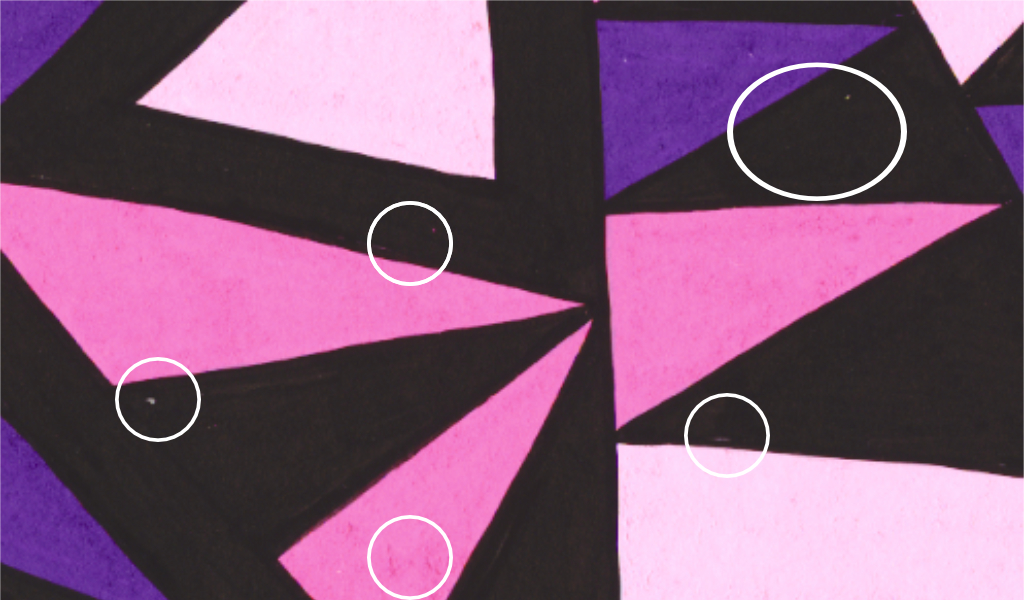Gregory Dubus
Members-
Posts
41 -
Joined
-
Last visited
Everything posted by Gregory Dubus
-
Hi Affinity Apple Mac desktop developper, I am an artist who makes geometric paintings full of various colors. As I would like to create a colouring book, I have used the adjustment 'Black and white' but it doesn't answer to my needs as, even if the colors disappeared, there are various kinds of white/grey colors whereas I am looking for getting only full white everywhere still keeping the black lines. I have asked support from the support community and people gave me a few options. The best and easy one is to use the adjustment 'Threshold' and to reduce the % of threshold. In this case, I was able to get full white everywhere but, unfortunately, the black lines ended up with lot of white dots inside which doesn't look really nice (not professional result enough to be able to print nicely). So, unless you could tell me how to get easily and rapidly full white everywhere still keeping my black lines fully black (possible? How?), could you, please, make a new functionality in Affinity which would answer to my needs? This could allow me to create Art colouring books I am looking forward to hearing from you soon. Regards, Greg.
-
Hi First defence, This is exactly what I am looking for!!! But, I was not able to obtain this result reading your instruction and I do not know where I made a mistake (knowing for instance that I couldn't find 'click on layer fill layer'). Possible to show the steps in a video? Thanks in advance for your support, Greg.
-
Dear All, For getting my painting is totally black and white, my problem is fixed. But, in this request, I need to find a way to replace easily and rapidly all the geometric forms of one color (ex: The orange color) to another color of my choice (ex: Blue). Then, I could apply the same principal to others colors visible in the painting. Note: I do not use vector. It is just a scan on JPG of one of my painting. Possible? Cheers, Greg.
-
Dear All, Thank you for your feedbacks! I have made various tests and it seems that the easiest/quickest and best way is to apply 'Threshold' and move it to 25%. See attached result 😄 Note: Thanks to another help, I was also able to show hall in color and the other half in black and white. Problem is fixed so case can be closed :) Regards, Greg.
-
Hi Andy, Can you, please, provide more details how to do it? Indeed, I do not understand how to 'set the blend mode to 'hue'. As I would like to get the entire painting in full white (and only keeping the black lines) then, this could be helpful as I could apply a white rectangle. But, what I also need to be able to change each color visible. So, for instance, to apply green instead of orange, to apply blue instead of dark brown and red instead of light brow. Ideally, I would like that all form with a same color (ex: orange) changed all automatically to for instance green. Possible? Regards, Greg.
-
HI Carl, I have used threshold and in a way it worked and I have only full white now :) But, unfortunately, as you can see from the picture, my black lines are not fully black anymore as having lot of white dots inside which doesn't make the end result good. So, is there a way to get full white but being able to keep the full black? Regards, Greg.
-
FYI, After making the triangle and clicked on selection, I was able to use the bush to show the color where I wanted perfectly! Thanks! Once done, the strange thing is that I keep seeing the triangle highlighted with small dots (which is not visible when I export). I have tried to delete it but then everything inside is deleted. So, shall I expect it to always be highlighted or is there a way to remove its highlightment like it doesn't appear anymore when I export the image? Thanks! Greg.
-
Hi Joachim, Sorry but I am new to Affinity and do not understand. How to get snapping enabled? Do I already need to have my black and white adjustment when going to selection? Do I need to do this on the original (coloured) or on the adjustment 'Black and white? Hi Alfred, I do not understand what you mean by 'drag the triangle layer and drop it to the thumbnail of the adjustment layer. Possible to clarify? Cheers, Greg
-
Hi, I have made a painting and I have noticed that there are lot of imperfections that I would like to be able to easily and quickly remove. I have attache an example showing the imperfection inside circles which represent less than 1% of my painting. So: 1- Is there a way to automatically select all the black areas and to tell to affinity to include black inside the black forms and lines when missing? 2- As some areas are more black than others of more pink than others, Is-there a way to automatically select all the forms having the same color (ex: Pink) and tell to Affinity to put the same black everywhere there is black, to put the same pink everywhere there is pink...? Thank you in advance for your support! Greg.
-
Hi, I have made a painting and I would like to change all the geometric form in Orange color to another color (ex: Green). As there are hundreds of orange geometric forms, it would be very time consuming to change them one by one. So, is there a way to be able to select the orange color and to easily nd rapidly be able to get affinity replacing all the orange forms into green? Thank in advance for your support. Greg Note: Then, I could use the same technic to change the dark brow dark color and the light brown color to other colts so that my painting could easily and rapidly be green, yellow, blue instead of orange, dark brown and light brown
-
Hi, After using the filter 'Black and White', I have used the paint brush tool to reveal half of my painting with the original color. My problem is that I was not able to make a straight line to separate the part of the painting being coloured versus the part of the painting being in black and white. So, could you, please, let me know how could I create a straight line going from top left to bottom right separating the part being coloured versus the part being in black and white? Thanks in advance for your support. Greg.
-
Dear Support members, I have made a geometric abstract painting containing all kinds of color. I want to remove all the colors so that at the end there will be only the back line left and the rest being fully white. This would allow me to then print it and do colouring. I have tried using filter 'Black and White' but It is not exactly what I am looking for as I then get all kinds of 'colors' going from dark grey, light grey, dark white...I want everywhere the same full white while keeping the back lines. Could you, please, explain me how to easily and rapidly get what I need? Thanks in advance for your support. Greg.
-
Hi, After opening a new document in 1080*1080 (Instagram size) in 400 DPI, I added a picture which is 50MG jpeg. Then, when I save it, the file is only less than 2KB which is not good as the image lost a lot in quality (I can see the lines not been straight anymore). As I would like to divide this page in 4 or 6 to send a few posts to get slowly my full image revealed on Instagram, I need to be able to keep an excellent quality of the image. So, is somebody knows how could I keep a very good quality of my image when putting it in a 1080*1080 page? (So, image having a few MG instead of a few KB)? Thanks in advance for your support, Greg.
-
Hi, Thank you for your answer. FYI, thanks to Affinity revolution 101 training, I learned to replace the painting by a white background using the same white than on the edges. Once exported, I am now able to add the painting (after first removing the white edges) and with a very little distortion when really needed, I could have the painting well showed horizontally and vertically. Issue resolved Regards, Greg. Note: I will still try your proposal to learn about it
-
Hi, I have 1 painting (including its white borders) in a black frame and a black passe-partout scanned in jpeg (See first picture). Note: I have also a 1 painting (including its white borders) in a black frame and a black passe-partout scanned in jpeg too. My objective is to use another paintings scanned in jpeg and to put it on top of the painting with a frame so that it would look like a new painting being framed. I was able to do it thanks to the advice of a member of the forum. But I have noticed a problem. Indeed, as you can see from the second picture, I noticed that sometimes that I have not well put the second image of the painting on top of the first and it is not nice. To avoid this problem, I would like that the inside of the painting with a frame (picture 1) becomes totally white instead (using the same white colour than the border). So, then, I would just need to add my new painting where ever I want inside the frame without having the risk to end of up problem visible in picture 2. Can you help me to explain how to get the inside of the frame all white? Thanks, Greg.
-
Hi, I have scanned a painting having a white border with its black frame and a black passe-partout. Then, I am putting a new painting (not having any white border) on top of it as I am trying to show to people what the painting could look like once framed. The problem is that the new paintings are not always straight which means that the white border is sometimes smaller on one side compared to the other side. I have used the Mesh Warp tool as explained above and I am happy with it. The distortion is so small that it is invisible. But happy to learn about other potentially better options Cheers, Greg.