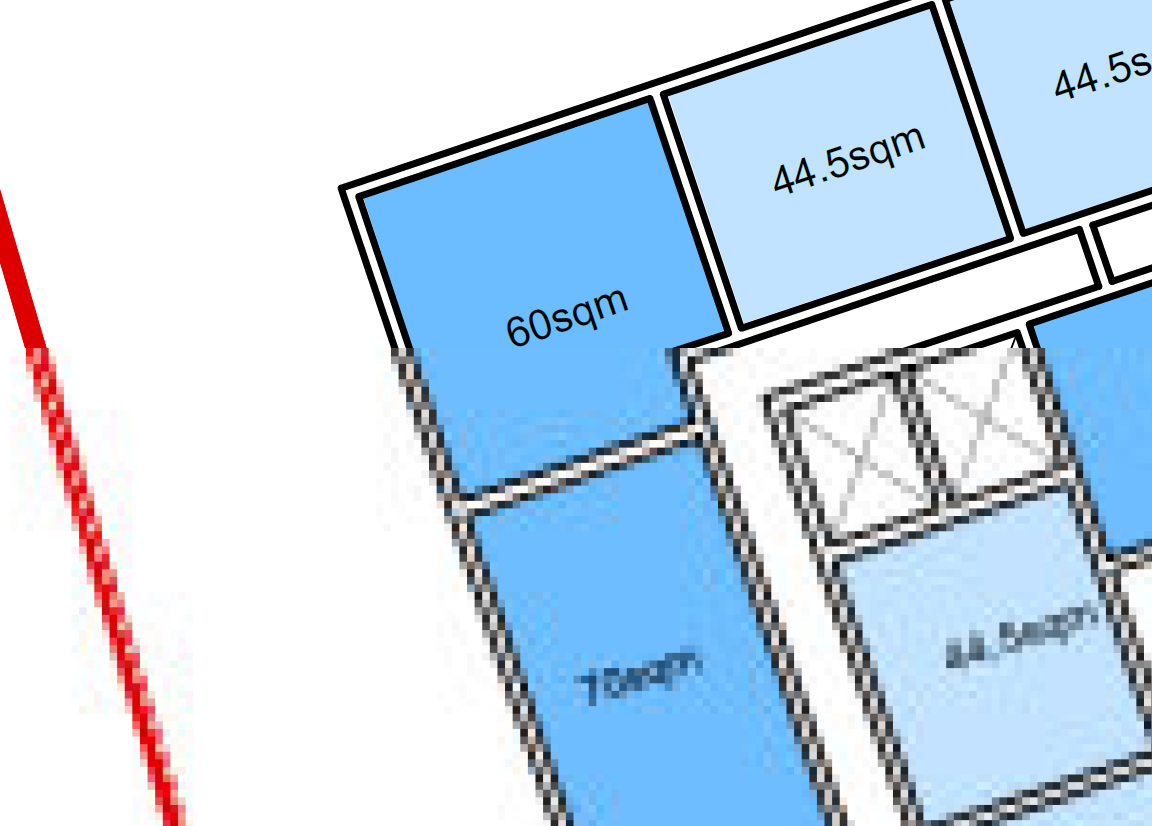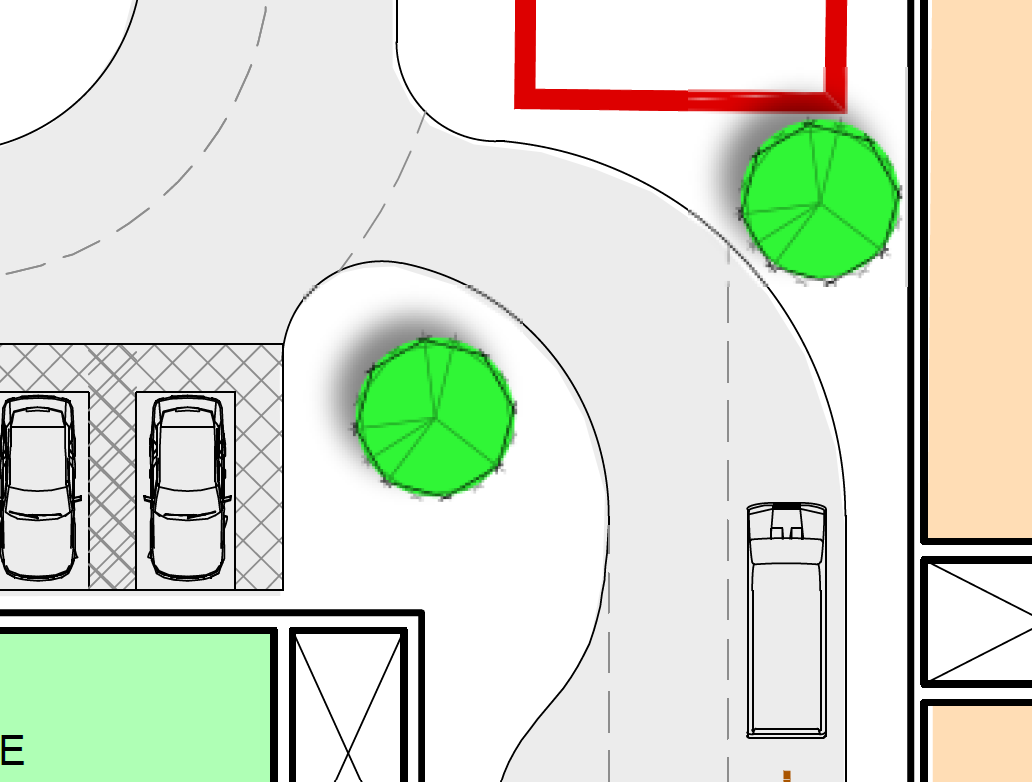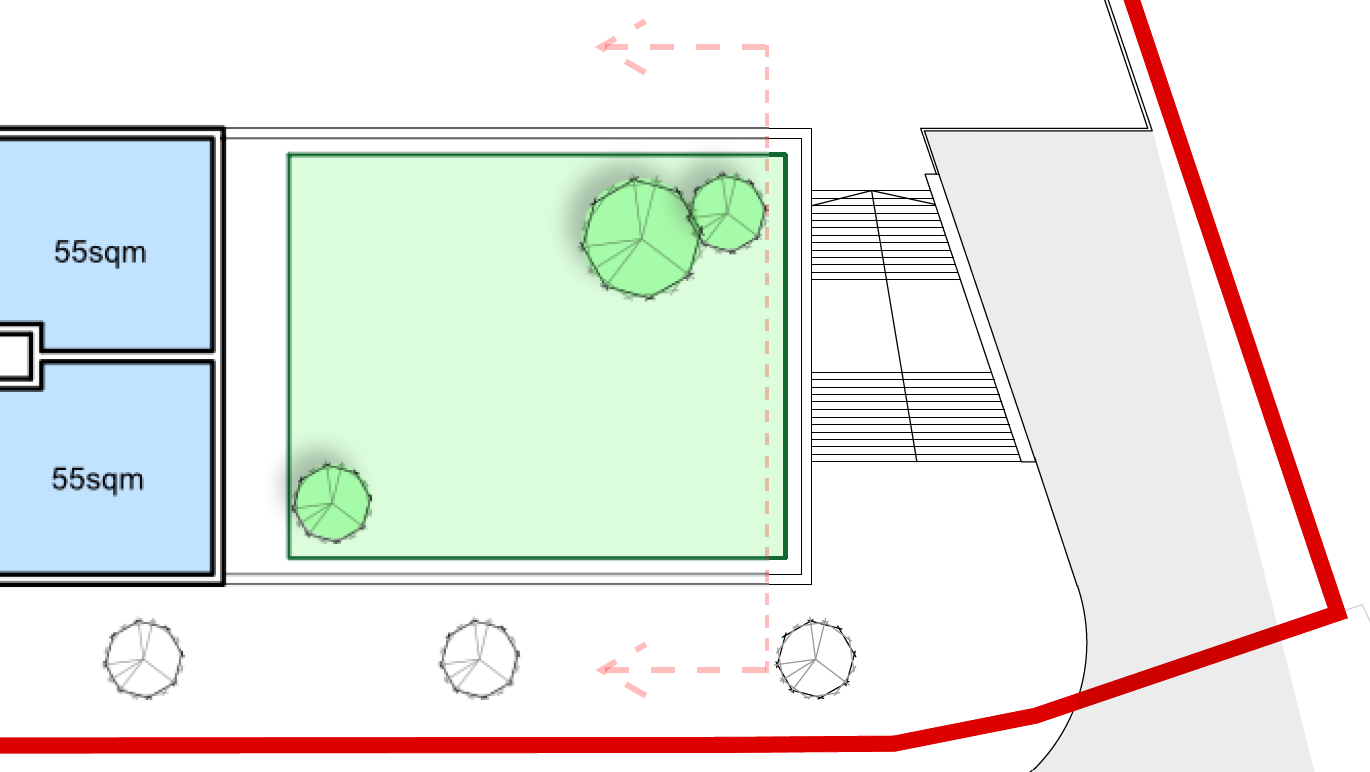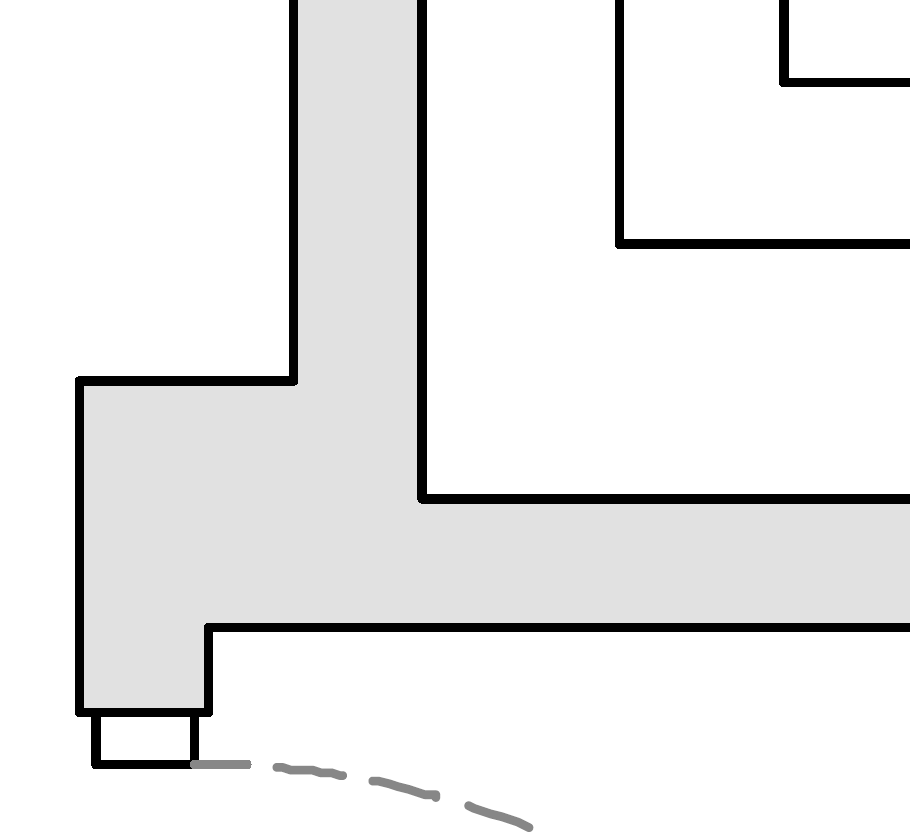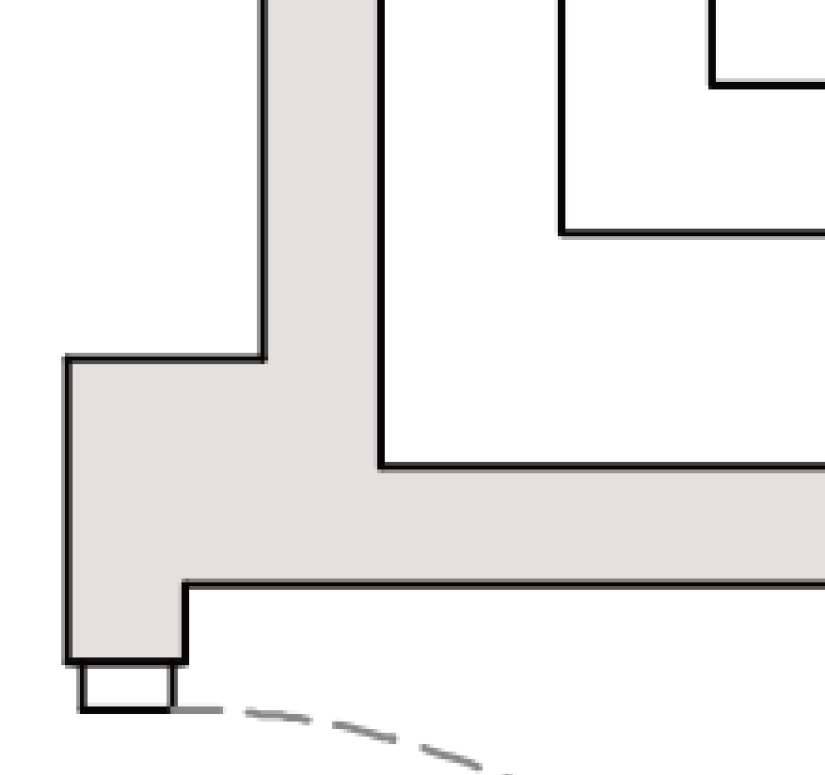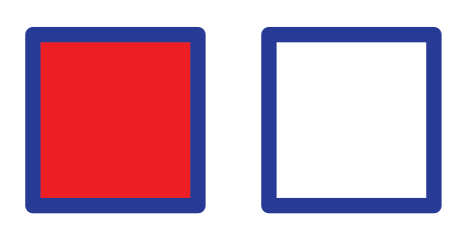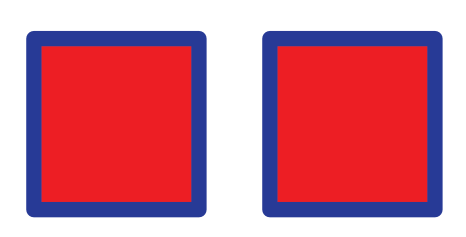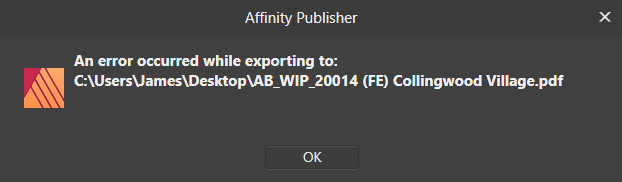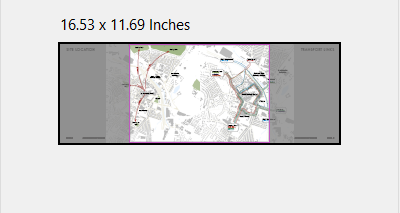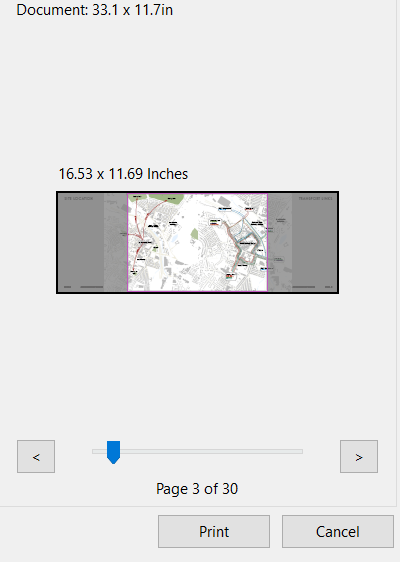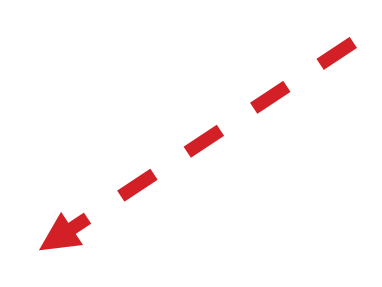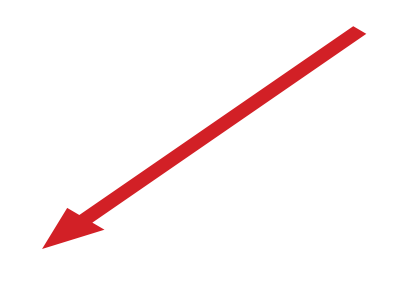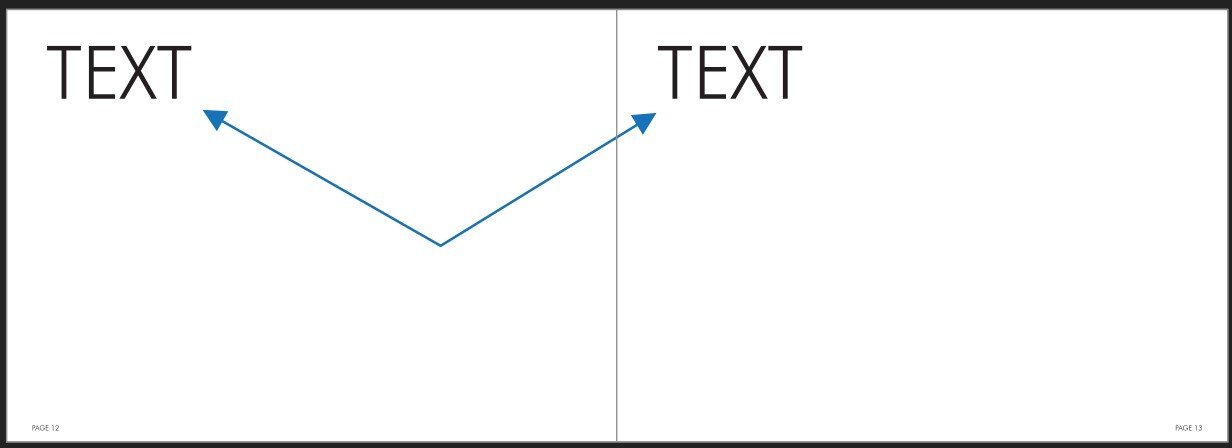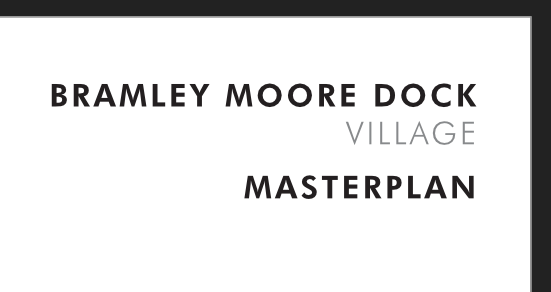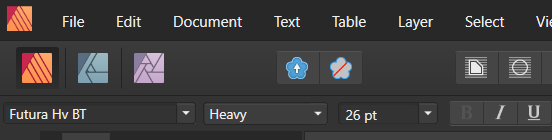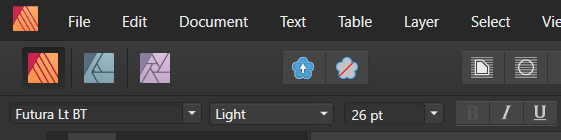Jim_Tim
Members-
Posts
16 -
Joined
-
Last visited
Everything posted by Jim_Tim
-
Ahhh... yes - they were on the 'passthrough' setting - so appeared as rasterised in the live document. Is this feature to help speed up the document when working in it? That's fine either way. Anyway, that has solved that particular issue - so thank you very much for that. What is still happening though - is partial rasterising of drawings after they have been exported to a PDF - see below: It looks like Affinity Publisher rasterises any areas which are near to 'effects' like 'drop shadows' - see below image. However, in the first image there are no trees/drop shadows in the area shown - so why would it rasterise this area? Very strange. Another example here (below). Everything to the left of the red dotted line (drawn in Adobe PDF) looks to be rasterised and everything to the right of the dotted line remains as vectors. It almost looks as though everything to the left of the 'drop shadows' have been rastered. It all seems very inconsistent. I actually don't mind too much about the trees and drop shadows being rasterised - but why is it rasterising the rest of the drawing!?
-
Hi everyone, I have found previously that Affinity Publisher has struggled (at times) to maintain vector lines when PDF'ing certain drawings when linked into a large document. I've even had it when half a drawing on a sheet has been maintained as vector lines and half of the drawing being rasterised - which is a bit strange. However, recently I have noticed that even in the live document the imported/linked drawings have been rasterised within the document - therefore appearing rasterised even before PDF'ing. Is this a new issue? It's rasterising even the most simple of CAD drawings with no hatches or anything - see below: VECTOR: Linked file in AffPub (RASTERISED): Can anybody shed any light on what is happening here?
-
Default pen/colour settings
Jim_Tim replied to shepo's topic in Pre-V2 Archive of Desktop Questions (macOS and Windows)
Ye, I still get the issue. Unfortunately I just have to work around it by just drawing shapes then using the 'paste style' option from something that I've already created. It's a bit annoying/frustrating that it doesn't work. Actually!... What I've notice is that it synchronises the defaults for the stroke setting but not the fill setting depending on what tool you are using... When using the picture frame tool - I selected the square on the left, hit 'synchronise defaults from selection' and it kept the colour and weight of the stroke, but not the fill. This is the same with the pen tool. Picture Frame Example: However, when using the rectangle tool, the 'synchronise defaults from selection' button will apply all of the settings to new geometry created - see below. Rectangle Tool: -
Default pen/colour settings
Jim_Tim replied to shepo's topic in Pre-V2 Archive of Desktop Questions (macOS and Windows)
Did this ever get resolved? I'm having the exact same issue - it doesn't synchronise the defaults from selection for me either 😞 -
Hi everyone, Hopefully this is a straightforward one... I have been using Affinity Publisher for some time now and I love the app. However, recently I have been working up quite a large file (approx 70 pages) with some quite high resolution images (linked) in the document. The issue I'm having now is that I am experiencing some serious lag - particularly when scrolling through the pages/masterpages section. Now, admittedly this did always used to happen in Indesign too when a file would reach a certain size, but I could very easily change the 'Display Performance' (View -> Display Performance) to temporarily reduce the quality in the view. The images don't need to be at full resolution whilst working in the live file, so this was always a super useful feature in Indesign to help speed up workflow... Is there a similar feature in Affinity Publisher, or another workaround?
-
Hi, I'm just wondering if anyone has come across the following error when exporting to PDF before?... The document just simply won't PDF using default settings! We have done everything we normally do - all images are linked. However, if we rasterize all images (not ideal), the document will PDF. Just curious to see if anyone has come across this error before and if anyone has a SOLUTION! 😀 The Publisher file is not particularly large - so I'm really not sure what the issue is... Any input on this one would be greatly appreciated!
-
Hi, I have recently made the leap from Indesign to Publisher and I'm working through one or two subtle differences bewteen the two programmes. So the issue I have is that when I export facing pages (A3 landscape) Publisher seems to join up the pages in the centre. Indesign would always keep these pages separate upon export - which was super useful as I could just print a booklet directly from such a file. It would still show the file as a double page spread but would recognise that they were separate pages. Unfortunately, Publisher seems to join these pages and therefore when trying to print from the resultant PDF it doesn't recognise the facing pages spread as separate pages - see below comparisons: Indesign PDF: Publisher PDF (Missing Centre Line): When printing, the Indesign PDF intelligently places each page onto an A3 layout, but the Publisher PDF doesn't recognise separate pages - see below: Publisher Print (centres the print on the middle of the spread) Apologies if I am I missing something really simple? Obviously I can export to 'All Pages' rather than to 'All Spreads', but it's just slightly annoying having to create 2 separate PDF files - one for digital viewing and one for physical printing.
-
Arrows, Angles & Dotted Lines
Jim_Tim replied to Jim_Tim's topic in Pre-V2 Archive of Desktop Questions (macOS and Windows)
Great, the rasterize option works fine - thank you. -
Hi everyone, Pretty straightforward question... Is there an easy/simple way to create the shape below (the Indesign version)? In Indesign, I would simply use the pen/line tool - set it to a dotted line, then adjust the shear (to create an axonometric like angle - see below). However, the shear angle behaves differently in AffPub when using the pen tool. It does however behave the same when using the arrow tool, but I'm not sure how to apply a dotted line to the arrow shape?... INDESIGN PEN/LINE TOOL WITH SHEAR: AFFPUB PEN/LINE TOOL BUT CAN'T ADD SHEAR ANGLE: AFFPUB ARROW TOOL WITH SHEAR ANGLE, BUT CAN'T ADD DOTTED LINE:
-
Paste in Place on Facing Pages
Jim_Tim replied to Jim_Tim's topic in Pre-V2 Archive of Desktop Questions (macOS and Windows)
Thanks Garry. I do use masters. It's just that sometimes it may just be a couple of pages that you want to have the same image/text in the same place (not all pages). My workaround that I stated initially isn't too time consuming tbh. I was just wondering if I was missing a trick?... -
Hi, This is probably a really dumb question, so apologies in advance!... But how do you paste in place onto a facing page? I really love the default setting of pasting in place - but how to paste from a page on the left onto the page on the right? I've managed it here (attached image), but in a really convoluted way - I copied the text on the left page, then I moved the right page to the left, pasted in place, then moved the page back to the right. Is there a more efficient way of doing this? Sorry, I'm sure this is so straightforwards, but I'm new to Publisher.
-
Thank you Gabe!! That has sorted the problem! Duplicate fonts in the font settings 🙈 Thanks very much for your prompt solution 😀
-
Thanks for such a quick response guys! Joachim, I tried your suggestion, but to no avail. Gabe, I've uploaded the Publisher file, exported PDF and fonts to Dropbox. Let me know how you get on! We kind of need these fonts to work as lots of our documents, which are being migrated from Indesign, have the Futura font. It's our font of choice 😬
-
Hi, I'm new to Affinity Publisher! But, first impressions are fantastic. For what I do, I actually genuinely prefer it to Indesign. 😀 However, I have ran into an issue, which I'm hoping is a straightforward one to resolve... So we use FUTURA fonts a lot. It appears fine in the Affinity file (1st image), but when I export to PDF the text does very strange things - see 2nd image. Does anybody know why? I've also attached the font settings...