
Abdulla Yusuf
-
Posts
6 -
Joined
-
Last visited
Posts posted by Abdulla Yusuf
-
-
On 4/27/2020 at 12:25 PM, John Rostron said:
@Abdulla YusufI think your problem lies in the fact that when resizing (either Document or Canvas, it affects the whole document. In your case, it affects both layers. What you need to do is:
- Document > Resize set width to 1000px (ensure that the lock is unclicked).
- Make a copy to the clipboard (Control/Command-C).
- The current document will become the background (enlarged and blurred).
- Document > Resize setting width to 2500 (or 250%) (ensure that the lock is unclicked)
- Filters > Blur > Gaussian Blur - I set it to 5px.
- Document > Resize Canvas. Unlock by clicking on the lock. Set width to 100% and height to 40%. (The 40% here restores the original height.)
- This completes the background layer.
- Paste the original image back onto the background using Control/Command-V.
- Click on the background (enlarged and blurred) layer and Cut (Control/Command-X).
- Document > Resize Canvas Unlock the lock and set the width to 250% (or 2500px).
- Paste the cut background onto this (Control/Command-V.)
- Drag this layer underneath the lower layer.
This should now complete the action and it should all be recordable as a macro.
John
Hi @John Rostron,
Thank, but it didn't really work for me.
-
23 minutes ago, John Rostron said:
I can follow your workflow except for the item quoted above. Could you please clarify. A copy of the kind of image you are working with would help.
John
Here is an example showing the before and after including a photo that shows what the selection outline does.
Photo by Dave Goudreau on Unsplash
-
23 minutes ago, John Rostron said:
I am unclear as to what you are trying to achieve here. Could you outline your workflow step by step. Then we will better be able to help you.
John
OK John,
Thanks for helping out.
In vertical photos suppose(2600px x 3900px) that is not a fixed size and changes from one photo to another.
My workflow is as follows:
-Open the image file(Layer 0)
-Resize the width of Layer 0 to 1000px keeping the aspect ratio
-Duplicate the layer to(Layer 1)
-Resize the canvas width 2500px without affecting the height
-Resize Layer 0 width to 2500px keeping its aspect ratio
-Apply Gaussian blur to Layer 0
-Select Layer 1
-Select the outline of Layer 1 (30px / Center / Circular)
-Apply Gaussian blur to the selection
-Resize the image width to 1000px keeping the aspect ratio
-Saving the image
-
14 hours ago, telemax said:
Thanks a lot for the help guys.
This is OK in case I wanted to only apply some macros and resize only. But in my case I need to use macros and resize between the macros and later on resize again.
I want to know if there is any hope of getting this feature alongside the open and save and close functions using macros in the near future?
-
Hi,
I'm new to affinity and been using Adobe for years.
I want to record a macro that allows me to resize the size of a photo to 1000px and adjusting the height accordingly by keeping the same ratio.
In photoshop it was straight forward, but I'm kind of stuck right now and my work requires me to do this resize fast.




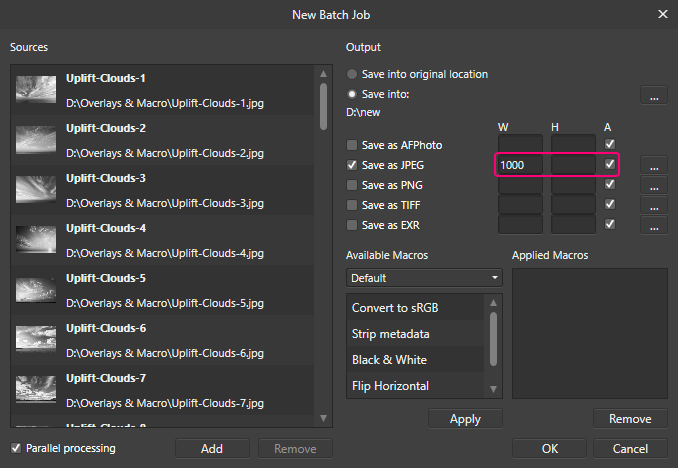
Macro to resize keeping constraints
in Pre-V2 Archive of Desktop Questions (macOS and Windows)
Posted
Hi @carl123,
Thanks for your work,
it works but it need some tweaking as the final size needs to have a width of 1000px.
If you could explain the steps used in this action as even in the edit macro it isn't possible to see the exact values used in equations.
Thanks a lot,
Abdulla Yusuf