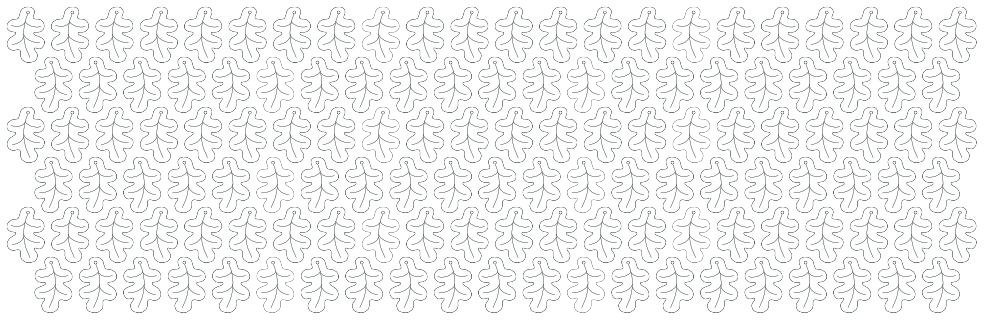Milomade
Members-
Posts
26 -
Joined
-
Last visited
-
 walt.farrell reacted to a post in a topic:
Thinking of getting a Samsung Galaxy Book 4 - Will Affinity run?
walt.farrell reacted to a post in a topic:
Thinking of getting a Samsung Galaxy Book 4 - Will Affinity run?
-
I'm just wondering if I need to re-shoot a load of my product shots, or whether there is an easy way to change the background colour. I've played around a bit with masks and using the selection brush tool, but as I'm dealing with tiny thin areas and fuzzy edges I'm not getting great results. Take this image as an example - do you think the background could be changed easily or is it too much hassle than its worth and it'd be quicker and easier to take new photos. I'm doing an application and they've requested model shots as well as cutouts, but I rarely shoot my jewellery against a white background.
-
My Windows lapop just died. I've had it for centuries so not suprised. I'm looking to get a new laptop this week and as I have a samsung phone and tablet, was wonderng whether to get the latest Samsung Book Laptop running Windows 11. I've never had a book/notebook type laptop so wondering if I would be able to install Affinity and run it. I own v2 and use the Design, Photo and Publisher software pretty much everyday. Not sure if a notebook is right for me so might just stick with a standard laptop. Any advice welcome. Thanks E
-
It is a vector - I created it in Affinity Designer. Thanks for the link - that's something I need to learn and add to my skill set. Very handy indeed! Not sure it's helpful in this respect though as it will only allow me to space things according to the boundary box of an object - but at least it will help with the horizontal alignment and speed up that process. I do a lot of templates for my jewellery in Affinity that I print off and stick to silver so that I can pierce them out with a jewellers saw, so this is super helpful. Thanks! Off to have a go and try that out.
-
I think my image was too small previously and that's why I was getting an error - thanks for the tip @N.P.M. Here's my template - as you can see the oak leaf is irregular in shape. I could space it 2mm apart according to the rectangular selection box around it - but that then would cause lots of offcut waste. So I'm trying to minimise the waste by arranging them like this. I just wondered if there was a setting in Affinity to determine the distance between objects. I've added a 2mm stroke around one oak leaf and then spaced manually.
-
Yeah - I can do the 2mm apart horizontally/vertically - but with an irregular object like an oak leaf it gets tricky. I've discovered that if I type 2mm into the stroke field, Affinity converts this into points, so I'm able to add a 2mm stroke around the elements and do it that way - it's just a bit tedious.
-
Hi All I need to set up a template for a laser cutter and they specify that there has to be a 2mm gap between all parts. I have an oak leaf design and want to set up the file in such a way to minimise on waste. At the moment it looks like the attached. Is there a way to evenly distribute elements so that there is a 2mm gap around each object in Affinity? Or will I have to manually move stuff around - how do I check that there is a 2mm gap all the way around each element? What's the easiest way to do this is what I'm asking. Getting an error every time I try and add an image, so can't show you the template!
-
Affinity Photo Export Options
Milomade replied to Milomade's topic in Pre-V2 Archive of Desktop Questions (macOS and Windows)
Not for me - all the files I worked on today where I created slices, exported what I needed and then saved, the slices are not there on re-opening. I'm having to start from scratch which is really annoying. I've not done the latest update, so will do that now and try again to see if that makes any difference. -
Affinity Photo Export Options
Milomade replied to Milomade's topic in Pre-V2 Archive of Desktop Questions (macOS and Windows)
Is it just me, or do slices not get saved when a file is saved. I've re-opened a few of my photos to adjust the slice and re-export, to find no slices in place. I've had to re-create the slices from scratch. That's a bit annoying. -
 walt.farrell reacted to a post in a topic:
Affinity Photo Export Options
walt.farrell reacted to a post in a topic:
Affinity Photo Export Options
-
Affinity Photo Export Options
Milomade replied to Milomade's topic in Pre-V2 Archive of Desktop Questions (macOS and Windows)
I figured out that I just need to add my width followed by the letter 'w' and it works - thank you so much - I don't think I would've found the solution without your assistance! So now I've got the 5 slices I need set up in each file and the export sizes I want for each and it's made my process so much faster. YAY! -
Affinity Photo Export Options
Milomade replied to Milomade's topic in Pre-V2 Archive of Desktop Questions (macOS and Windows)
YIPPEE! I just found this forum post - I'm not alone in my quest - just needed the correct search term: Off to try this out. -
Affinity Photo Export Options
Milomade replied to Milomade's topic in Pre-V2 Archive of Desktop Questions (macOS and Windows)
AH - that's maybe where the answer lies - no idea how to do that, but I can go and search as I think that might be a way to do it. Thanks -
Affinity Photo Export Options
Milomade replied to Milomade's topic in Pre-V2 Archive of Desktop Questions (macOS and Windows)
If I change the size of the slice in the transform panel then I won't be exporting the part of the image I want - it's the export size I want to be able to adjust - the size of the jpg that will be the outcome of exporting.