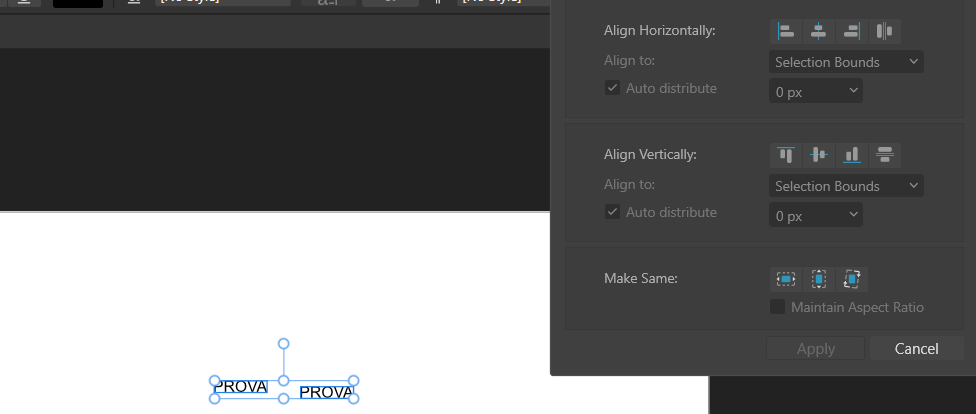Mabian
Members-
Posts
47 -
Joined
-
Last visited
Recent Profile Visitors
The recent visitors block is disabled and is not being shown to other users.
-
Hello, I searched a bit but didn't find anything about that. Can you define in Publisher guides which are only valid and shown for a specific spread or page? Aside question: I had a document in "facing pages" mode, and I set it to no facing = all pages equal. My vertical guides are not shown on the even pages. Is this expected? If so, how can I have guides for odd pages also shown on even pages? Thanks in advance, Mario
-
 Bound by Beans reacted to a post in a topic:
Bad CMYK PDF Export from Publisher
Bound by Beans reacted to a post in a topic:
Bad CMYK PDF Export from Publisher
-
Bad CMYK PDF Export from Publisher
Mabian replied to Mabian's topic in Desktop Questions (macOS and Windows)
Hello, and thank you all for checking this issue. Indeed, the best result I could get so far is forcing rasterization of everything, even keeping the CMYK color space. It's so weird that the preview hardly allows to intercept this kind of issue. It seems the print facility likes a PDF like this, so even though I'll lose vector objects, I guess I'll go with that. It would be nice if someone at Serif could take a look; maybe this could be useful as a case to help iron out things that are not right. So far, Publisher has been amazing in its ability to go back and forth between the various personas, with no need to switch applications. I didn't expect such issues - to be honest, this is the first time I have ventured into the CMYK universe, though. - Mario -
Hello, I have a serious showstopper with PDF Export of an Affinity Publisher (v2.6.0 on Windows 10 x64) document set with CMYK color; trying various types of CMYK color space changes things slightly but doesn't solve the issue. Please find the attached zip file containing the project, the broken PDF, and all the relevant media files needed to load everything correctly. Also available here: https://drive.google.com/file/d/1xe_4M8XvzB3fgRAqAJZT-n2ZI-oZcuRi/view?usp=sharing I need to export pages 3 and 4 from the attached project to a PDF with as much vector data as possible, including text as curves. In short, even though the preview is OK, the resulting PDF has broken gradients. If I export it as RGB, the gradient and the whole page 3 seems okay (though rasterized and with less detail), but other things break on page 4. Here is an example of what I see in the preview in Affinity Publisher and what is in the output PDF. EXPORT PREVIEW PDF RESULT I tried both SumatraPDF and Firefox to check the PDF, so I don't think it's a viewer issue. This is a serious roadblock for me, Please advise on what can be done to address it. In the archive, the "preview" images also show the export settings. Thanks, Mario Bag_Issue.zip
-
 R C-R reacted to a post in a topic:
Publisher: How to center multiple objects so that their are centered as a whole?
R C-R reacted to a post in a topic:
Publisher: How to center multiple objects so that their are centered as a whole?
-
Take a look here. As soon as I click the "horizontal center alignment" icon the two text objects are moved so that they are both in the center of the selection. It's true that I should click "Apply" to confirm the change, but even though the "Align to" drop down gets enabed and I can choose its value I see no way to get the kind of alignment I'm expecting (the two text boxes being moved so that their "group center" is put in the center of the page horizontally.
-
Hello, I've been searching for a way to do this for a while without avail so far... I have multiple objects more or less on the same row. I want them all to be centered horizontally in the canvas but not have their center all set to the center of the canvas. I want them centered so that the whole group of objects is centered. I know I can probably group the objects and center the group (maybe), but is there a native way without having to resort to workarounds? Thanks! - Mario
-
 Mabian reacted to a post in a topic:
Latest Affinity V2 release versions on each platform by store
Mabian reacted to a post in a topic:
Latest Affinity V2 release versions on each platform by store
-
LIQUIFY brush size shortcut
Mabian replied to Conde's topic in Pre-V2 Archive of Desktop Questions (macOS and Windows)
Hi GarryP, thanks for replying; I didn't know about the F2 and F4 shortcuts, they work indeed, are they documented? BTW, on Italian keyboard [] don't work as well, and regarding the technical difference of the Liquify and Photo personas, I'd expect the ability to extend the shortcuts to them also or, as an alternate option, to be able to explicitly redefine the shortcuts for the Liquify tools, even if separately from the Photo tools. Regarding user experience, as it is now is a bit ugly in my opinion... - Mario -
LIQUIFY brush size shortcut
Mabian replied to Conde's topic in Pre-V2 Archive of Desktop Questions (macOS and Windows)
Confirmed here, Affinity V2: "apply all" on brush size shortcuts after customizing them don't seem to applyto liquify persona brushes... - Mario -
 Baz101 reacted to a post in a topic:
Affinity V2.0
Baz101 reacted to a post in a topic:
Affinity V2.0
-
Affinity V2.0
Mabian replied to Brian Lucas's topic in Pre-V2 Archive of Desktop Questions (macOS and Windows)
Very good questions, I kind of hate the undefined "Limited time" term btw... please give me a F**** date -
 Mabian reacted to a post in a topic:
Affinity V2.0
Mabian reacted to a post in a topic:
Affinity V2.0
-
Live Perspective Layer Bug with duplicated layers
Mabian replied to Marc S.'s topic in V1 Bugs found on Windows
This is still in 1.10.5 it seems (at least on Windows). Duplicating a perspective adjustment bring to totally wrong result.... sad it is still there and makes it a PITA working with perspective fx... I'm sad and a bit frustrated, v1.x development seems stopped and I'm encountering loads of hiccups and buglets on almost everything I do with AP... - Mario