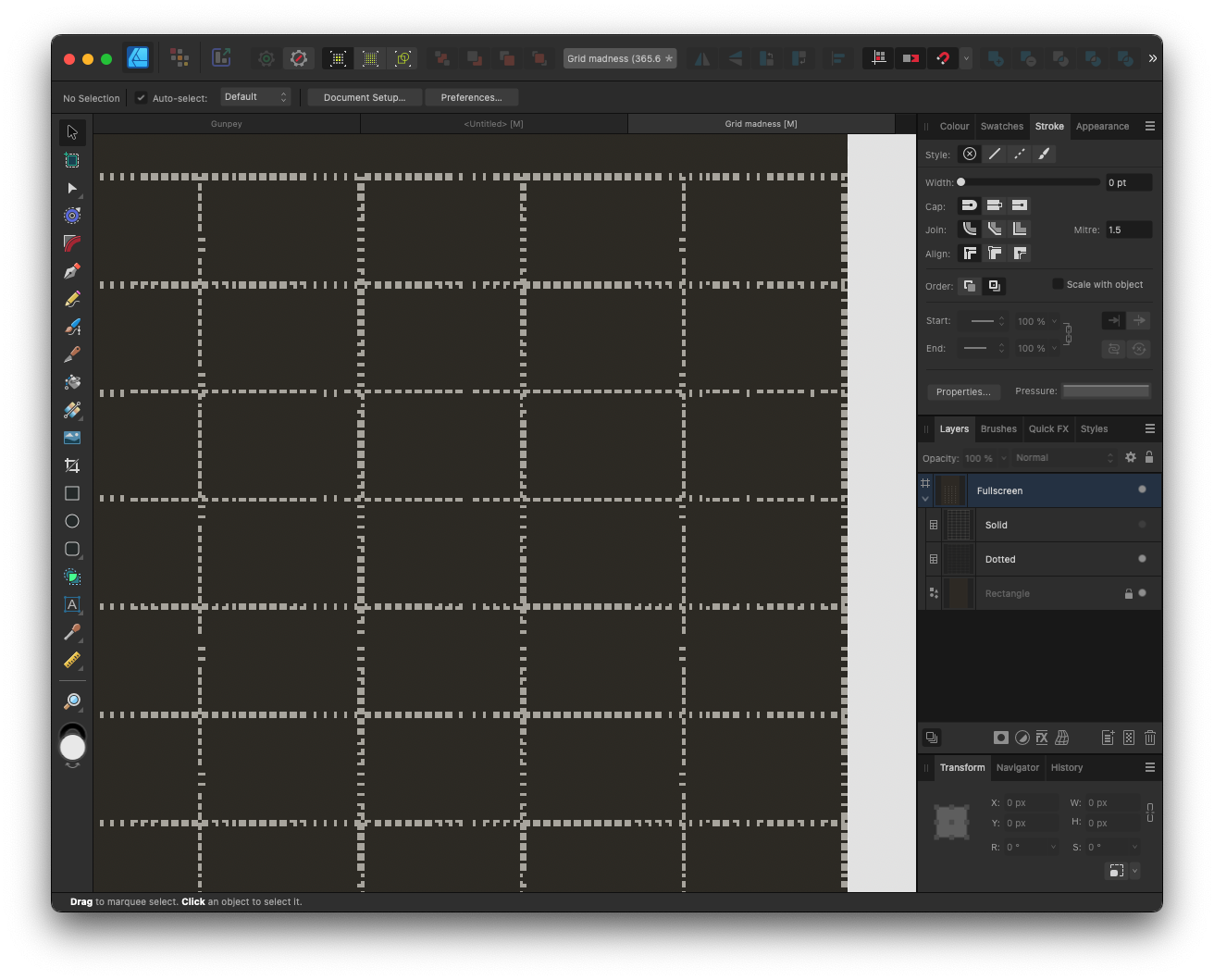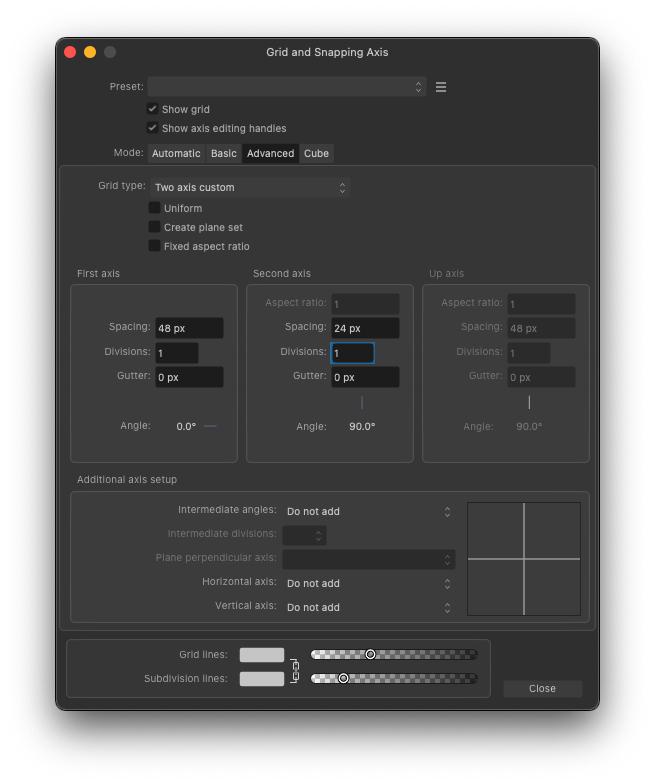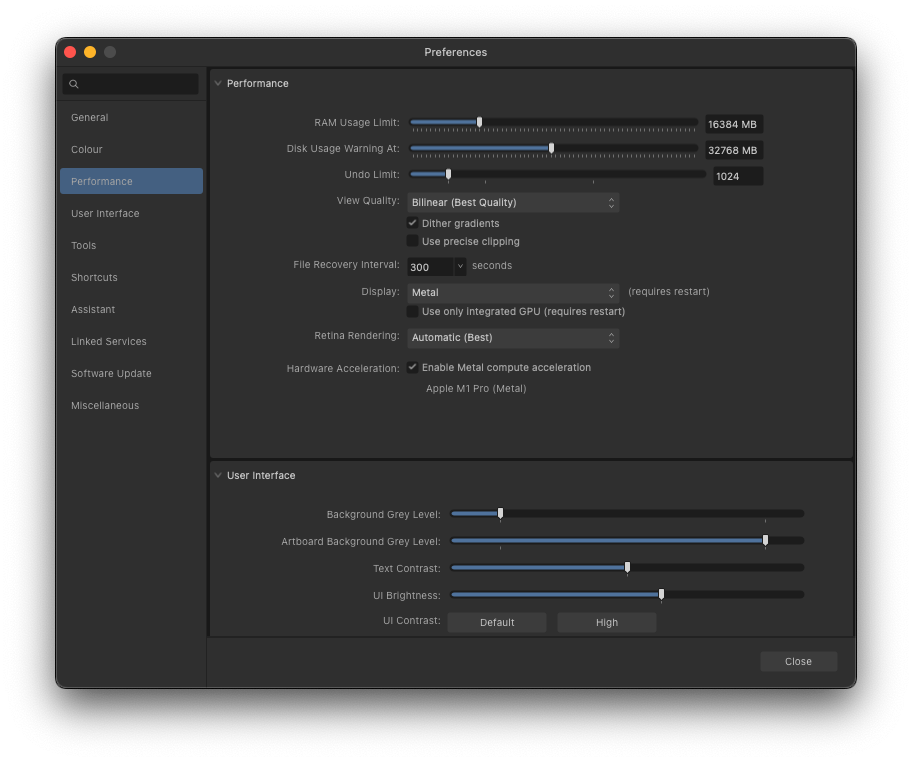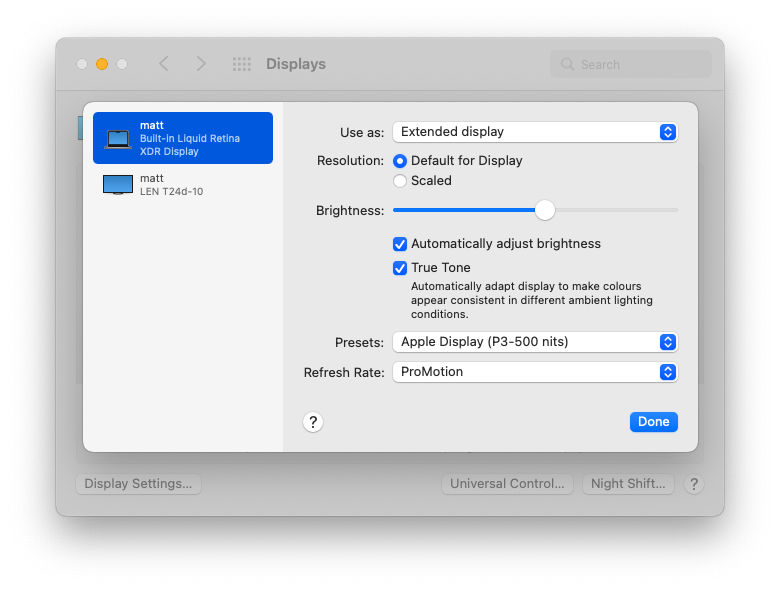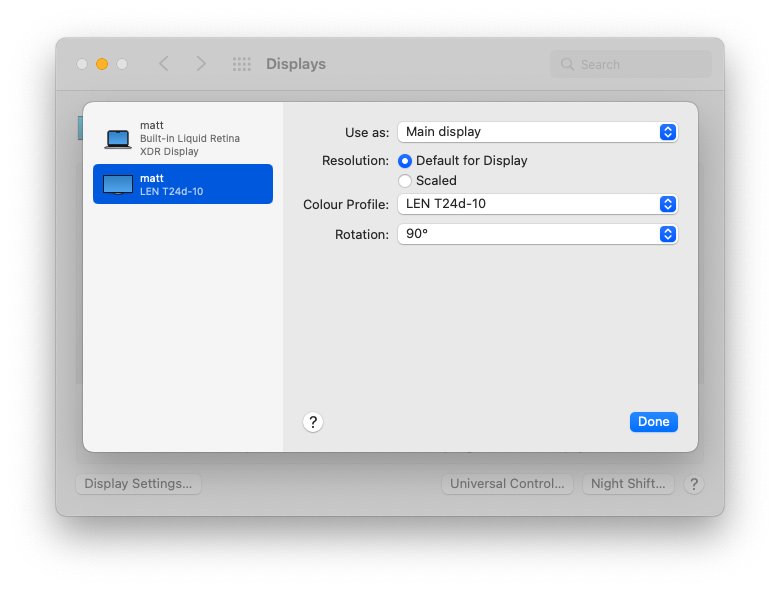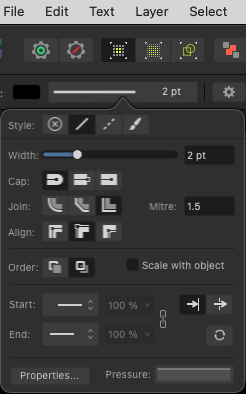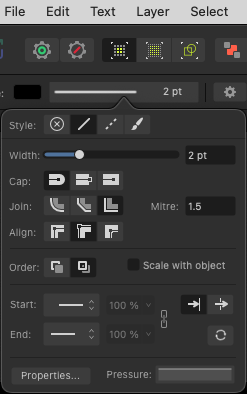-
Posts
272 -
Joined
-
Last visited
Everything posted by Figmatt
-

Tables have odd bulges in some cell corners
Figmatt replied to Figmatt's topic in V2 Bugs found on macOS
Is there any way of forcing all measurements to snap to whole pixels? -

Tables have odd bulges in some cell corners
Figmatt replied to Figmatt's topic in V2 Bugs found on macOS
Oh, good catch! I will check my main artwork for that sort of thing. -

Tables have odd bulges in some cell corners
Figmatt replied to Figmatt's topic in V2 Bugs found on macOS
Sure! I've included it as an attachment. Make sure to set View > View Mode > Pixels ...because this option is still not saved with the document. Bonus layer of a dotted line table which behaves in an almost psychedelic way when you zoom in. Grid madness.afdesign -

Tab order behaving unexpectedly in Grid and Snapping Axis dialog
Figmatt replied to Figmatt's topic in V2 Bugs found on macOS
I had hoped for it in V2, which has really been the first update of any app I have regretted in quite a while. -
Designer 2.1.0 macOS 12.6.6 View mode: Pixel Antialiasing: Force Off Performance: Metal, OpenGL, OpenGL (Basic), Software Tables added to the document using Publisher 2.1.0 (the fact there is no way to add a table in Designer, even though they are obviously supported, is for a different discussion)
-
Could not figure out why dotted line settings were having no effect. Metal, OpenGL (Basic), Software Dotted line only appears when line alignment is set middle Line are incorrect (sort of dented rather than dotted) when line alignment is set to inside or outside OpenGL Dotted line only appears when line alignment is set middle Line is solid when line alignment is set to inside or outside (shown below) Also dotted lines disappear when selecting butt caps bored with reporting all these issues at this point etc. Setup Designer 2.1.0 macOS 12.6.6 Screen shot 2023-06-04 at 21.58.55.mov
-
Pressing Tab multiple times... I can move forwards between: Spacing and Divisions (for multiple axes) Pressing Shift+Tab multiple times.. I can move backwards between only one field, either Divisions back to Spacing, or from Spacing to Gutter or other unexpected combinations. I cannot move freely backwards and forwards through all enabled fields, as I would expect to be able to do. Designer 2.1.0 macOS 12.6.6 Screen shot 2023-06-04 at 20.32.04.mov
-
Thanks, this multiple gradient fill is just what i was looking for. The interface is very obscure and hidden compared to what I've previously used.
- 5 replies
-
- gradient
- illustrator
-
(and 6 more)
Tagged with:
-
Did I miss something elsewhere or is this still not a thing?
-
My hunch is that some alignment or rendering is being based on the first display rather than the main display? Can you please confirm for me: What MPB model are you using? MacBook Pro (14-inch, 2021) M1 Pro 16GB What version of macOS is in use? 12.6.4 (21G526) Monterey Under Affinity Designer 2 > Preferences > Performance, what are your settings please? (a screenshot of this would be best) I'm happy to use whatever settings are recommended. (the issue happens with Software, OpenGL (Basic), OpenGL, Metal) What are your display settings in macOS for each monitor? (again a screenshot of these settings for each screen would be most helpful) Internal 1512x982 (default scaling) LENOVO T24d-10 External 1200x1920 (default scaling) (the issue happens whether this display is rotated or not)
-
I use a retina MBP with non-retina external display (aside: I work in portrait orientation at 19:10 aspect) Some UI elements are blurred when using a mix of retina and non-retina displays. I guess that some user interface elements are positioned at what amounts to half pixels on non-retina displays? It would be great if all user interface elements could be positioned to look good on both types of displays. Scenario 1 MBP open, as secondary display Affinity on external display, as main display some UI is blurred Scenario 2 MBP closed, no secondary display Affinity on external display, as main display UI is not blurred Screen recording of the difference crop.mov
-

Request: auto replace images
Figmatt replied to Figmatt's topic in Older Feedback & Suggestion Posts
Thanks walt! I really was sleeping on those release notes. -
I consider this a bug because it is such non-standard, user-hostile behaviour. Original report from 2014:
-

Dialog boxes should close with keys
Figmatt replied to Figmatt's topic in Older Feedback & Suggestion Posts
Over 8 years later and I still keep closing documents with Cmd+W when I mean to close Preferences!