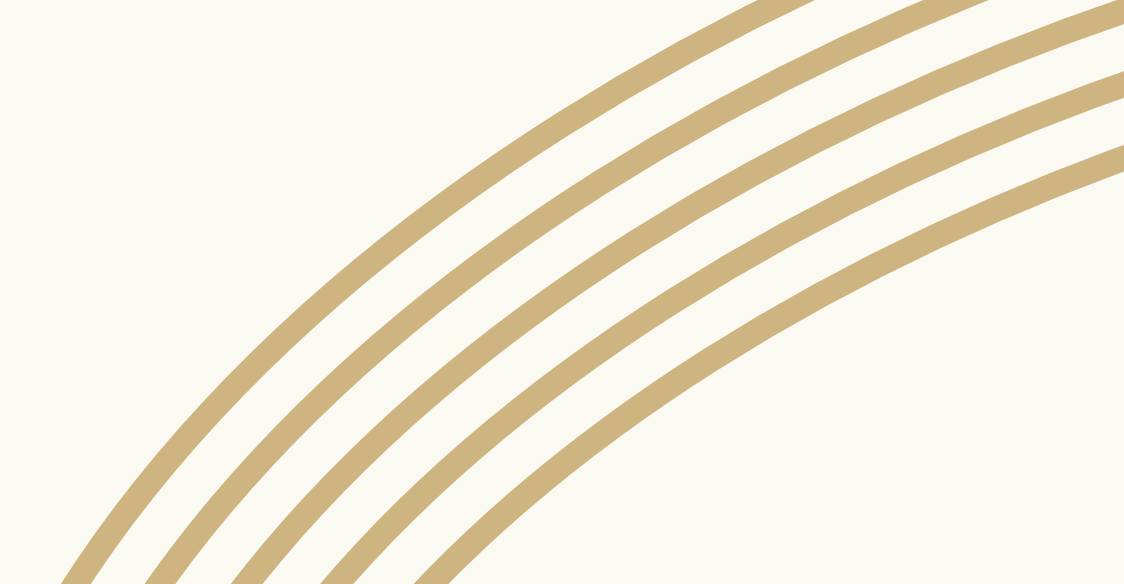jonasbonas
Members-
Posts
16 -
Joined
-
Last visited
Everything posted by jonasbonas
-
Well, i guess it is not about to explain the website workaround to me... My webmasters decided to use svg for different reasons i guess. And if you have text converted to jpg it wont be as sharp as svg text. Also if you scale it, it will look like rubbish. (mobile, tablet, etc.) I use SVG because its a picture in the background and a vector text in the foreground. JPG only just wont do it. I still think the problem is the Affinity Designer, not why I want to use SVG for the Headers
-
Well, i want to have a website Header Picture. Picture in the background. Text in the foreground. The text should be in vector format (scalable). So svg is the way to go i think. When i make a collage in Designer for the background (text in front) and export it as svg the filesize is very huge. Because its not a good compression for jpg in the background. Thats why I have the workaround.
-
But what does that mean to me? If i create the background image in Designer -> export as jpg. Convert it with an online image tool to smaller size -> Put it back into Designer -> huge svg file size If i create the background image in Photoshop -> export as jpg. Convert it with an online image tool to smaller size -> Put it back into Designer -> small svg file size I think Designer just does have a bad jpg export.. The funny thing is, the case is just with a bunch of images. Some are working great, some are not...
-
Hi there, i often have the problem, that i do website banners in 1500px x 480px size. It is an image with some text on it. As the build in compression for jpg in an svg file is really bad, i scale the background to a small file size in an online converter and place it again. But now i have the problem, that some Artboards export a small file size, some dont. The jpgs i place are always pretty small. About 50kb. + text as vector it should be around 80-100kb. But for some reason some exports increase to around 500kb. Is there any problem known like this? Or is the export feature in Designer just rubbish? //edit: It seems to be the creation of the jpg. Maybe it writes some wrong lines coming out ouf affinity designer, i dont know. I created the background image in Photoshop and just put text on it in Designer and it works perfectly.
-
Hello, is there any way to create my own vector brushes in Designer? Just like a simple line brush (attached). I could do it with "appearance" but rather i just want to create brushes like in Adobe Illustrator. To change the line color afterwards for example. Or if it comes to overlapping i want only the strokes to overlap. Not the filling. Is there any way to do proper vector brushes? Could not find anything on the internet.. Jonas
-
Pen Tool draw 90 degree line
jonasbonas replied to jonasbonas's topic in Pre-V2 Archive of Affinity on iPad Questions
thats it. thank you! -
Ok this is very strange. Now I tried a lot of different options. Text over the picture, Without Text etc. (There used to be a Page with pictures and Text in the document on Page 1 before) And exported it several times with the same settings. Removing some stuff from page1 as well. But for me it seems to do a frame around the signature randomly... Sometimes it appeared, sometimes not. Maybe it has to do something with the layers which I added in Photo (Contrast)? I dont get it. Files attached. Now it seem to work fine.. tester5.afpub tester5.pdf
-
Hi There, im used to have no troubles by having a black and white image, setting the layer blend mode to: Overlay. So the white parts are not visible. And usually if you write a PDF in Indesign it is also not visible, because you can set "reduce transparency". If i write a PDF in Publisher there is a frame in size of the picture around it. Is there any soulution? It should be exported for print. MAC OSX and Publisher latest versions. Best Jonas