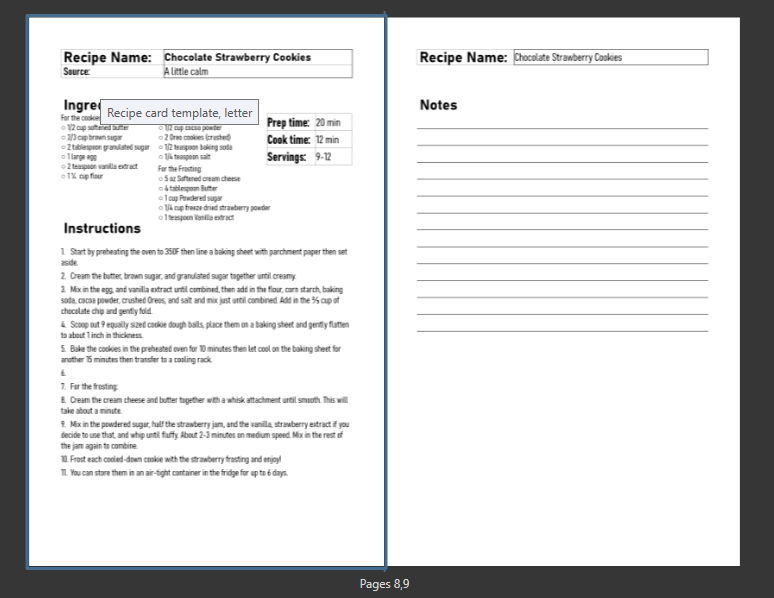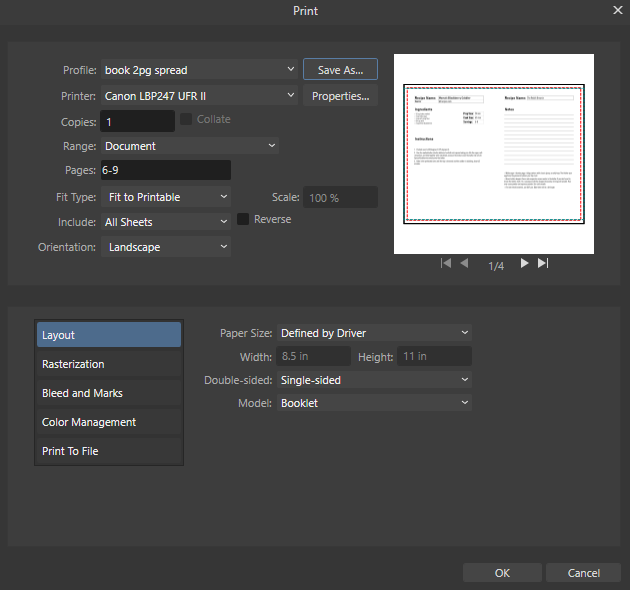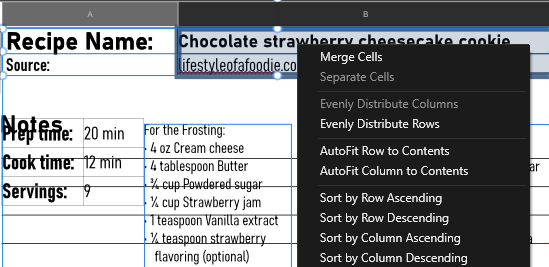steamenjenart
Members-
Posts
9 -
Joined
-
Last visited
Everything posted by steamenjenart
-
I'm relatively new to publisher and struggling with something that seems intuitively like it should be super easy. I'm making a recipe book, with 2-sided cards for each recipe measuring 5.5x8.5, printing two to a sheet (letter cardstock). To keep myself organized, each recipe is currently on a 2 page spread, using a master page already set up. I knew I'd have to rearrange things for printing, but I grossly underestimated how complex that would be. Trying to print a few sample pages has proven to be a giant **** show. Initially I wanted to print 4 pages (2 spreads), containing two full recipe cards front and back on a single piece of cardstock. (I have to print one side at a time because my printer can't duplex with cardstock. I thought that would make things easier, but now I'm not sure that it will.) I've not been able to just have it print correctly using the print menu. Most of the settings labels mean nothing to me, and definitions online didn't really help tell me how those settings specifically impact the way pages are printed or the order they are arranged. I can't enlarge the print preview to readable size, but from what I can tell, pretty much all the print layout options generate results I don't want, and many of them produce printouts that include pages not even in my chosen range and I've no idea why. Reordering pages manually became unwieldy very quickly and ultimately made things worse. I tried looking for tutorials online, but they generally covered either very introductory stuff or didn't even touch on what I'm having trouble with. My understanding of tools like publisher were that you could create a document in a logical view (in a similar order as you would consume the content) and then the tool would arrange pages or sections as needed for generating the print output correctly, but I'm struggling to see how that works for a project like mine. Would love any tips you can provide for making this easier. pics attached of the recipe and what I've been seeing when I try to print a sheet (4 pages/2 spreads).
-
Ctrl-C/Ctrl-V only works for specific highlighted text, so i have to go into each cell, select the text (which is tricky because it seems to want to default to selecting the whole cell, which doesn't work), then copy into the new cell. I have multiple cells in each table to copy, so this is painfully slow. Copying a page in its entirety from one spread or another still doesn't seem to work, as it copies everything except what I typed into the tables. I ended up just doing it manually, and definitely will be looking for an alternative for future projects.
-
Hi all, I am trying to put together a recipe book and I'm struggling. Right now i need to copy text from one table to another, and I'm getting only table design options when I select the text to be copied.i have the page selected (not the master) and i'm copying into a new page that is formatted the same except it's part of a two page spread instead of one. Background I created a bunch of one-page templates and decided to convert them to two page for printing. i can't figure out how to just change the existing templates to 2 page, so i just created new 2 page spreads and reapplied them. However for some reason it's copying the original master content in addition to the page content and creating a giant mess. i have given up trying to troubleshoot the new masters problem so to keep moving forward i just want to copy things out of the old pages into the new format. I want content from 2 cells to be copied over - i have to do this repeatedly so i dont want to re-type everything. everything i find online is about coping tables as a whole and i dont need to do that. note - in the image below, the table itself and everything in column a is contained in the master. however the entire table is copying over when i try to copy column b into the table on a new page. i'm expecting similar action as excel, word, or really any other similar tool where i copy the fields from a table into the respective fields in a new table. how do i copy the selected fields' content (not the table) into a new table?
-
I'm still learning the affinity tools, and this has me really confused. I've been creating a bunch of assets, and copying elements from them to start new ones without trouble, but today for some reason something has changed. I tried to copy an object and when I made changes to the copy it also changed the item I'd copied from. The original was locked and not selected. I tried this multiple times and even pasted the object to a new file to see if it was something with the file settings, and continued to get the same thing. Can you help me understand why this is happening, how to fix it, and if possible, how to change settings so it doesn't continue to happen (assuming there is a setting related to this behavior)? Video attached. Screen Recording 2025-01-23 124025.mp4
-
This thread is a little dated so I wanted to see if this has changed. I use a tablet PC with pen so keyboard shortcuts aren't really workable in those cases. A button/menu option is really the only option in those cases. I've ended up just connecting to keyboard and using a workaround, but why even bother having a pen tablet if you can't use it for that? Would be nice to have the history and undo/redo in a menu with buttons--just havent found it anywhere, and I'm not sure if it's on the dev roadmap at all.
-
@GarryP yeah. I actually just learned about the navigator tool, so I haven't played around with it much. That may be a good workaround for me -I didn't know you could assign specific zones, so that may get the job done. Thanks so much!!!
- 3 replies
-
- scrolling
- keyboard shortcut
-
(and 2 more)
Tagged with:
-
Hi everyone - still relatively new to Designer so I don't know if this is an existing feature but I've been unable to find anything online so far. I have wrist issues that make extended mouse use difficult, so I use a pen tool and keyboard as much as possible. Been looking for non-mouse keyboard shortcuts for the scroll function (horizontal and vertical), preferably with a way to customize the precision with which you move, so you can move as much or little as needed with each key stroke in each direction. The latter is nice to have right now--just getting the keyboard functionality would be really helpful for my workflow. I've not been able to find any way to customize scrolling in the Preferences menu, and nothing is listed in the shortcuts cheatsheets that I can find online. Am I out of luck on this one? (I use v.1.8 in Windows on Windows 10, in case that makes a difference.)
- 3 replies
-
- scrolling
- keyboard shortcut
-
(and 2 more)
Tagged with:
-
I just purchased Designer and have been working my way through a beginner's class (I'm new to design and this tool), and got almost immediately stalled when a fairly basic tool was completely non-responsive. I have absolutely no idea if it's some setting that is not correct out of the box, or if I'm doing something wrong I just select the tool, get the message "drag to move selection" in the bottom bar, but when I do that nothing happens. When I type different coordinates in the transform box i can move it manually, but the tool doesn't work with mouse or my pen tool. I'm in v. 1.7.2.471. In case it's helpful at all, I've taken a screen capture of what I have pulled up.