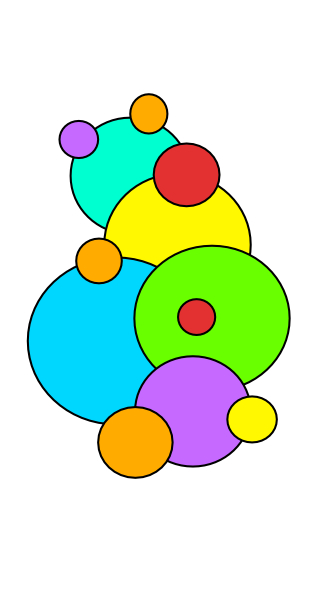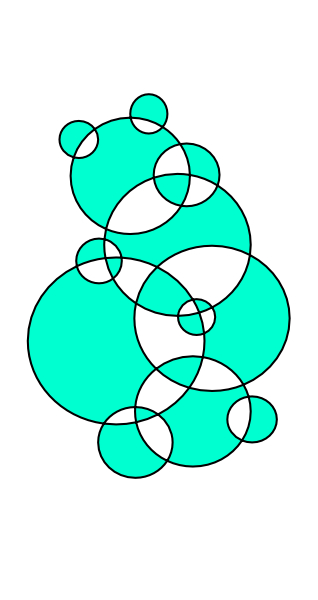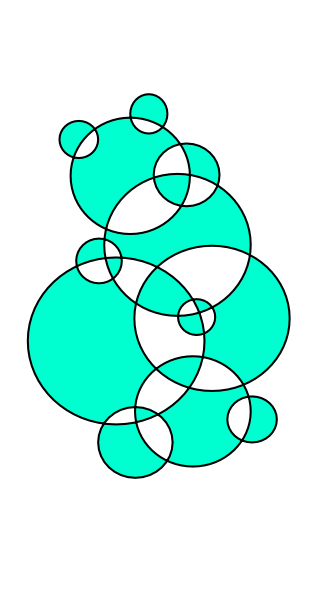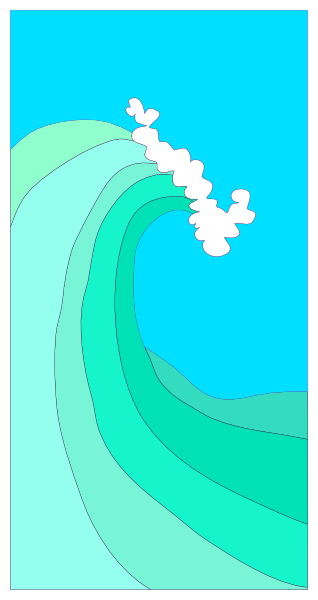-
Posts
240 -
Joined
Everything posted by Otto Manuel
-
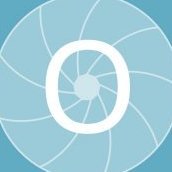
Vector/pattern fill
Otto Manuel replied to jc4d's topic in Feedback for Affinity Designer V1 on Desktop
I came looking for info about making and using vector pattern fills in Affinity Designer, and was surprised to learn it is only a wished for feature. +1 for the feature request. Using bitmap pattern fill in a vector illustration seems like it negates the benefits of vector illustration. Thank you! -
FWIW, it seems as if increasing the screen tolerance value makes dragging nodes feel "choppy" regardless of whether I have snapping turned on or off. I guess it makes sense, although I admit I had assumed this parameter would be contextual and specific to snap functions rather than a global adjustment.
-
Hi @MEB Thank you for the suggestion. I have not tried this, and probably misunderstood the function. If I recall correctly I had assumed a smaller value made it more sensitive. After learning the idea of increasing the value the snapping does seem more aggressive. Having said that my impression is that the tendency to snap is not just confined to the nodes but also the the grid which makes dragging nodes seem choppy rather than smooth, so I think I will need to learn more about how to prepare suitably sized grid divisions, while also become more active in managing the snap settings at differing stages of an illustration's development. In my case, once I use the grid to establish the basic planar objects, I tend to prioritize snapping to nodes on other objects. I will need to develop habits for changing the snap settings when one or the other priority is more suitable. If anyone has some experience with this and can articulate some of the concepts they employ, I will appreciate the opportunity to consider your ideas while I try to clarify this info into a better state of understanding, which I may apply to my workflow. Thank you!
-
Hi, I have been working with an Isometric style grid and am hoping to learn some tips about snapping. The snapping I am using works pretty good, but my master document has a relatively large pixel dimension of 8000x4000 and I have been struggling when working with small details in a large project. I have been assembling elements in smaller documents, such as 1000x1000 so I can work with the snapping grid effectively and then copy/paste the elements into a large master file where I don't need to do very much detailed editing I would like to enjoy more aggressive snapping when working on the elements, and feel as if I am spending too much time inspecting for and adjusting the position of nodes so they are actually snapped in an Isometric relationship. As I say, the snapping works pretty good, and I am continually impressed by how effective the snap features are in general, but I am hoping to learn some tips to improve my situation. For example; I have found that when I resize my isometric elements there is often times some very minor displacement, not the obvious type that occurs with an unlocked aspect ratio, but small deviations that occur when sliding several nodes along one of the axis to stretch a shape, or when scaling an element with aspect ratio locked. These are all tiny issues, but they appear obvious when you zoom in, so I spend a lot of time trying to make sure every thing is tight and clean. I feel as if I should be working with very aggressive snapping while I lay out my basic shapes so I can work quickly, but still establish a very accurate foundation of angled line work to which I can add detail to in subsequent steps. Does anyone have any favorite Snap and Grid management suggestions they can share? Thank you!!!
-
Thank you for the suggestion. I was hoping to use the size dialog box to type in an exact size, and have not found a way to do that without having to explicitly select the text and reduce its letter set size after the group resize. If the drag method works maybe I can adapt to using it, but I would greatly prefer to use the parameter dialog and type an exact size in. Maybe there is a way? Thank you.
-
Hi, I have a grouped multi layer object that I prepared and now that I am trying to shrink it into another document and may use it as symbol. When I do so, some text which I have on a curved path starts crawling along the path and loses its orientation etc. I know I can change the text to a curve, but then its not text any longer, and I would like to keep the lettering editable as text in the new document. Is there some check box, perhaps analogous to the "scale stroke when resizing" check box that I may learn to use? Thank you.
-
Thank you. I thought perhaps it was using the extra resolution even though it rounded off, but the differences seemed so subtle, that I wondered if I administering a placebo effect upon myself. I used the preferences dialog and set the mm to 2 decimal points. This works great, and as you suggested, the strokes that I made previously, and set to various 1/10th increments, now actually display with the values I had entered rather than rounded values. Thank you!
-
Hi, I am working on a project with a small layout that needs to delivered as vector files. There have been many instances where I would like to use a stroke width thicker than 0.1mm but not as thick as 0.2mm. I can type 0.15 into the stroke width dialog but it seems like my stroke width always rounds to a 1/10th of a millimeter. Have I overlooked a setting that limits the resolution, perhaps a setting that I may change, or is 1/10thmm the finest increment available in Designer? FWIW, if I was delivering a raster image I would just scale up my project and maintain a sort of relativism to the line width, while expecting the line work to blend or interpolate when the raster file was compiled at the final display dimensions, but in this case the project is being sent out as vector so I have been working at the what you see is what you get layout dimension, which matches the intended end use. Thank you for any help you may offer. Thank you!
-
Hi, The link does not seem to make any mention of the Layer > Geometry > Merge Curves function. FWIW, consideration of the fills is one of the points that made me ask the question. Here is a simple Designer file made for a test: This is the result of selecting all the curves and running a XOR function: This is the result of selecting all the curves and running a Layer > Geometry > Merge Curves function. The placement of the nodes, which are effectively hidden, is markedly different in the two examples, but the shapes and fills seem remarkably similar, so I find it difficult to discern a difference. Hence the question. What am I missing?
-
As an experiment I exported my initial Designer illustration, the one with the overlapping shapes on the layers, as an EPS and opened it in Adobe Illustrator. I selected everything and ran a "Merge" process. The process worked perfectly and there are no phantom artifacts to worry about. It was an eye opener and left me disappointed to think that as much as I love drawing in Designer, I am going to have to continue to depend on Illustrator to do things I can not seem to do in Designer. At least I have a solution at hand. Thank you.
-
It looks like what I have been asking for is something that equates to Adobe Illustrator's Merge function. I have an Illustrator license but I like drawing in Designer... its a whole lot more fun. Now that I know I should be searching for a "merge" function I have learned that it has been asked about previously but I guess it's not part of a Designer work flow. Maybe?
-
As an experiment I drew a very simple design in Affinity Designer. The file had 8 layers with shapes that were overlapped. The overlapping was the result of my focus on the display appearance of the illustration rather than the construction of the file. I worked my way through the layer stack by making duplicates of layers to use as "tops" and then running boolean commands. I did this over and over again until I had a file with no overlapping fill areas. During the process I ran into several instances of phantom strokes being left as artifacts which I had to search out and delete before the processes would run. This procedure took about 30 minutes on this very simple illustration. I can not imagine doing this with a complex image. I am not trying to complain about Designer, I am asking for help in learning if there is a best way to accomplish what I am trying to do. Thank you!
-
I have been trying to work with the Divide process but it just seems to create different considerations for the puzzle, and there is still an enormous amount of hand work. I have been reading a bit about UV printing and I get the impression that the color separations made for these machines and the colorants is much more "hands on" rather than algorithmically processed in a one step RIP automation.
-
Hi, I want to send off a file to have a "UV" printing service print a design on a small box. The service provider wants a vector file with a specific layer structure, which seems easy enough to conform too, but they also insist that none of the vector shapes overlap each other and advise that I should subtract all the portions of shapes that are overlapped by more prominently placed layers. I am surprised to think that the print machine does not have RIP software to deal with this, but I have very little experience with commercial print technology. I am writing to ask if there is some efficient way to subtract layers into a sort of what you see is what is there conformation? I tried working by hand while digging through the file and identifying pairs of layers to process with the subtract tool. This process presents all sorts of puzzles to solve and it is mind numbing. Am I missing an opportunity to do this more efficiently than a layer by layer process? Thank you!
-
Hi, I made a few experiments based upon a brand new project that I purposefully used to study the action of layer insertion choices while using the Pen and Pencil tools. What I experienced seemed to highlight a mess of unanticipated behaviors. I thought about making a video demonstration that there are issues for the developers or help support to address, but began to suspect it would be an exercise in frustration as the issues seem so pervasive and obvious that any progress will probably require an all in commitment, on the part of Affinity, to create the functionality that I, probably naively, thought I could expect. For example; When I choose the option to insert a layer above the selected layer, I anticipate that the new layer will be located just above the currently selected layer. It does not seem to work that way. What more can be said? I enjoy drawing in Designer too much to dwell on this issue and will just consider the inability to predict where my layer will be inserted as a sort or quirky mystery. Thank you.
-
Thank you. I can't see what I would change in the Assistant Manager that would change anything. What are you suggesting? I use the toolbar buttons, and or the Menu > Layer > Insertion selections to attempt to reset my choice but the choice does not seem to persist for very long. One thing I have just realized is that I tend to use the "Select" tool as a default when I finish drawing a curve and want to deactivate the Pen tool, and that makes me inadvertently change my layer selection even though that is not my intention. If I avoid the Select tool and use something like the Hand tool to prevent the inadvertent drawing of additional curve content then I seem to stay on the layer I thought I was on. Never the less, I have the urge to figure out if can lock the insert preference so it does not continually change status.
-
Hi, I admit, I had not paid much attention to layer insertion and just lived with moving layers up and down in the stack after I drew a curve. I finally started trying to select an insertion before hand but I can not seem to get a consistent result. I feel like I must be doing something wrong, but now that I have finally decided to try to take care while inserting layers it has become annoying to not be able to do so effectively. How do you use the insertion preferences without having them reset or create insertions in unexpected locations? Thank you! Designer 1.9.2 Win 7 x64
-
Thanks for confirming that I am not crazy. I guess I do not use Shift+click as often as I use the Ctrl+click or grouping to make selections of multiple layers, but when I do this issue negates any possible convenience the "shift+" command seems intended to provide. This seems like a "feature" that would be fixed in a maintenance release. It was driving me sort of crazy to find that parts of my drawing kept disappearing, which is why I finally paused to figure out what was happening. It is going to drive me even crazier knowing it is a known issue that is not being addressed. Is this an oversight, or is there some user perspective where this functionality is useful? Thank you!
-
Hi, I was working with Designer on my Windows laptop today and ran into a behavior I have not recognized previously. I am used to selecting multiple layers in the layers list by selecting and highlighting a layer and then using a Shift+ left click on another layer to select all of the layers that span the two selections. I am finding that on many but not all occasions when I perform the Shift+left click the visibility status of the layer switches to invisible. To be clear, I am not clicking within the visibility check box, and the switch does not cycle back and forth. The action is only one way. In other words, I can inadvertently turn off the visibility by clicking anywhere in the layer list slot, but can not turn it back on unless I specifically click within the intended visibility check box. I can reproduce the action, but not 100% of the time. It seems as if there is some sort of timing or time out function where the reaction to the click is either interpreted as a selection cue or rather as a visibility modifier. Am I crazy? has it always been this way, or is it an unintended behavior that I can find a fix for? Thank you. Designer 1.9.2.1035 on Windows 7 x64 laptop running with a Wacom Tablet
-
It is an old Windows 7 x64 laptop running an i7 2.4Ghz with 16GB Ram. I typically use it with 1.5GB multi layer Photoshop files and often times assemble high res photo stitch .psb composites, that grow to 5GB or more, from which I save as a flattened TIFF for use with Affinity Photo. The laptop is slow but predictable in Photoshop with these large files. When I speak of using Affinity Photo I am simply opening the flattened TIFF, adding a signature layer, and exporting as a distribution ready down sized JPEG. Everything seemed easy and smooth prior to the 1.9 updates. It may be that my system is no longer compatible, or it may be that there are some settings within Affinity Photo that can be adjusted. Just wondering. Thank you.