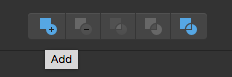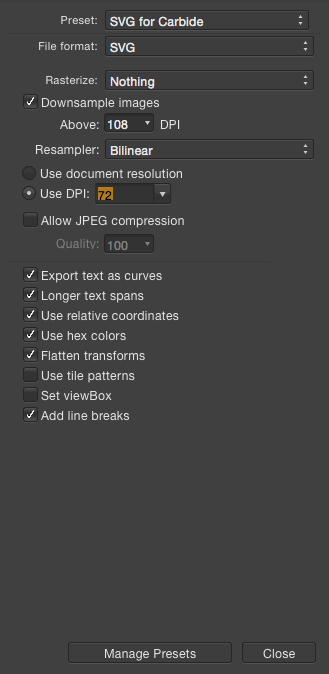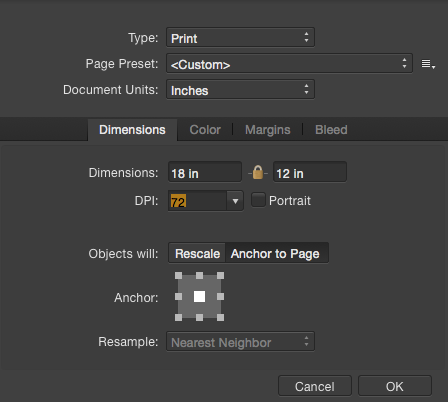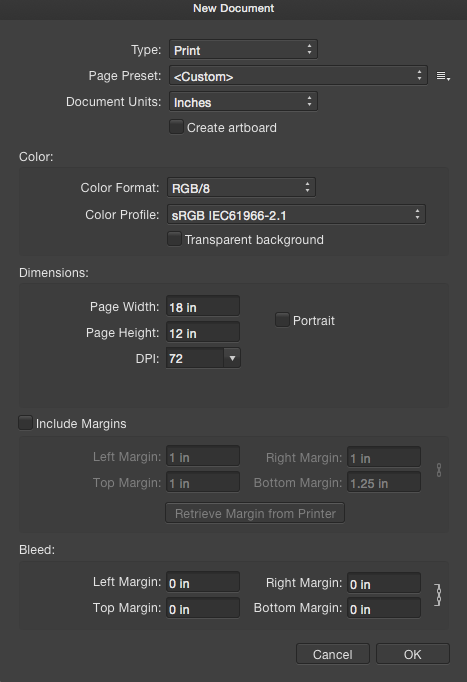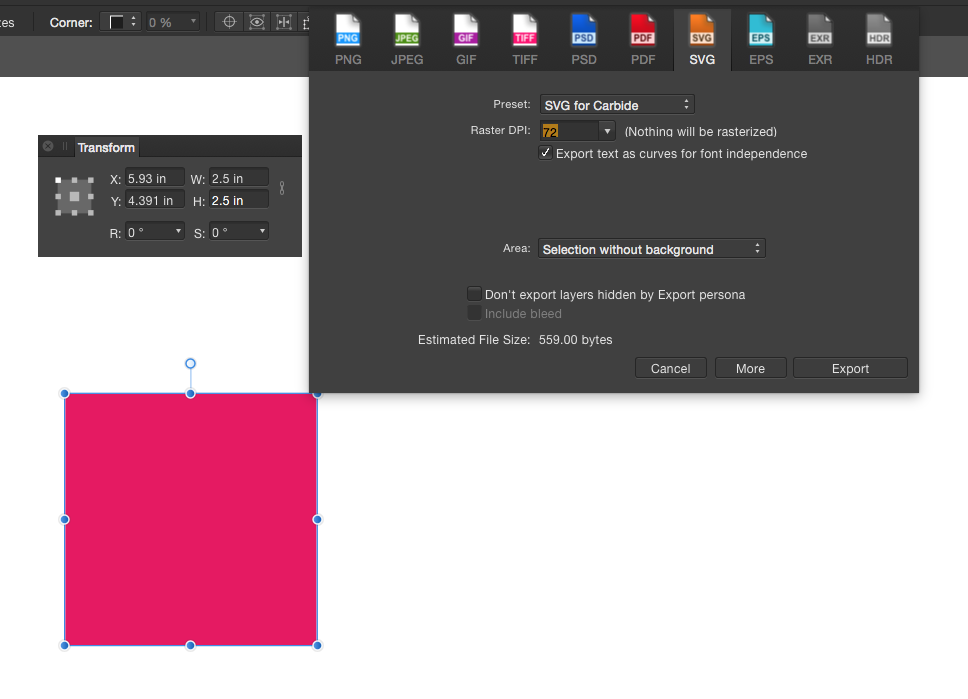-
Posts
12 -
Joined
-
Last visited
Everything posted by EcoMouse
-
Currently trying to get an industrial laser cutting quote. One particular shop can not even process anything other than dxf to even give me a price. Of course there are other laser cutting shops that can take an .ai file now. But that's not the industry standard or the norm for established businesses that bought their million dollar cutters a decade ago, using stable industry G-Code controllers like Fanuc. Anyway, if you've been around long enough, you'll know the reason why exported DXF files from Illustrator suck ass... it's a clunky conversion to segmented ploylines, and not arcs, curves and splines, like a true CAD program would create. This is largely because of HOW Illustrator was built from back in the day, in the way they handle vectors. The original code was pilfered from Macromedia Freehand, when Adobe bought them out. Or it was the other way around. I can't recall the specifics. But that's the jist of it, and why programs like Corel Draw can export DXF files natively, and they are perfectly readable in G-Code readers. Giving a company a messed up DXF gives you, the client, a best a poor cut quality product. Because the laser, cutting a circle for instance, would fire off and on at each segment spline, giving your "circle" a multi-sided polygon effect of straight lines, instead of a smooth continuous arc that fires once on pierce, leads into the circle, and exists out, leaving a nice cut perfect circle. The lead-ins and lead-outs are automatically applied by these industry standard type G-Code controllers... ONLY IF the supplied artwork isn't broken segments. And at worst, you the client, would be paying more for machine time, as an improper coded "vector" file takes longer to cut, and has to cycle more off and on, and could choose random cut orders all over the sheet back and forth. While technically, this isn't something that can't be overcome, even if the Affinity team decides to license a 3rd party plug-in that creates DXF files. Which did exist at one point, and I've used within the AI workspace successfully. They give more user export controls. Or sending the code project to India for $5 or whatever the going rate is, then inserting under the export function. This is NOT something that should be "back-burnered" because "it's too hard". This is the world in which we, the designers, find ourselves in. Trying to balance learning new software, ditching subscription models, so we have the control back in our court... but then only to be hamstringed by the very software that claimed to liberate us. Now, I'm having to rely on online file converters just to get a quote for my client. My software should not be the bottleneck in my production flow.
-

Stroke Alignment Issues on Imported Files
EcoMouse replied to EcoMouse's topic in V1 Bugs found on macOS
Hmmm... that's really interesting. Thanks for the video. I didn't realize there was a specific "close curve" function. After reloading to the updated version... the problem was still there. BUT... this time when I clicked "Add" to any shape, that also closes the curve. But I would essentially have to do this to every shape. But the line function does work after that. (What a bizarre glitch between programs) -

Stroke Alignment Issues on Imported Files
EcoMouse replied to EcoMouse's topic in V1 Bugs found on macOS
Here's a sample AI file... meanwhile, I'm going to update to the latest release of AD and see if that does the trick. Example File.ai -

Stroke Alignment Issues on Imported Files
EcoMouse replied to EcoMouse's topic in V1 Bugs found on macOS
Unfortunately, this is a client's custom aluminum extrusion profile, and I can't share the entire thing. But I'm sure I could re-create the same issue even with random shapes saved in AI They are closed paths... this is something that gets sent into production as a DXF and believe me... if they aren't closed, I never hear the end of it. (Which is why I'm using the SVG export in AD instead of AI) I did try the combine feature and that didn't do anything either. I rasterized it, then used auto trace in InkScape and that file did work in AD. (although it's less than perfect solution) So there's something with the AI files in particular that the bezier curve/path function isn't translating over when AD opens the file. Admittedly, AI does seem to be all alone in this curve/path uniqueness that Corel and other vector programs do not suffer with. (Polysplines vs Segments vs Arcs and Tangents) -
First of all... there needs to be a contour offset, or a offset path function. That is rudimentary in vector drawing, I have no idea why this was overlooked when developing, and hasn't been implemented by now. The stroke outline trick workaround with all the layer grouping is just not acceptable, makes unnecessary work, and yields weird anomalies. So here's a problem I just found. (in attempts to do the outline trick with a stroke TO THE INSIDE of an object) I opened an .ai file that I had been working on and I was hoping AD could help me reduce an object just slightly before I output it as an SVG file. The default "Add a Stroke" aligns it in the center of your object. HOWEVER, it will NOT change to outside or inside on the object at all. No matter what I do with the object. Copy and paste a new one etc... The stroke is always in the center of the object. BUT... when I create an object within AD using the pen tool, I can make the stroke align to the outside, center or inside no problem. So, I just traced over my original object with the pen tool, thinking maybe my geometry was just too sharp or whatever for the stroke function to work properly. That new object did in fact behave as expected. But I can not match my original lines perfectly with the way the pen tool behaves in AD. (But that's not really my problem right now) Please add contour/path offset in both +/- directions.
-
I output a multi-page document, with text, pictures, embedded shapes (vectors) etc., from InDesign the file was 4.8mb after a standard pdf output conversion. Made the same document in Publisher, created from scratch, using Affinity's tool set, import function etc. The file could not be saved any smaller than 28mb no matter how many settings I changed. And every single one rasterized vector objects. (which is what I suspected to be one of the culprits for increased file size) Also rasterized all text except for a few words here and there, and seemingly some fonts as well. Not to mention all the colors were shifted horribly out of gamut and I could not get a client approval just based on color space not being honored upon export. So it's not "print ready output" and therefore whatever you think PDFlib is, it ain't industry standard as far as print output goes. I get it, Adobe created these segments, color spaces, and even Post Script. So there might be some processes that are proprietary to them that other programs just can't implement. Like have you ever tried to work with Microsoft Publisher files? What a joke.
-
I'm not sure what version of Illustrator you are familiar with, but I don't have "convert to curves" anywhere. I do have under Effects: Convert to Shape and that's a no-no. When I draw a circle, I get four Bezier curve vector arcs and 4 nodes correctly. The issue is with their built in AutoCAD Export DXF/DWG functions. It's so much so a problem, that there are literally 3rd party export function solution plug-ins. I've demo'd a couple. One is particularly better than the others. http://www.baby-universe.co.jp/ja/plug-in/ Take a close look at the plug-ins they offer and WHY, then you'll start to see where Illustrator's "professional" credibility is lacking as well. So much so that third-party developers have to come up with solutions and have you side load them, as they aren't officially available through Adobe's plug-in website. Things like being able to run a plotter directly, (like you can from Corel). Object Correlation, Connecting Adjacent Paths, Node Clean-Up, Calling Out Dimensions in Technical Drawings... etc. Here's my test for a new vector program, to see if I can use it in my workflow. It's kind of a shit-test for the export file type and how it handles curves, arcs, segments etc. I draw a circle and see if I can export it and am I able to cut it out accurately on a vinyl plotter. Surprisingly, there's quite a few apps that are vector drawing based, but on the iPad that can actually do this. Imagine my surprise! But I'll know that if the program can handle that "simple" task, I can also be assured that I can create a file that can also be cut on a CNC Router or Laser. (most of the time)
-
Zamzar can't convert SVG to DXF. (in their inherent nature, SVGs are more reliable than PDFs) Which zamzar could convert a PDF created from Designer to a DXF. But how the file reads in a CAD/CAM program is anyone's guess. I've already encountered major PDF issues from Publisher. (The files end up larger by an order of magnitude, compared to an identical PDF export from InDesign, plus the color shift problems) There seems to be some issues with whatever PDF export engine that Serif is using. It's definitely non-standard. That being said, for now, I'll stay away from native file format to PDF to DXF export hoop jump. Because the simple fact that Serif exists as a stand up company with business integrity. And we choose to vote with our wallets and no longer support a leechy, blood sucking, greedy corporation that hates it's users, but loves the money. (adobe) Also, it's not unreasonable for some home user to want to cut out a vector shape on their vinyl plotter. That's not really considered "pro level" equipment anymore. The barrier to entry is literally a Chinese eBay model or a CriCUT. But all of them operated on some form of simplified g-code or HGPL language. Which can all interpret DXF/DWG file formats without much fuss. Hell, even laser cutting and water jet cutting are making in-roads to home users with super popular products like GlowForge and Wazer. Having DXF support at this point is a no-brainer. Now this is where Illustrator gets bad marks from me. While it's technically a vector drawing based program, Adobe has somehow hamstrung it's arc segment algorithm to be purposely non-standard. There's a marker somewhere within their lines of code that says not to play nicely with standardized CAD math. I don't know what it is exactly, but it's there. For instance when you draw a circle, you should get 4 nodes, 4 arc segments. Illustrator has thought it would be funny, that if upon export to DWG/DXF that it would break up those 4 arc segments into 100 individual, non connecting poly splines. This becomes a problem when an output machine, like the vinyl plotter mentioned above, tries to plot a smooth arc, but instead gets commands to make short jerky straight lines. So instead of a perfect circle, you get a Centagon. Here's where I think Affinity Designer is going down the right path. They honor nodes and segments and it's true vector math. At this point, adding a DXF export engine seems like it should be as easy as buying a module and plugging it in to the back end and it's just there upon a new release. I'd be willing to wager, that IF they decided to make it an optional plug-in for purchase, just to see if people would want that integrated, that many would buy it and use it. We all realize just how popular InkScape has gotten over the years for people looking for a free alternative to Corel and Illustrator. Just think, how much money Serif could be raking in, if they offered a similar level of functionality, but with fewer bugs and quirks.
-
OK, I tried reading 7 pages of arguing... but I just ran into an issue and I need to import .dxf files. So my question is, "Is this a legitimate future update for Designer, or am I going to have to keep Illustrator longer?" Ya know, us professionals do need to communicate with other professionals from time to time, and hardly anybody has Designer, and I'm betting ZERO companies use Designer to run CNC machines with. So far, I've managed a workaround with my own "In-House" CNC solution through Designer using SVG export, after a lot of tweaking and trial and error. BUT... if a client sends me a .dxf/.dwg I'm S.O.L. unless I have a companion program. But scaling ends up being all screwed up, nothing works properly and my computer acts funny after I launch InkScape. So, that's not going to happen again. And vice versa... if I need to send a file to be cut on a big industrial laser machine, they can't take my SVGs. They want .dxf or they charge me $120 to mess with my files. So DXF import/export anytime soon?
-

SVG Scaling Issues
EcoMouse replied to EcoMouse's topic in Pre-V2 Archive of Desktop Questions (macOS and Windows)
-

SVG Scaling Issues
EcoMouse replied to EcoMouse's topic in Pre-V2 Archive of Desktop Questions (macOS and Windows)
In playing around with 96 and 72 dpi... (I keep seeing 96 dpi referenced in here with this problem) 72 dpi does in fact maintain the same scaling from Affinity Designer to CAM. Also, having the box "Set viewBox" UNCHECKED under *MORE* menu. 72 dpi needs to be set in 3 places. The document set-up dialog, the first rasterize setting (nothing will be rasterized) and also under *MORE* Use DPI 72 Now this was on a Mac, where the default screen resolution is 72 dpi. Windows PCs may need to be 96 dpi. But there needs to be a check box that maintains scale at 100% on export, regardless of document settings. As is the case with nearly every other vector based drawing program. I would like to add that also having DXF support for export would take this program to the next level. But let's just start with polishing off the SVG support FIRST. -
I just finally bought Designer, and now I have all three Affinity programs and I can quit Adobe! (or can I...?) I need to export some vector images as SVG for output on a CNC machine. So the sizing is critical. When I import the image into my CAM software, the SVG files are tiny... I played around with the scaling, and it's 80.45% smaller than it should be. I've tried every SVG output, checked and unchecked all the boxes, even in "more". I've changed the units from pixels to inches to mm. Even if I open a previously saved SVG into Designer, I get huge files and they are automatically converted to pixels, even though they were never saved as pixels. And NEVER rasterized. I feel this is a bug, not a feature. Not having a reliable scaling import/export function is a HUGE problem for professionals. Please advise a solution.