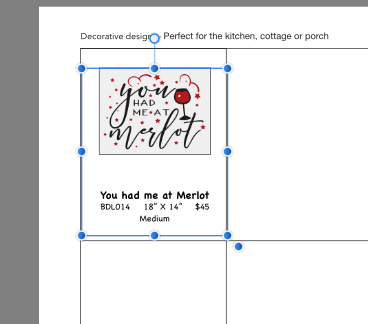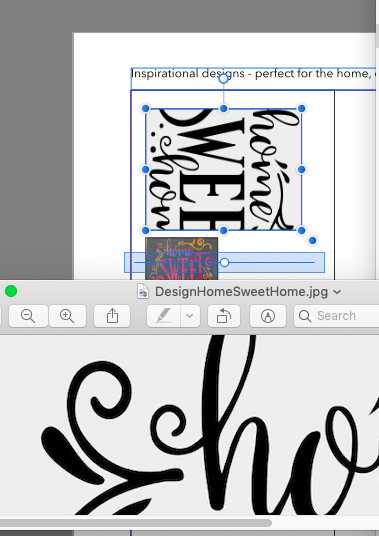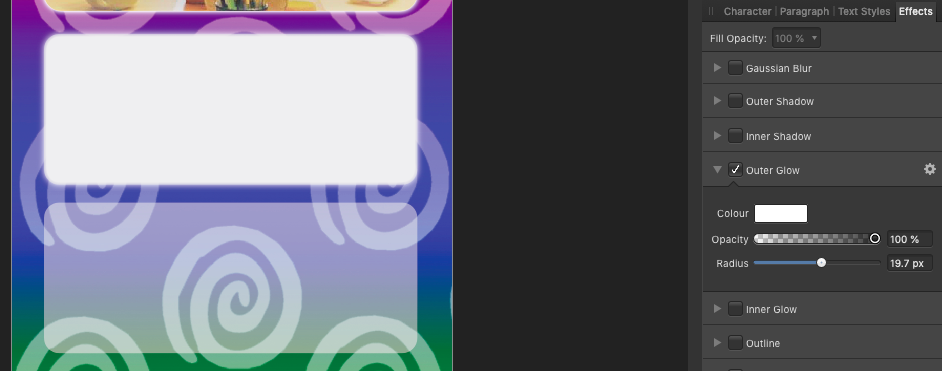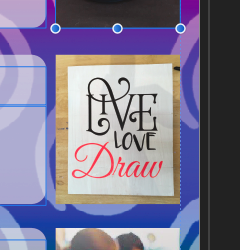kentsor
Members-
Posts
20 -
Joined
-
Last visited
-
 kentsor reacted to a post in a topic:
Path with stroke width exported to svg
kentsor reacted to a post in a topic:
Path with stroke width exported to svg
-
When I export a design like the attached image to svg and open it in another applications I see the paths but the stroke information not there. This is for vinyl cutting so only edges matter. I guess what I'm asking is how to turn a path with a stroke into two paths, inside and outside edges. There is clearly something I'm not understanding here, please bear with me.
-
 kentsor reacted to a post in a topic:
Revert an object to master
kentsor reacted to a post in a topic:
Revert an object to master
-
 ksrcreative reacted to a post in a topic:
Section manager very confusing, ought to be a way to plan or structure the document in advance
ksrcreative reacted to a post in a topic:
Section manager very confusing, ought to be a way to plan or structure the document in advance
-
My old DSLR has a completely wonky color correction balance from one picture to the next. For example the two attached images, one 5147 is much too red, then 5150 is perfect. Since some of the same items are visible in both images, is there a way to get Photo to tell you what correction are needed, to make for example the colors of the apron, shelves or something else from one image match another ? Thanks in advance Kent
-
Well, does it make sense that master page objects are not snapping candidates ? It does not make sense to me if they weren't, what would be the point of that ? I have the boxes for the content defined on the master page and then I drop in a group of text and images and they snap to the boxes. If that group did not snap to the master page boxes the work would be impossibly tedious.
-
This is with preview mode turned off. When I drag this it will not snap to the horizontal dividing line. It only snaps to a horizontal red line a little above the horizontal dividing line (the center of the page?) With preview off, that's the only red line that appear. As soon as I turn on preview mode a red horizontal line ALSO appears when I drag the edge over the horizontal divider and it will happily snap to that. I have not touched the exceedingly complex snap manager, wtf is the candidate list versus immediate layers, anyway, sigh. EDIT: I forgot to mention that the horizontal and vertical lines are defined on the master page.
-
 Adge reacted to a post in a topic:
Section manager very confusing, ought to be a way to plan or structure the document in advance
Adge reacted to a post in a topic:
Section manager very confusing, ought to be a way to plan or structure the document in advance
-
I think the section manager should be changed. I see sections as more of an organizational tool you'd use as you are planning the publication, so you'd make the conceptual sections and then assign pages to a section, but now it is tacked on top of the existing pages For example you cannot add more sections before you add more pages.
-
The image was originally made in the orientation shown on the publisher page. Then it was rotated in Photos, and when previewed in the finder and in Preview it comes up correctly. I have confirmed that the EXIF rotation information is stored in the jpeg as "left hand bottom" and this changes in different ways when I rotate again even though I have not gone and looked up the meaning.
-
I reported this one back in the beta phace, but it is still happening in 1.7.1, but now I think I can reproduce it. It happens in a short window of time after you have applied a master page to all pages. Right after that you can click on the master page elements that are now on the page and edit them. I deleted the original master for the pages, made a new one, added a text field to the master. Then I clicked in the list of pages, and control clicked Apply Master. Then the master page text element appeared and I could edit it. The changes affected only that page, not the other pages with the same master. Can anyone reproduce this ? Kent
-
I have a partly transparent white frame, and I'd like to soften the edge with an outer glow. It was really surprising to me that the entire frame became opaque. I think the starting opacity of the glow should be the frame opacity, not 100% The attached image shows two transparent frames, with and without the glow.
-
Sure, here is the full layer list. I have not been able to make it happen again, the background from the master panel refuses to move, no matter what I do which is unfortunate as I did not get it put back correctly, you can see a thin white line at the top of the second page. What do I need to do to get access to moving it on purpose ?
-
 kentsor reacted to a post in a topic:
Any frame gets converted to a text frame if the text tool is selected when you double click on it
kentsor reacted to a post in a topic:
Any frame gets converted to a text frame if the text tool is selected when you double click on it
-
I'd like to be able to move an image around in an image frame so I can control which part is displayed. I'm aware of the image properties, scale to min/max fit, stretch and none but I just want to select which part of the image is visible in the image frame. In the attached picture, there is no scaling but I want to slide the content of the frame over so the edges are even. I'm probably missing something obvious, please enlighten me :-) )