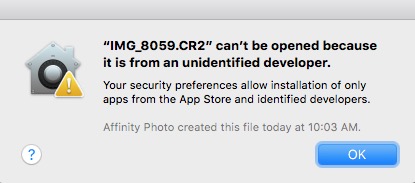Search the Community
Showing results for tags 'canon raw'.
-
On MacOS, I want Affinity Photo to be the default application to open file type .CR2 (Canon Raw). Right now, the default application is Gimp. The usual procedure for changing the default is to right click a file of the desired type, select Open with... / Other, pick the application you want (Affinity Photo) out of the list, and check the Always Open With checkbox. When I do this, I get an error dialog. This doesn't make sense. The image file is not an application from a developer, and Affinity Photo didn't create the file today, my camera created it some time ago. After this failure, the default application for opening Canon Raw files remains Gimp. Is this a bug? Is it a bug in Affinity photo? Is there a workaround that anyone knows of? MacOS High Sierra Version 10.13.3 Mid 2011 iMac Affinity Photo 1.6.6
-
As a (serious, yes Maam!) hobby Photograph, I discovered the program yesterday, installed it today and have been testing it for about one hour! So, I do not master it yet! My first impression are: 1) I like the program and I find it easy and intuitive to use. 2) I love the many video tutorials which are clear and effective, allowing to start "fast". On the down side (today after one hour test): 1) My (cannon) raws do not apear as icons (image) when opening a mother file, whereas jpegs do produce images. This makes it difficult to choose a precise (raw) image in the files I want to open. 2) I miss a clear description of the loaded image, with all details. A description does apear when you select the hand tool, but is kept too short for me... That's all for now! Bernard
-
Congratulations on what will inevitably be a great product. I ran into a couple of problems today. 1) LR to Affinity Photo transfer via Edit In preference is not working. This was documented by another user so I won't beat a dead horse, but this is why I chose to attempt Focus Stacking external to LR (Item 2 below). 2) Ran Affinity Photo in stand-alone mode. Wanted to pull in 23 Canon CR2 photos taken at various focus points. Camera is a Canon 6d with a Canon 100 mm f2.8 macro lens attached, tripod mounted. Settings were ISO 50, f4.0, and shutter at 1/30 second. Attempted this using the New Focus Merge option. The drop down box indicates a CR2 file is an acceptable input. This method failed with a sequence of "source images" all displayed as bleached out photos with each histogram showing content highly concentrated to the right. The resulting stacked photo also appeared the same way. I then decided to manually convert the CR2's to JPEG's and try again. Success this time. Execution was fast and the result was beautiful. I also have Helicon Focus but did not compare the execution times, but they are probably close. Unfortunately, HF will accept CR2's as input. Request that you investigate and correct. Thanks very much. Jim G.