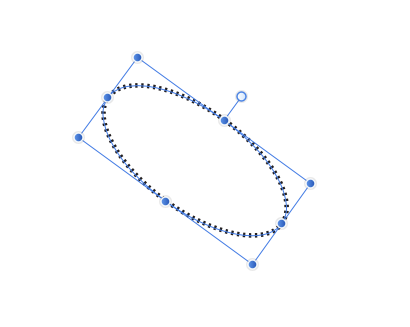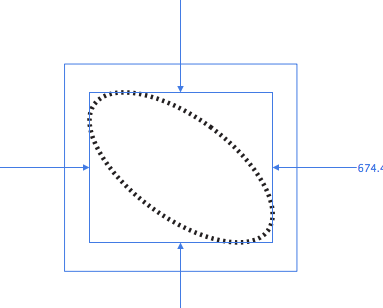Search the Community
Showing results for tags 'rotated ellipse'.
-
In the forum and in AD Help I find little on SVGs although SVGs are commonly used and can be problematic. I create graphic overlays in AD, copy each graphic or set of graphics to the clipboard, isolate the graphic in its own AD doc using "New From Clipboard" (a handy AD feature with its shortcut!) and then export it as an SVG for use in an app on a base map of the exact same size and the exact same Document Setup parameters. This SVG may only be 4k while the graphic in my original AD doc would be considerably larger. For the app I need very light weight SVGs. I'll try to explain my problem clearly. 1. An ellipse is created in AD but can only be elongated on one of two planes at right angles (up-down and across). See image one below. 2. For my graphic I need to rotate such an ellipses, say 45 degrees. See image two below. 3. When I select the rotated ellipse alone (within a layer which may have other graphics but *only within* the rotated ellipse), I get one set of numbers in Transform = the limits of the actual rotated ellipse. However, if I select layer, then the area is no longer restricted to the edges of the ellipse but rather to the bounding box, now rotated together with the ellipse. See image three below. The corners of this rotated bounding box of course extend beyond the original non-rotated bounding box, and thus beyond the borders of the actual ellipse. This may related to AD's point of origin requirement, etc. 4. I copy this rotated ellipse to the clipboard and isolate in its own AD doc using "New From Clipboard." This new doc shows all "empty space" around the actual ellipse (the same as in image three below) since the clipboard apparently recognizes and uses the existence and four corners of the rotated bounding box. 5. PROBLEM: As you can imagine, my original placement numbers for the rotated ellipse, recorded from Transform (x and y and w and h of ellipse), have changed. They are no longer the actual edges of the rotated ellipse but rather the four corners of the rotated bounding box. Therefore another set of numbers from Transform must be recorded. Worse than that, pasting the SVG into my original doc (to be sure it is aligned correctly), none of my recorded placement numbers work. I am forced carefully to realign the SVG over my original non-SVG ellipse and hen make a new set of placement numbers that work properly. 6. QUESTION: Is there any way (and if not could be in future versions) that the actual size of the ellipse (not the four corners of the rotated bounding box) could be maintained when "New From Clipboard" is used so that the "empty space no longer appears and the placement numbers remain stable? (Yes, I do try placing the ellipse with the numbers from image three, but these numbers place the image below and the the right of its proper position.)