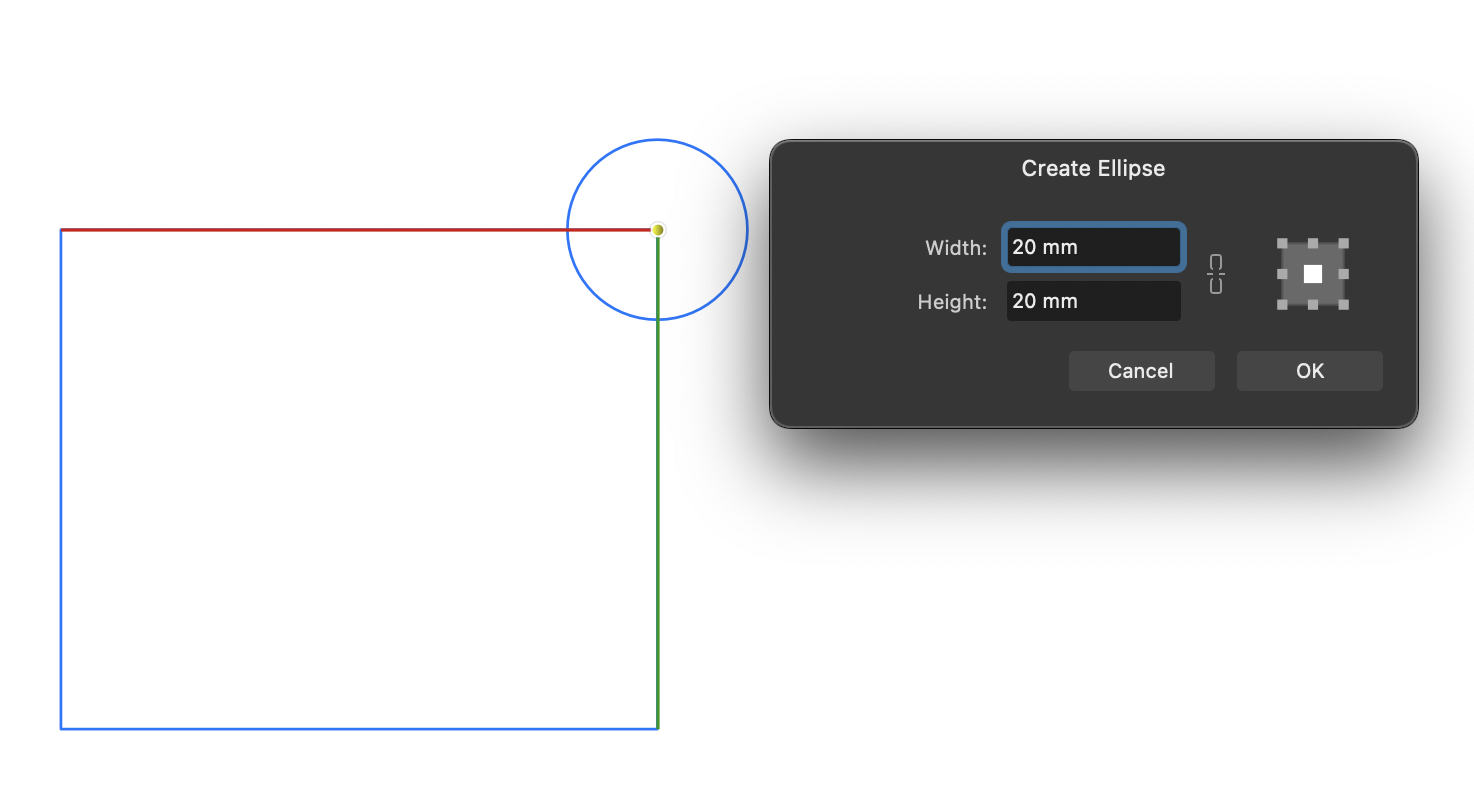Search the Community
Showing results for tags 'rmap-65'.
-
Apps: All Platforms: macOS & Windows In any of the shape tools, picture frame tools and artboard tool you can now cmd+click (macOS) or ctrl+click (Windows) to bring up a dialog to manually specify the size and other properties of the object you want to create. The new object will be created in the position that you clicked, and you have the option in the dialog to change whether that position relates to a specific corner, side or the centre of the shape being created. For example, here I want to create a circle with 20mm diameter centred at the corner of the square. So I choose the Ellipse tool and then cmd / ctrl + click over the corner of the square. I then get the option to manually enter the size I want the circle to be, set the anchor position to be centre, and hit OK. Each tool will remember the settings of the last time you created that shape. So in this case the next time I cmd+click with the Ellipse tool it will still be set to 20mm x 20mm anchored to centre. Some additional notes about this feature: When the dialog is up you can commit by clicking OK, hitting Return / Enter or clicking anywhere else on the document You can cancel by clicking Cancel or hitting Esc You can click-drag on any of the labels in these dialogs to change the values. So here you could click-drag on the "Width:" label for example. Hover + mouse roll over the values also changes them of course (along with Shift or Alt modifiers to increase / decrease steps made by a factor of 10). If you create a shape by dragging it out on your document, that will also set the W+H for the next time you cmd+click. e.g. if you drag out a rectangle at 100mm x 50mm and want to create another one you can just cmd+click and that size will be preset.