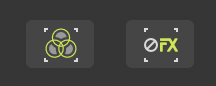Search the Community
Showing results for tags 'rmap-245'.
-
Apps: Designer and Publisher Platforms: All In Affinity Designer and Affinity Publisher you can now choose to toggle your view to hide all layer effects or switch to greyscale. Being able to hide layer effects in this way is particularly important for those creating very complex designers with 1000s of layers and effects - having a view mode where effects can be turned off greatly improves performance as you work. Toggling to greyscale mode can also be useful to evaluate contrast and dynamic range more easily. On desktop you will find these new options in the View Mode options, and on iPad you can toggle them using the buttons next to the View Mode options in the navigator as shown below. Additionally on desktop we have created new buttons you can optionally add to your toolbar to make it more convenient for those who want to toggle between these views regularly. You can find these by right clicking on top toolbar and selecting "Customise Toolbar" and drag either of them on where you see fit.