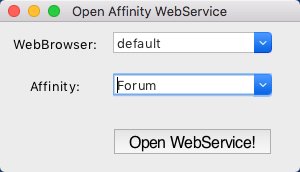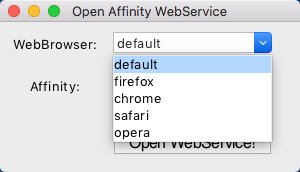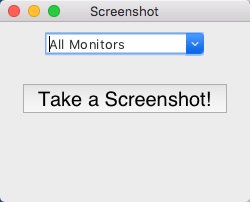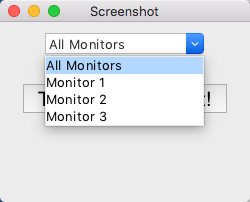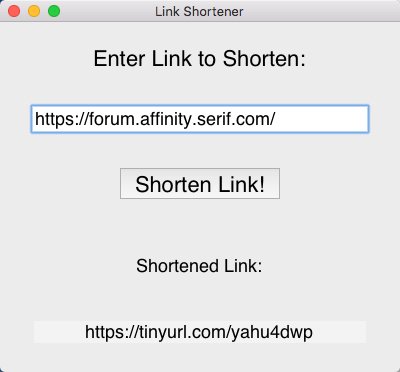Search the Community
Showing results for tags 'helper tools'.
-
The "Forum helper tools" is a collection of little Python scripts for different tasks, which maybe useful here for the one or other forum user. -------------------- affwebservice -------------------- Let's start with a little script I've called affwebservice.py which can open some of the common Affinity WebServices, like this Forum, the Affinity Online Help system, or Affinity YouTube channel etc. inside your web browser. Usage & Download: > python3 affwebservice.py affwebservice.py ------------------ screenshot ---------------------- Next here's a little script for making screenshots of your desktop monitors, as default it takes a screenshot from over all your connected monitors, but you can also explicitely select from which monitor (supports 3 monitors so far) to take a screenshot from. A taken screenshot will be placed in your users home directory with a filename of "~/screenshot.png". If there's already a previous screencapture file, that one will be renamed to "~/screenshot.png.old". I've called this one simply screenshot.py, NOTE that this script makes use of the python "mss" module, which you have to install into your python distro in order to make use of it. Usage & Download: > pip install mss > python3 screenshot.py screenshot.py ------------------ shortlink & expandlink ---------------------- Next we have shortlink.py and it's counterpart expandlink.py, which can be used to generate and/or expand TinyUrl links for usage in the forum here. Usage & Download: > pip install pyshorteners > python3 shortlink.py > python3 expandlink.py shortlink.py expandlink.py ------------------ wiki - wikipedia ---------------------- Next we have wiki.py which can be used to search for some explanations on wikipedia. Usage & Download: > pip install wikipedia > python3 wiki.py wiki.py ------------------ spell checker ---------------------- Then we have spell.py a very simple spell checker for correcting maybe wrong written (spelled) words. Usage & Download: > pip install textblob > python3 spell.py spell.py -------------------- translator ---------------------- Next there is translator.py which uses the Google Translate engine for performing language translations. Usage & Download: > pip install textblob > pip install googletrans > python3 spell.py translator.py ------------------ TO BE CONTINUED ----------------------
- 29 replies
-
- forum
- helper tools
-
(and 2 more)
Tagged with: