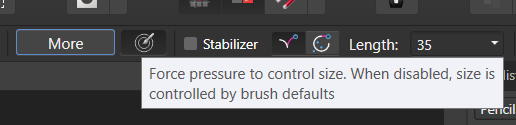Our response time is longer than usual currently. We're working to answer users as quickly as possible and thank you for your continued patience.
Search the Community
Showing results for tags 'force pressure'.
-
Hi, I was wondering if it's possible to use pressure and tilt simultaneously for controlling brush size? I currently have set up my brush to use tilt for controlling the size, and when I need pressure I turn on the 'force pressure' button, that way I can switch back and forth. However, in Procreate it is possible to use pressure and tilt simultaneously for controlling brush size, so was wondering if Affinity could as well? If not, is there possibly a shortcut or gesture that can be set up for the 'force pressure' button? Louis
-
Please add a force pressure to control opacity button besides the one that controls size. I just switch from photoshop and I really miss that button since I use it a lot.
-
- affinity photo
- pressure
-
(and 4 more)
Tagged with:
-
Pen Pressure Opacity Settings for (1.7 Update): Affinity Photo/Designer - Pen Opacity Pressure Settings (As of the 1.7 Update): you do not need to adjust Flow or set Flow to "Pressure," to affect Pen Opacity Pressure. - All you need to do (via the Context Menu with the Brush selected) is: 1. select "MORE" 2. choose "Dynamics" 3. adjust the "ACCUMULATION" slider to 100% and select "Pressure" from the drop down. 4. Make sure the "Force Size button" is OFF, via the Context Menu; unless you want your brush pressure to affect both size and opacity at the same time, (which isn't uncommon when used with painting &/or blending). Note: you can also set the size to None via the drop-down menu for size in under More/Dynamics. Note: you may have to do this if you're using custom created brushes, such as some brushes made from Daub. Affinity Photo/Designer - Advanced Pen Opacity Brush Settings & downloaded/purchased Custom Brushes: 5. Advanced Pen Opacity Pressure: under (Brush/Context Menu/More Button/ Dynamics Tab/ACCUMULATION - Set to 100% & Drop Down to "Pressure)" you can also change the "Curve". The best curve to use is the same one for "size." The Curve button is to the "Right" of the Drop-Down menu in the Brush/More/Dynamics tab. Select a curve and try different curve alignments or create your own. The best one or rather for normal one you would expect (as in Adobe PS) is the curve alignment all the way to the Right (which again, is the same Curve used for Pen Size Pressure). 6. Download/Purchased Brushes and Opacity (very important especially for Designer): a lot of brushes already have multiple settings created from those downloaded, purchased or inherently part of Designer. However, older brushes not made specifically for the 1.7 Affinity update may need some adjusting. Flow and Accumulation are the two biggest sliders you must pay attention to if a brush does not behave correctly as it may have in previous additions of Affinity. Example: Daub | Essentials Brush Pack. Some brushes will need tweaking. I suggest coping the brush from the original and adjusting those there in (and Flow), as needed. That way you can save them and back them up as well! Hope this helps – Johnny K PS. Sorry for being so "obvious in my descriptions. I want to be clear with those whom never used Affinity before &/or those coming from Adobe. As I mentioned, Affinity really need to get with the program of adding a "FORCE OPACITY BUTTON" to the context menu as they did for Size and list "OPACITY" in the Brush/Context Menu/More Button/Dynamics with all controls, menus and curve alignments as they do for other brush properties. Kinda ridiculous this hasn't been addressed yet! * I will also try and get photos with # descriptions posted here in asap, if it is requested. -------------------------------------------------------------------------------------------------------------------------------------------------------------------------------------------------------------------------------------- While I'm writing a small book... Dear Affinity, Affinity needs to have a "OPACITY preset, under Brush Dynamics" with the brushes customary controls; Example: Typical settings under Dynamics such as: % Slider / Type (None, Random, "Pressure," ect), for both Photo & Designer. If Accumulation is Opacity (though it acts like opacity, it shouldn't be), then change the name, it's confusing. Pen Size and Pen Opacity are the most commonly used setting and not just for pen strokes! Also... a Pen: "Force to Opacity - Button," as there is now for Brush Pen Size is greatly need also. Perhaps you might want both settings on also; as this is "again," commonly used and it shouldn't be a headache to figure out. Again, Opacity & Size (pen, pen pressure, or mouse), are the two most commonly used brush features/settings needed for brush strokes and much, much more! Right now, is the best time to beat Adobe but, the jumping through hoops, having to write a book in the forums, for one of the most needed settings of a Pen Pressure "Opacity"effect is reDONKulous and kinda annoying! Severely Ridiculous; common guys & girls! BTW... Don't mistake me. I love what you are doing with Affinity, overall. That said, it would be lovely if the new Publisher "Studiolink feature," worked in 3 programs. Designer needs the Channels Palette ... just as Photo needs more brush painting abilities' that are in Designer! Couldn't a channels palette be brought in Designer via the Studiolink feature or simply put in Designer's Pixel Persona. This is another commonly used design feature, missing from your core designer program, (no pun intended)! How & why is there no channels palette in Designer? And if for some reason Designer can't support channels, then Photo needs a serious revamp, so it can Paint more effectively like Photoshop (which to be honest, wouldn't hurt doing so regardless). Photo feels like a after thought compared to Designer, with the exception of missing key elements, already mentioned. With all sincerity - J
-
- pen
- pen pressure
- (and 8 more)