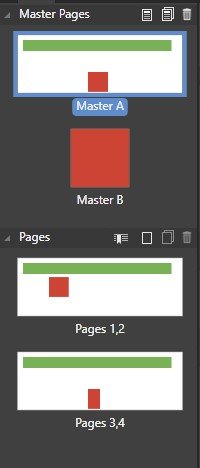Search the Community
Showing results for tags 'afb-4014'.
-
Affinity Publisher 1.8.3.641 and 1.8.4.687 Beta on Windows 10 If placing a master page B in master page A and move the master page B within page A there a two issues: if the master has been applied to a page before the other master has been added the position of the other master cannot be changed if the master has been applied later, it is only applied to the left hand page Steps to reproduce: Create a new Affinity Publisher Document with facing pages (e.g. DIN A5 landscape, starting on left), this will create Master A and a single page add one page to this document (so that you have a right and a left page) (now you have two pages which include Master A) Add a green rectangle to Master A Add a new master page (single) with different page size, (e.g. 50x50mm) - this will create Master B Add a red rectangle to Master B apply Master B to Master A - when asked to if the master should be resized answer with "no" go to Master A - you can see that the Master B is placed in the center of the left page. select Master B in the layers panel, select the move tool and move the master B to the right (e.g. so that one half in on the left page and on half is on the right page) in page 1+2 you can see the green rectangle on the correct position but the red rectangle is on the original position centered in the left page create two new pages add the end of the document using master B in page 3+4 only on page 3 the red rectangle is visible I've attached the test document a screen shot from the page panel master-in-master.afpub Workaround: use Symbols (from the Designer Persona) instead of Master )