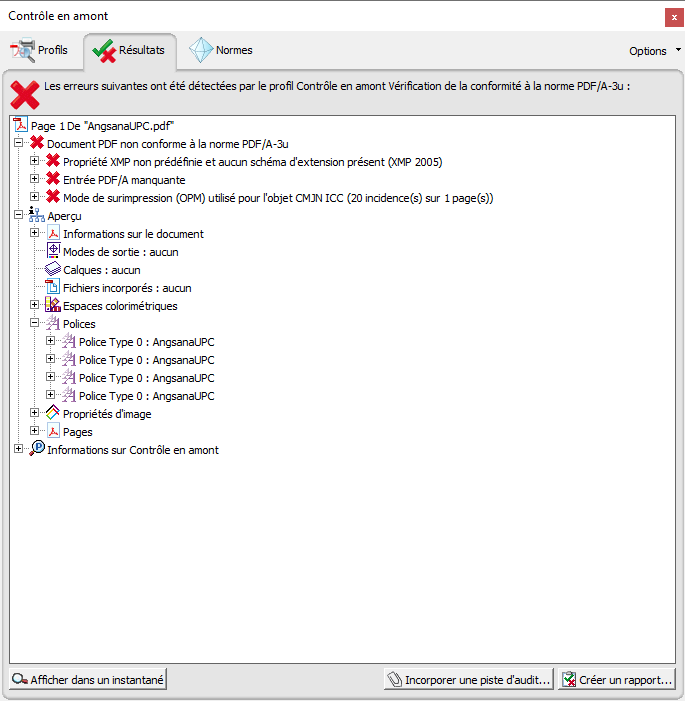Search the Community
Showing results for tags 'AF-536'.
-
Version 2.2.0.1903 beta Like variable fonts, Open Type collections are still not correctly exported to PDF, but unlike variable fonts, they are recognized by Affinity Suite, they display correctly in raster format, and they print correctly on inkjet printers, so why not in PDF? There is an improvement with version 2.2.0.1903 beta. The PDF file is now all in Angsana regardless of the font style. On the other hand, only the Regular style is displayed, whatever the style. In addition, the underline style is a combination of Angsana Regular with an underscore instead of Angsana Underline, and each of the 3 lines is separated instead of being continuous. Each block of 3 lines of the PDF can now be modified with Adobe Acrobat Pro to give it Bold, Italic, Bold-italic styles. Ressources : If you are in a region where Thai fonts are required: Open Windows ‘Settings’ (you can use the keyboard shortcut Windows +I). Click on ‘Applications.’ Select ‘Optional Features’. Find ‘Thai Supplemental Fonts’ and click on it. Click on ‘Install’ to install the additional Thai fonts, including Angsana. To download fonts for all languages: Open Windows ‘Settings’ (you can use the keyboard shortcut Windows +I). Click on ‘Fonts’. Select ‘Download fonts for all languages’. Follow the on-screen instructions to complete the installation process. Once these steps have been completed, the Angsana font should be available in applications that use fonts on your system. These instructions should be applicable to recent versions of Windows, such as Windows 10 or Windows 11, but bear in mind that the exact steps may vary slightly depending on your specific version of the operating system.
-
Hello, I would like to create a PDF file intended for the printing press and using the AngsanaUPC font supplied free by Microsoft. Everything look fine on screen in Affinity Publisher and when printed on my laser printer. It is a disaster when I export the document to PDF. Only the Regular style is included. The Italic, Bold and Bold Italic styles are exported in Regular. How do I get the correct export file? Thank you for your explanations. AngsanaUPC.afpub