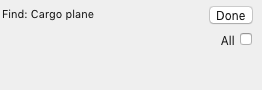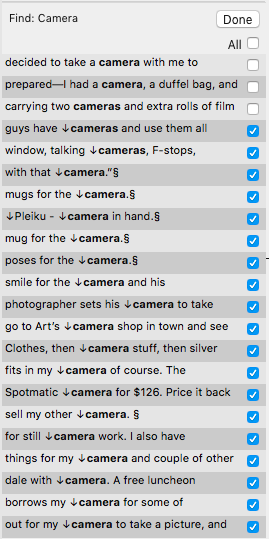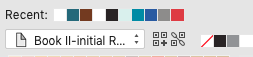thetasig
Members-
Posts
272 -
Joined
-
Last visited
Everything posted by thetasig
-
Replace Picture open empty folder at first
thetasig replied to thetasig's topic in V1 Bugs found on macOS
OK - please see enclosed screen video showing how to get that frozen cursor. Just move the cursor back and forth over the vertical line (any internal window's/panel's edge) until the cursor freezes. This can happen unexpectedly just working on the document - but I found out how to force the issue. Cursor Freezes.mov- 3 replies
-
- open file
- empty folder
-
(and 1 more)
Tagged with:
-
OS x 10.13.6, AFPUB 1.7.3 This just started happening about a week or so ago. I have a file folder with all the pictures I'm using in the document. They are embedded. Now, when I go to replace a picture with another, AFPUB opens the correct folder but shows that the folder is empty (it's not really empty). You then have to click that folder in the dialogue (normally not necessary) and then you get the list of files in that folder. I have never seen that happen with any other software or when just using the OS software (Finder). I have only seen that problem with AFPUB and only when replacing a picture and only in the past week or so. Just wondering if that might be AFPUB or something in OS X (haven't changed OS X version in the past 2 years).
- 3 replies
-
- open file
- empty folder
-
(and 1 more)
Tagged with:
-
AFPUB 1.7.3, OS X 10.13.6. This is more of a visual nuisance than anything else, except when you need to be accurate when you "point and click". I've noted that there are a number of situations where the cursor should change based on its position, but it does not. Not clicking, just moving. For example, you might be using the Frame Text Tool so your cursor is a cross-hair with a "T" and if you move the cursor over to the "Tools" menu (left side, usually) the cursor might not change to a pointer. This seems to be fairly rare and random. Usually, if you click somewhere, the cursor will change to an appropriate type depending on where you click. But the simple movement of the cursor over the entire window can cause the wrong cursor to be displayed in certain places. I have seen just now the special cursor that displays when you hover over an edge of a window - usually to move that window's edge left-right or up-down. It "jammed" with that cursor while I was hovering over the swatches to add one to the global. The cursor isn't included in a screen shot (full screen) so not sure it can be captured. However, I did take a photo of the cursor hovering on the Pages panel while showing that special "move the window edge" cursor instead of a pointer. I had to attempt to get that cursor about eight times before the system obliged. I guess it's just the timing, maybe how fast the cursor is moving or some other positioning algorithm that's misbehaving.
-
Indexed words not found in Studio Index panel
thetasig replied to thetasig's topic in V1 Bugs found on macOS
Thanks @Jon P. I am concerned that there may be some other "invisible" characters that could also interfere with finding indexed items - but I do not have the background to know what kind of characters (if any) that might be.- 7 replies
-
- studio index panel
- index
-
(and 1 more)
Tagged with:
-
If you right-click a swatch and make a copy, then rename the copy, you have two swatches of the same color. AFPUB does not respect their name differences. When you apply the second swatch to an object, and then come back to that object later, it will have reverted to the original swatch and name since the two swatches have the same HSL - the swatch becomes highlighted when you select an object - the wrong swatch. This is a bit problematic if you wish to, say, assign #one swatch to section one of the document and assign #two swatch to section two of the document. The idea would be to come back later and change the colors of section two via editing the second swatch (the copy). It seems that you have to make a slight HSL change so that the objects don't confuse AFPUB by having the same HSL values. Essentially, this means you have to create a new colour swatch for section two that is not a complete duplicate of swatch #1. Screen recording: two picture objects, a single color swatch is used on each. Copy that swatch to make a duplicate. Assign duplicate swatch to second item. Select first object - uses original swatch. Select second object - original swatch is highlighted. Swatch copy is ignored and not used since it is entirely a duplicate. I would prefer to have an object keep the same swatch that was assigned and not revert to another with the same settings. Swatch Reverts.mov
-
Indexed words not found in Studio Index panel
thetasig replied to thetasig's topic in V1 Bugs found on macOS
Digging deeper into this indexing system, I discover that not all apostrophes are alike. At some point, I probably copied a word with an apostrophe from Lightroom or another source. Pasting that into the document. Then the same word was added to another text frame but this time was typed manually in AFPUB. When it came time to index these two words, I highlighted one and indexed it. Then I used the Studio/Index Topic list to do a "Find" and, mystery, the second word in the document was not found. Looking more carefully, it turned out to be the "type" of apostrophes used in each case were different from one another. Beware that many such punctuation or diacritical marks may not all be the same in your document and may cause a little confusion as you create and edit.- 7 replies
-
- studio index panel
- index
-
(and 1 more)
Tagged with:
-
Indexed words not found in Studio Index panel
thetasig replied to thetasig's topic in V1 Bugs found on macOS
Another related little nit. If you are observing the standard "index" Topic list in Studio, when you make indexing changes in the document, the Topic list also automatically updates in real-time. Say that you index a word you missed earlier - that new item will show up in the Topic list right away. Not so with the "Find" dialogue. It's frozen no matter what indexing changes you make in the document. To see the results of those changes, you have to first click "Done" and then perform the "Find" again. This may be practically difficult if the Find dialogue has to be recoded to a "real-time" scenario. However, when I made changes to words shown in the "Find" dialogue, I did expect them to update right away. Not a big problem, just a little nit.- 7 replies
-
- studio index panel
- index
-
(and 1 more)
Tagged with:
-
Indexed words not found in Studio Index panel
thetasig replied to thetasig's topic in V1 Bugs found on macOS
Instead, I created a simple new document that exhibits the problem, attached. Go to the Studio Index panel. Right-click the "Cargo plane" topic and then "Find in Document". Note that the "Find" only returns two items instead of the six different text frames with "Cargo plane" in each. See above for the reason - and the solution. It's a simple matching problem. Note: In the normal Index Topic list, you can see that the two green text frames have no index on the words "plane" - so the "Find" sees the entire phrase "Cargo plane" and shows only those two. The other four "Cargo Plane" items have an index on the word "plane" - so that [index mark] interferes with the "Find" and they are not listed in the Find. Remove one of those "plane" index marks and then the Find on "Cargo plane" will have three items listed. If you place an index mark for all "plane" words, then the Find on "Cargo plane" will return nothing. This can happen any time a 2-or-more words are indexed and the individual words are also each indexed. Example the indexed phrase "Go For The Gold" would not be "found" if you also index the word "Gold". Hopefully, this will be seen as a bug and repaired in a future release. Thanks. Index Bug Words Not Found.afpub- 7 replies
-
- studio index panel
- index
-
(and 1 more)
Tagged with:
-
Indexed words not found in Studio Index panel
thetasig replied to thetasig's topic in V1 Bugs found on macOS
Alright, I found out why the "find" list is empty in those situations. The "Find" is seeing the Index Mark on the second word - so it does not match, exactly, the Topic. So <mark>cargo <mark>plane does not match "cargo plane" in the find. By removing the index mark from "plane", the Topic "Cargo plane" now finds the indexed item properly. So - seems like a bug to me - the Index/Topic/Find In Document process should ignore (skip over) index marks (and maybe other non-printing characters?) when searching for matches in the document.- 7 replies
-
- studio index panel
- index
-
(and 1 more)
Tagged with:
-
I have a potential bug to share. I have been going through the Studio Index panel to check and see if each Topic's words are all check-marked, as needed. In several topics, the panel shows many words that are indexed under the topic. However, if you perform a right-click "Find" on the topic, the list there is empty. Normally, the same words shown under the topic will show up under the "Find" as well. It seems to be more often than not, a two-word indexing situation. Note: in the examples, the two words "cargo plane" are indexed separately from "cargo" and "plane." Attached two screen shots of the before and after the "Find". Any ideas?
- 7 replies
-
- studio index panel
- index
-
(and 1 more)
Tagged with:
-
I didn't see it mentioned in this thread. One way to make the process quicker is to use the Studio Index window. After doing a "Find" on an index topic (right-click), if you wish to remove all index marks from a topic, there is an "All" checkbox just above the first word item in the Topic list. Just unchecking that box will remove the index marks from all of those words in the document - or - add index marks to those found words. This page is very handy and saves lots of time, for one more feature there is that the "Find" will show any words that have not yet been indexed and give you the opportunity to check the boxes to include them. One certainly does not have to go through the document manually word-by-word to remove or add index marks.
-
Index page numbers indent
thetasig replied to thetasig's topic in Feedback for Affinity Publisher V1 on Desktop
I am unable to find the "separate bugs" that I originally opened. I'd like to repeat some of the content here. @Pauls originally found the problem. The spaces between the page numbers in the index are automatically generated non-breaking spaces - so they wrap around in very non-standard ways. To get non-breaking spaces, you have to select the index, then show special characters and copy one of the non-breaking spaces. Using find/replace you can replace the non-breaking spaces with a standard "space bar" space. This corrects the non-breaking problem of page numbers in the index. After making those changes, you will always get a warning when you attempt to save or export, print, etc. I would hope that the developers will look at this and decide that a standard space is more desirable in the index creation process. Anyone else agree?- 3 replies
-
- index
- page numbers
-
(and 1 more)
Tagged with:
-
Index Section Heading doesn't affect "1"
thetasig replied to thetasig's topic in V1 Bugs found on macOS
Thanks, @Jon P.- 7 replies
-
- index
- index section heading
-
(and 1 more)
Tagged with:
-
Thanks @Old Bruce, I'll watch the layers carefully to see how it goes.
-
Thanks all. @garrettm30, I like your thoughts on the difficulty of the software to deal with similar words - and it could be prefixes that are involved as well as suffixes. I think, perhaps, no change needs to be made. The choices are displayed, the user chooses which words to index and omits the ones that are not indexed under the Topic. It's very straightforward even if sometimes surprising. Thanks again.
-
Rectangle to Text Frame "feature" or bug?
thetasig replied to thetasig's topic in V1 Bugs found on macOS
Thanks so much for all of your answers - very helpful. Just so you know, I have a couple of ways of using the separate frames - the colorful one sits behind the text but is offset to one side and up higher. So the frames overlap but are not aligned - a graphic representation. Of course, the other way is what you described so well where the frames are aligned and I use that also. I had forgotten (or was it that I had not yet learned) about the text frames having those native features. That last bit was a surprise - to "change it back to a rectangle you can select Convert to Curves" - very non-intuitive to me as I'm not sure how curves enter into the circumstance. But if it works, why not? And, very helpful to learn about locking layers - I'll work on that. -
I've been playing around with a text box and a rectangle that sits "behind" the box to frame the text with a colored background. Initially, creating the rectangle was straightforward. Drag it out to the desired size, then go to the top options and choose a Fill color. Fine. Then, while adding text to the text box (and careful to do so only in the text box) and resizing both the text box and the rectangle, suddenly the rectangle changes to a text frame ). In the Layers, this shows up as a "(Shape Text)" The transition point happens when the Frame Text Tool (that was being used on the Text Frame to edit the wording and resize the Text Frame) touches inside the Rectangle. This can happen while using the Frame Text Tool cursor to expand or shrink the Rectangle by dragging the frame. If you happen to accidentally click inside the Rectangle, it changes to a Text Frame. But I cannot find a way to reverse that to change it back to a rectangle. This may not be considered a bug (a design feature enabling changing the rectangle to a text frame with a single click), but is certainly unexpected behaviour. And, I'd like to know how to change it back to a rectangle if that is possible.
-
Small cosmetic item: The help system shows the Swatches Panel with two ICONS of traditionally-shaped painter's palettes - one for current color and another for current fill. Using 1.7.2 on Mac OSX 10.13.6. Instead of the traditionally-shaped palettes, there are two "strange" box-like icons. They function, but it took me a bit of close looking to finally realize that these had been substituted for the painter's palettes. I like the palette shapes much better than the square boxes. I suspect that this is a small cosmetic inconsistency with the program icons/help system.
-
I have a large document and a number of swatches that I use. I have the "palette" set to the document I'm working on. The palette is large with some 40+ swatches (some of which I don't recognize as having used them). I would like to know how to force AFPUB to save the swatches I have used over time on the document. I keep running into a missing swatch (where one object stroke or fill has that color, and I'd like to copy that color, but that swatch is not shown in the list of swatches). This forces me to use the HSL codes to manually re-create the swatch. However, eventually, that or another swatch won't be in the list when I need it. I suspect user knowledge is the problem, not necessarily a bug.
-
I wanted to add a different issue here, but related in a way. All of my photos are added to a just-created picture frame that is highlighted. So, for the most part, that photo stays "attached" to the frame and the frame governs what you see and how you can move the photo. Sometimes, though, I click the picture and try to move it (using the "compass" icon) only to realize that the photo has become somehow separated from the picture frame and is free to move over the document without the constraints of the frame. The bar above (where you would normally see frame qualities) now appears with a different set of buttons that are probably just for isolated photos that are not in frames. There are two issues here. The first is that I have no idea how that happens (is it part of the programming? how does one initiate that separation?). Then comes the trick - how to get it back "into" the frame again? I think all I had to do was to "fit" the photo into the frame again while the frame was highlighted. It happens rarely - perhaps just the way I click or move the mouse. I have only seen it happen about 4 times in several months. So I'm not sure if it is user error/ignorance or some errant piece of code. Thanks!
-
I have not seen the Resource Manager reporting missing images since the original post. I have a movie screen capture that shows the problem (attached). In this particular case, which I think is representative, the same zoom "appears" to be in force. That is, the photo is still zoomed "in" closer and you can see the full photo when you click and hold the "compass" icon that permits you to move the photo within the Picture Frame. But the photo is stretched vertically. Of course, the properties of the photo are set to "none" since it was manually zoomed. Zooming in and out or moving the photo does not "fix" the aspect ratio. To repair it, you have to first scale to fit and then zoom in again. It seems that the change in aspect ratio might be the only difference (squeezed in from side to side). If the s/w did not do that, the replacement might have been exactly the same appearance. I have seen this many times when I "move" photos around to different picture frames using the "replace image" button. It's repeatable - I can "fix" the replaced photo (scale to fit, then zoom in again - that zooming changes the photo properties to "none") and then replace it and the same change in aspect ratio "squeeze" happens again. However, if you change the photo outside AFPUB (it's linked to a file folder) the photo appears unchanged after the system automatically replaces the photo, except for any retouching you might have done. So replacing manually through the UI seems to be differently handled than the automatic way. Replace Photo 1.mov