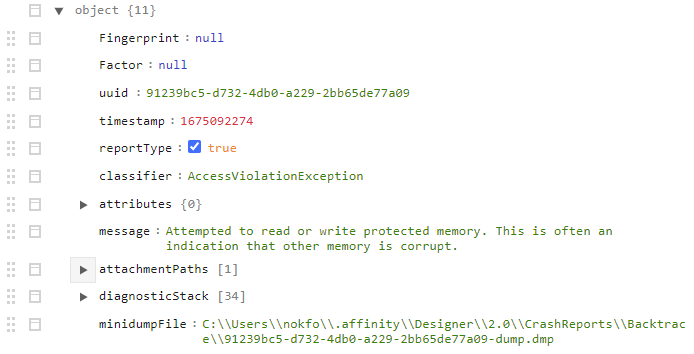-
Posts
199 -
Joined
-
Last visited
Everything posted by LostInTranslation
-
It just happened again, that I have to create the first edition of what will become a regular publication. I got an extensive briefing from the client, which is the "rulebook" for my work. It would be really handy, to have these notes available at all times inside Publisher. There is a "Notes" panel, but that is not what I mean. I am looking for a way to have notes "attached" to a document, but never visible in (or part of) the actual document. Right now, I am just inserting an extra page at the end and place the notes there. It is not a perfect solution though. Is there a better way to do this?
-
Hi, quick question: I am designing for packaging. During this, my client frequently gets samples to review. In Publisher -> Fields I have entered all the document information, along with a note "NOT FOR PRODUCTION". When I export to PDF, there is an option to "Include Document Information", but all it does is print the filename to the PDF. Is there a way, to display my custom document information as well, or am I stuck with entering it manually as text?
-
Wow, that is everything I need, thank you. I had no idea about the macros, but your approach works beautifully. Dragging them directly to the Asets panel works in Windows too, I had no idea. I only ever added assets via the canvas and never thought of dropping them directly. Thanks to the both of you I have all the icons as named asets, how great is that? The ready assets if you want it: bootstrap_icons_19.zip
-
Hi, try this: 1) drag&drop a graphic into Designer. I used a SVG from Bootstrap icons, but tried other SVGs too. It becomes an "embedded document". 2) Go to Ressource Manager, then Collect. 3) Choose a folder. I get a spinning wheel for a second, then Designer crashes every time I try it. By the way, the same happens in V1 I am on Win10, but installed AD regularly, not from the Windows Store. Edit: same thing happens in Publisher. I used a simple logo and some text this time. Collect -> spinning wheel -> crash.
-
I was trying to have my Botostrap icons available as assets. But I run into problems: If I drag&drop icons to the canvas in Designer, it keeps the filename as layer name, which is good. But if I try to add one of those icons as an asset, I get "Assets can not contain embedded documents". The other way around is to open an icon as a document. This way it can be added as an asset, but has no layer name but "Curves". Same happens if I doubleclick on the "embedded dodument" from above. Renaming every single one of the currently 1800+ icons is not an option for me. Is there any way, that I can get all Bootstrap icons into assets while retaining the names without too much effort? OR did anybody make that already? I googled but did not find anything. Cheers.
-
I have a general question. Often I am working in Photo and would require a function from Designer, or the other way around. Using Publisher gives me all at once. I wonder, is there any downside or am I missing out on anything if I always start Publisher as default and then use the persona(s) I need?
-

How to organize Assets?
LostInTranslation replied to LostInTranslation's topic in Desktop Questions (macOS and Windows)
This is Designer V2 These are not even my own assets and it is still happening. Check the video: assets.avi -

How to organize Assets?
LostInTranslation replied to LostInTranslation's topic in Desktop Questions (macOS and Windows)
Still not for me. I tried multiple assets from the canvas at once too and they all get named either "group" or "curve". Update: This might be a 1.x -> 2.x problem, maybe even a bug. My assets come from 1.x and they behave like I described above. When I drag my NAMED asset to the canvas (in V2), it already gets renamed to either "group" or"curve". If I rename the LAYER again and then drag back into assets, it keeps it's name. -

How to organize Assets?
LostInTranslation replied to LostInTranslation's topic in Desktop Questions (macOS and Windows)
I can either drag the asset into a category or use "Add from selection". Either way, if I drag out a named asset from one category and insert it into another, it gets named "group". Also, doing this multiple times with multiple categories would be very tiresome. It should be (and maybe is?) possible to move whole categories around. -
After upgrading to 2.0 and collecting all my assets from before, I ended up with a hodgepodge of different categories. For instance I have "Assets", "Assets 2", "Assets 2 2" with sometimes overlapping content. I've been trying now for 30 minutes, but I can't find a way to organize those assets so they make more sense. I thought this would be easy: - copy/move complete content of "Assets 2" to "Assets" - copy/move single asset between categories I can do it over the document, insert asset, then add this asset to new category. But this way I lose the names of my assets. There must be a way to do this, what am I missing?
-

"shared assets" not shared with Publisher?
LostInTranslation replied to LostInTranslation's topic in V2 Bugs found on Windows
Thank you, i totally missed this setting and it was off in Publisher. Don't know if this was the correct way, but I deleted all user pallettes, installed them new in Publisher and now they seem to show up everywhere. Problem solved, not very intuitively though. Since this feature was promoted, why was it set to off by default? Anyway, thanks Walt! -

"shared assets" not shared with Publisher?
LostInTranslation replied to LostInTranslation's topic in V2 Bugs found on Windows
I am sorry, I don't understand? But here's what I did: 1) Export pallettes from Designer and Photo V1 2) Import all into Designer as Application pallettes 3) They immediately show up in Photo as well 4) not in Publisher, as explained above If I did something wrong, can you please explain? -
Funktioniert bei mir. Hast Du unter Einstellungen - Leistung die Hardwarebeschleunigung aktiviert? Wenn ja, dreh sie mal ab.
-
I believe, this is a bug: Shared assets in V2 is an absolute godsent. I have imported my collection of pallettes (colors & gradients) into Designer. Lo and behold, they also show up in Photo. Brilliant! Not in Publisher though. And not in Publisher's Designer persona. BUT in Publisher's Photo persona, they are there. v2.00, Windows10