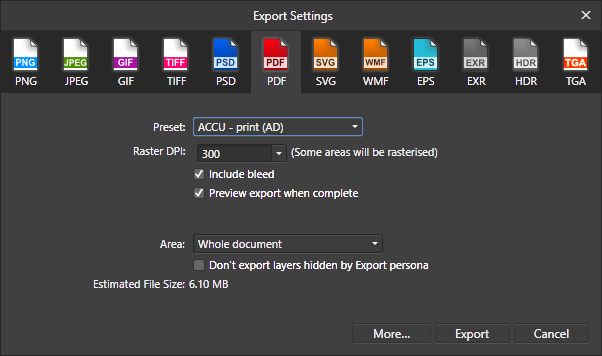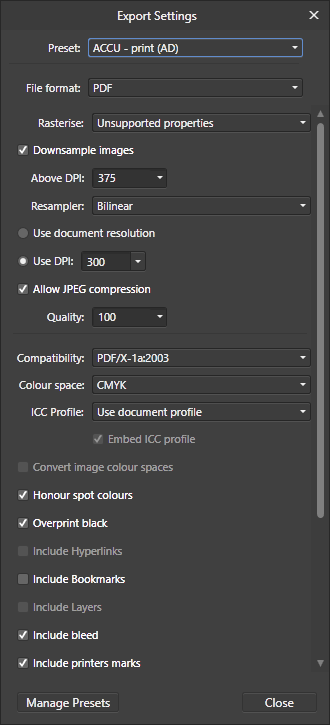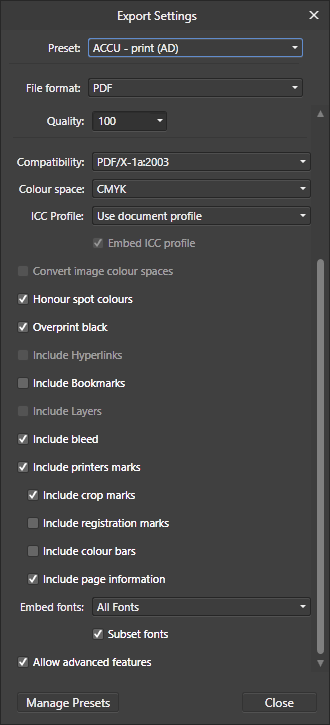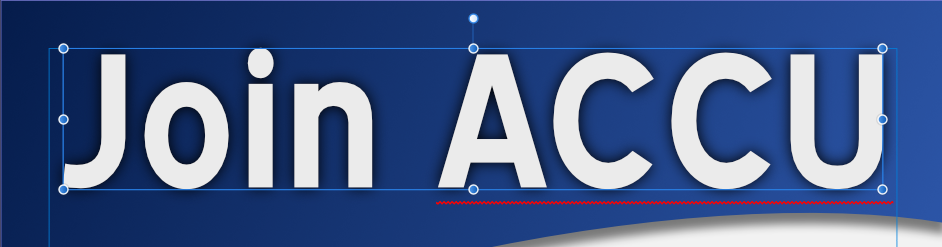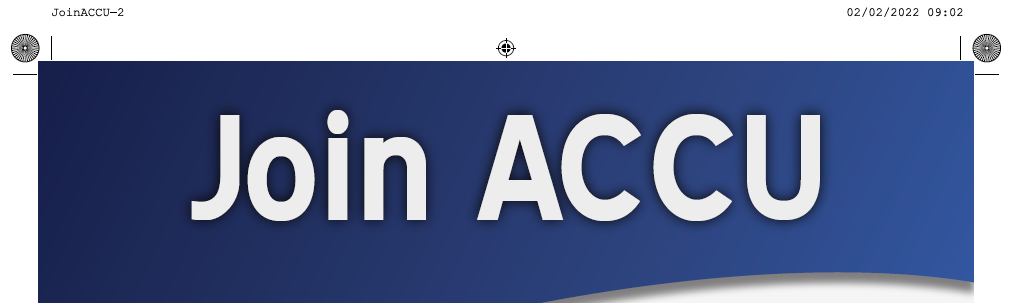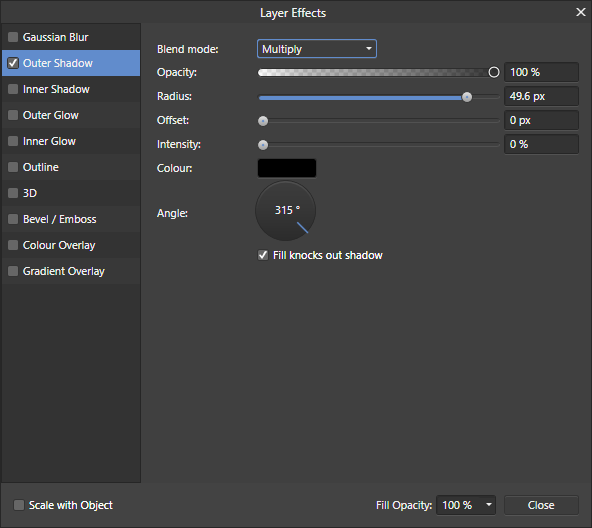ajpeck123
Members-
Posts
20 -
Joined
-
Last visited
-
Export presets - copying to another device
ajpeck123 replied to ajpeck123's topic in Desktop Questions (macOS and Windows)
Thanks. I found two files ... export_config.dat and file_export_options.dat. I'm going to copy both, as I have a feeling one is the individual settings (the modified versions of standard png exports, for example) and the other is possibly the combinations as export presets. Can't tell which is which...although as I haven't got any export SETS for Publisher and that only contains file_export_options.dat, I'm guessing that is the individual bits. And to confirm... for Designer, file_export_options.dat gives me the individual variations when selecting File > Export (so I've got my variations on Print for PDF, etc) and export_config.dat gives the export preset groupings. Success! 🙂 Thank you for the help. Off to do the same for Publisher now. Means I will get identical file specifications whichever machine I'm using... -
Hi. I've got a load of export presets for Designer, set up for various uses (things for church, family stuff, a few other bits I do for charity). In total, about 6 presets, each consisting of 4 or 5 export options (e.g. exporting for print as a high-resolution jpeg in both full colour and greyscale, and also for web use as a much lower resolution .png in both colour and greyscale, and sometimes as a PDF, tiff or EPS depending on intended use). I have a new laptop now, and I'd like to copy those presets across so I don't have to set them all up again from scratch if I'm going stuff away from home - but I'm not sure how to do that. Are they stored in a file I can copy across? Or am I going to have to sit and manually create the export settings first, then add them to an Export Preset in the export persona? They don't appear to be installed as part of the file... I can access the presets from any file on same PC, and they aren't present if I open a file on the laptop that I've previously exported using the presets. Any advice gratefully received... Almost forgot... Main PC is Windows 11 running Designer 2.6.3 Laptop is also Windows 11 (but processor is SnapDragon Elite) also running Designer 2.6.3
-
Sorry, but I haven't tried. This particular file is now sent to the printers as a JPEG, and it didn't affect all anyway. I have had no problem with new exports BUT it may be that I haven't reproduced the exact set of circumstances. The printer may also now be converting to JPEG as a matter of course. :-(
-
I have the same problem but a different cause. Publisher closes if I type into the font selection box, and I've still got to find and uninstall the updates causing that... BUT Designer is also closing unexpectedly. This is happening when I select multiple image files to paste - they appear in the list for me to see what's next, but as soon as I tray to place, Designer closes. Using Windows 11 64-bit, Designer v 1.10.5.1342 Thanks, Alison
-
I'm just going to treat it as one of life's little mysteries. If it happens again, I'll try to work out what the common factor was. The only different about that particular white text to the white text at the bottom was the text effect. The shadow. I'll look at other files to see if the blend mode is different - that's the only remaining thing I can think of.
-
I have rung them this morning about something different and got to talk to them to find out when the problem was occurring... apparently, they put the file into InDesign to do their pre-print process, and that's when it shows the white background. I basically get a white rectangle the size of the text box containing white text and a black surround. I've saved the PDF settings as a preset as I use them all the time. Sending it as a TIFF enables them to print, but I'd still like to know how to avoid it. I have access to InDesign through a third-party and I'm going to ask if it would be OK to try it out. 🙂 I think they'll say OK... hope so. Any tips gratefully received. Alison JoinACCU-2.pdf
-
ajpeck123 started following Text Styles Best Practices and Tranparency in PDF not respected at printers...
-
Hi guys. I've created a cover for a journal I typeset. It has some words in white text on a transparent background overlaid on a blue background. It looks fine in Designer. It looks fine in the PDF I generate to send to the printer. BUT the proof I get back from the printer has a white box (background) around the words. The transparency is ignored. I don't know if this is a one-off anomaly or whether I'm missing some setting somewhere. The only way we've got round it is for me to export the cover as an image, not a PDF. On the same advert is another area (down the bottom) with white text set on a blue background - and that works fine. The only thing I can think of is the effects on the upper text. It's not a big deal in this case, but I would like to understand why it isn't working so I don't keep making the same mistake. If I could see a difference here, I could play with settings until I fix the problem - but all looks fine at this end. It even prints OK on my own printer. Thanks in advance for any tips/pointers... Alison
-
Text Styles Best Practices
ajpeck123 replied to Amdival's topic in Pre-V2 Archive of Desktop Questions (macOS and Windows)
Hmmm... I also find that misleading. From other apps, I think of paragraph formatting as being indents, leading, fonts, etc applied to the whole paragraph (and I can't normally change leading at a character level, although I can raise or lower individual characters). I think I need to play some more. As I started by saying, it's possibly me trying to use workflows I've learned from other applications. 🙂 -
Text Styles Best Practices
ajpeck123 replied to Amdival's topic in Pre-V2 Archive of Desktop Questions (macOS and Windows)
No, not mathematical. If it's inheriting 12pt from its parent ("no style"), it wouldn't be +12pt in the same way that if the parent style had italics set and the current style (body, for example) had "no change", I wouldn't expect to see "body + italics". I'm not going to worry about it any more... I had 12.6 for most styles body styles, and I'd expected 105% for headings, but I'd lost the link to Base (now restored). I can't remember now whether I'd resized a frame using its outer handle or not... certainly not deliberately, but it's impossible to be 100% certain that I didn't accidentally drag that slightly. Now I know about the "T" option, I can live with that. I've also found that if a style INSISTS on picking something I don't want (another brand new document kept adding "+ Default paragraph style" to Body... if I cleared everything and reapplied Body, it came back!), I can change it to "No character style" then update the paragraph style. It's an annoying extra step, but I can live with it. Thanks again for all the help and suggestion. It is very much appreciated. 🙂 -
Text Styles Best Practices
ajpeck123 replied to Amdival's topic in Pre-V2 Archive of Desktop Questions (macOS and Windows)
Thank you, Thomaso. That's the bit I was missing... I hadn't spotted the T icon! Thank you so much! I've reapplied the style so many times...! 🙂 Maybe that's the problem... the leading is defined in the Base and is set to 105% and at one point Heading Styles was based on Base. At some point, I've managed to lose that link. But if they are based on No Style and it has 12 pt set, that explains why it IS 12pt, but not why it's + 12pt. They did clear when I chose to "Apply Heading 1 to Paragraphs and Clear Character Style" but I don't know why they were there in the first place. I didn't want to send the whole magazine, so I just sent the one page. 🙂 I also hadn't realised that "No Style" actually had a specification attached - although I suppose it's obvious it needs something to display. I'll re-attach my heading styles to Base... although that doesn't account for the Body styles that did the same thing in another document, and they were definitely attached to Base. I have a feeling it's user error - I just haven't yet worked out what! Thanks again. -
Text Styles Best Practices
ajpeck123 replied to Amdival's topic in Pre-V2 Archive of Desktop Questions (macOS and Windows)
It's doing it again. I attach a very small document. The text frame was added to the page, the style set and I started typing. The heading style has a 12pt leading applied that I can't remove. It also (magically) had a character outline that wasn't specified in any of the levels of the styles (Base, Heading Styles or Heading 1) , and a few other character bits that I had never specified, but that vanished when I reapplied the Heading 1 style. It's not a huge issue, but the whole point of styles from my perspective is that my document is consistent throughout, and one edition to the next is also consistent. I just can't work out where the + Leading: 12pt is coming from. I'm happy to be told I'm doing something wrong... I just need to know where. And it would be REALLY useful to be able to remove all style overrides and reapply a paragraph style without them... removing any paragraph overrides (such as leading) as well as any character overrides. Thanks in advance for any help, Alison Test.afpub -
Text Styles Best Practices
ajpeck123 replied to Amdival's topic in Pre-V2 Archive of Desktop Questions (macOS and Windows)
Thanks again, Walt. It hadn't dawned on me to check character styles for leading. I've tried the "clear character formatting" option and that doesn't do anything. I may deliberately set something else, then go back (same as I did with the paragraphs). -
Thanks guys... both useful. 🙂 If I notice the error almost immediately (I've changed the image when I meant to resize the frame), I correct it by undoing. It's when I don't notice straight away, have worked another day or so on the magazine, and I get the error pop-up in the preflight checks that this option is useful. The amounts of stretch/squash are usually small (or I would have spotted it at the time)... but sometimes I'm so focused on one part of an image that I don't notice I've negatively affected some smaller part until later. My usual fix is to replace the image... if I have it (which I do, 90% of the time), but I may have to redo any corrections I made to it. The "original size" button is the thing I was looking for. It's useful to see how much of a difference it makes visually and whether it's worth worrying about.