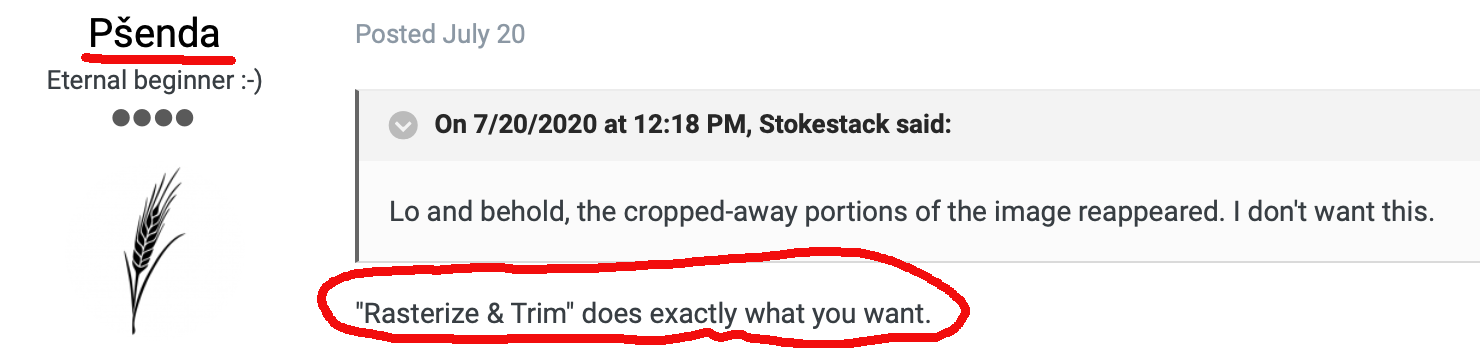Stokestack
Members-
Posts
433 -
Joined
-
Last visited
Everything posted by Stokestack
-
Thanks for the reply, and taking the time to do that. But the fillable area is depicted as solid for both shapes; they don't have lines crossing themselves. Not to mention: This isn't mentioned in the documentation on boolean operations. This isn't shown in the Affinity video. That's a mighty obscure setting and description. Why would it default to a fill type that renders these operations unusable? I loaded the same file into Sketch and had the shape punched out in less than 10 seconds: Select the two layers and press Subtract. Done. So there doesn't appear to be anything ambiguous about the shapes that should require fiddling with an obscure fill-interpretation setting. But since you know a thing or two, any idea about this one:
-
I have a pretty simple example here. Trying to cut a hole in a shape using a smaller one. It doesn't work. The smaller object is deleted but has no effect on the larger, regardless of stacking order. noSubtract.mov Project file attached. This is supposed to work, as demonstrated in Affinity's own video here: This doesn't work for me (Designer 1.8.4 on Mac OS 10.15.7) subtracTest.afdesign
-
I have mirrored a curve and snapped it together, and snapped the nodes along the dividing line to each other. Then I've used the "join curves" button. No dice. There are still two nodes, one on top of the other, and there's a funky loop created by the join operation; I can't delete one of the nodes, because it shifts the line on the right. That's typical of all these attempts to join: You can't delete one of the redundant nodes, because it distorts the shape. What are we supposed to do here? pervertedLoop.mov
-
I want to crop all layers at once. ALL LAYERS. I don't care what kind of layers they are. We can do this in Photoshop without running around looking for specialized tools for each kind of layer (although my experience is limited to images that have both bitmap and text layers, if I recall correctly). I don't care what you call it. Give us a way to set the outside limits of ALL imagery and then expand the canvas later if we find it's necessary... without revealing previously "cropped," "trimmed," or otherwise eliminated pixel or vector data.
-
You said that the only way to truly crop is to rasterize. So now you're saying that you can crop vector layers without rasterizing? But even if cropping left the vectors alone, it would be a step forward. Cropping through a vector does introduce complexity, as in: Indeed, which is why I'm curious as to what Photoshop does. Typically all my vectors (almost always text) are inside the crop, so it hasn't been a problem.
-
Because you're done composing your layout, and now you want to remove any excess working area around the objects of interest. Notice that I said you're done composing, not editing. So you don't want to rasterize text, for example. Maybe you're going to export several versions, with different text. Or you simply want to revise it in the future. I never had this problem in Photoshop; but I got rid of it, so I can't check its behavior if you actually crop across a vector element (which is generally not what I'm doing). Anyone?
-
I don't know what "selection raster" or "raster select" mean here (because what other kind would there be?)... Oh... hold on, it actually means it's a pixel-based selection, so when you scale it up it degrades the edges of the selection marquee itself. Welp, this is useless. Thus far I have to conclude that there's no way to transform a selection marquee competently in this application.
-
Oh yeah, you just reminded me about the lack of a "transform selection" function, which I haven't gotten around to filing a bug report on. Sometimes I wonder if I'm being too harsh on the UI gaffes in this app, but that is beyond non-intuitive. It may as well not even exist. However... as it turns out, the same state is invoked by choosing "edit selection as layer" from the Select menu, which is indeed where I would look for this transformation function. So... the function is where it belongs; it just has an unnecessarily obscure name. Thanks for taking the time to point it out! Update, now that you added the additional info: No; I'm not being too harsh. That last tidbit is even more obscure: Command-clicking on the layer does nothing, because it only works if you click on the thumbnail. Really? Thanks. However, I can't find any way to transform the selection after that; transformations distort the selected area of the image, not the selection marquee itself.
-
Thanks for that. I forgot that the forum doesn't distinguish between products (?), so I needed to specify that this is in Photo. Right-clicking on the shape layer doesn't seem to offer any option to convert the shape into a selection, nor do I see that option elsewhere. It's nice to know that the shape-drawing feature lets you start at the center, but it makes the absence of that ability for selections all the more baffling.
-
I was trying to create a circular selection from a center point, but no combination of modifier keys caused the circle to expand symmetrically from the starting point. This is a standard option in art programs. Another problem was that when the selection overflowed the the document window, that side of it was simply cut off (flattened). This is not only undesirable, but profoundly inconsistent with other behavior in the app; for example, crop, which doesn't actually crop but leaves the surrounding image data intact. So if even the canvas edges don't trim image data, why on earth would the viewing window? In the attached video, I've had to set up guidelines at the sides of the record label (the horizontal one was a guide for manually rotating the image) to address the first problem (can't make the selection emanate from the center). But then the selection isn't round anymore. Should I file a separate issue about the selection being cut off? circleFlattened.mp4.4c3455e98b412aaf436a4ff1e84ceac7.mp4
-
Because it's a circle; I only need to know its diameter. Ah, you're asking simply because there's a horizontal guideline in the screen grab. That doesn't have anything to do with the circle; I only put it there so I could rotate the image by hand and make the text perfectly horizontal. Thanks for your answer. I guess this is another basic function missing from the application.
-
I was trying to create a circular selection in Photo, on Mac, from a center point; but no combination of modifier keys caused the circle to expand symmetrically from the starting point. Is this not possible? Another problem was that when the selection overflowed the the document window, that side of it was simply cut off (flattened). This is not only undesirable, but profoundly inconsistent with other behavior in the app; for example, crop, which doesn't actually crop but leaves the surrounding image data intact. So if even the canvas edges don't trim image data, why on earth would the viewing window? In the attached video, I've had to set up guidelines at the edges of the record label to address the first problem (no hotkey to make the selection emanate from the center). But then the selection isn't round anymore. circleFlattened.mp4
-
User variables in Export persona don't seem to work
Stokestack replied to Stokestack's topic in V1 Bugs found on macOS
Thanks. But that still means that you have to go into every one of them later if you want to make a global change. -
User variables in Export persona don't seem to work
Stokestack replied to Stokestack's topic in V1 Bugs found on macOS
Good news! Thanks! I'm wondering, though, why there's no way to specify the filename format at the parent level of this whole dialog. Are we seriously going to have to go into every export variant of every slice and insert the user variable? We should at the very least be defining the output filename format in the Path field, not the individual resolutions. But really we should be able to define the filename format for all exports, at the level above all of the slices.